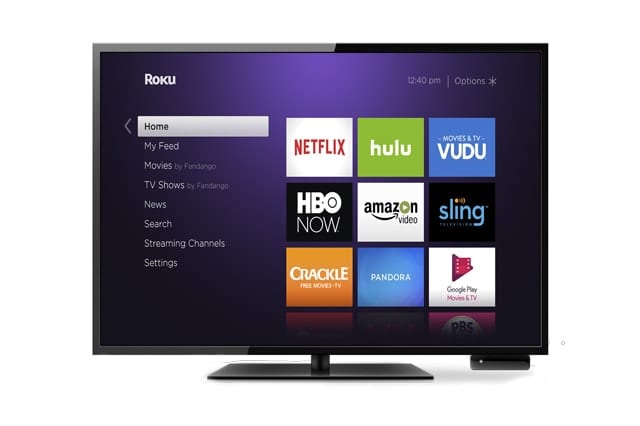If you just purchased a Roku or have been a cord cutter for years, you probably know the basics of using the streaming device. It’s so easy to set up that you could be ready to binge watch Game of Thrones in minutes. But did you know that you can do more cool things on your Roku? Here’s a list of 10 more clever ways to make the most of your Roku player.
1. Turn Your TV into a Tablet, Smartphone, or Laptop
Imagine browsing websites, interacting with mobile games, using apps, and watching videos on your TV. With Roku’s screen mirror beta (available only to Android users), you can view media from your mobile device on your television. This is a relief for those of us who struggle reading our favorite news app on those 4-inch screens. This feature is also accessible to Windows 8 & 10 users so you can instantly review reports and watch slideshows from your PC on a much bigger screen.
2. Transform Your Mobile Phone into a Roku Remote
Roku may be leading the race among top media streamers, but its remote sure could use some help. So if you don’t feel like using the device’s included remote, you can download the Roku app to turn your smartphone into a control center. Now you can search, add, and rate channels quicker as well as enter text faster than when you’re browsing Roku’s content through its on-screen menu.
3. Replay anything you’ve missed instantly
Missing out on a punch line or a climactic quote in a film or TV show happens to everybody. If you’re in a similar predicament while watching a movie on your Roku, tap the remote’s instant replay button (looks like a circular arrow icon) and the current show will backtrack a few seconds. Not only that, some apps may automatically switch on text subtitles at the same time so you get a better context of the scene. All you have to do is enable the Captions mode in the settings.
4. Relive memories from your phone
On days when you’re feeling sentimental or you want to entertain guests, you can stream personal videos, music playlists, and photos stored on your phone to your Roku. To do so, just click the “Play on Roku” option from the menu in Roku’s mobile app and then choose the content you wish to stream to your TV.
5. Jazz Up Your Space
If you’re sitting around chatting with your friends, and your TV is on, don’t let the boring Roku logo be your background picture. Instead, give them something nicer to look at with screensavers that feature classic and contemporary artworks, as well as breathtaking photos. To set it up, go to Settings > Screensaver or go to the “Screensavers” category in the Channel Store.
6. View Private Roku Channels
Besides the default channels you get to watch on Roku, did you know that you can install private ones, too? These private channels aren’t readily accessible because they might contain mature content or could be in beta stage. Whichever is the case, you can install them with a code or link that you can easily get online. That way you can keep certain channels inaccessible for your children.
Read More: The best free Roku channels to download
7. Use Voice Search Without the Remote
As mentioned before, the Roku app can turn your mobile phone into a powerful remote control. And just like on the new Roku 3 and 4 remotes, you get to use the device’s new “voice search” on your phone, too. You can now search for a TV series, actors, films, and more on your smartphone.
8. Pass the Time with Roku Games
Still waiting for the next show to come up? Why don’t you play video games in the meantime? Your Roku remote is built with motion control sensors and gaming buttons so you can play without any other controllers. Go to Games in the Channel Store to play the likes of Pac-Man, Retaliate, or Snake.
9. Enjoy Watching in Peace
If you want to watch while your spouse or child is sleeping in the room, Roku remote has a headphone jack so you can watch in private. And if you have the latest streaming stick, use the app to listen through headphone jack on your smartphone.
10. Keep Purchases Secure
If you don’t want your kids accidentally (or purposefully) buying a game or movie, you can set your Roku to require a PIN before purchases can be made. To do this, go to your Roku account page online, look for the PIN preference option and then click on “Update”. From there, you can set Roku to require a PIN code for every purchase.
It’s never too late to start using your Roku platform to its full potential. With these nifty tricks, you can get much more from such a powerful device!
Now, if you’re interested to know what other great streaming media can convince you to cut the cord, check out our comparison of the best in streaming media.