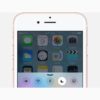We’ve seen wave after wave of malware attacks on our Android phones and we’re just about ready to “panic”. We’re still a few months away before Google finally fixes a major security flaw in Android. Fortunately, the tech giant introduced a security feature on Android Nougat, Panic Mode, that could come pretty handy in case your mobile device gets compromised.
What is it and could it offer enough resistance against zero day attacks?
Panic Mode Discovered
Without too much hoopla, Google brings in a new feature on Android 7.1 Nougat that offers a way out in case a virus hijacks your phone. Discovered by XDA Developers, the said feature isn’t something you can actively use. We bet you wouldn’t want to come to that point where you’d see it in action real-time either.
How It Works
A number of malware infecting Android phones often disable the back button and other buttons once they go on the offensive. Consequently, the user would be shocked to find that he can’t return to the home screen or go to other apps.
Not knowing what’s happening to the device or losing control over it in such a sudden manner can make you or anyone panic. You’ll instinctively press the back button frantically in the hopes of bringing everything back to normal.
When that point comes, Google’s built-in failsafe will kick in. The Android maker has enabled the back button to force a back action on the phone in such dire situations. By assessing the spike in the number of times and the frequency you’ve pressed the back button, the system will then proceed to override the app and re-enable the back action.
A Handy Emergency Exit
From a technical standpoint, this “panic” function in Android can salvage a situation where you’re most likely ending up with a bricked phone. It allows you to regain control over your device so you can now turn the tables against the malware. That is if you know that the holdup was caused by an actual virus infection.
Sadly, people won’t suspect it as an actual malware attack and this will have huge consequences. But, at least, Google is working towards protecting Android users better from the steady stream of malware campaigns.
Google’s Covert Update
It’s curious to see Google keeping mum about the panic mode. Why, you ask? The obvious reason may be that they don’t want hackers to find out about this ace up their sleeves.
If cyber criminals discover this sooner, it’ll likely be their next target in future malware releases. And we wouldn’t want that to happen, do we?
With that concern in mind, you’d probably ask: so why reveal it to us? The short and sweet answer is awareness. Without the knowledge on the existence of a “panic button”, anyone could probably mistake the back button’s lack of responsiveness (when you open an app) for a hardware problem.
With that possibility out of the way, you’d make a better guess on the reason why your device is acting up.
4 Tips for a Safer Android Phone
Again, we don’t think anyone would be too excited to see Android’s new panic mode in action. To save yourself from this worst-case scenario, you’d be wise to err on the side of caution. Do just that with these handy tips:
Disable “Unknown Sources” Setting
If you haven’t touched any of your device’s settings, keep it that way. Your phone should do just fine against most known malware with its default security setting in place.
For the most part, Google does a decent job of ensuring all apps on the Google Play store are free from malware. By keeping Unknown Sources setting off, you also keep your device malware-free.
In case you need to toggle the setting off because you’re downloading an app from trustworthy third-party sources like the Amazon app store, go to Settings > Security. Remember to turn it off right after installing such apps, though.
Lock Your Phone at All Times
This is a no-brainer, but most of us are guilty of the fact that we keep our handsets unlocked. Passcodes and PINs are a hassle to deal with every other minute, after all.
This security feature, however, ensures your Android device won’t be taken advantage of by thieves in case you get yours stolen. PINs don’t only protect you from snatchers, though. It can provide a first line of defense against a brute-force attack, too.
To enable this security measure, navigate to Settings > Security > Screen lock. You can either use a passcode or pattern, but it’d be more convenient if your phone comes with a fingerprint reader or touch ID. Try to see if your phone works with Android’s Smart Lock, too. It lets you unlock your handset with facial recognition or whenever the device is with you.
Enable Safe Browsing on Chrome
Apps aren’t the only source of malware you’ll encounter on your phone. The web is riddled with websites that inject malicious code or harmful apps into your phone. You also get infected via “phishing” attacks, too.
That’s why you need to activate Chrome for Android’s “Safe Browsing” mode to warn you of sites that may have something nefarious up its sleeves. It should buy you enough time to back away from any portals that spread malware infection.
To enable this feature, open Chrome and tap the three-dot menu button found on the top-right corner. Tap Settings > Privacy and see if “Safe Browsing” setting is checked.
A combination of these tips along with Android’s new “panic mode” should keep your phone relatively resistant to malware infection. Hopefully, Google delivers its promise to fix a major security flaw in Android sooner. And before then, let’s cross our fingers that we don’t fall victim to nasty ransomware like NotPeya and WannaCry, too.