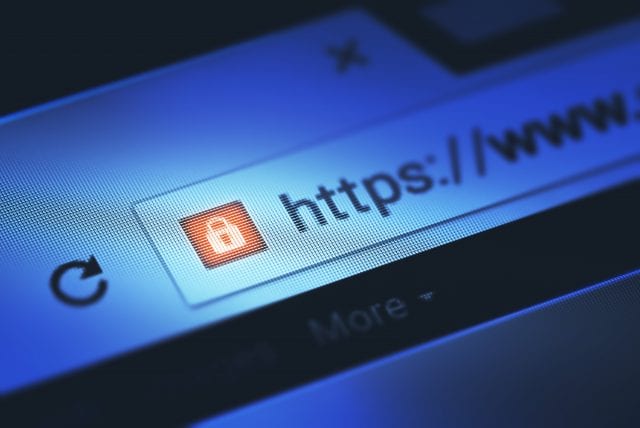Here’s one thing we can all agree: online ads are annoying. Intrusive pop-ups appearing in the middle of articles or videos certainly spoil our browsing experience. But just when you think it can’t get any worse, wait until malicious toolbars and add-ons find their way to your computer through browser hijacking. They inject unwanted advertising to a nightmarish level.
What Is a Browser Hijacker?
Any unwanted software that changes settings of Web browsers without the user’s authorization can be considered a hijackware or browser hijacking. Basically, if your browser is abnormally slow and doesn’t do what you want it to do, then it’s most likely hijacked.
Browser hijacking happens when a cyber-criminal enters your computer via a number of methods. One way is to bundle the browser hijacker as part of a freeware installation. Users who hastily proceed with the installation without paying attention to the details and options may inadvertently allow browser hijackers into their computers. Browser hijackers may also come from unknown attachments in email messages and infected websites.
Once hijackware has settled in your computer’s browser, it may perform various surreptitious actions, such as replacing the current home page or search engine with another, installing spyware and keyloggers to obtain sensitive user data, and forcing users to visit certain websites. Hackers and cybercriminals primarily use browser hijackers for illicit monetary gains by displaying unwanted advertisements and selling any stolen data in the black market.
How Do You Determine if Your Browser Has Been Hijacked?
A hijacked browser is easily identifiable because of its tell-tale signs. For starters, you’re redirected to a website you never meant to visit. Search results for your queries are supplied by a different search engine that you don’t normally use. Sponsored content or paid ads are added into the search result pages without providing visual cues, making it hard for you to distinguish them from organic search results. In addition, you may encounter persistent annoying ads that block you from the content you’re trying to access. Your browser slows down to a crawl when loading Web pages. Last but not least, you may spot extra toolbars and bookmarks on your Web browser that you did not install or add.
What Are Some Examples of Browser Hijacking?
One of the more notorious browser hijackers is Conduit Search toolbar, which changes the browser’s default home page and search engine to search.conduit.com. Conduit also has a software called Search Protect that’s often bundled with freeware. It not only does unauthorized changes to the browser, but it also causes performance issues during startup and system stability issues upon uninstallation. Conduit Search is closely related to another browser hijacker called Trovi Search.
In the past, Ask.com has been criticized for its deceitful approach on including Ask Toolbar in other software installations, such as Oracle Java. The toolbar is relatively harmless when compared to other browser hijackers—it only modifies the default homepage and search engine—but some versions of the toolbar can be hard to remove or uninstall.
Another browser hijacker is the adware program MyStart by Incredibar toolbar. It may appear on the computer as Incredibar Games, Incredibar Music or with another name, depending on which of its variants have been injected into the browser. Among other things, the toolbar modifies the Windows registry, redirects users to different Web pages, and installs additional malware. It’s quite persistent on the computer in that it’s capable of reinstalling itself after user-made attempts to remove it.
How Do You Restore Your Browser to Normal?
To prevent further damage, you must immediately remove browser hijackers from the moment they seize control of your computer and browser. Do not interact with any ads displayed on a compromised browser, because underneath the alluring charm and attractive offers you’ll only find more malware that exacerbates the hijacking.
The less aggressive browser hijackers are easy to remove. Some toolbar developers even offer an uninstaller or opt-out instructions from their websites, although be careful of bogus uninstallers that don’t work. You can also make use of genuine (and typically free) removal tools from antivirus vendors and browser developers, such as Norton Power Eraser and Google Chrome Cleanup Tool. Some browser hijackers may actively block your access to websites of security solution providers, in which case you must download the removal tools using a clean computer.
The manual removal process varies from one browser hijacker to another. In general, go to the Control Panel, go to Programs, and select Uninstall A Program. Select the unwanted software in the list, and click Uninstall/Change. Continue with the uninstallation process. You also need to check the settings of your browser and change your default home page and search engine. Revert any other unauthorized changes. Remove any questionable items in the browser extension and add-on lists. In worst cases, you must reset the browser.
How Do You Prevent Browser Hijacking
Removing browser hijackers can be a hassle, which is why avoiding them in the first place is recommended. The next time you install a software application, pay attention to the checkboxes that give the installer the go signal to install unwanted extras and make unnecessary changes to your computer and browser.
Also take some time to read the end-user license agreement (EULA). Yes, they’re often long and confusing, but contained within the numerous clauses are possible mentions of browser hijackware. Users are often tempted to click the Accept button without reading, and doing so means they’ve willingly accepted malware into their computers.
Be careful of free software. Downloading applications without costing you anything isn’t always a good deal, because many freeware are sometimes malware in disguise. Similarly, don’t hastily install add-ons or extensions to your browser. Read reviews from critics and users to determine their quality before you install them. Better yet, don’t use add-ons or extensions at all (except for the necessary ones) to boost browser security.
And finally, keep your antivirus and browser updated to address vulnerabilities that malware may exploit and use for browser hijacking.