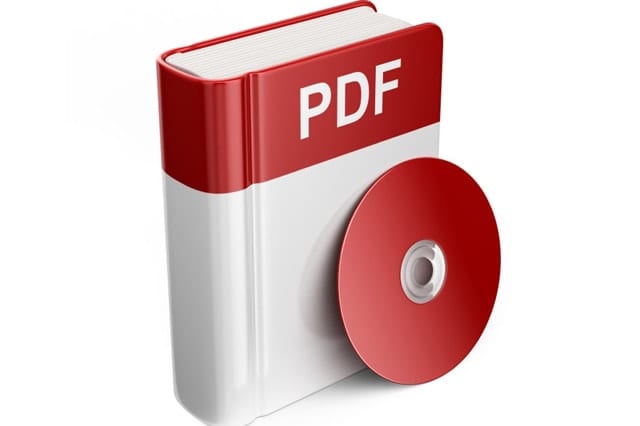PDF files, while convenient for sharing your documents, can be really frustrating when you need to edit them. Most PDF editors let you annotate PDF documents, but very few of them can edit the original content. Here are some suggestions that let you do the latter.
Perhaps the best PDF editor is the most popular: Acrobat by Adobe. (After all, Adobe created the PDF format to let people view documents without the need to install fonts and the original word processing software.) Acrobat lets you edit regardless of whether you have the editable document or the locked PDF file.
Adobe Acrobat is not for everyone, especially to those who can’t afford to spend for the software. Fortunately, several free alternatives are available. LibreOffice, for instance, is a free office suite that can load and edit PDF documents, including ones that consist of several pages.
You can also try using online tools that let you convert your PDF file into a Microsoft Word file. A simple Google search using “PDF to text” or a similar query yields a variety of services, many of which are free and effective. Be careful of questionable websites though.
If you recently bought a Windows computer, you probably have Microsoft Office 2013 installed on your system. Converting the PDF to Word is possible using Microsoft Word 2013. You simply open the PDF as if it’s a typical DOCX file, and the document is automatically transformed into an editable content within Word. When you’re done editing, you can save it as a PDF once again or as a Word file.
The next time you share a PDF file, make sure its content is final and no longer needs editing because none of the solutions above can perfectly convert locked PDF files into editable content. Images, pages and paragraphs, for instance, may get displaced after conversion.