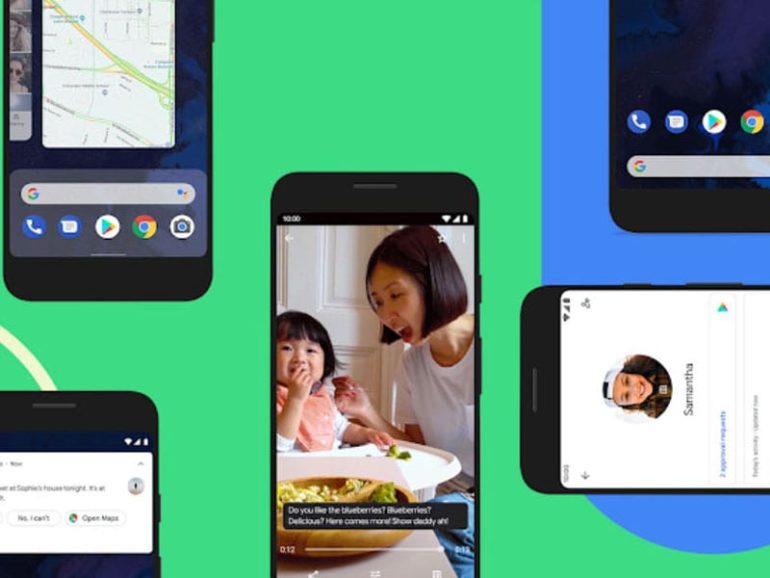Tech giant Google officially released the newest Android operating system for Pixel phones on September 3. Users with a Pixel 3, Pixel 3 XL, Pixel 3a, and Pixel 3a XL can already start using Android 10 now. In a press release, Dave Burke, the VP of Engineering at Google, said that they plan to have the upgrade ready for all other Android devices by the end of the year.
Initially introduced as Android Q during Google I/O in May, the software update has since been renamed Android 10. After a decade of naming update releases after desserts, Google will be adopting a numerical naming scheme for all new software releases. They said this is to avoid confusion in the way certain letters are pronounced in different languages.
New Android 10 Features
Dark Theme

When you turn on Dark Mode, your Google apps will have a black background and white text. Android 10 uses a dark theme called “true black,” which is said to make your battery last longer. It will also cut down on the amount of blue light coming from your screen, which will help your eyes.
To enable Dark Theme on your phone, go to Settings > Display, and toggle on Dark Theme.
Smart Reply
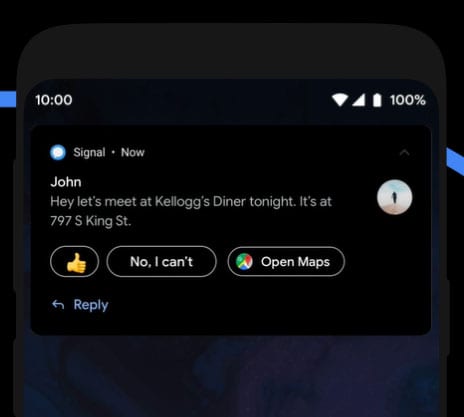
The new Smart Reply feature gives your suggested responses to text messages, and now it also recommends contextual actions. For example, if a message has an address, Android will show you a Google Map icon that opens the app and gives you directions.
Gesture Navigation
Android 10 users will also have an easier way to switch between apps with the new Gesture Navigation feature. Instead of using the three-button navigation bar at the bottom of your screen, you can now swipe up from the bottom of your screen to go to the Home screen. You can also switch between apps with an intuitive swipe gesture.
To see all the available gestures, so to Settings > System > Gestures > System Navigation. You will see a GIF at the top of the screen showing you an animation of the different gestures you can use. Once you tap Gesture Navigation, you will notice the three dot icons at the bottom of your screen have turned into a solid black line.
Focus Mode
If you’re easily distracted by your phone, Android 10 has a new way to keep you focused. With the new Focus Mode feature, you can mute notifications on any app with a single tap. You can also pause an app, which will cause a pop-up to appear whenever you try to open it.
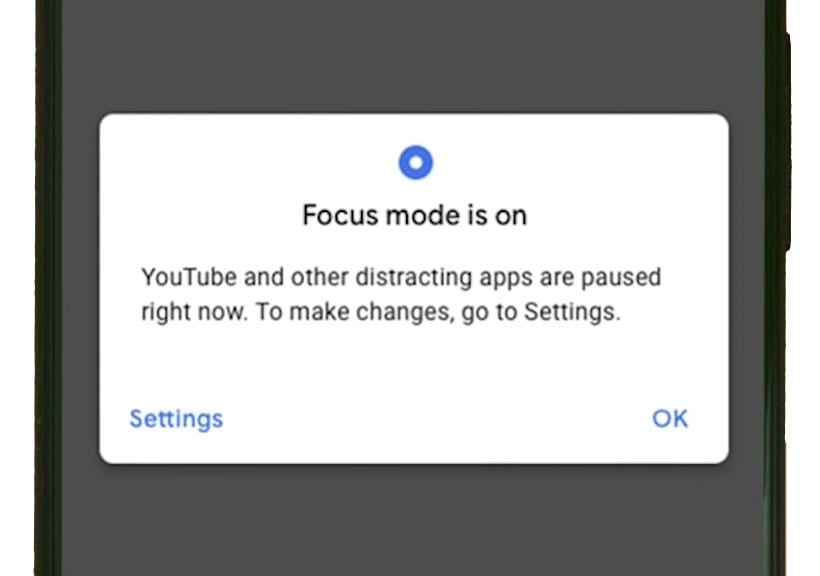
With parental controls, you can review your kids’ app usage and set daily screen time limits.
Focus mode is currently only available as part of a standalone app called Digital Wellbeing.
Live Caption
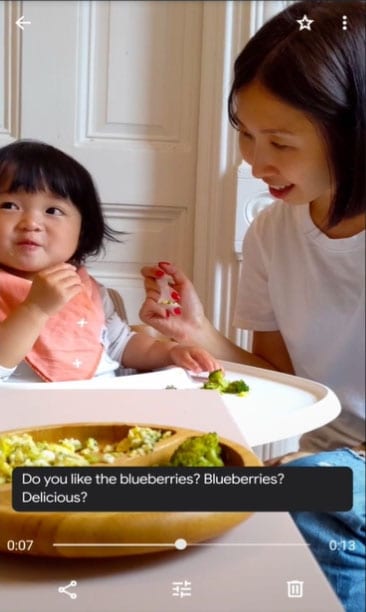
One of the best new features coming to Android 10 is Live Caption, which will give you real-time captions for any video, podcast, audio message, or live video that you record on your phone. You won’t even need to use Wi-Fi or your data to enable this feature.
However, Live Caption won’t be available until later in the fall.
Other Fun Stuff
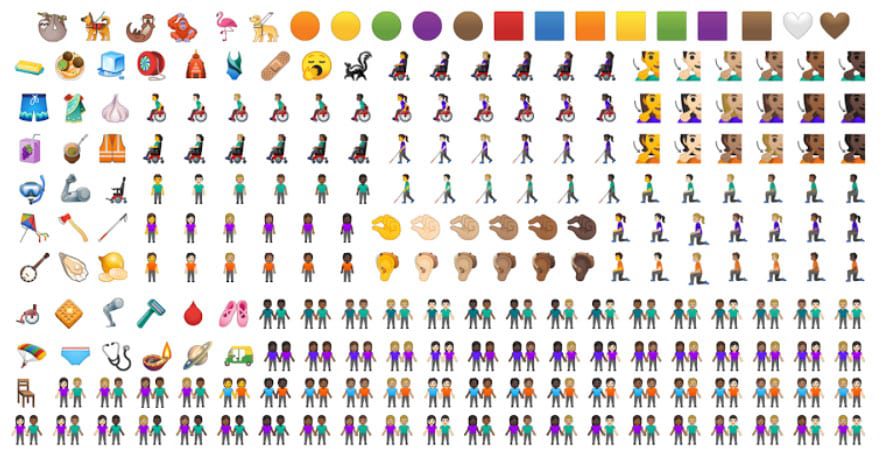
Android 10 will also let you change the accent color of your phone and choose from 65 new emojis that are more racial- and gender-inclusive.
Security and Privacy Updates
Security and privacy updates will now be pushed to devices periodically, so you won’t have to wait for a full software release. As part of Google’s Project Mainline, security updates for low-level functions can be updated from the Google Play Store.
Android 10 has more than 50 new privacy and security updates. Many of these updates offer you greater control over how you share your location with apps. You can see which apps have access to your location, and change how each app can access your location. Now, you can set apps to access your location all the time, only when the app is in use, or never.
Google has also implemented restrictions on sharing your device’s MAC address, serial number, and other identifying information.
How to Update to Android 10
Your phone should update automatically, but if it doesn’t, you can always do it manually. Here’s how to update to Android 10:
- Go to Settings.
- Then tap System.
- Select Advanced.
- Then tap System Update.
- Next, tap Check for update.
- If you see an update, click Download and install.
- Wait for the update to install.
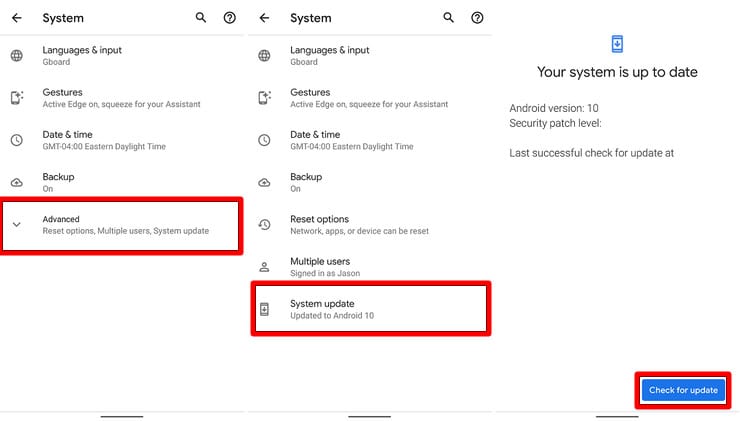
If you want to know more about Google’s Pixel phone, check out our previous article on the brand new Pixel 3A series.