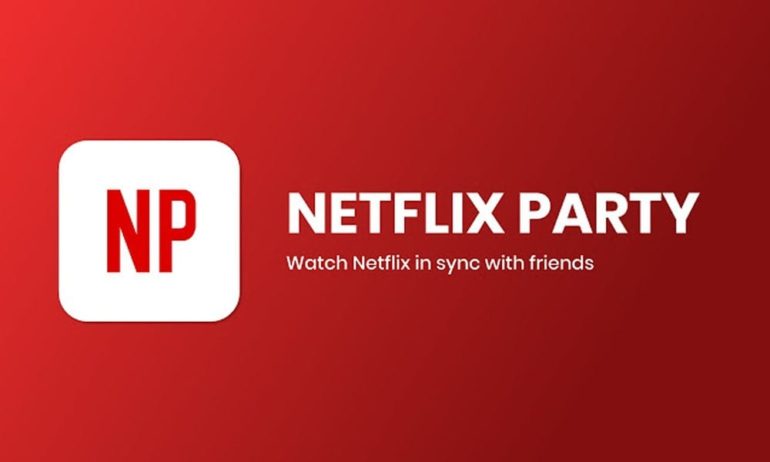Are you missing your friends and wish you could have a Netflix party with them? Now there’s a way to do that without ever stepping foot out of your house. All you need is a Netflix account and the Google Chrome browser. Here’s how to download, install, and use Netflix Party, so you can binge-watch your favorite shows with your friends and family.
What is Netflix Party?
Netflix Party is a free extension that allows you to watch any Netflix movies or TV shows with others over the internet. Netflix did not officially create the extension, and it’s only available for Google Chrome users.
All you have to do is pick any movie or TV show to watch, and the extension will sync up the playback across all participants’ accounts. That means you can start, stop, or pause a Netflix show, so everyone can watch the same content at the same time. Plus, Netflix Party lets you chat with your friends in real-time, just like you were all there together.
You can only invite people that have a Netflix account. But, if someone doesn’t have an account yet, they can use the free 30-day trial that Netflix offers to new subscribers.
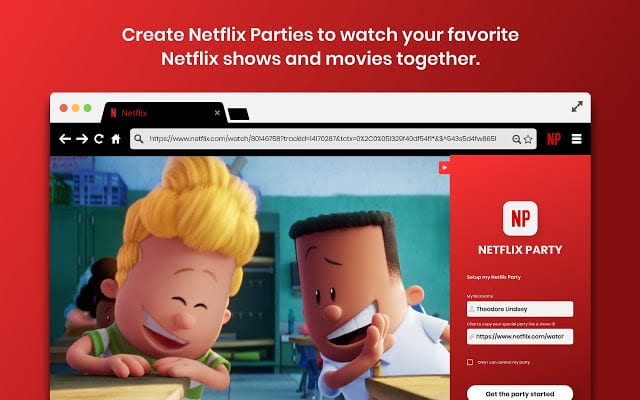
How to Use Netflix Party
- Visit the Netflix Party site on Google Chrome. You can find this at netflixparty.com.
- Then click Get Netflix Party for free. Clicking this button will redirect you to the Google Chrome Web Store page, where you can download the extension.
- Click the Add to Chrome button. A pop-up box will appear on top of the screen.
- Then click Add Extension in the pop-up window. You will then see a gray “NP” icon in your browser’s toolbar. If you don’t see this icon, click the three-dot icon in the top-right corner of the window, and you should see it in the pop-up window.
- Sign into Netflix on your Google Chrome browser. You can do this by going to Netflix.com.
- Select a show or movie you want to watch and click Play. The NP icon will then change from gray to red.
- Click the red NP icon and select Start the Party. You will be the host of the party, but you have the option of letting anyone else take control, so they can choose to pause, skip, or stop what you’re watching.
- Finally, copy the URL from the pop-up box and send it to everyone you want to invite. The chatroom will then appear on the right side of the screen, and you will be able to see when someone else joins the party.
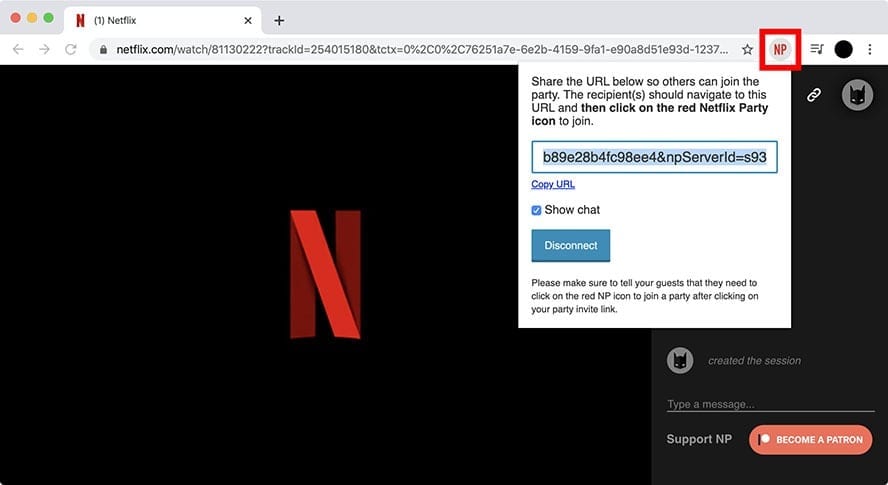
Once you’re at the party, you can customize your personal icon and choose what name you want to be displayed in the chatroom. And, if you’re watching a TV series, the next episode will automatically start playing, so the party can keep going without interruption. Since you can’t do that with movies, you’ll have to click on another movie and host another Netflix Party with the steps above.
Now that you know how to use Netflix Party, check out our list of the best video chat apps to keep in touch with your loved ones.