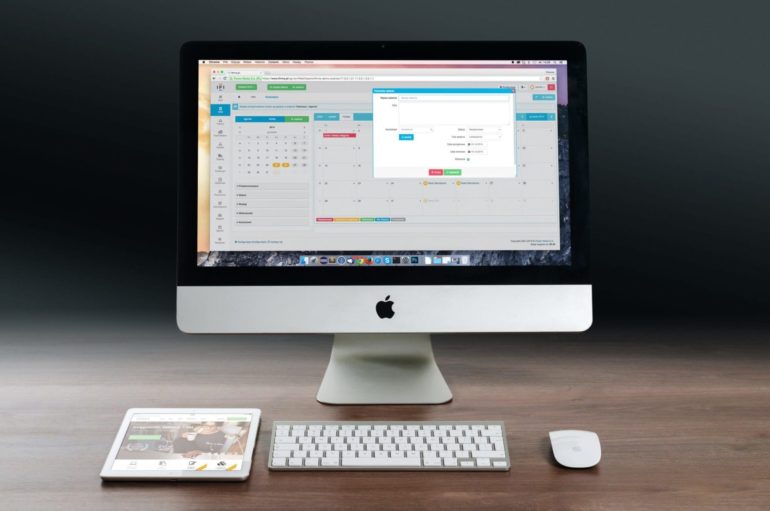It may seem sometimes that macOS has been left behind when it comes to innovation and upgrades.
Most new software versions that Apple serves its users are for the iPhone and not for the desktop.
Well, the macOS Mojave is about to shake things up. But is it going to be a good or bad update?
Mojave is the latest version of macOS that is available for download. Before you upgrade to the new version, however, you should find out what you can expect from the new operating system.
Some reviewers call it an iterative upgrade of the 2010 version of macOS, which is not exactly what you want to hear from a company that is known for impressive innovations. Despite the minor improvements and some additions, others think it is worth installing.
But is it, really?
The Crowd Pleasers of the macOS Mojave
1) Dark Modes
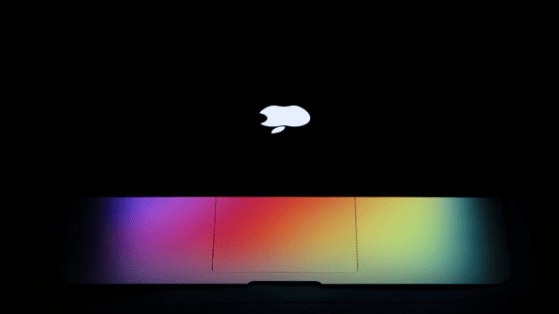
This feature mutes the colors of the interface and the menu so you can comfortably work on your computer all day, and you won’t have to strain your eyes by night.
Unlike the Night Shift that was offered in earlier versions of macOS, Dark Mode is a true dark mode.
You can darken every element of the interface, tone down the blue light in the evening, and make the dock and menu darker. Just turn on the dark via System Preferences > General.
When Dark Mode is turned on, Safari will have a gray background and white text, for example.
Dark mode will not work everywhere, however; at least, not yet anyway, since developers need to add support for Dark Mode to all their apps to make it widely applicable.
2) Desktop Stacks
This is a new idea that Apple has developed to make organizing files easier and quicker. Easier because it automatically groups similar items on your desktop like PDFs, screenshots, images, and the like. Quicker because the items are categorized, and you only need to click on a specific category to find the files that you’re looking for. The files open via a neat pop-up that you can easily browse through.
Just remember to close the popup, so that files are not displayed messily on your desktop since Desktop Stacks lacks an auto-collapse feature.
To turn on the feature, click on the Finder menu and go to View > Use Stacks.
3) Screenshots
Using the same keyboard combination—Command + Shift + 4, you can take a screenshot in Mojave.
Unlike previous OS versions, however, the screenshot will appear at the bottom right on the desktop and stick long enough to allow you to click on it and edit it.
You can add shapes, draw on the screenshot, crop, and other editing tasks. Once done, just click on done, and then save or share.
4) Video Recording
In the new macOS version, you don’t need to fire up QuickTime to record what is happening on your screen. This feature is embedded into the OS itself. Just press Command + Shift + 5 to start recording.
You even have the option to record just a section of the screen (Record Selected Portion) instead of the entire screen (Record Entire Screen).
When you click the start button, a toolbar will appear at the top right of the screen, so you can edit the video you just recorded.
5) Quick Look and Mark Up
Quick Look gives you a preview of a file or photo without the need to open each one using the required app. In Mojave, taking a quick look is as simple as pressing the spacebar. Now, you also have the option to edit files while in a Quick Look preview with Mark Up.
For example, if you want to add a signature on a PDF, just use quick look to find the right file and then use the markup tools to add the signature.
6) Finder
The new Finder in the Mojave macOS is replaced by Gallery View where you see big previews of photos and documents. Any metadata associated with an image will also show up on the sidebar on the right along with the Markup tools that you may need for quick edits.
7) Dynamic Desktop
This feature allows you to choose two wallpapers that will rotate automatically throughout the day. If you’re looking for variety in your desktop aesthetic, this is the solution.
8) Safari
Favicons are finally showing on Safari, something that many consider to be a major improvement. The browser is also doing more to block websites that track a user’s activity online.
In addition, Mojave macOS now requires apps to ask permission to use your microphone and webcam.
Of course, the new operating system is not perfect. Some standalone apps have been added to the desktop that look a bit out of place. Apple News, for example, is literally a direct clone of the app on an iPhone, so it is cramped, simple, and small — not exactly the best desktop news reader.
So, to upgrade to Mojave or not? The choice is up to you.