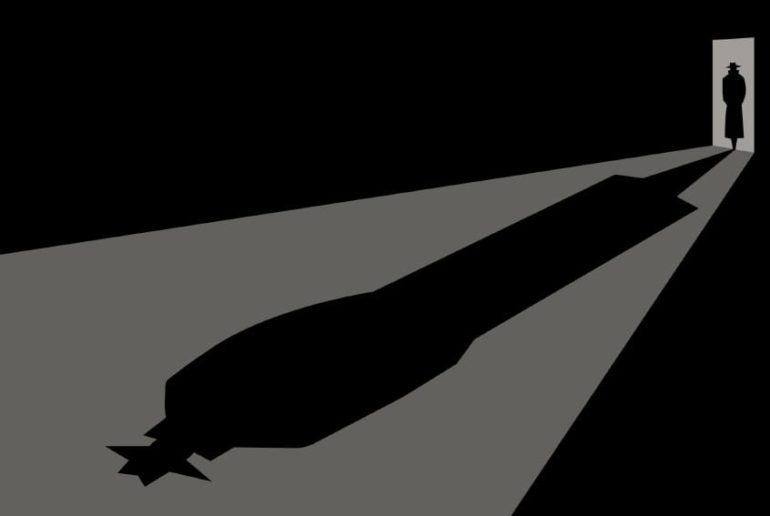When your online privacy is of utmost importance, one of the precautionary measures you should do is to use your Web browser with privacy mode enabled. Such feature is often hidden inside menus of many browsers, and you must launch your browser normally before you can enable it. To avoid such hassle, you can force your browser to always run in private browsing mode.
Microsoft Internet Explorer
In Windows 7 or 8, find the shortcut you always use to launch Internet Explorer (or create one), right-click it and select Properties. (If you use the taskbar icon to launch the browser, right-click the icon, right-click Internet Explorer in the jump list, and then select Properties.) Go to the Shortcut tab and add -private to the end of the Target text field entry, separated by a single space. Click OK. Every time you launch Internet Explorer using that shortcut, InPrivate Browsing is automatically enabled.
Google Chrome
Follow the instructions above on how you make Internet Explorer force-start in private browsing mode. But instead of adding -private, add -incognito instead.
Mozilla Firefox
Open the browser’s menu, select Options and go to the Privacy tab. Under the History section, click the drop-down list, select Never remember history and click OK to restart Firefox. At this point, Firefox uses the same settings as private browsing in all your browsing sessions.
Apple Safari
There’s no easy way to launch Safari with private browsing enabled by default. But you can easily open a private browsing window in Safari by using its keyboard shortcut, Command+Shift+N.
Protecting your privacy through privacy mode has its drawbacks. Because your browser doesn’t keep track of your cookies and other data when it’s in permanent privacy mode, you must log in to your online accounts every time you open a new browsing session. You can’t view your search or browsing history as well.