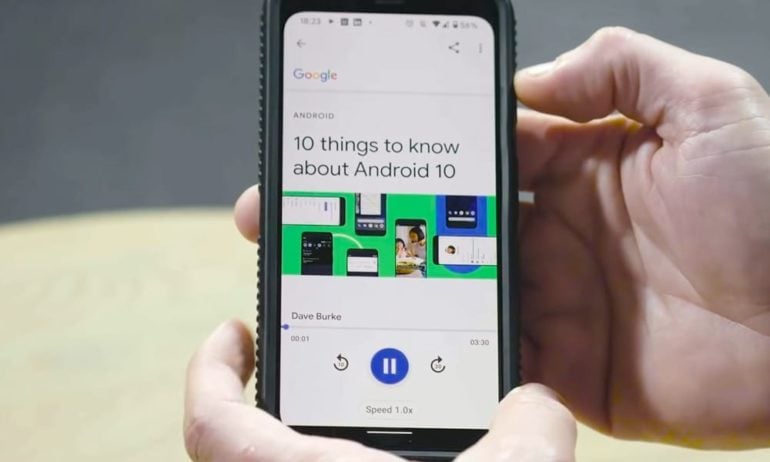Android users can now make the Google Assistant read the contents of any webpage out loud. Google announced the release of Read It, the new text-to-speech (TTS) technology, earlier this month.
Read It makes it possible for you to listen to content while driving or exercising. Moreover, it opens a whole world up to the visually impaired and helps them get access to more information than ever before.
What Google Assistant Read It Can Do
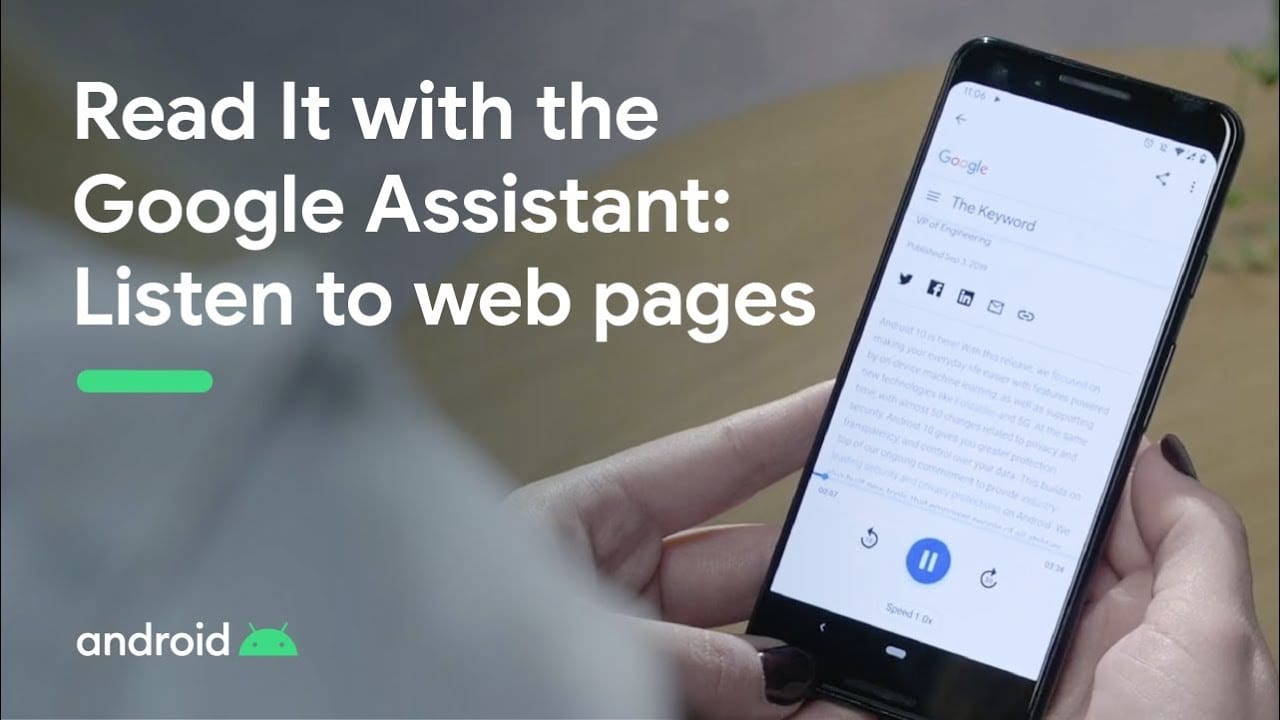
You can now listen to written content like it’s a podcast or music file. The Google Assistant will also scroll down as it moves along the text and highlights the words it reads in real-time. In addition, you can make the Google Assistant skip a paragraph or two. Simply tap a paragraph, and it will start reading text from there.
The Google Assistant reads only the webpage content and will skip through ads, buttons, and menu options. However, it is not able to detect typos, so it will read those errors as they appear.
When you use Read It, you will see a timeline that shows the duration of the audio. There will also be on-screen play, pause, skip, and rewind buttons, so you can listen at your own pace. The Google Assistant can even translate text into 42 languages in real-time.
How Read It Works
The Read It feature uses neural networks to create voices from long-form speech. Google used the linguistic concept of prosody, which takes stress, intonation, and rhythm into consideration in order to make natural-sounding voices.
With its voice and accent customization options, you can even make Google Assistant read webpages using celebrity voices, such as John Legend and Issa Rae.
Activating Google Assistant Read It
To make the Google Assistant read webpages to you, open any text-based content on Google Chrome, Google Apps, or the Google News app. Then, say the command, “Hey Google, read it” to make the Google Assistant convert the text into an audio file.
If your phone is running Android 5.0 Lollipop or higher, here’s how to get the Read It feature working on your phone.
- Download the Google Assistant app. You can find this app on the Google Play Store.
- Open a webpage.
- Say, “Hey, Google, read it,” or “Hey, Google, read this page.”
You might get messages from the Google Assistant, asking you to change your settings. Follow those instructions to make sure the Google Assistant is able to read your webpages on your phone.
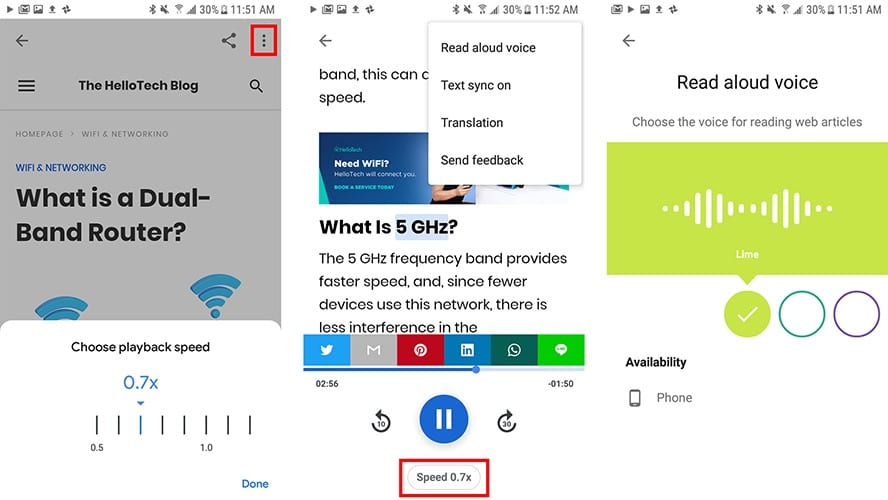
You can change the language and voice of the Google Assistant by tapping the three-dot icon in the top-right corner of your screen. You can also change the speed of the voice at the bottom of your screen.
Want to do more with Google Assistant? Here’s how to use the Google Assistant to open apps, find information online, and more.