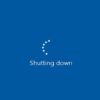Windows 7
To set up a Wi-Fi hotspot, press Start, type network in the search bar and click Network and Sharing Center when it appears in the search results. Under the Change your networking settings section, click Set up a new connection or network. In the new dialog box that appears, select Set up a wireless ad hoc (computer-to-computer) network and click Next.
Familiarize yourself about wireless ad hoc network by reading the contents and click Next. Type a name for your network and, for security purposes, configure a password. You may check the Save this network checkbox if you plan to use this makeshift network repeatedly. Click Next.
Wait for your computer to finish setting up your ad hoc network and click Close. Other wireless devices should now see your ad hoc network and connect to it.
Windows 8
The ad hoc network feature is still available in Windows 8, but the graphical interface for creating it no longer exists. You must enable it by entering a couple of commands in the Command Prompt. Alternately, free tools such as Virtual Router let you do the same thing on a simple yet effective graphical interface.
Obviously, your computer can’t create a wireless network if it doesn’t have a wireless adapter. Furthermore, some wireless adapters don’t support ad hoc wireless networks. If you want to share your Internet connection with other computers, you also need to learn how to use Internet Connection Sharing on your computer.