If you have an old cell phone sitting around in a drawer just gathering dust, don’t throw it out yet. You can actually use it to create a mobile hotspot that lets you connect other devices to WiFi. Here’s everything you need to know about what a hotspot is and how to use your iPhone or Android phone as a mobile hotspot.
What Is a Mobile Hotspot?
A hotspot is an internet access point that lets you connect your devices to WiFi. A “mobile” hotspot is just a portable access point that lets you take the internet with you. While you can buy a dedicated mobile hotspot device, most modern smartphones come with hotspots built-in.
How Does a Mobile Hotspot Work?
A WiFi hotspot uses a cellular network signal and turns it into a WiFi signal. Basically, a mobile hotspot works like a traditional WiFi modem and a router in one device. This allows you to create a WiFi network anywhere that you can get a mobile signal.
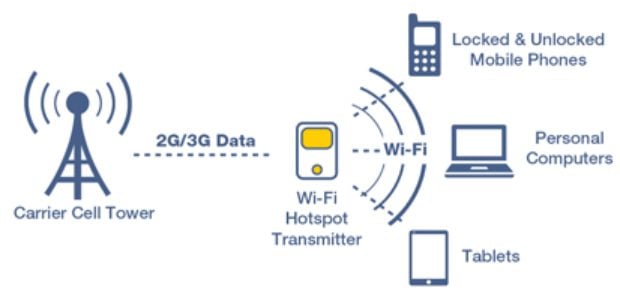
Can You Use a Hotspot on Your Phone Without Using Data?
Unfortunately, you can only use a mobile hotspot on your phone if you have a data plan. Otherwise, it won’t be able to convert the cellular signal into a WiFi signal. That means your phone also needs to have a working SIM card, or you can use a pre-paid SIM card.
It is important to note that the speed and range of the WiFi network you create will depend on the signal strength and cellular network your mobile hotspot it connected to. So, a 5G smartphone will typically create a stronger WiFi signal than a 4G smartphone.
However, mobile providers are currently in the process of shutting down 3G networks, so you might not be able to use an older phone as a hotspot later this year.
Read More: Mobile providers begin 3G shutdown
How to Turn an iPhone into a Mobile Hotspot
To use your iPhone as a mobile hotspot, open the Settings app and go to Personal Hotspot. Then tap the slider next to Allow Others to Join. This will create a WiFi network named after your iPhone. Finally, you can connect another device to the WiFi network using use the password on your screen.
- Open the Settings app on your iPhone. If you don’t see the app, scroll down from the middle of the home page and use the search bar at the top of your screen to find it.
- Then go to Personal Hotspot.
- Finally, tap the slider next to Allow Others to Join. This will turn on the hotspot and make it discoverable immediately.
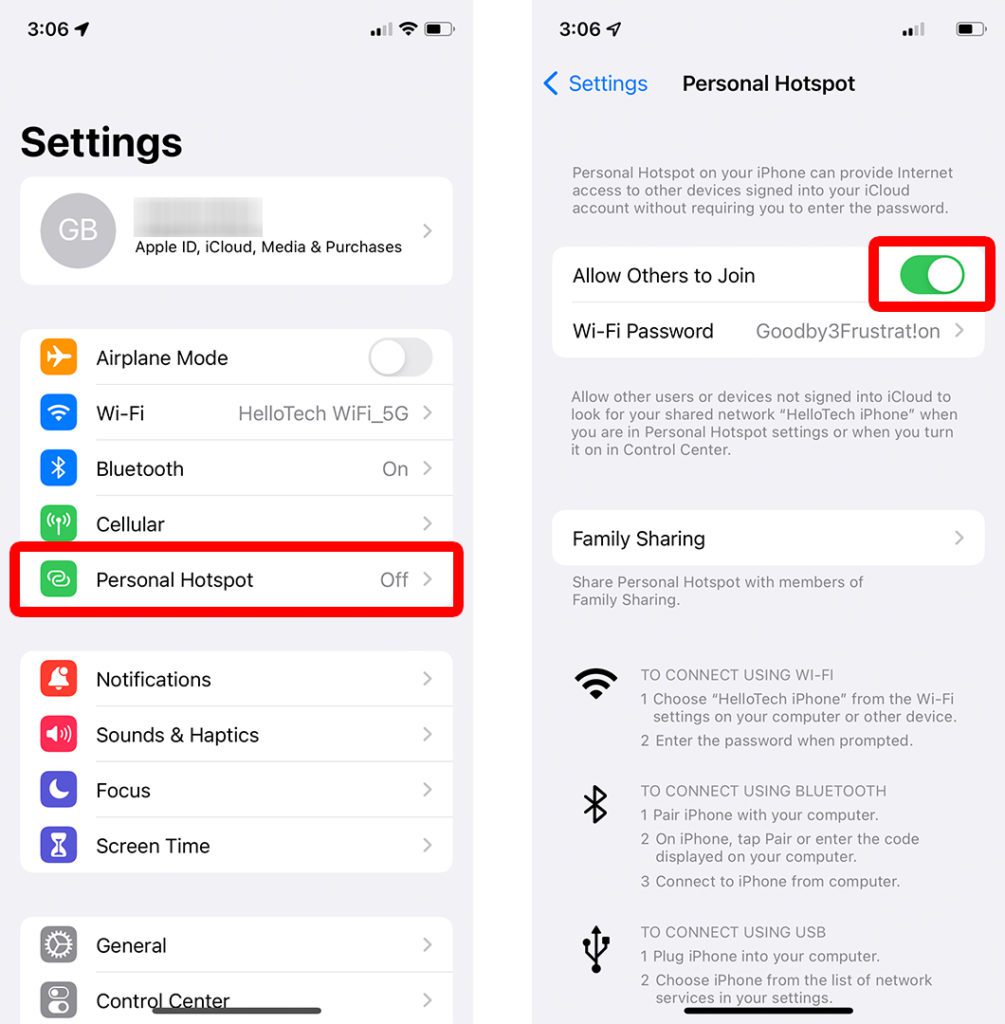
Once you have set up a hotspot on your iPhone, you can then connect to it from another device in the same way that you would connect to a regular WiFi network. The name of the WiFi network will be the same as your iPhone, but you can change it by going to Settings > General > About and selecting Name at the top of your screen.
You can also tap Wi-Fi Password and change it to anything you want. Or tap Family Sharing to allow up to five users to automatically access your hotspot without using a password. You can invite users to your family by going to Settings and taping your name at the top of the screen. Then select Family Sharing and tap Add Member.
How to Turn an Android Phone into a Mobile Hotspot
To use your Android device as a mobile hotspot, open the Settings app and select Network & internet. Then go to Hotspot & tethering > Wi-Fi hotspot and enable Use Wi-Fi hotspot. Finally, connect another device to the WiFi network using the Hotspot name and password.
- Open the Settings app on your Android device. To do this, swipe up from the middle of your home screen tap Settings from the list of apps.
- Then tap Network & internet. This might have a different name, depending on your Android device. On Samsung phones, this will be under Connections, while LG users will find this option under Tethering, and Huawei users will have to go to Wireless & Networks.
- Next, select Hotspot & tethering.
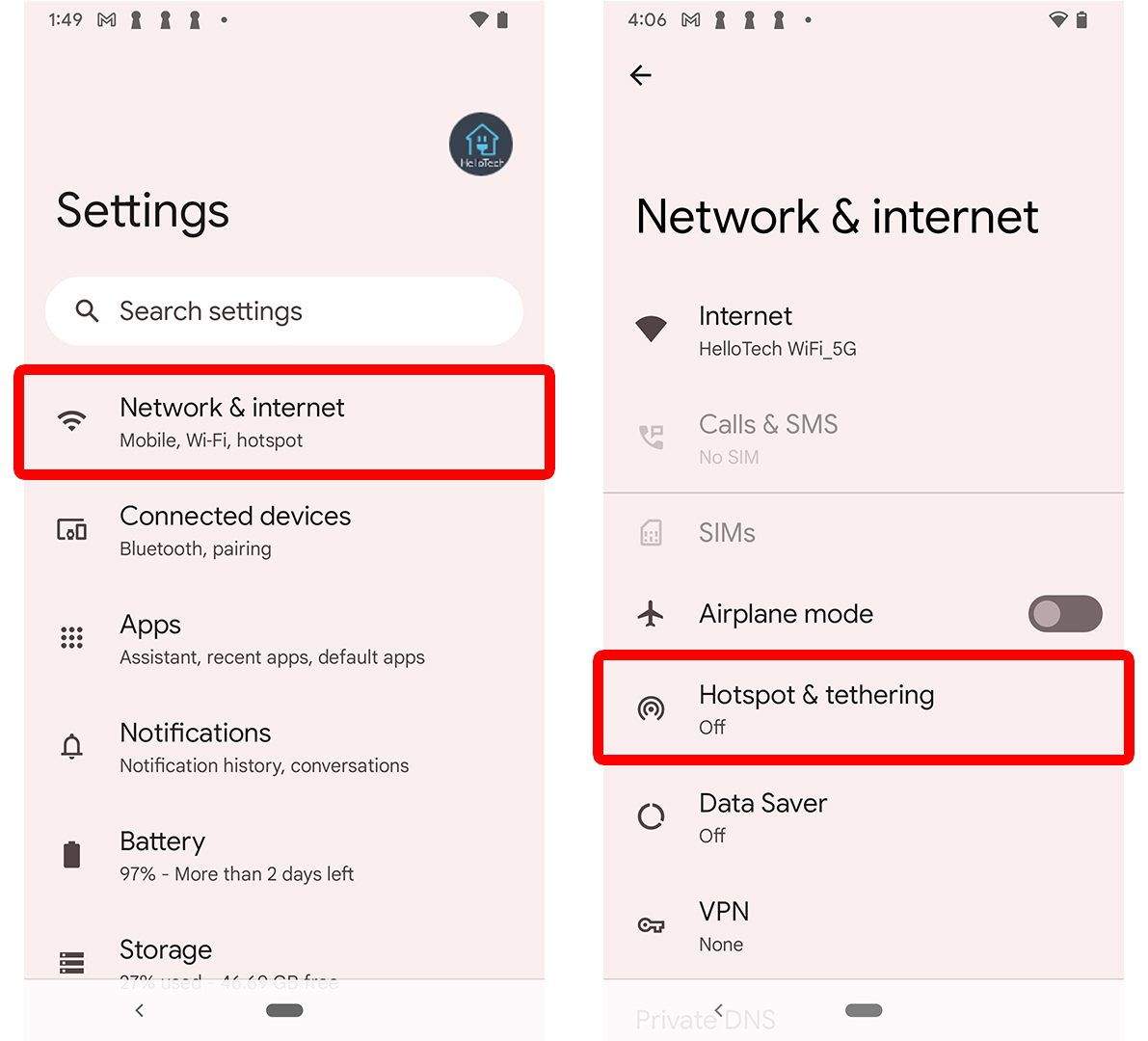
- Then tap Wi-Fi hotspot.
- Finally, turn on the slider next to Use Wi-Fi hotspot.
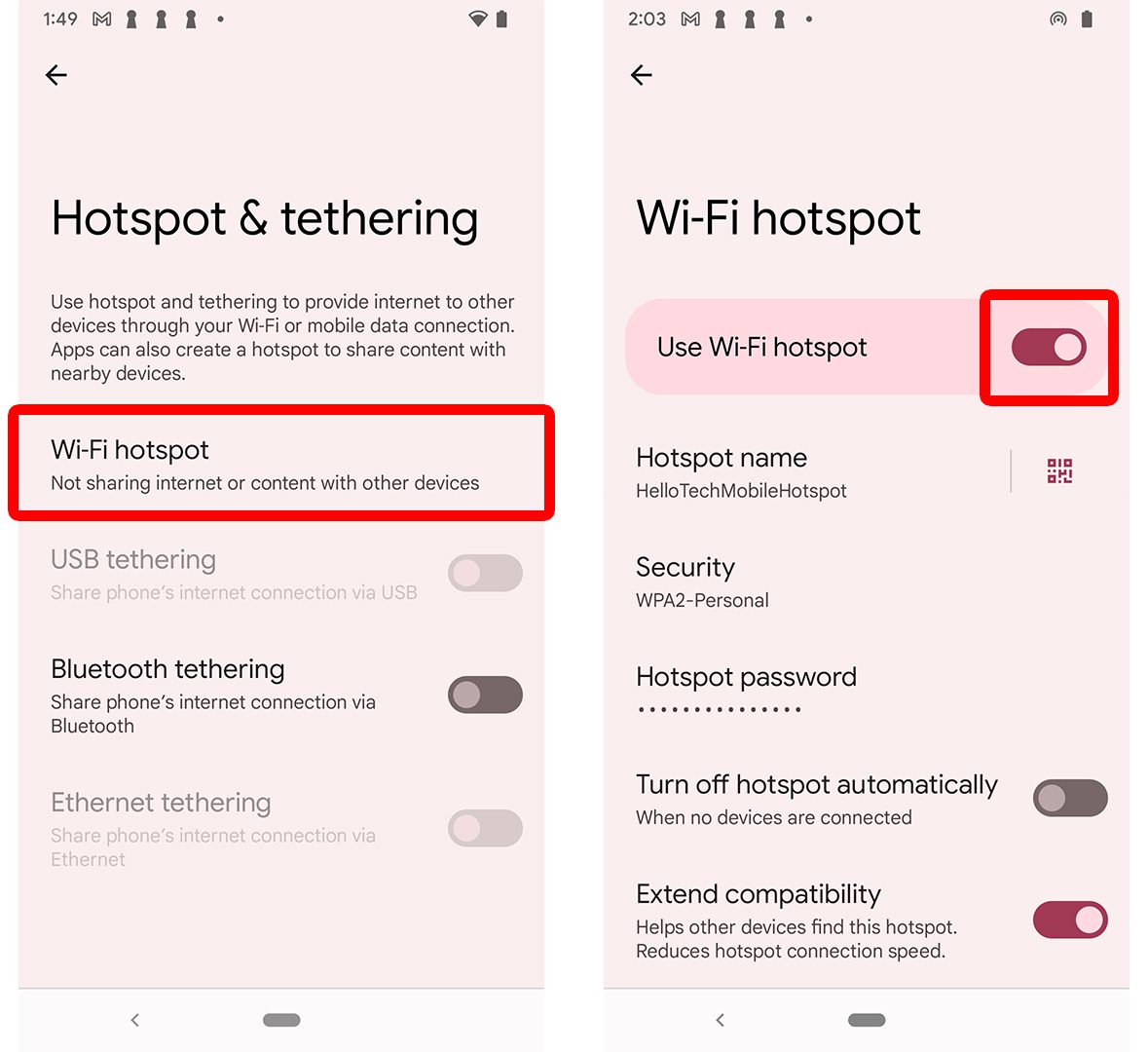
Then you can tap Hotspot name or Hotspot password to change your login credentials.
Mobile Hotspot Tips & Tricks
- Once you set up a hotspot on your phone, it will disconnect from any WiFi network automatically. In order to reconnect your phone to WiFi, you will have to turn off the hotspot.
- Make sure to turn off the WiFi hotspot feature on your phone after you’re done using it. Otherwise, it will use up a lot of data and quickly drain your battery.
- Some cell phone companies might charge you extra for using your phone’s hotspot. Take time to learn about the data restrictions on your data plan before you use it as a Wi-Fi hotspot.
HelloTech editors choose the products and services we write about. When you buy through our links, we may earn a commission.



