No one likes being bombarded by pop-up ads, but every once in a while you do need them. Some sites still require that you add information to a pop-up window. Or maybe you can’t view a video or page because it is being blocked by Safari’s pop-up blocker. No matter what the reason, here’s how to allow pop-ups on Safari.
How to Turn Off the Pop-up Blocker on Safari Desktop
The following method will only work for Mac desktops and laptops running Safari.
- Open Safari.
- Click “Safari” in the Apple Menu in the top-left corner of your screen. You will need to be in the Safari app to access this menu.
- Then click Preferences. You can also access Safari’s Preferences by using the Command + comma keyboard shortcut. For a list of the most useful Mac keyboard shortcuts, check out our previous article here.
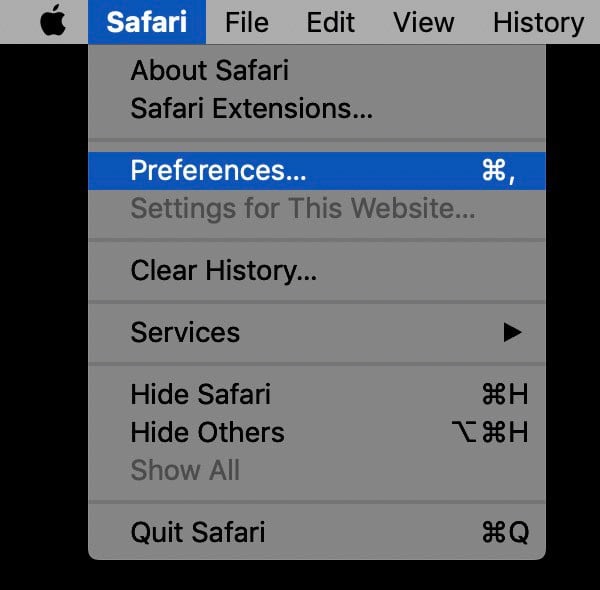
- Click on the Websites tab at the top of the Preferences window.
- From the left side-bar, click on Pop-up Windows.
- Finally, click the drop-down menu in the bottom right corner of the window and select Allow. This will cause Safari to allow all pop-ups. You can also choose to block all pop-ups or notify you every time they are blocked as well.
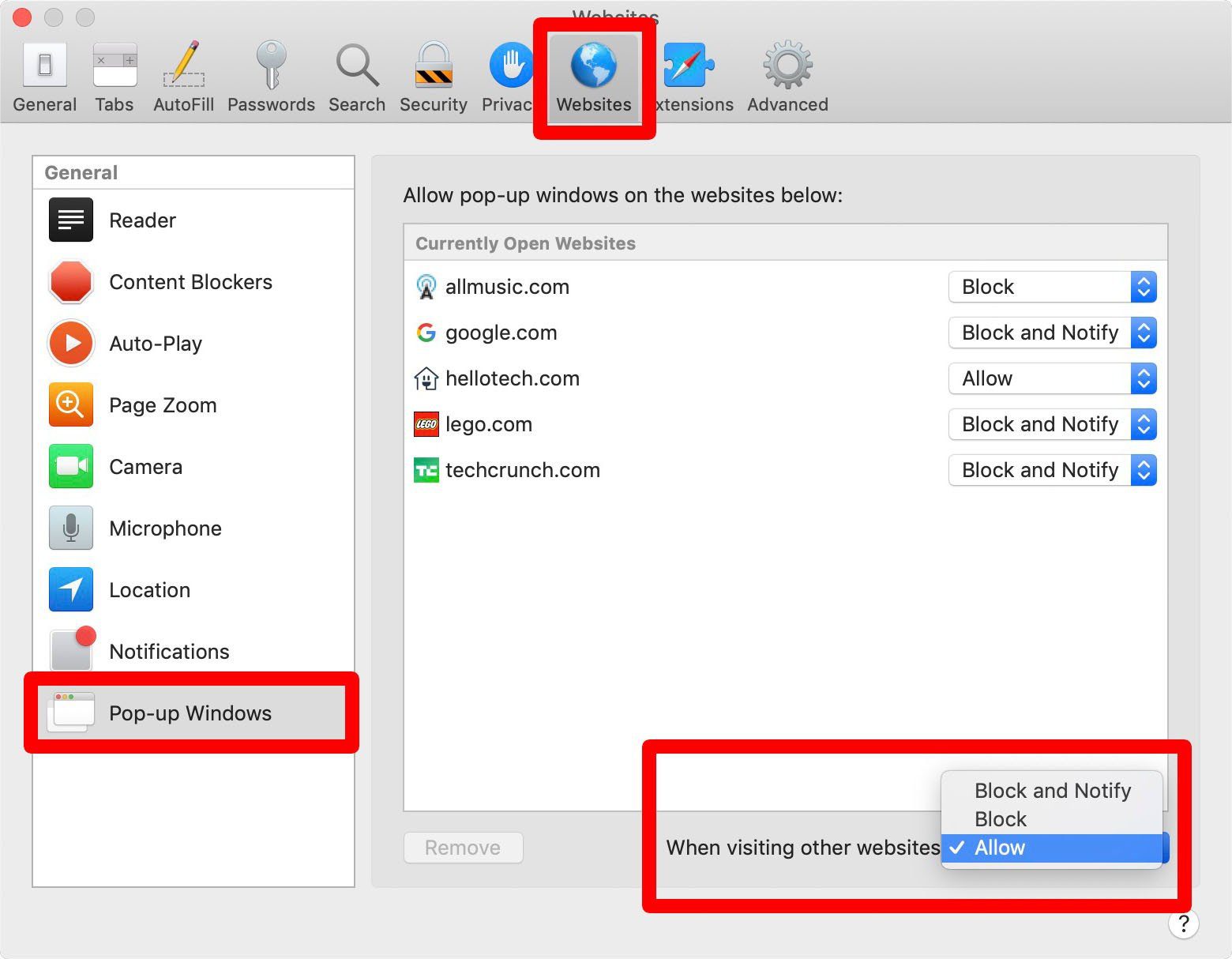
If you don’t want to allow all pop-ups on Safari, you can set exceptions for certain websites or webpages that you currently have open. In the same Preferences window click the drop-down menu next to a website and select Allow.
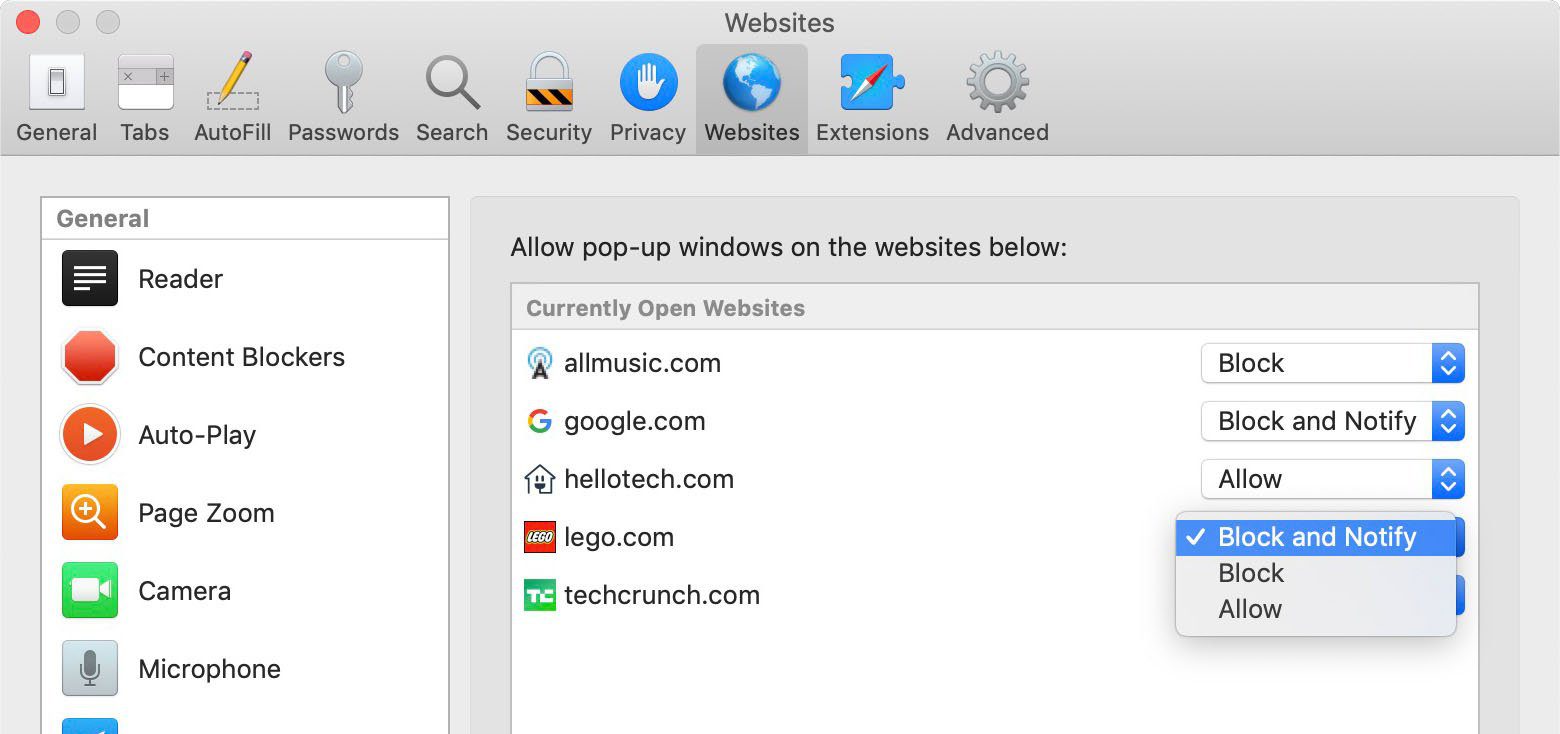
How to Allow Pop-ups on iPhone
If you have an iPhone or iOS device, Safari is your default browser. If you want to know how to block pop-ups on your iPhone or iPad, follow the steps below.
- Open the Settings app. This is an app that comes on your device and cannot be deleted. It has a gear-shaped icon.
- Scroll down and tap Safari. This will have an icon that looks like your Safari app.
- Finally, turn on the toggle next to Block Pop-ups. You will know it is on when it is green.
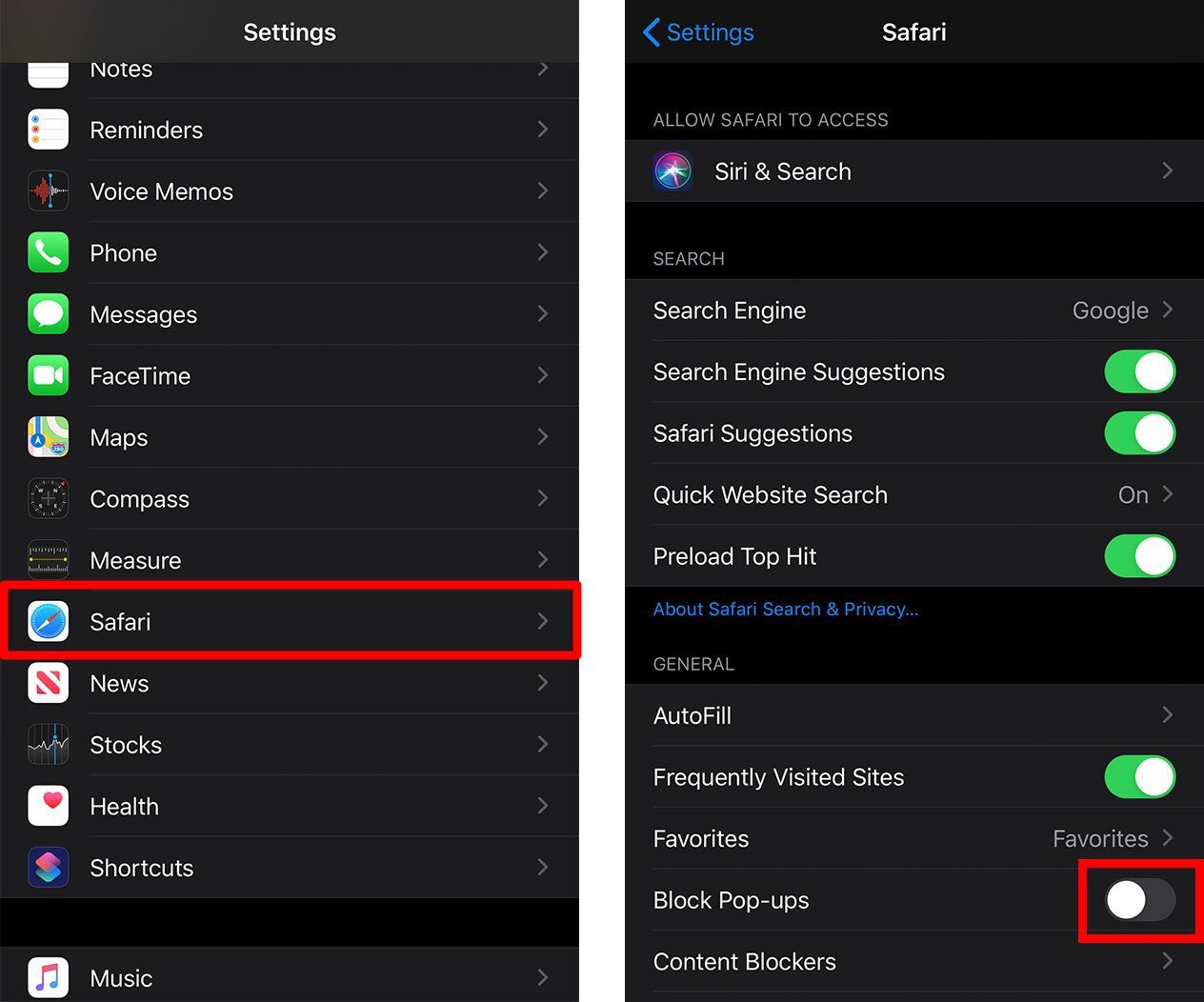
Now that you know how to allow pop-ups on Safari, find out how to clear the cache on your iPhone by checking out our previous article here.
