According to research, nearly half of all calls to mobile phones are scams. Whether you want to stop receiving robocalls or there’s someone in your life that you just don’t want to talk to, blocking numbers on your iPhone is easy. Here’s how to block a number on your iPhone:
How to Block a Number that Recently Called You:
- Go to the Home screen and tap the Phone icon. From here you can access the recent list of phone numbers who have called your device or those you’ve called.
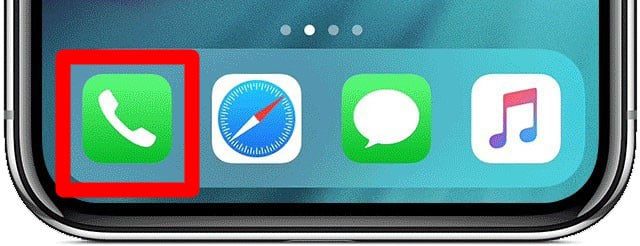
- Click on Recents then All. This list will be sorted with the most recent calls at the top.
- Tap the “i” icon to the right of the number you want to block. From here you can find more information about a particular number, as well as options on what to do with it.
- Scroll down and tap Block this Caller. Once you tap this, a pop-up screen will appear with the following note:
You will not receive phone calls, messages, or FaceTime from people on the block list.
- Tap Block Contact. If you changed your mind though, you can tap Cancel instead. You can later unblock a number by following the same steps, but choosing Unblock this Caller instead of Block this Caller.
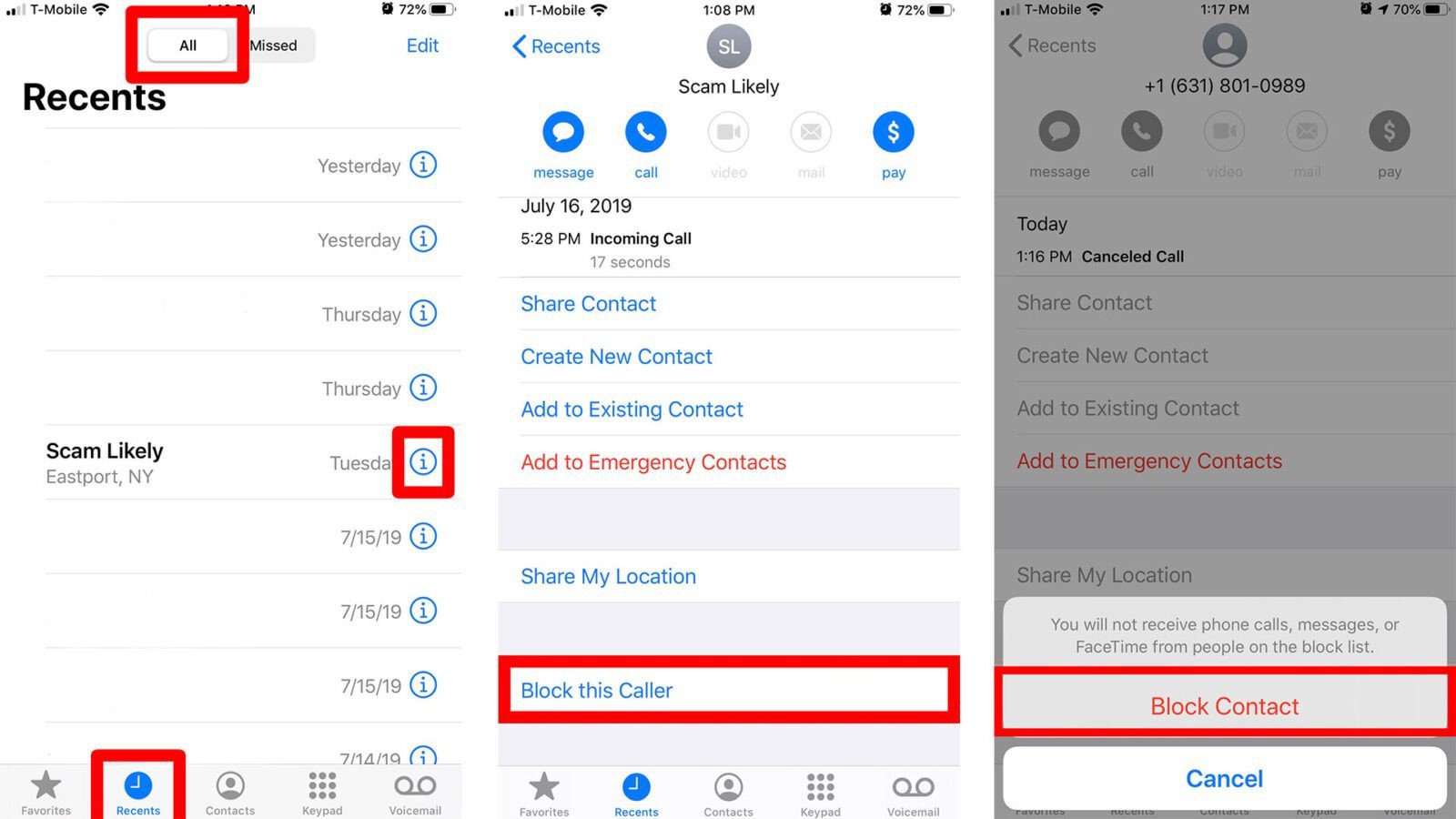
How to Block a Number in Your Contacts List:
- Go to your Home screen and then to Contacts. If you don’t have Contacts on your Home screen (or you can’t find it, for some reason), you can also find Contacts via your Phone app. You’ll see Contacts at the bottom menu of the screen next to Recents.
- Tap the contact or number you want to block.
- Then tap Block this Caller. A pop-up screen will ask you to confirm the action.
- Tap Block Contact and the number will be added to the Blocked list. If you changed your mind or you tapped the wrong number, click Cancel.
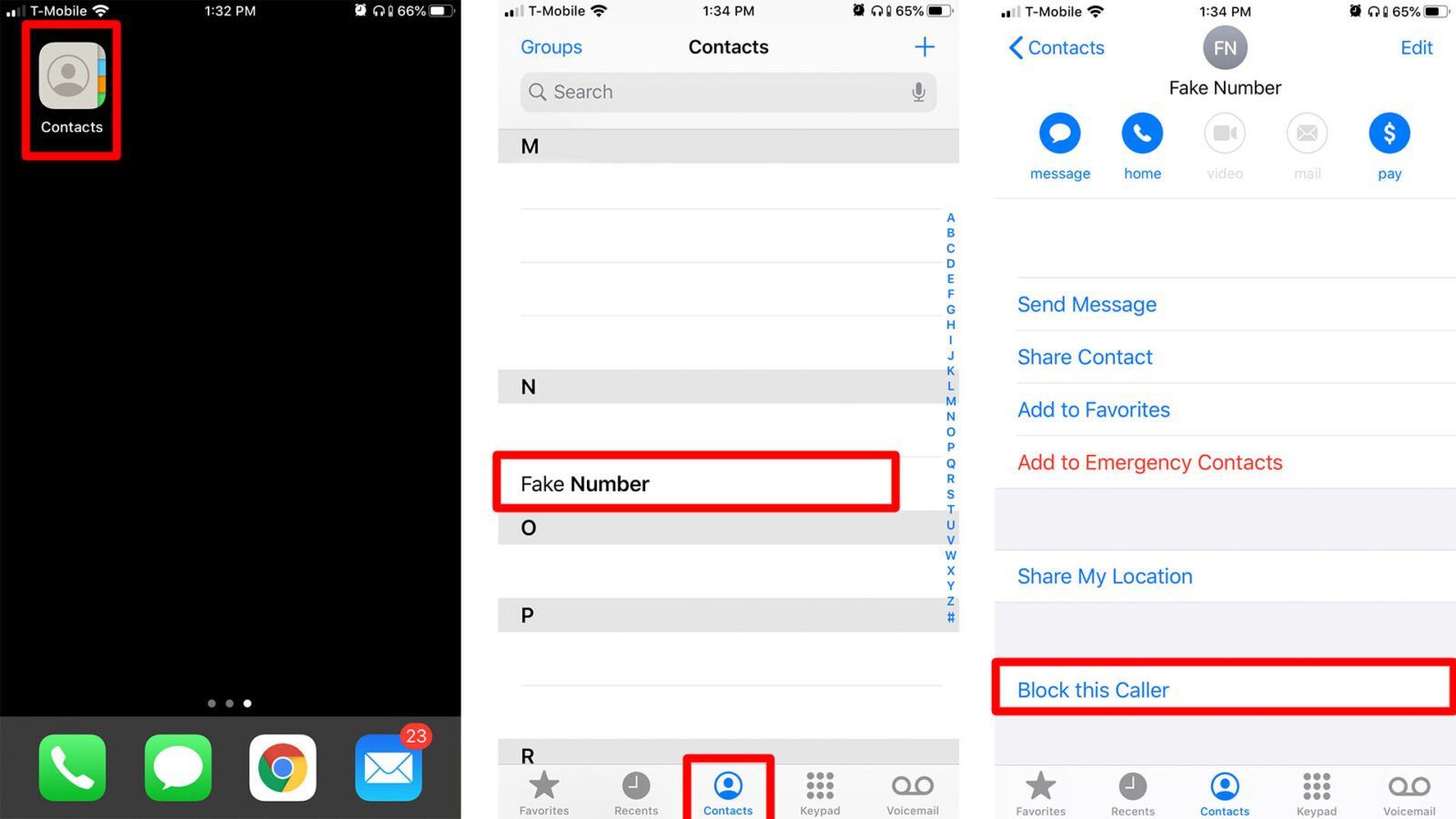
How to Block Spam Calls via 3rd-Party Apps:
- Download a robocall blocker app from the App Store.
- Go to Settings > Phone.
- Select Call Blocking & Identification.
- Enable the app by tapping the scroll bar next to its name. You will know the app is enabled when the button to the right of its name is green.
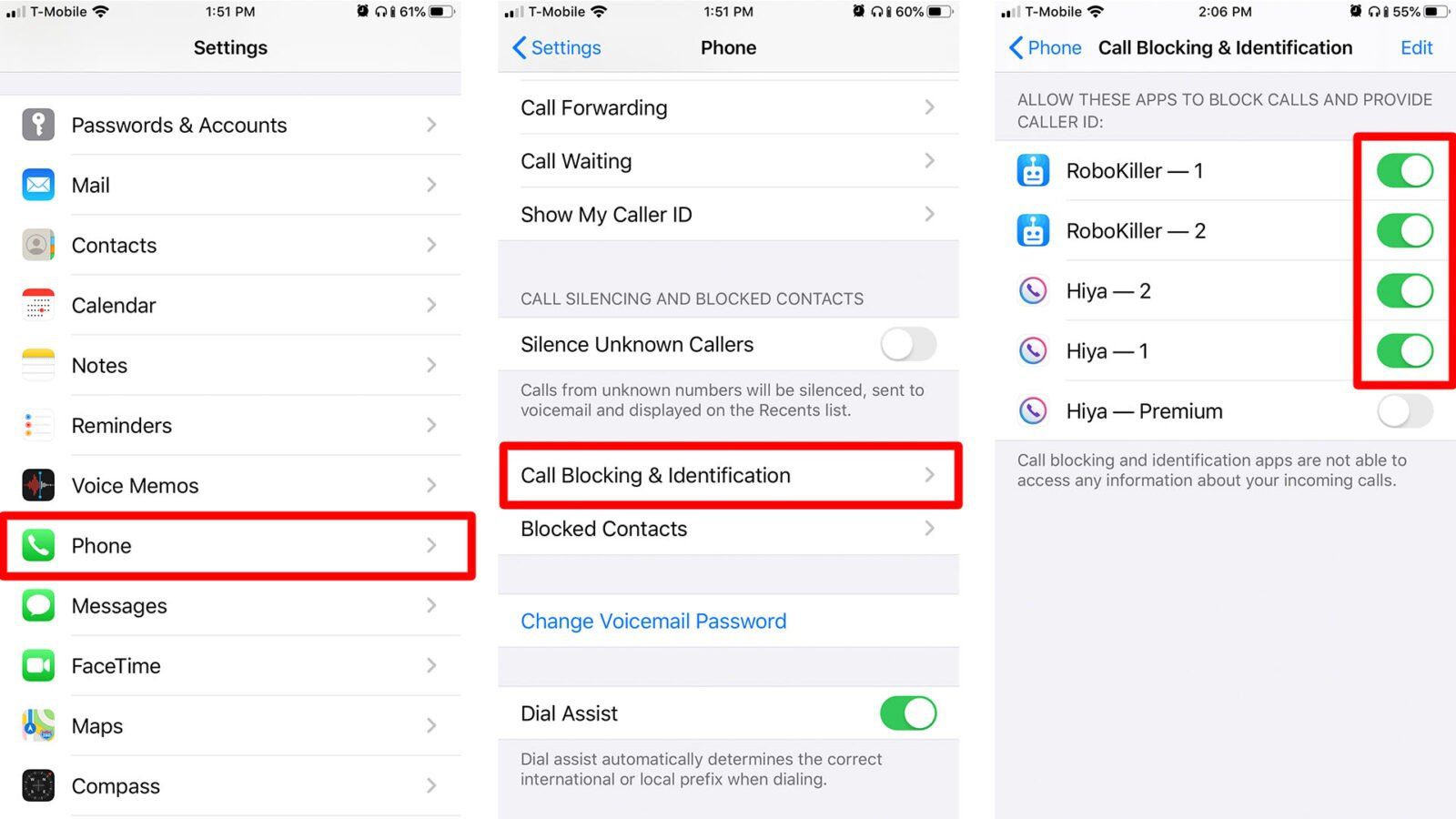
These third-party apps will automatically block spam numbers. If the app has blocked a number that you want to unblock, you can find them here and unblock them.
How to Block a Contact Via FaceTime:
- Go to Settings > FaceTime. In the next screen, make sure to activate FaceTime and wait for a few seconds for the rest of the menu to load up.
- Then tap Blocked. Here you will see all the Blocked numbers that will not be able to FaceTime with you.
- Next, tap Add New. From here you will be redirected to your Contacts list.
- Tap the contact you want to add to your FaceTime Blocked list. And the number or email will not be able to contact you through FaceTime.
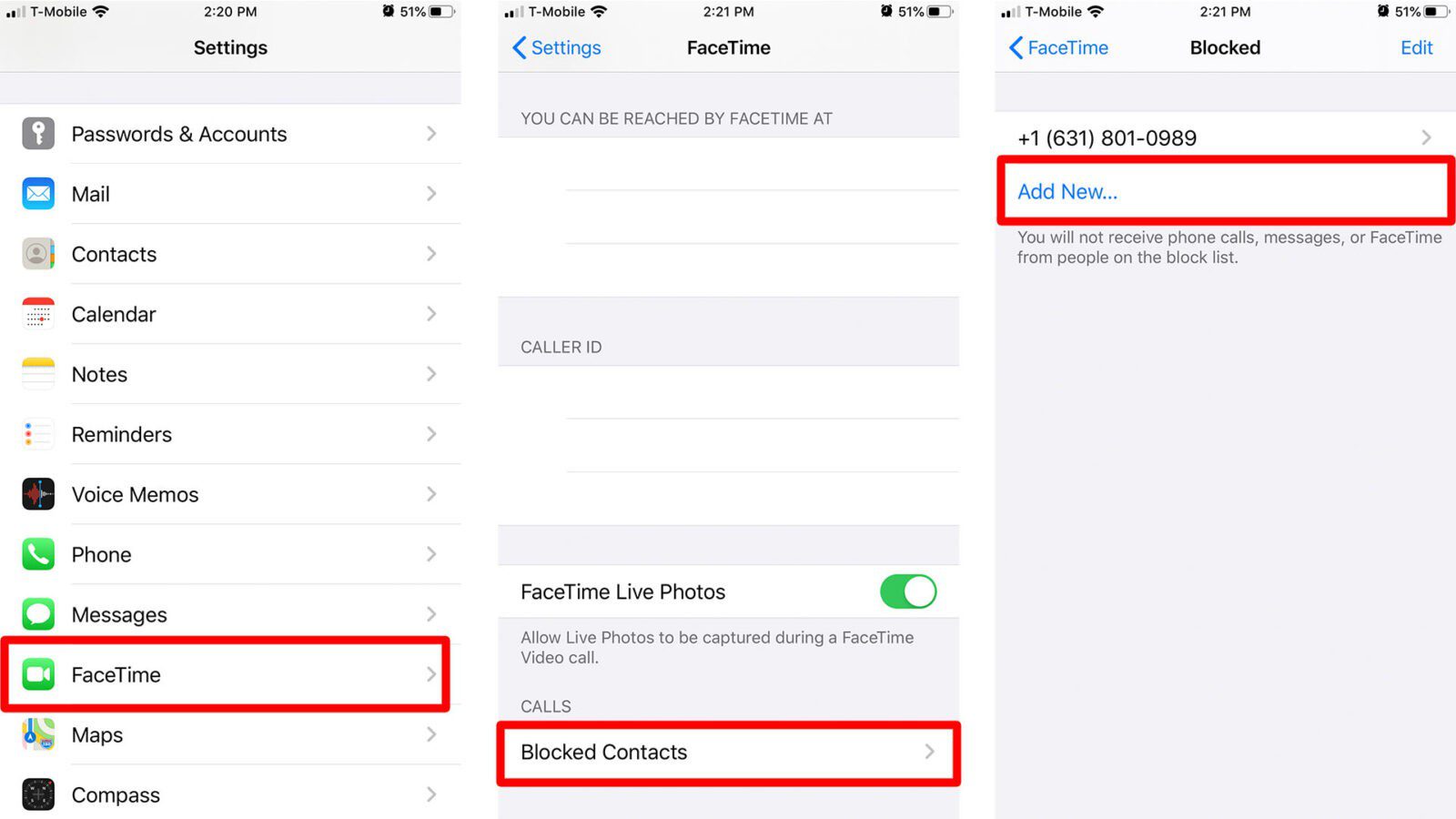
How to Block a Number/Contact Via Messages:
- Go to Settings > Messages. At the next screen, you will find the menu for the Messages application.
- Then tap Blocked Contacts. Here you will see all the Blocked numbers that will not be able to send you any messages.
- Tap Add New. From here you will be redirected to your Contacts list.
- Tap the contact you want to add to your Messages Blocked list. That number will not be able to send you messages anymore.
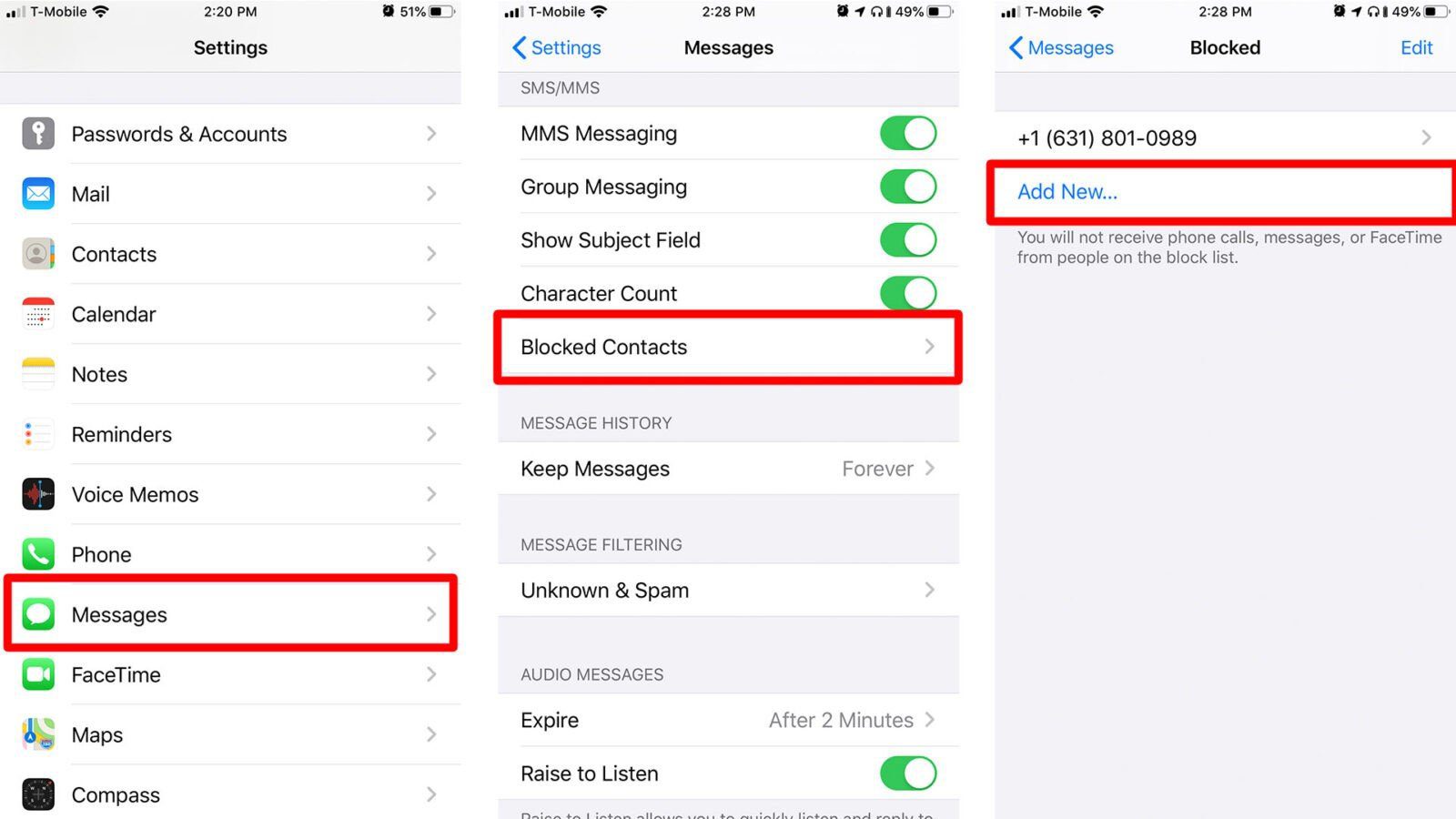
- Go to your Home screen and tap Messages. Here you will find all the SMS and MMS messages you’ve received or sent.
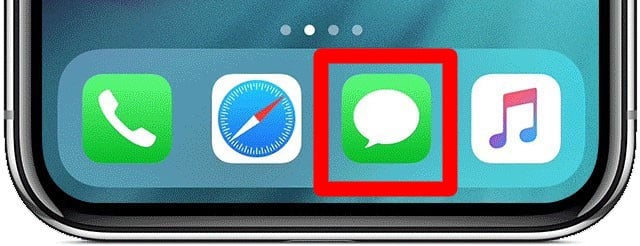
- Open the conversation with the contact you want to block.
- Tap the arrow beside the contact number at the top of the conversation or message thread. A small menu will pop-up that contains the options audio, FaceTime, and info.
- Tap info. You will be redirected to the contact’s Detail screen.
- Tap that small arrow to the right of the number. The Details screen will then expand to display more possible actions you can do with that number.
- Next, tap Block this Caller near the bottom of the screen. Then, tap Block Contact to confirm the action. Same as with other methods, you can choose to change your mind here and tap Cancel instead.
Another Way to Block Via Messages:
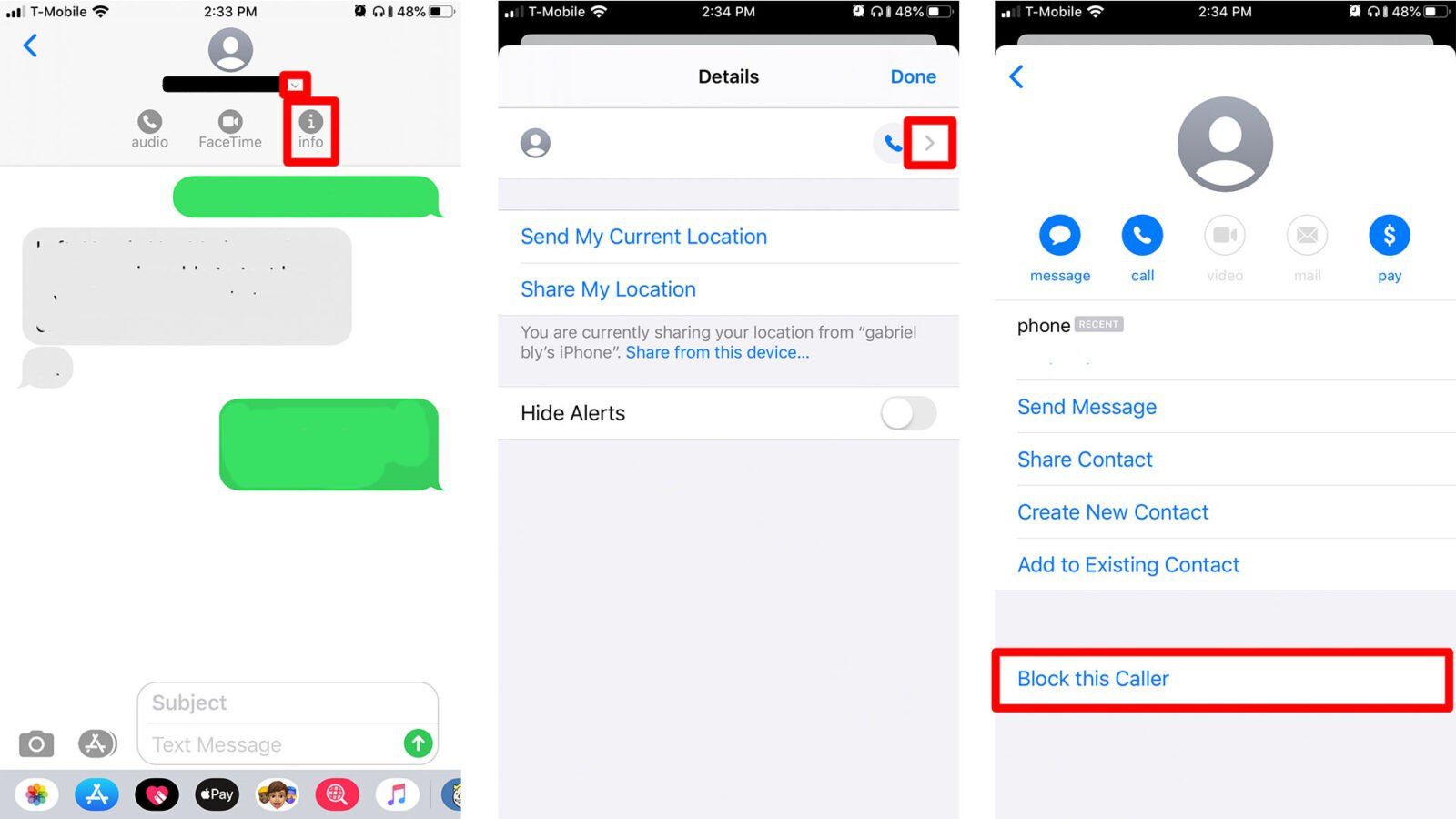
How to Block Callers Not in Your Contacts List
- Go to Settings and tap Do Not Disturb.
- Enable the Do Not Disturb. Below this is the following notification:
When Do Not Disturb is enabled, calls and alerts that arrive while blocked will be silenced, and a moon icon will appear in the status bar.
- Tap Allow Calls From, and check All Contacts. This will effectively block all calls from unknown callers or numbers NOT in your Contact list.
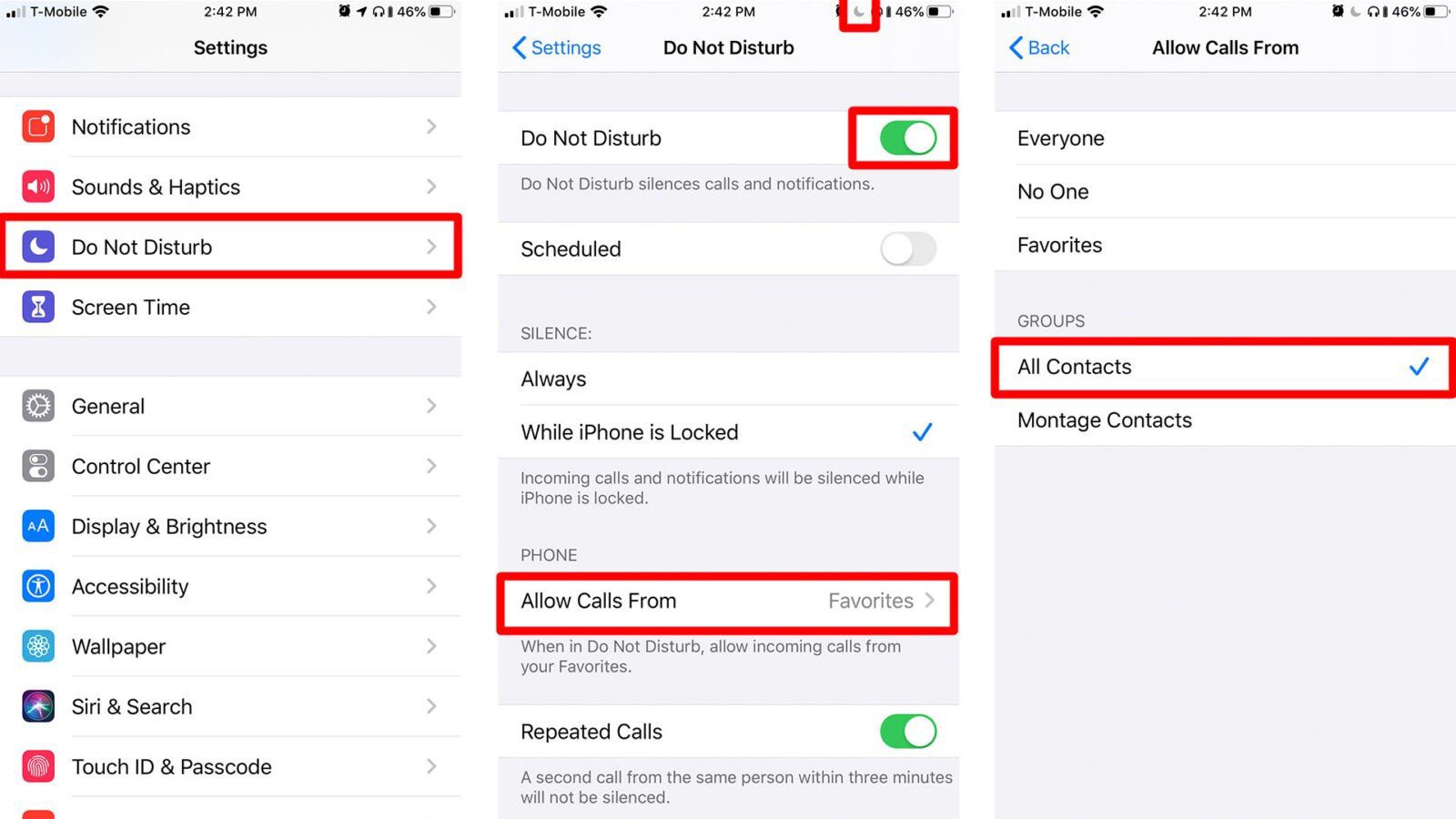
Important notes:
- The contacts or random numbers on your Blocked list will not be able to send you messages.
- They can still leave you voicemails, but you will not be notified about them.
- The contacts or owners of the blocked numbers will not be notified that their call or messages have been blocked.
How to Unblock a Number
If you accidentally blocked a number that you were not supposed to, you can unblock a number by following these steps:
- Open Settings.
- Tap Phone.
- Selected Blocked Contacts.
- Find the number, swipe left, and tap Unblock.
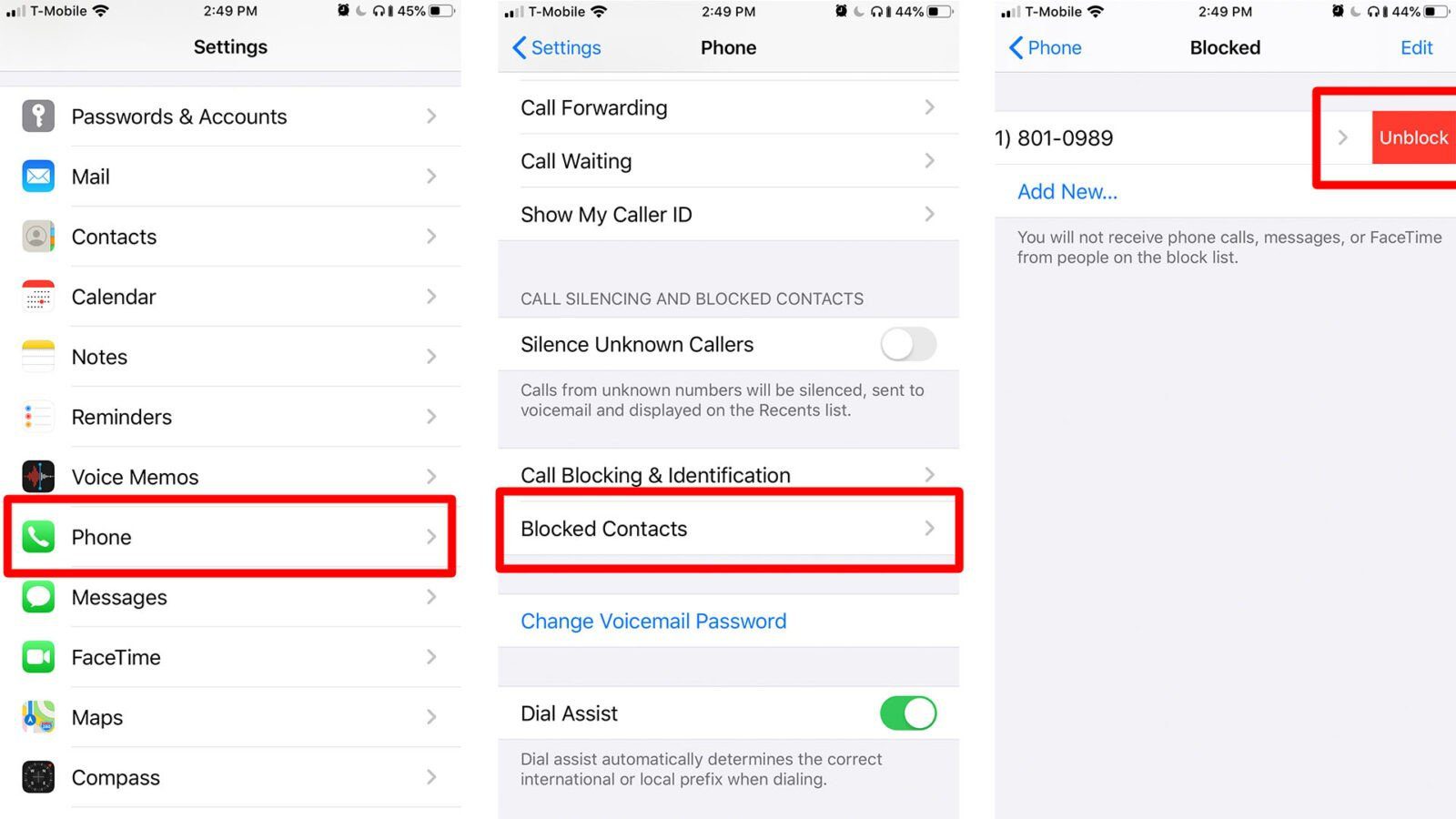
Extra Tips:
- Another way to not be plagued with Spam or unwanted messages is to filter your messages from unknown senders. To do this, go to Settings and then tap Messages. Scroll down and enable Filter Unknown Senders. This will disable notifications for messages from unknown senders and will also put their messages into a separate list.
- You can also report spam messages, especially if the sender is not in your Contacts list. Just open the message and click the Report Junk link below it. On the pop-up menu, tap Delete and Report Junk to confirm the action. This will send the message and contact details to Apple. It will also delete the message from your phone. This will not block the sender from sending you future messages though. So you still need to put it in your Blocked list by using any of the applicable methods above.
If you’re having problems blocking a number, check out our article on how to reset your iPhone.
