Whether you signed up for a YouTube free trial to watch one show, or you have been using it for months, you can always cancel your subscription at any time. However, you will need a computer or smartphone. Here’s how to cancel your YouTube TV subscription
How to Cancel Your YouTube TV Subscription on a Computer
- Open a web browser and go to tv.youtube.com.
- Then sign in. To do this, click the Sign In button in the top-right corner of the window. Then select your Google account and enter your password if you are not signed in.
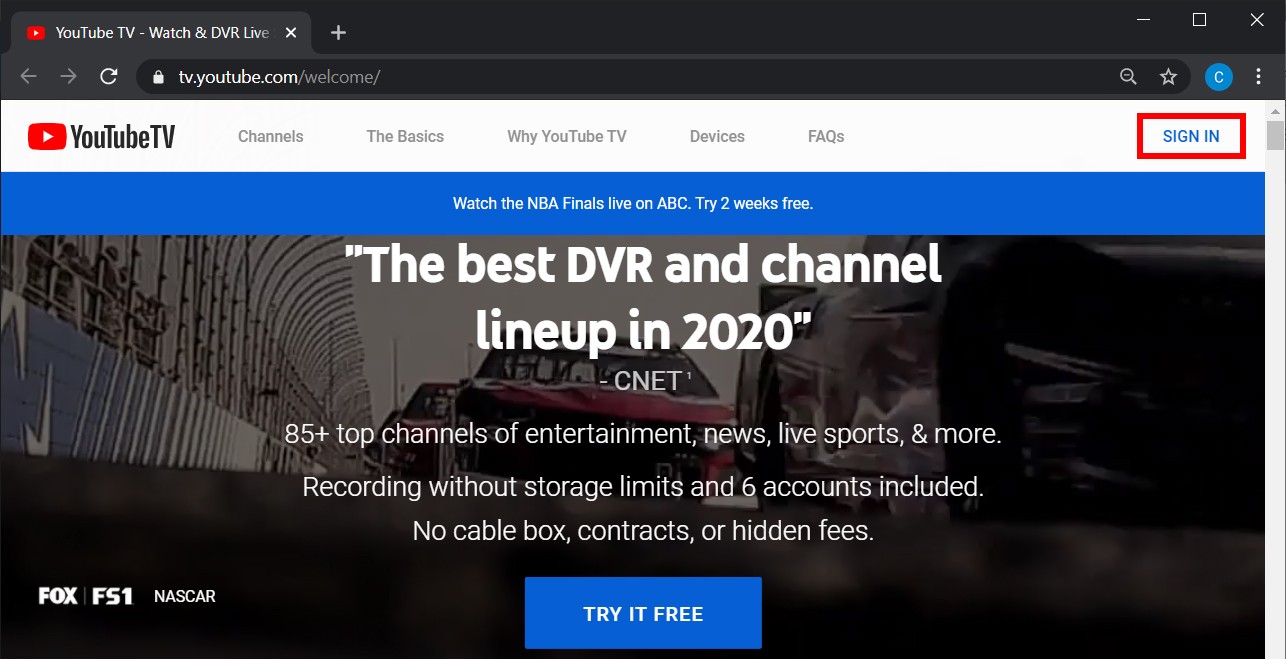
- Next, click on your profile icon. You will find this in the top-right corner of the window.
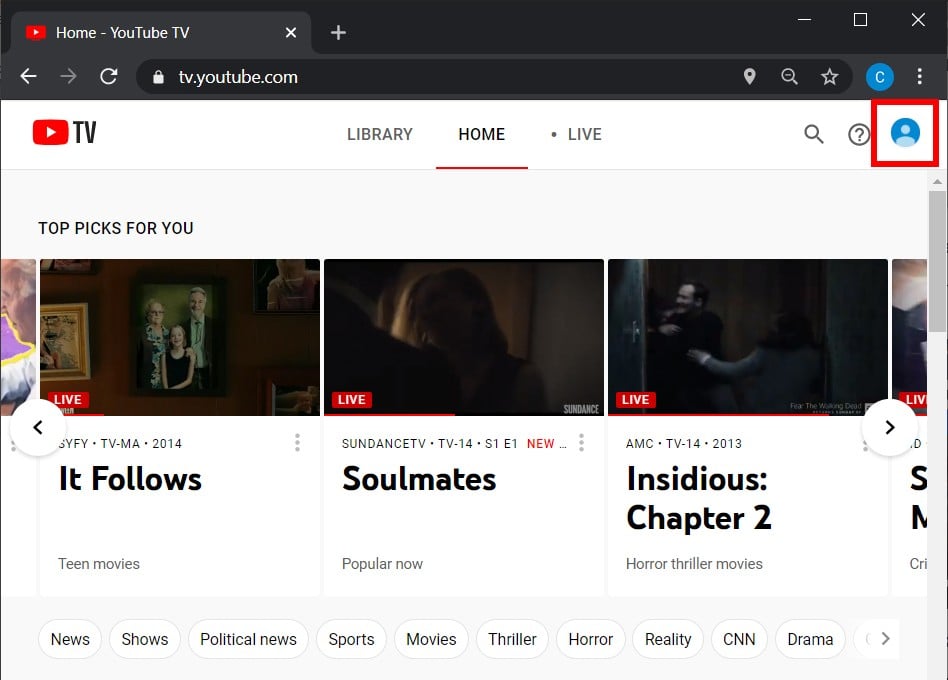
- Then choose Settings. You will see this near the top of the drop-down menu.
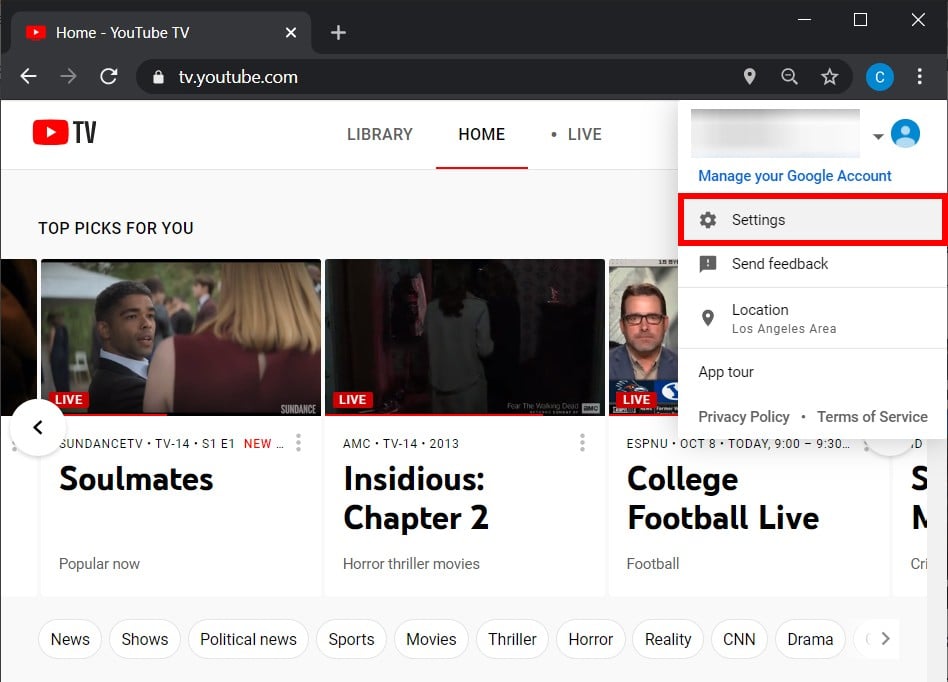
- Next, select Membership. You will see this at the top of the left sidebar.
- Then click Pause or Cancel Membership. You will see this under the YouTube TV icon.
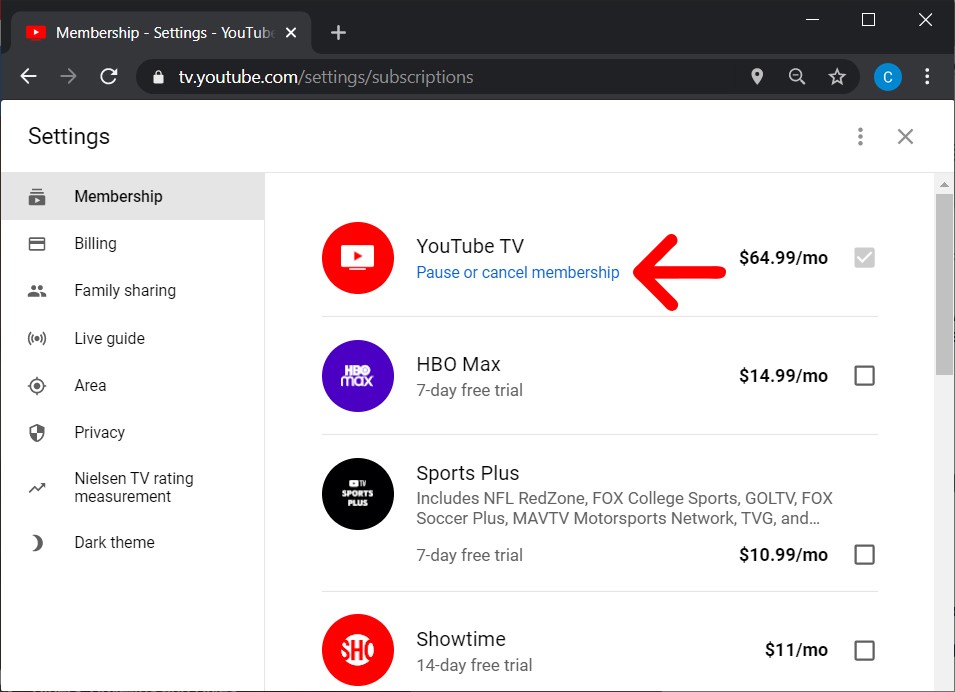
- Next, click Cancel Membership. You will see this option at the bottom of the pop-up window. Make sure not to click Pause. Otherwise, your account will automatically activate after eight weeks, and you will be charged.
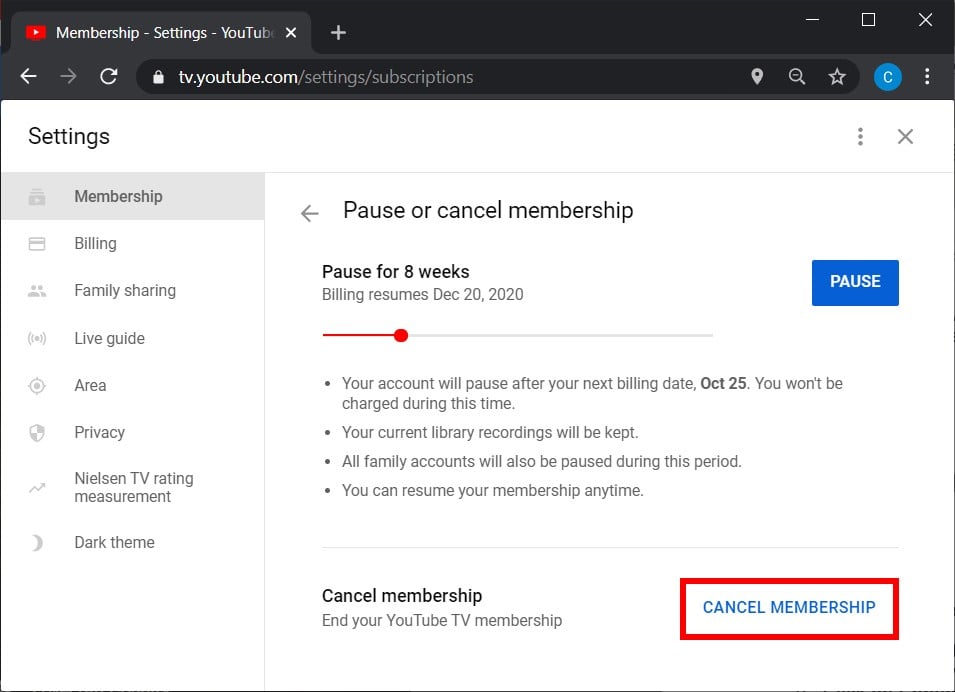
- Choose a “reason why you’re canceling.” You don’t have to add any text in the text field that appears.
- Then click Continue Canceling. You will see this at the bottom of the pop-up window.
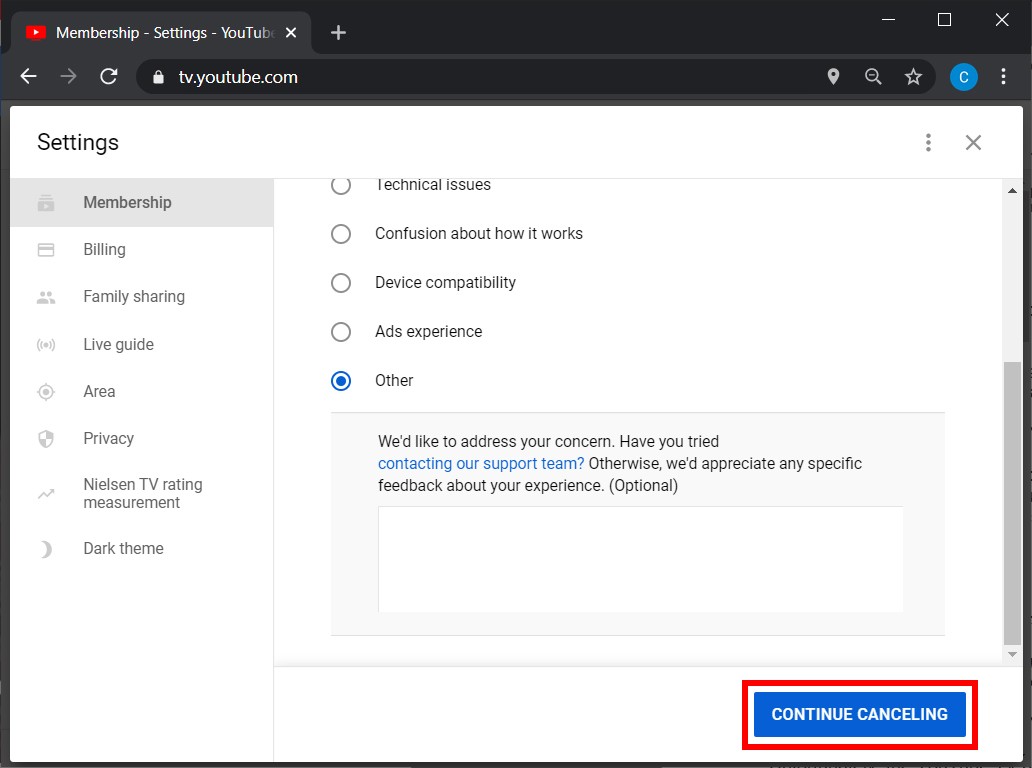
- Finally, click Cancel Membership.
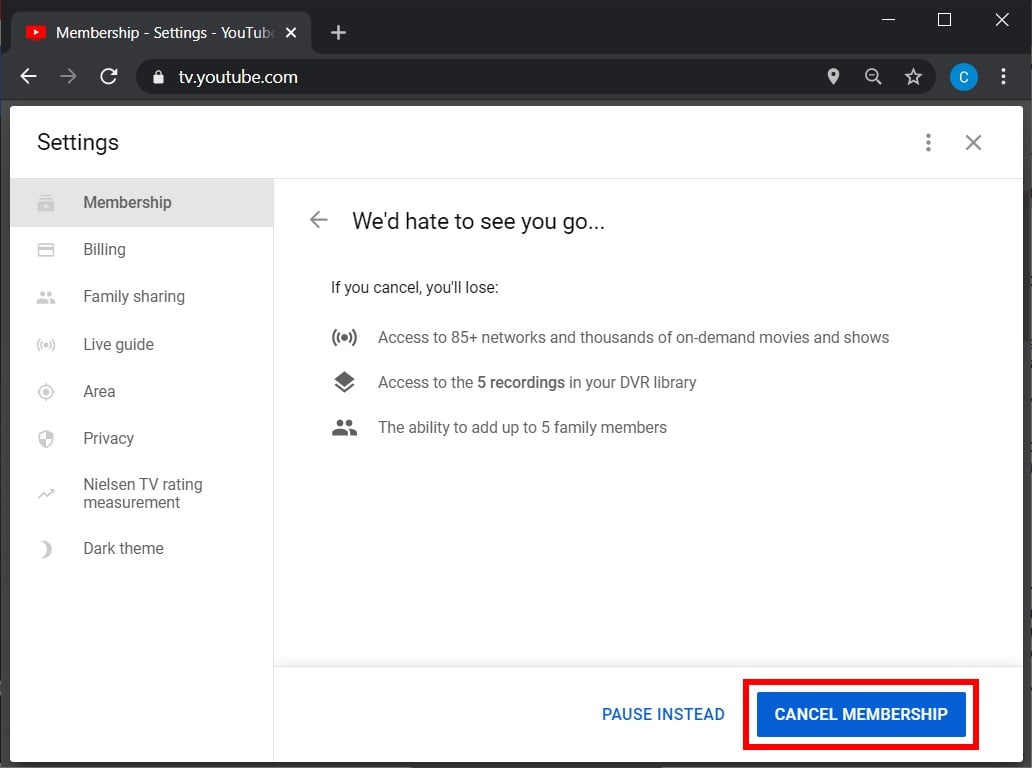
Once you click Cancel Membership, you will be brought back to the Membership page. If you successfully canceled your membership, you will see Restart Membership under the YouTube TV logo.
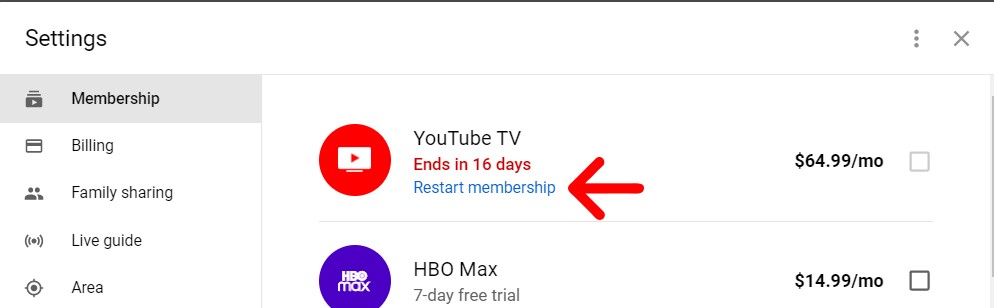
You should then receive an email confirming that you have canceled your subscription to YouTube TV.
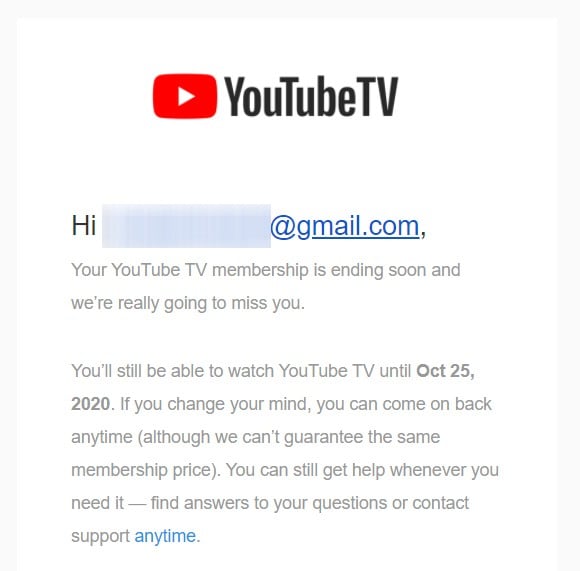
If you are canceling a free trial, your subscription will instantly be canceled, and you will not be able to access content on the streaming service anymore. However, if you are not canceling a free trial, you can still access any content on YouTube TV until the beginning of your next billing period.
If you are canceling YouTube TV because it doesn’t carry live games from your favorite teams, check out our list of the best streaming services for live sports.
How to Cancel Your YouTube TV Subscription on an iPhone
To cancel your YouTube subscription on an iPhone, you have to open a web browser on your device and go to tv.youtube.com. Then click your profile icon and go to Settings > Membership > Cancel Membership and confirm.
These are the same steps in the previous section. However, if you have an Android phone, you can cancel your YouTube subscription using the app. Here’s how:
How to Cancel Your YouTube TV Subscription on an Android
To cancel your YouTube TV subscription on an Android device, open the app and sign in. Then tap your profile icon and go to Settings > Membership > Cancel Membership. Finally, select a reason for leaving and tap Continue Canceling > Cancel Membership.
- Open the YouTube TV app on your Android phone.
- Then sign in. If this is your first time using the Android app, you will have to tap Already a Member? Then sign in with your Google username and password.
- Next, tap on your profile icon. You will see this in the top-right corner of your screen.
- Then tap Settings.
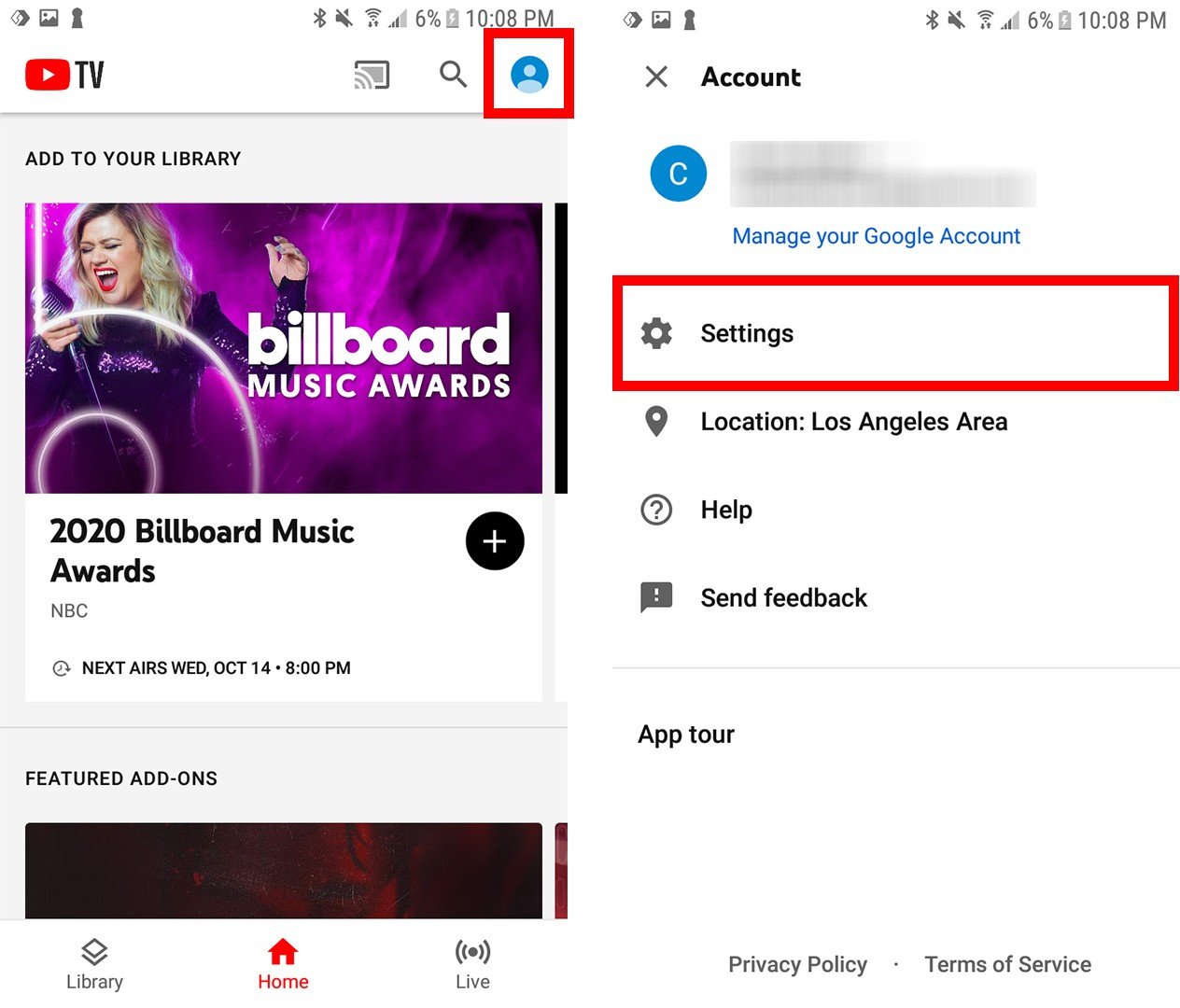
- Next, tap Membership.
- Then select Pause or Cancel Membership. You will see this under the YouTube TV logo.

- Click on Cancel at the bottom. Make sure not to click Pause Membership.
- Pick your reason for canceling.
- Select Continue Canceling. You don’t need to answer any text to continue.
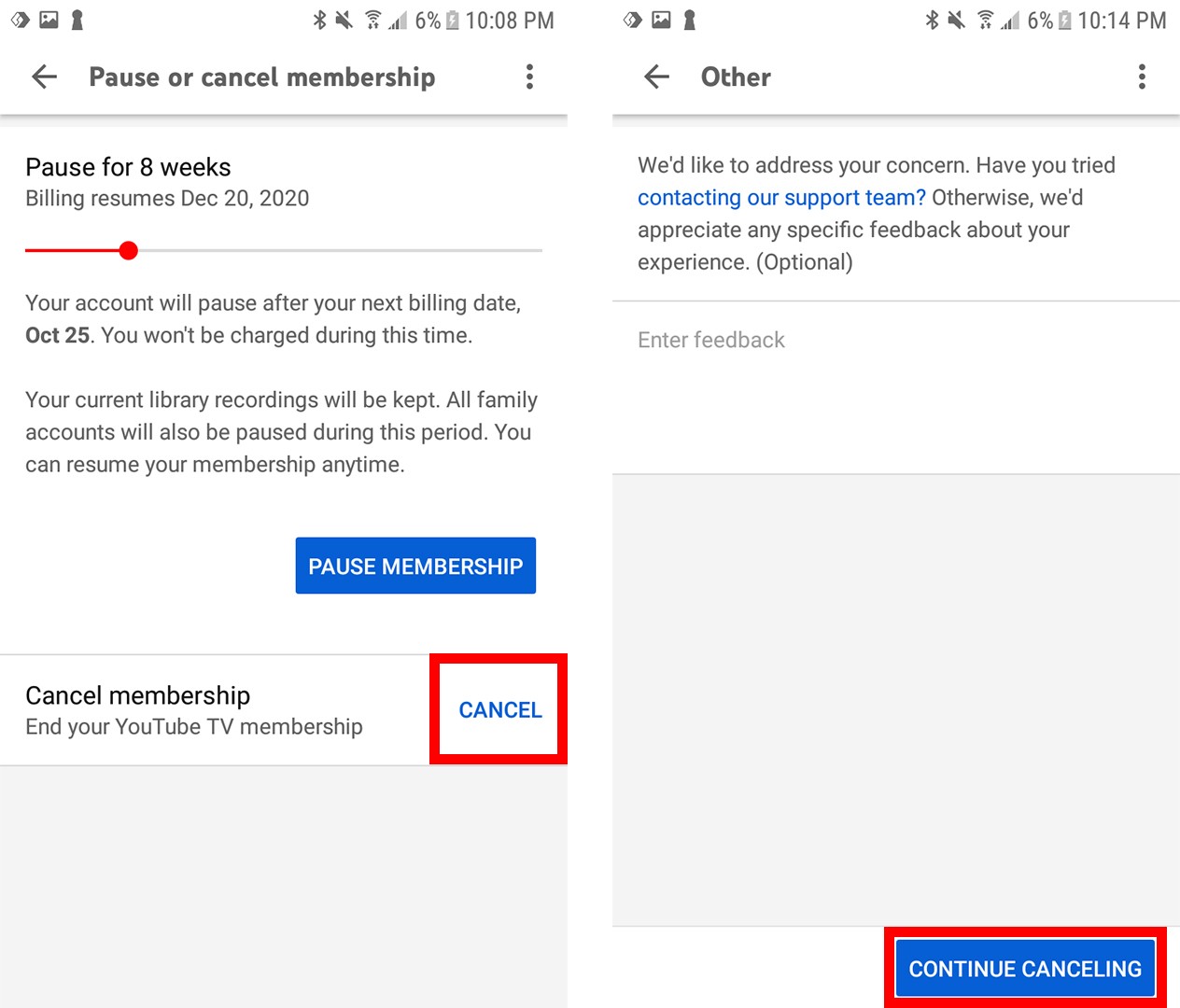
- On the next screen, select Cancel Membership.
What Does It Mean to Pause Your YouTube TV Subscription?
When you are trying to cancel your YouTube TV subscription, you might see the option to pause your subscription instead. This will let you resume your subscription anytime in the next eight weeks, after which your account will be activated, and you will be charged.
However, you won’t be charged anything during the pause period. Your current library recordings will also be kept, but the pause will extend to the other accounts connected to your YouTube TV account. Full access will be given back once you resume the service, which can be done at any time.
Contacting Support Regarding YouTube TV Cancellation
To contact YouTube TV support, go to your YouTube TV account (via a computer, mobile app, or mobile browser) and select your profile icon in the top-right corner. Then go to Help.
One of the disadvantages of YouTube TV is that there isn’t a customer service number you can call. However, you can only chat with their support team, email them, or request a call from them.
If you choose the chat option, you can get an immediate response. Sending an email will get you a response within 24 hours. You can also schedule to get a call from a support rep.
After canceling, you might want to contact your bank and stop any future payments to YouTube TV. This way, you can make sure that you don’t get charged by mistake. If you happen to get billed even after you properly cancel your subscription, contact both YouTube TV and your bank to dispute the charge.
