Smart plugs can make your regular “dumb” home appliances smarter. And if you want to add voice control to manage your appliances via a smart plug, they can be synced to the Amazon Echo, too. Find out how to connect your smart plug to an Alexa device with this step-by-step guide.
What is a Smart Plug?
A smart plug is a device that plugs into your wall outlet and lets you control any device you plug into it with your phone or Echo device. If you plug a lamp into a smart plug, you tell Alexa to turn it off. Or you can schedule your coffee maker to turn on before you wake up every morning.
What Can a Smart Plug Do?
You can use a smart plug to turn an appliance on or off, even when you’re not at home. A smart plug can also reduce your electric bill if you schedule your electronic devices to turn off at set times.

How to Connect a Smart Plug to your Alexa
By connecting your smart plug to the Amazon Echo, you can ask Alexa to control your non-smart appliances. Follow the steps below to pair a smart plug with Alexa:
Note: This guide was made for the Gosund Smart Socket. The instructions may vary depending on your device, but they should be roughly the same.
- Plug your smart plug into an outlet.
- Download the app that goes with your smart plug app. You can find the proper app on the App Store or Google Play Store by searching for the name of your smart plug device or manufacturer.
- Set up your smart plug in the app. Most apps will ask you to create an account with a username and password (write this password down, you’re going to need it later). Then find your device in the app and follow the instructions to set it up.
This will usually involve you pushing a physical button on your smart plug until it begins flashing. Then the device can be discovered by the app during the setup process.
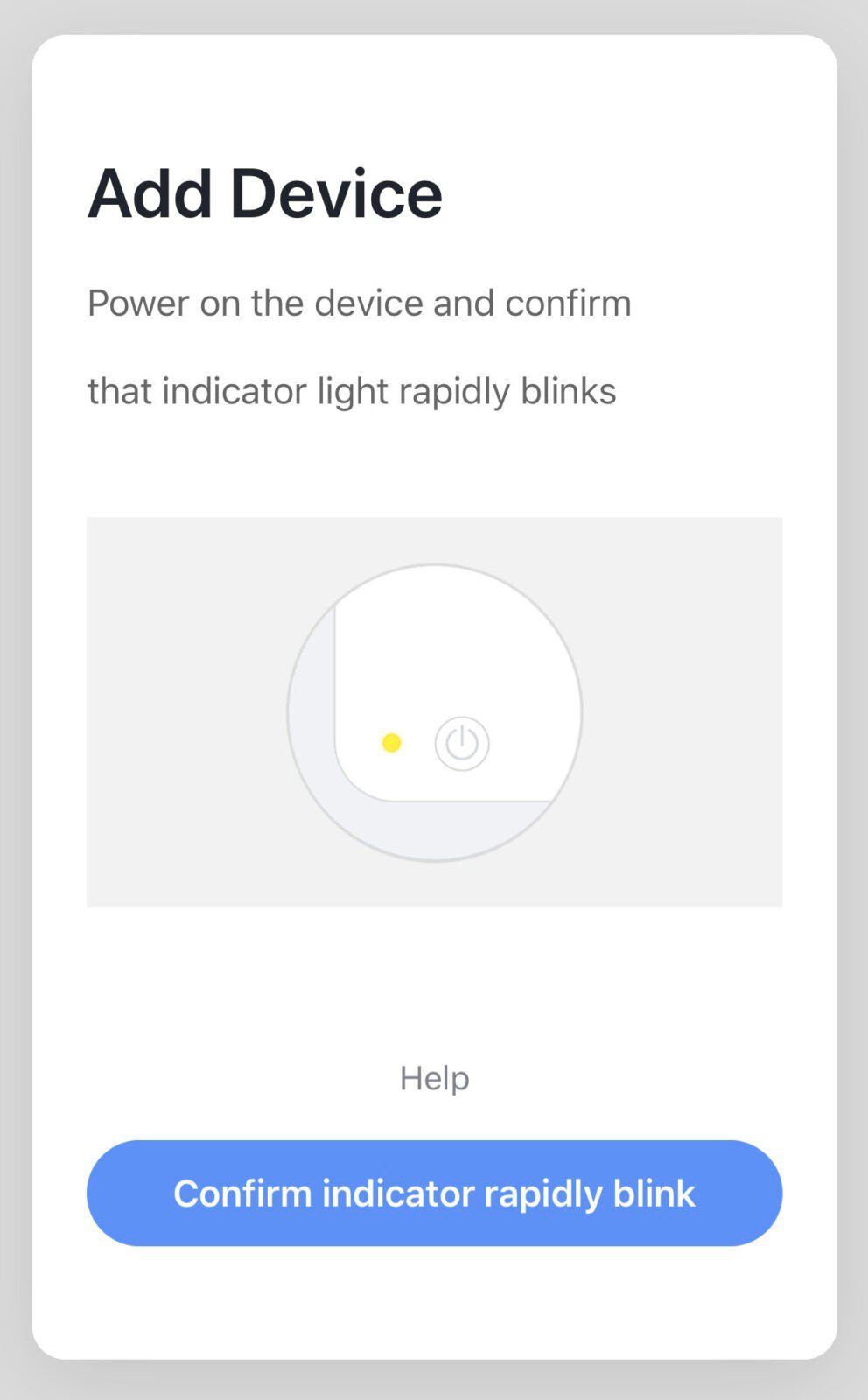
After you set up your smart plug in the app, you still have to set it up with Alexa if you want to control it with voice commands or create a routine with the Alexa app.
- Launch the Alexa app.
- Tap the menu on the Alexa app. This is the icon that looks like three horizontal lines in the top left corner.
- Select Skills & Games.
- Tap the magnifying glass to search for your smart plug skill. You can search for your device name or the company name.

- Once you’ve found the correct skill, tap Enable To Use.
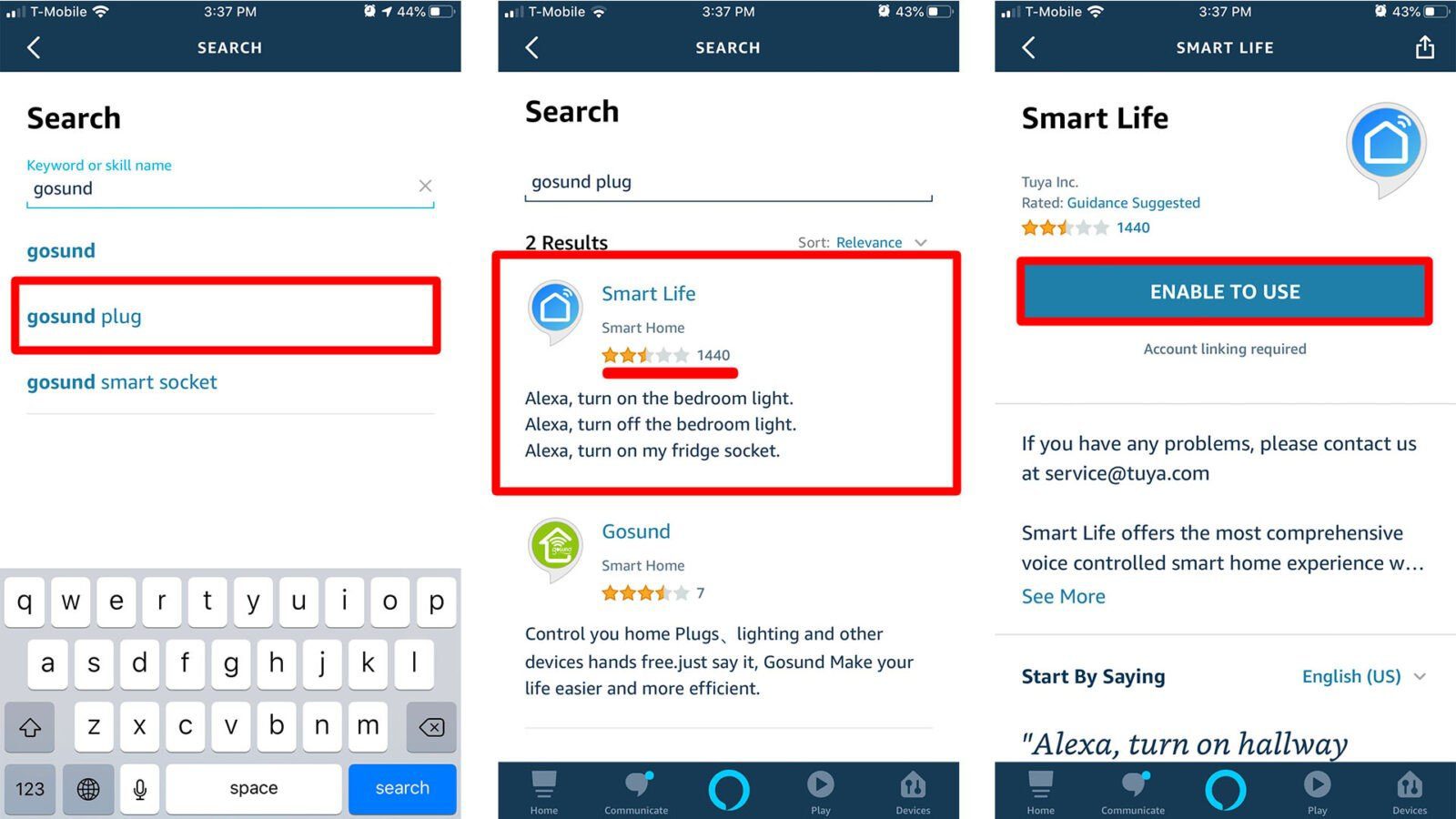
- Continue to follow instructions to set up your smart plug. You may need to take additional steps to enable your smart plug app. Follow the instructions to connect your Alexa to the smart plug.
In most cases, you will be asked to link the account you created in the app to the Alexa Skill (this is where that password from before comes in handy). Then you will need to let Alexa discover the device.
- The setup will be finished when you see the smart plug “is set up and ready” in your Alexa app.
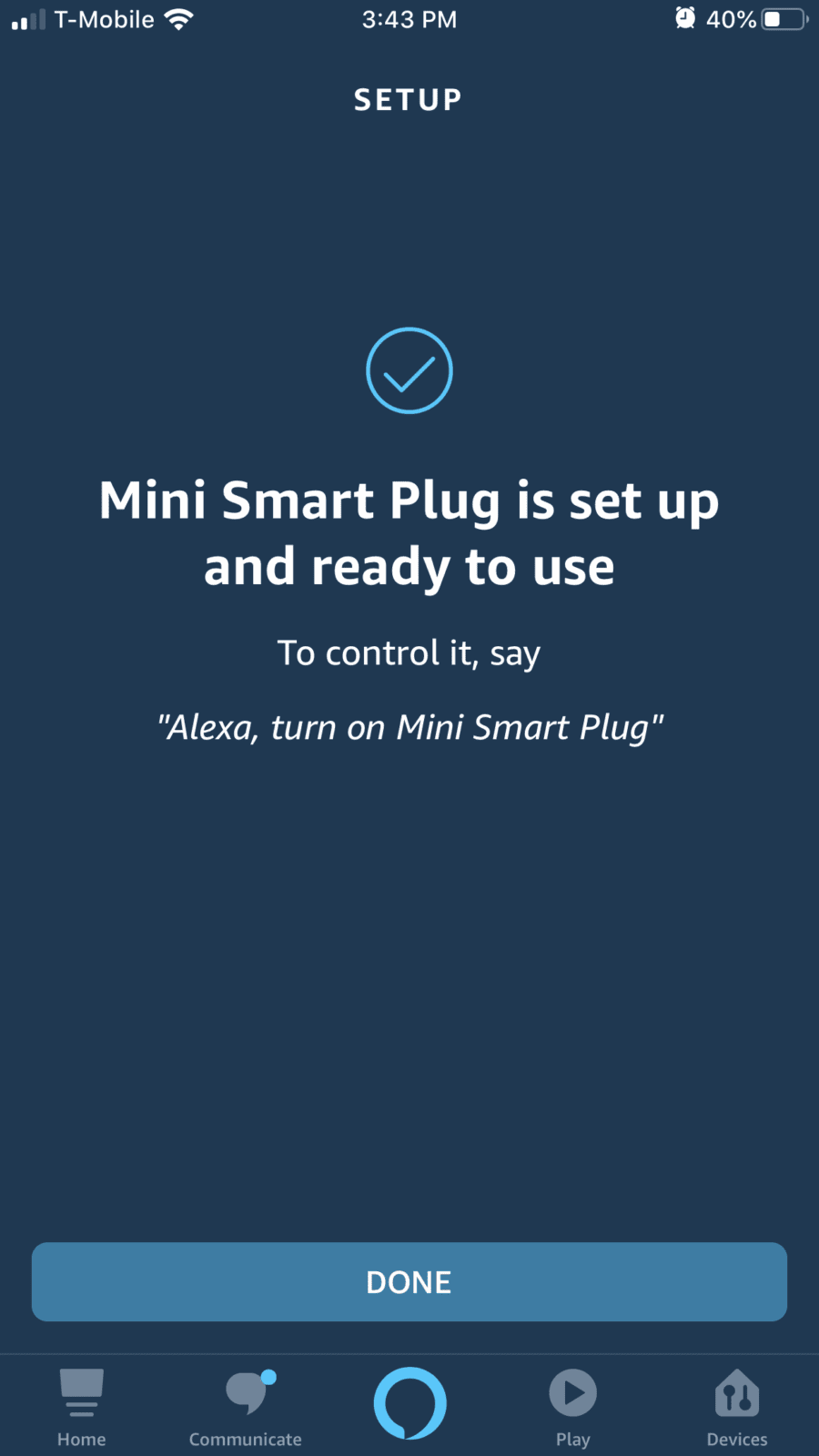
Once you have paired your smart plug with the Amazon Echo, going through the day and managing even “dumb” electronics would be much smoother.
Want to make sure your kids aren’t using Alexa to turn your devices on and off? Check out our previous article on how to set parental controls on Alexa.

