Getting pop-ups while browsing the web might be annoying, but sometimes you want to see pop-ups. Some sites require you to enter your information into a pop-up window in order to continue. Or maybe your pop-up blocker is stopping you from seeing a video or something else you want to see. Since most browsers block pop-ups by default, here’s how to disable the pop-up blocker on Chrome, whether you are using a desktop computer, an iPhone, or an Android phone.
How to Disable the Pop-up Blocker on Chrome Desktop
The following steps are applicable for a Mac, Windows, Linux, or a Chrome desktop/laptop computer.
- Open Google Chrome.
- Then click the three dots in the upper-right corner of your window.
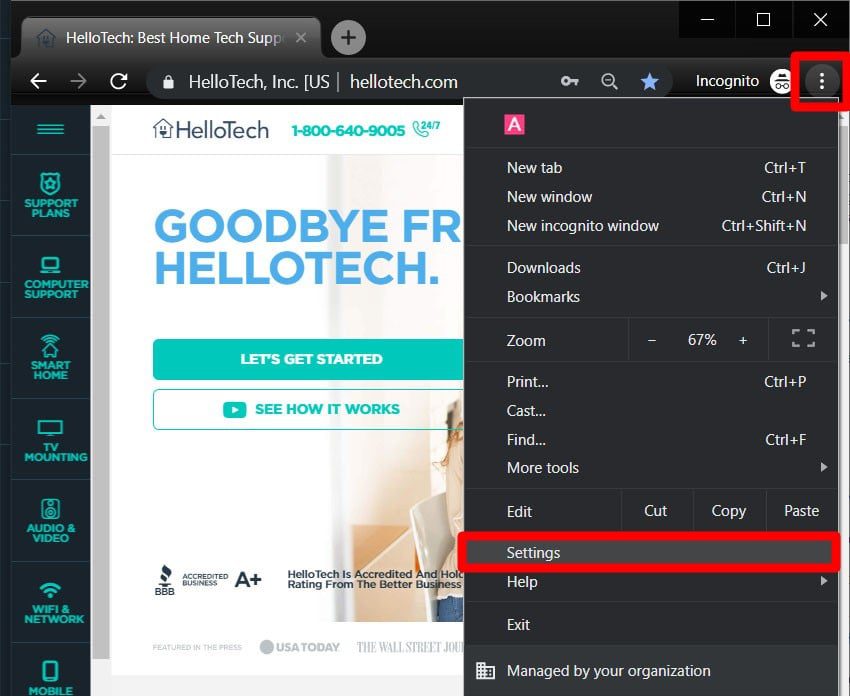
- Then click Settings from the drop-down menu.
- Click Advanced at the bottom of your screen.
- Then click Site Settings.
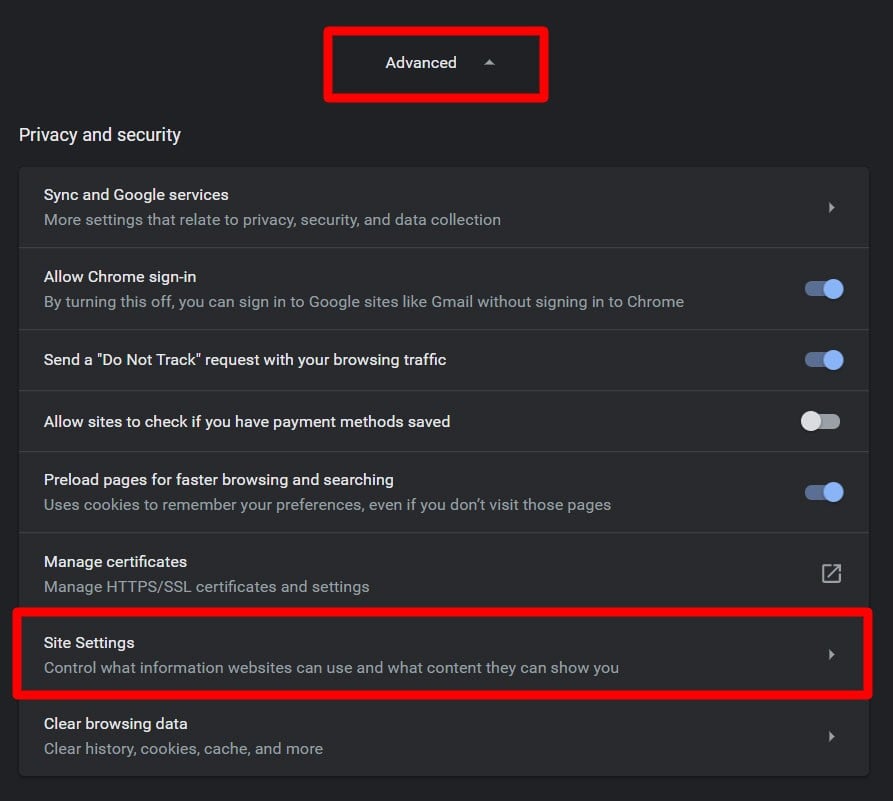
- Scroll down and click on Pop-ups and redirects.
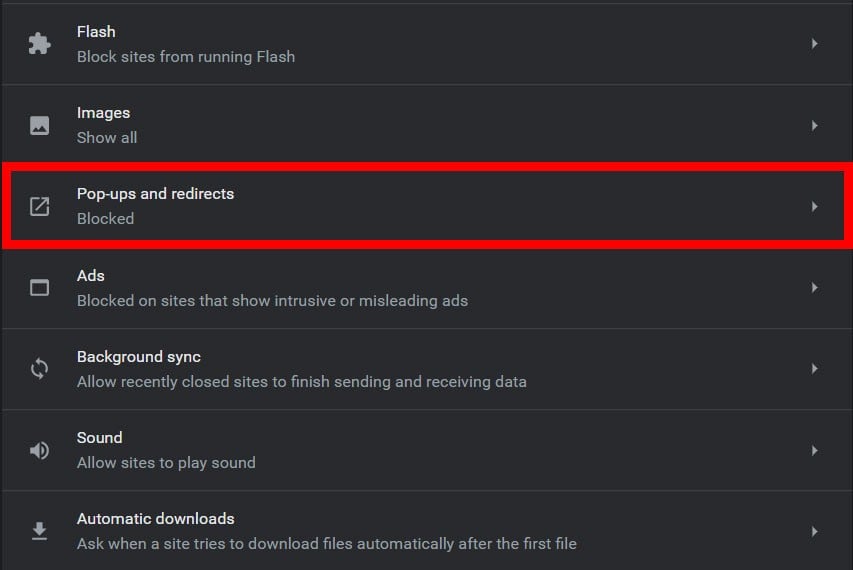
- Turn on the toggle at the top of your screen. You will know it is turned on if it is blue and the text to the left reads Allowed.
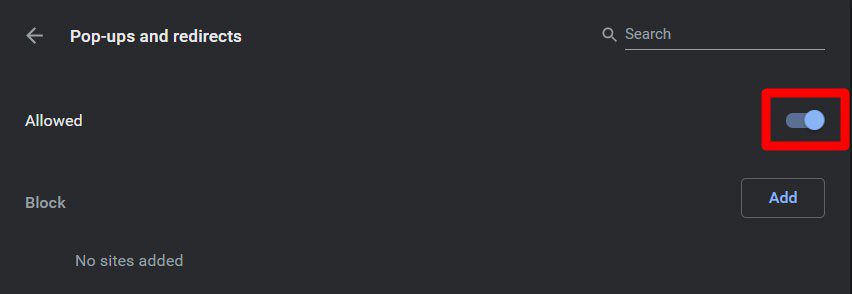
This will allow all pop-ups on Chrome. If you want to continue to block most pop-ups, you can add exceptions for certain sites. Just click the Add button next to the Allow option. Then enter a URL and click OK.
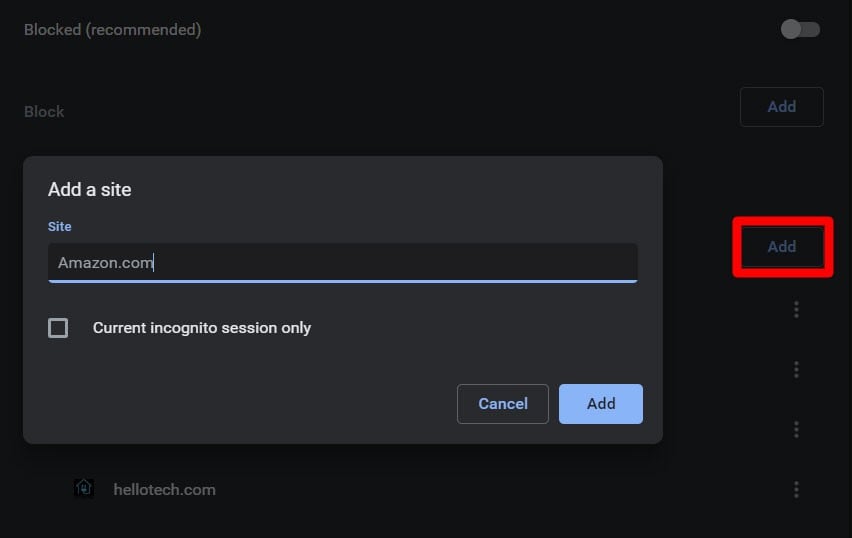
To remove items from the exception list, click the three dots to the right and select Remove.
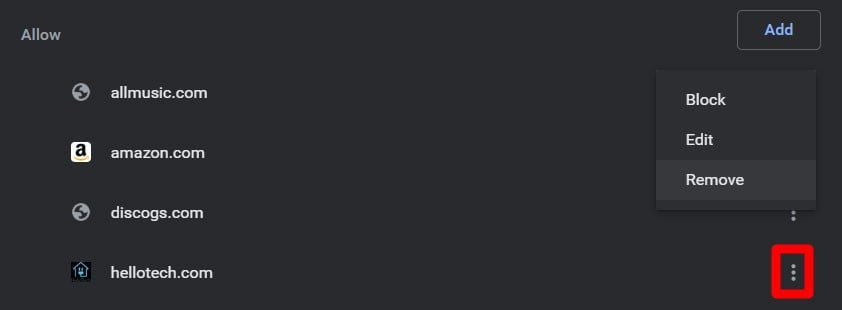
How to Allow Pop-ups on Your iPhone
If you’re using Chrome on your iPhone, you can allow pop-ups by taking the following steps:
- Open the Chrome app.
- Tap the three dots in the bottom right corner of your screen. This will bring up the Chrome menu, where you can bookmark a page, see your history, and more.
- Then select Settings. This is near the end of the menu, and it has a gear icon.
- Go to Content Settings. This is also near the end of the page, and it also has a gear icon.
- Then select Block Pop-ups.
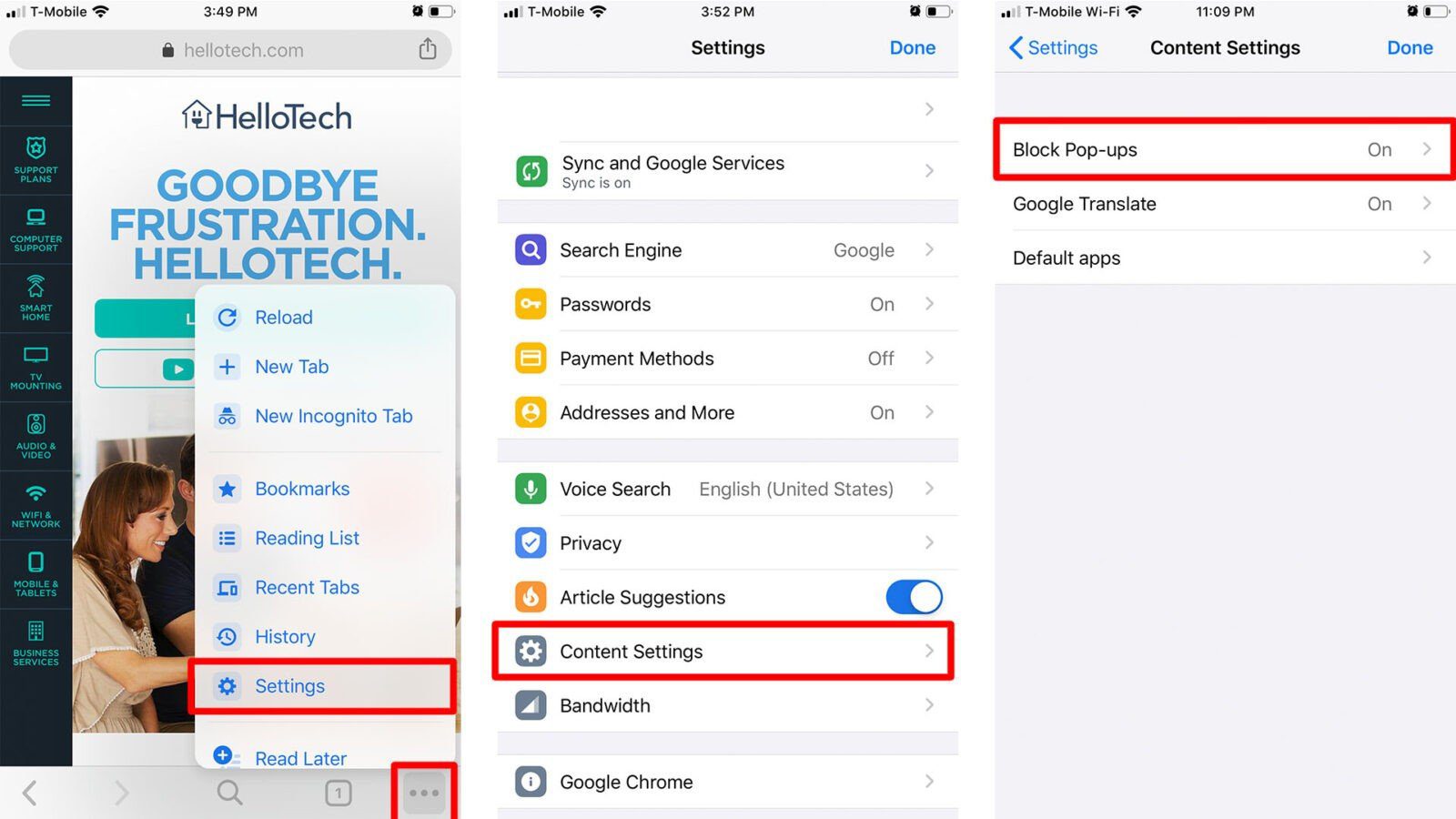
- Turn off the toggle to allow pop-ups. You will know the toggle is off if it is grey.
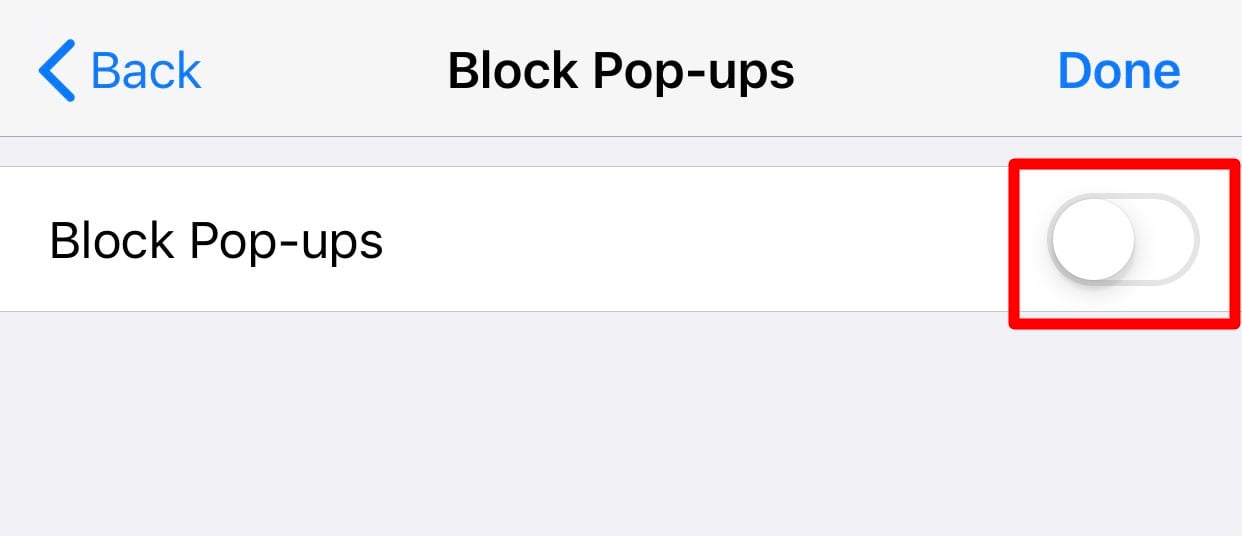
How to Allow Pop-ups on Android
If you’re using Chrome on an Android phone, you can allow pop-ups by taking the following steps:
- Open the Chrome app.
- Tap the three dots in the top right corner of your screen. This will bring up the Chrome menu, which is where you can bookmark a page, check your history, and more.
- Then select Settings.
- Scroll down and tap Site Settings.
- Then tap Pop-ups and redirects.
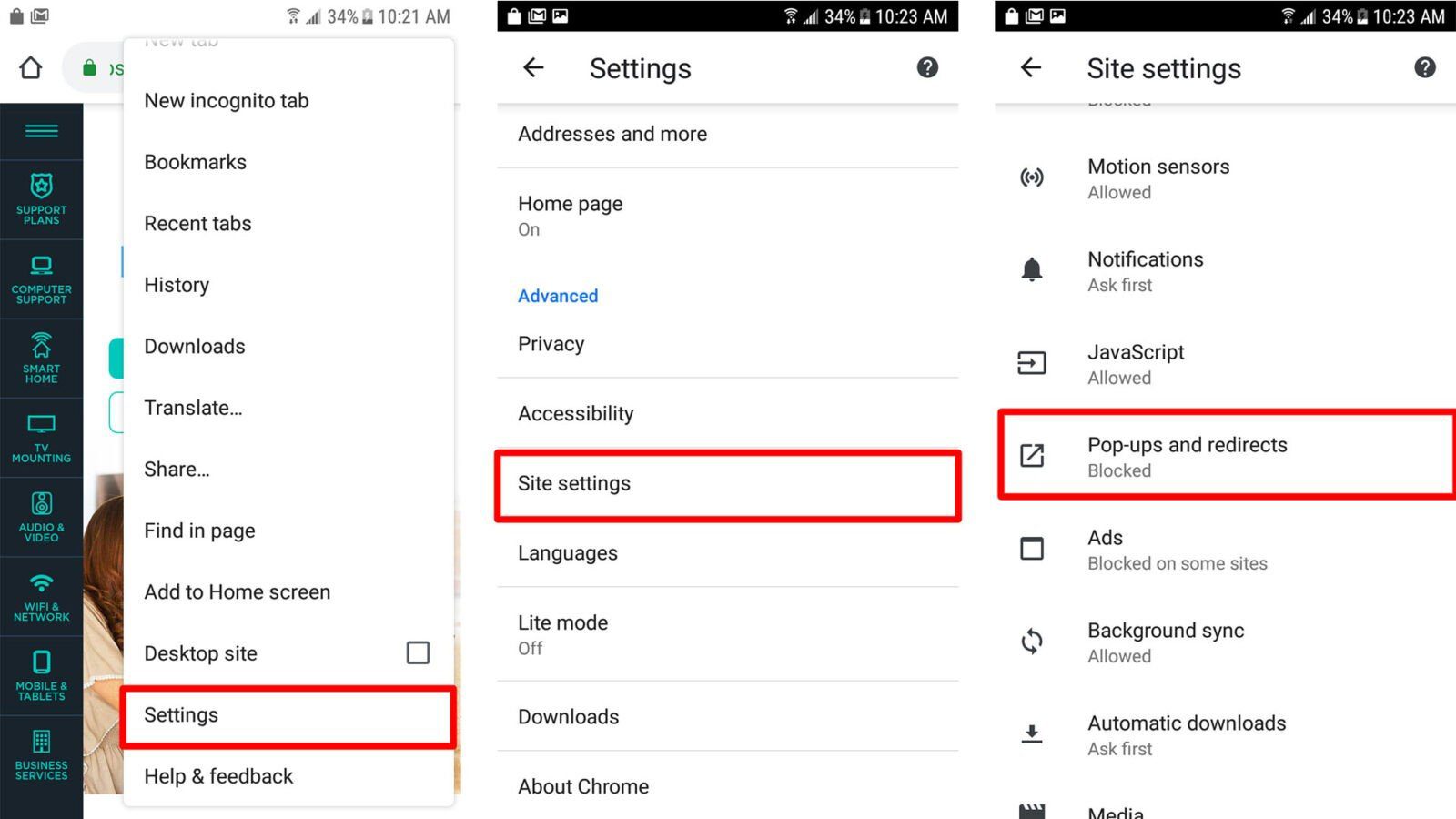
- Finally, turn the toggle for Pop-ups and redirects off. You will know it is off when it is greyed-out.
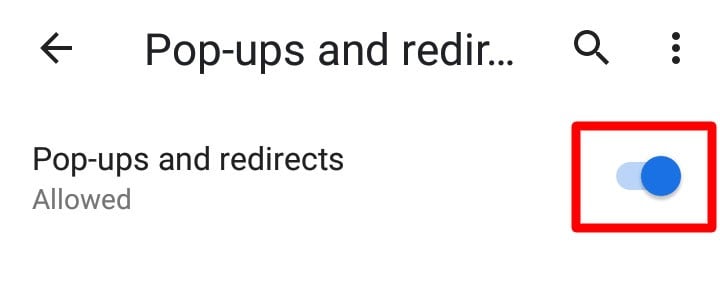
Pop-ups are annoying, but sometimes you have to be able to see them. If you also want to learn how to enable dark mode on Chrome, check out our previous article here.
