Can Alexa read books? Yes. And it’s not just audiobooks either. Alexa can read eBooks too (as long as you purchased it through Amazon or the Kindle Store). Having books read to you gives you more time and energy to focus on other tasks. Additionally, some books may not have audiobook versions. Here’s how to have Alexa read a Kindle book.
How to Have Alexa Read a Kindle Book
- Launch the Alexa app on your phone.
- Tap the Play button. This is the standard Play button icon located at the bottom of your screen.
- Scroll down until you find your Kindle Library.
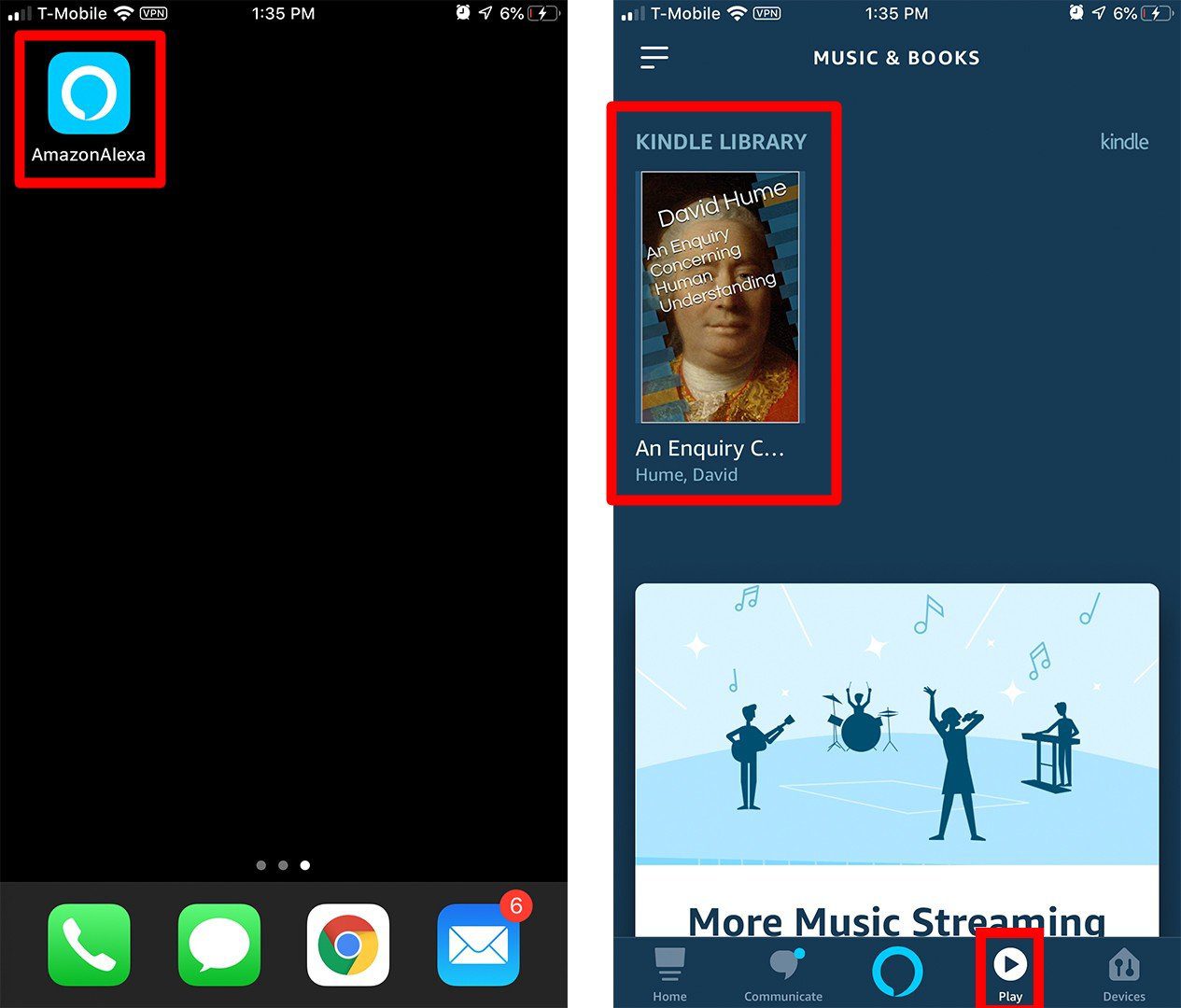
- To do this, tap Settings on your Kindle device and then All Settings.
- Then select Your Account and sign in with your Amazon Username and Password.
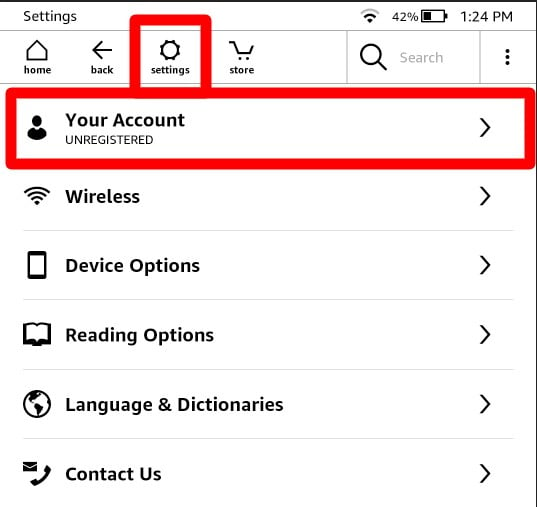
- Then, tap the book you want to listen to.
- If you have more than one device, select the one you want from the drop-down menu.
- Alexa will start reading immediately.
You can choose to have Alexa skip to another chapter by opening the Alexa app and clicking the Player Control Bar at the bottom of your screen. This will open the Now Playing screen, where you can pause or skip using the controls.
From here, click the “queue access button,” which is located on the bottom left. This will open a table of contents menu that allows you to select another chapter.
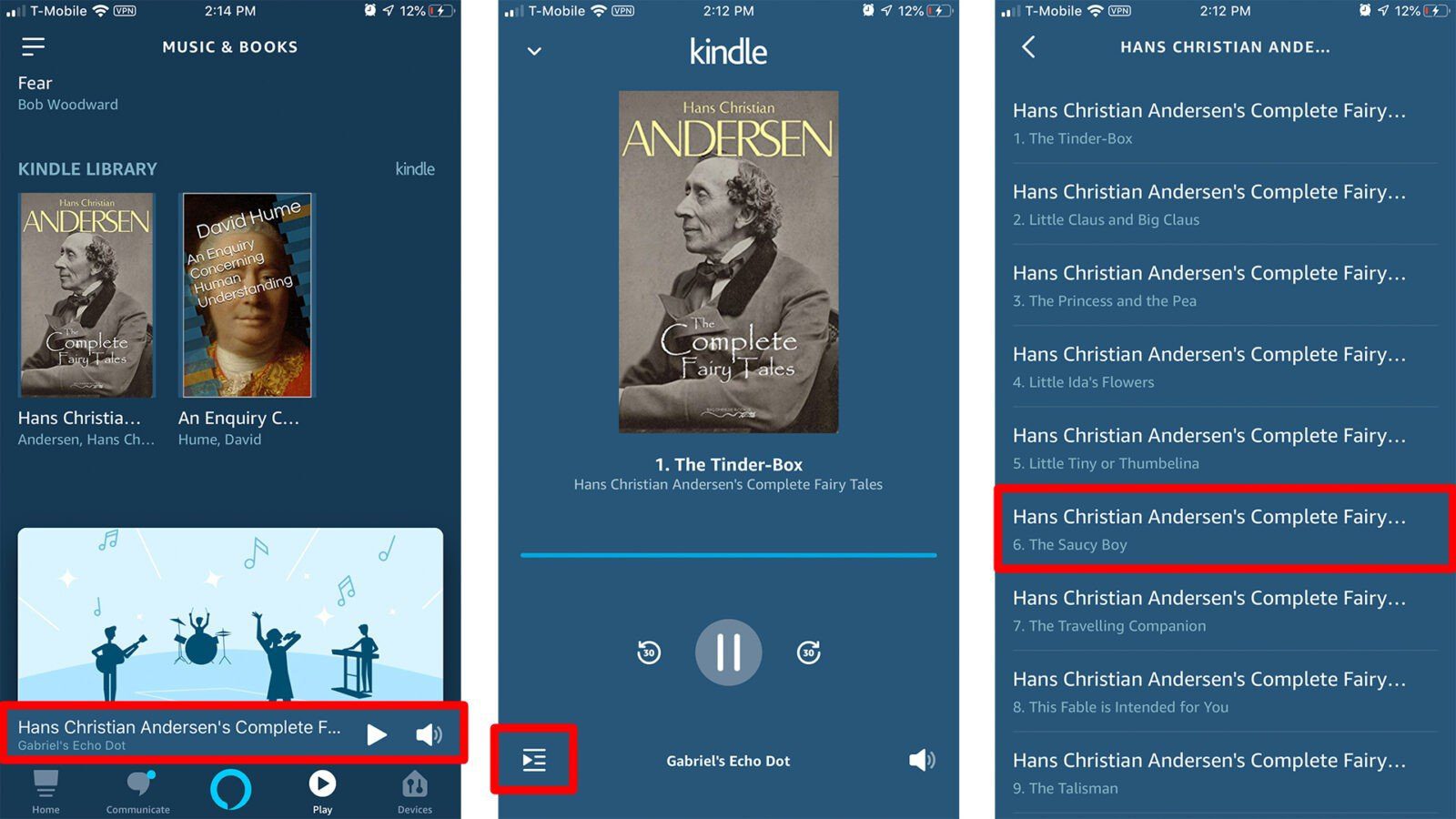
Or you can use voice commands to skip to another chapter or stop. Try the following commands for a smoother book-reading experience with Alexa:
“Alexa, play the Kindle book [book title].”
“Alexa, read my book. (She will read your most recent book where she last left off).”
“Alexa, read [book title].”
“Alexa, skip back.”
“Alexa, pause / stop.”
“Alexa, resume.”
If you don’t like the way Alexa is reading, you can always change the way she speaks. Check out our step-by-step guide on how to change Alexa’s voice here.
HelloTech editors choose the products and services we write about. When you buy through our links, we may earn a commission.

