Did you know you can use your Windows 10 computer to make and receive phone calls? All you need is the “Your Phone” app and an Android phone. Once you set it up, you can make and receive calls, text messages, and more. Best of all, you can do this even if you don’t have your mobile phone with you. Here’s how to make a phone call from your computer.
How to Use the Your Phone App on a Windows 10 Computer
To make a phone call from your computer, download the Your Phone app on your PC and your Android phone. Then pair your phone and your PC using your Microsoft account and Bluetooth.
- Install the Your Phone app on your Windows 10 PC. You can download the app from the Microsoft Store.
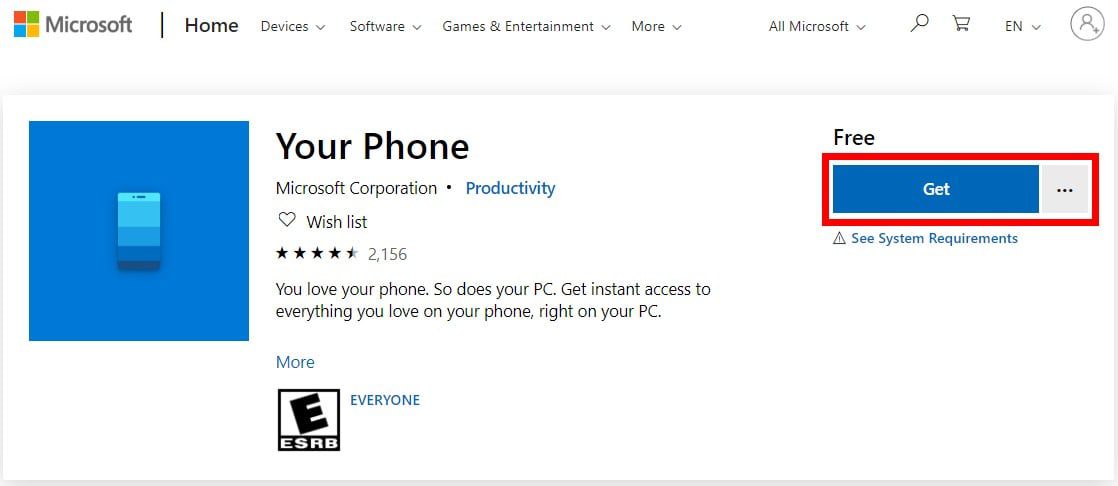
- Open the Your Phone app on your PC.
- Then choose to connect your Android device and click Continue.
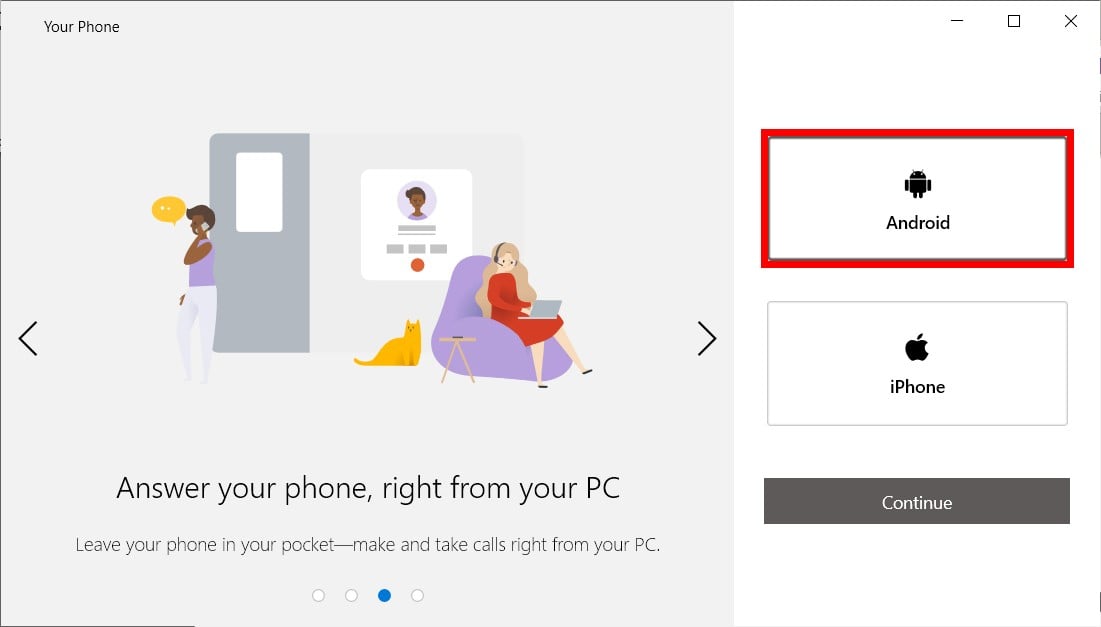
- Then install the Your Phone app on your Android mobile phone. You can download the Your Phone Companion – Link to Windows app from the Google Play Store.
- Open the app on your phone and connect it to your PC. You can do this by signing into your Microsoft account or scanning the QR code. When your two devices establish a link, you will get a notification on your mobile phone asking you to accept permissions and allow the connection. Follow the on-screen instructions to complete the process.
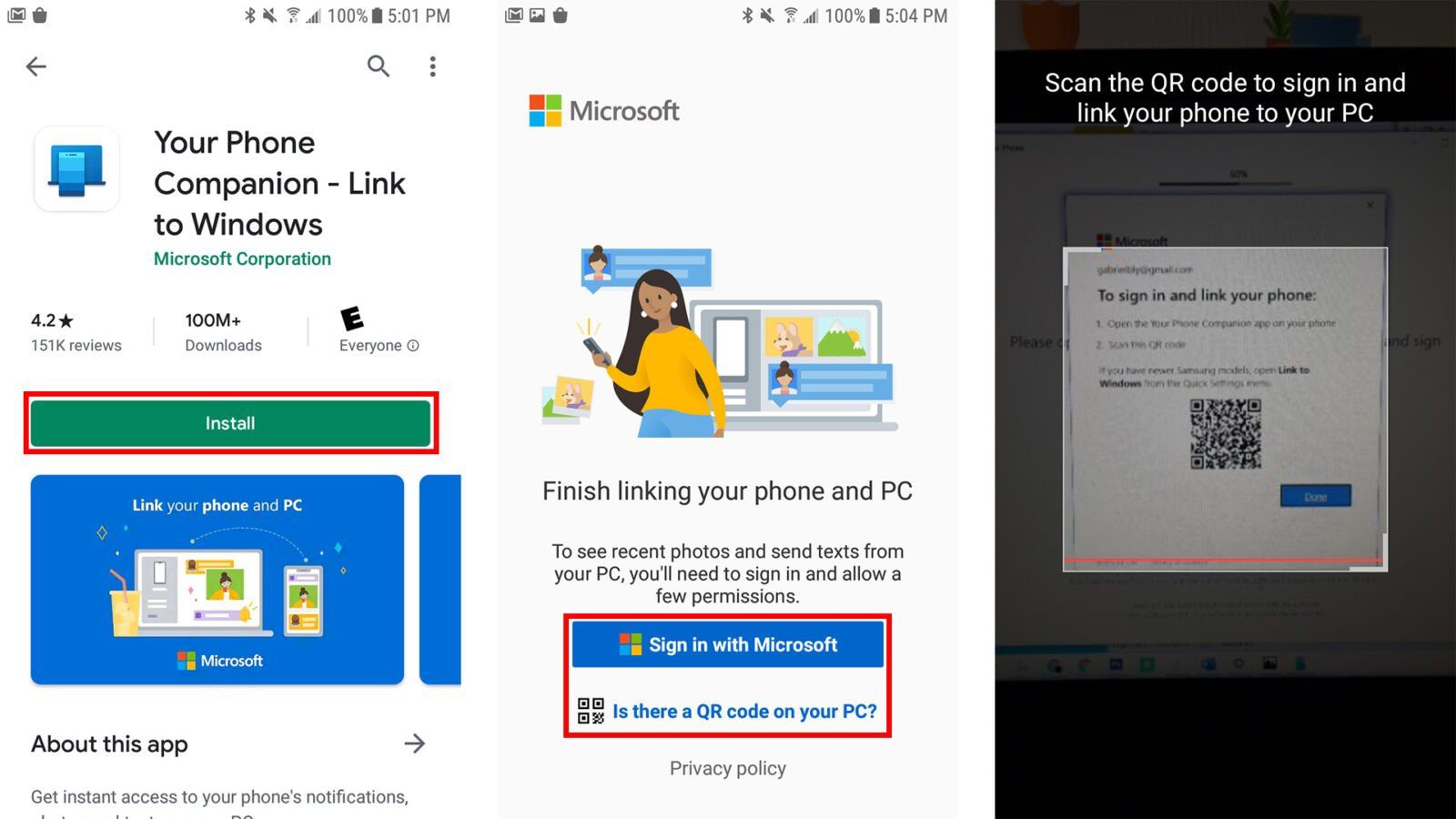
- Next, make sure Bluetooth is enabled on your phone and PC. Once your phone and PC are linked, you will need to enable Bluetooth on your phone and PC. If you don’t have Bluetooth enabled on your phone, pull down the notification shade on your mobile phone’s home screen and long-press the Bluetooth icon. Turn on Bluetooth if it is off.
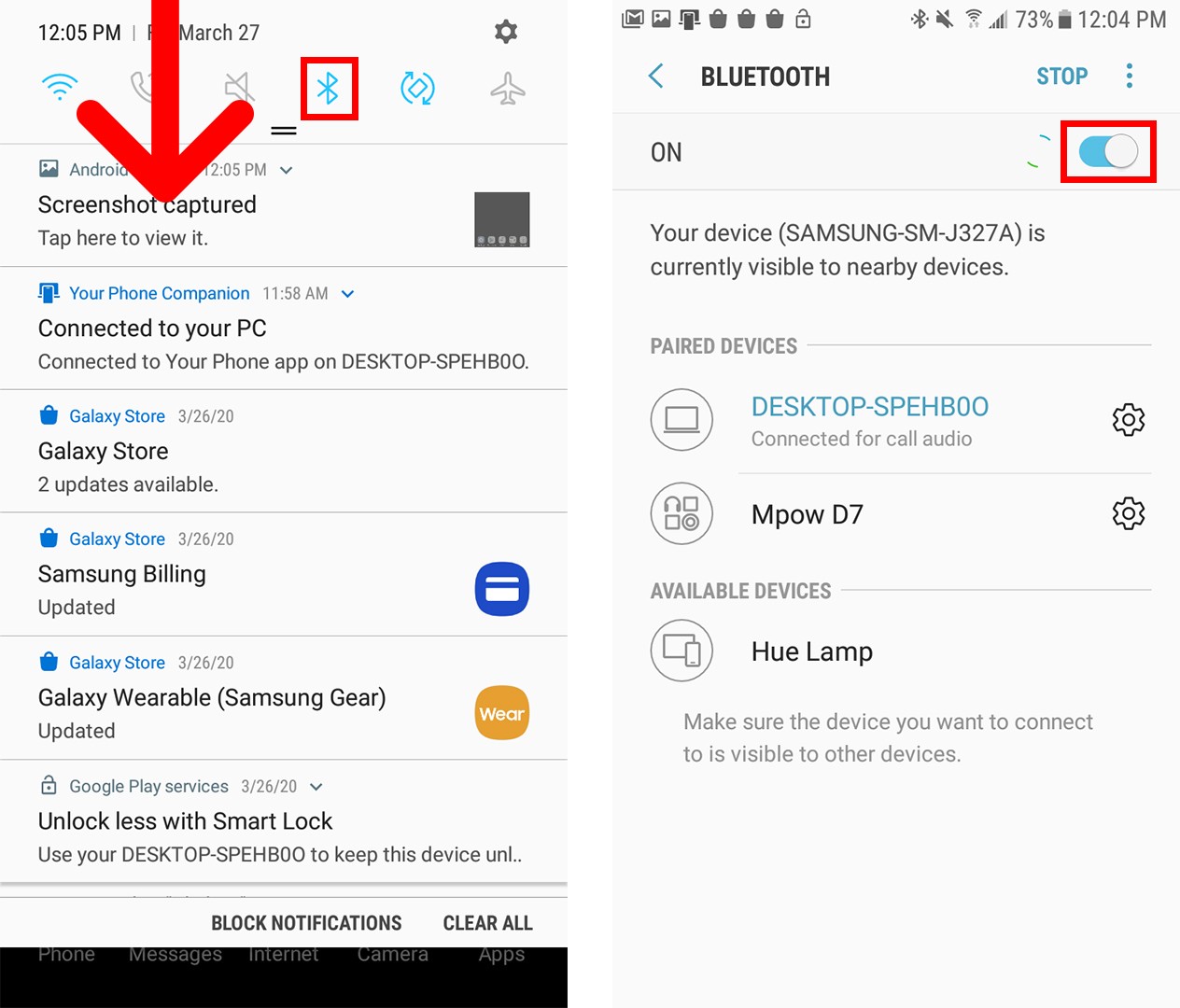
To enable Bluetooth on your PC, go to Settings > Devices > Bluetooth & other devices. Then make sure the slider under Bluetooth is on.
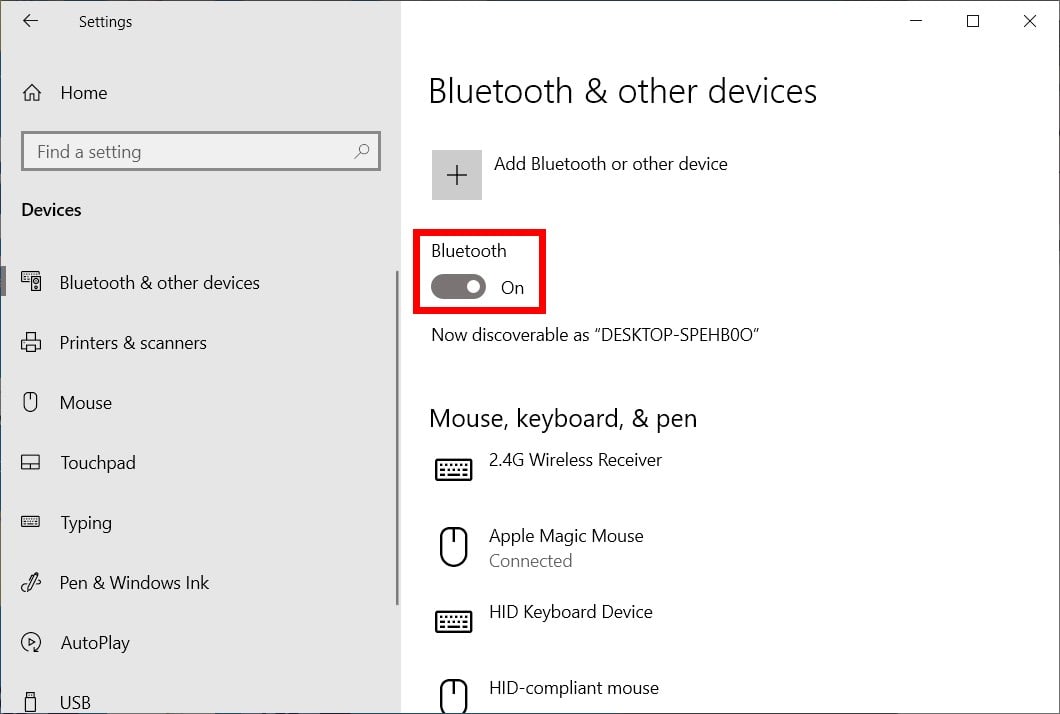
- Open the Your Phone app on your PC.
- Click the dialer icon in the left sidebar.
- Next, select Get Started.
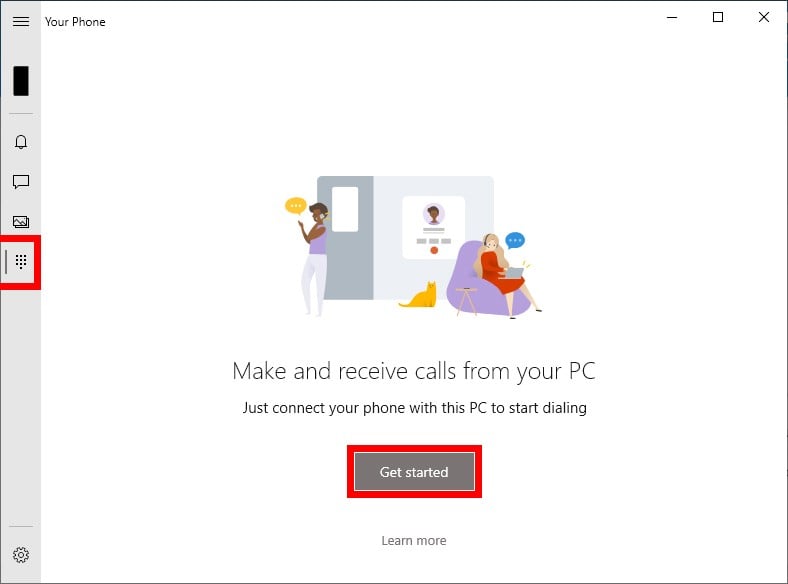
- Follow the on-screen instructions. You will get a notification on your phone and your computer asking to pair the devices. Click OK on your phone and Yes on your computer to pair the devices. If you cannot connect the devices, click Connect to Bluetooth Manually and follow the on-screen instructions.
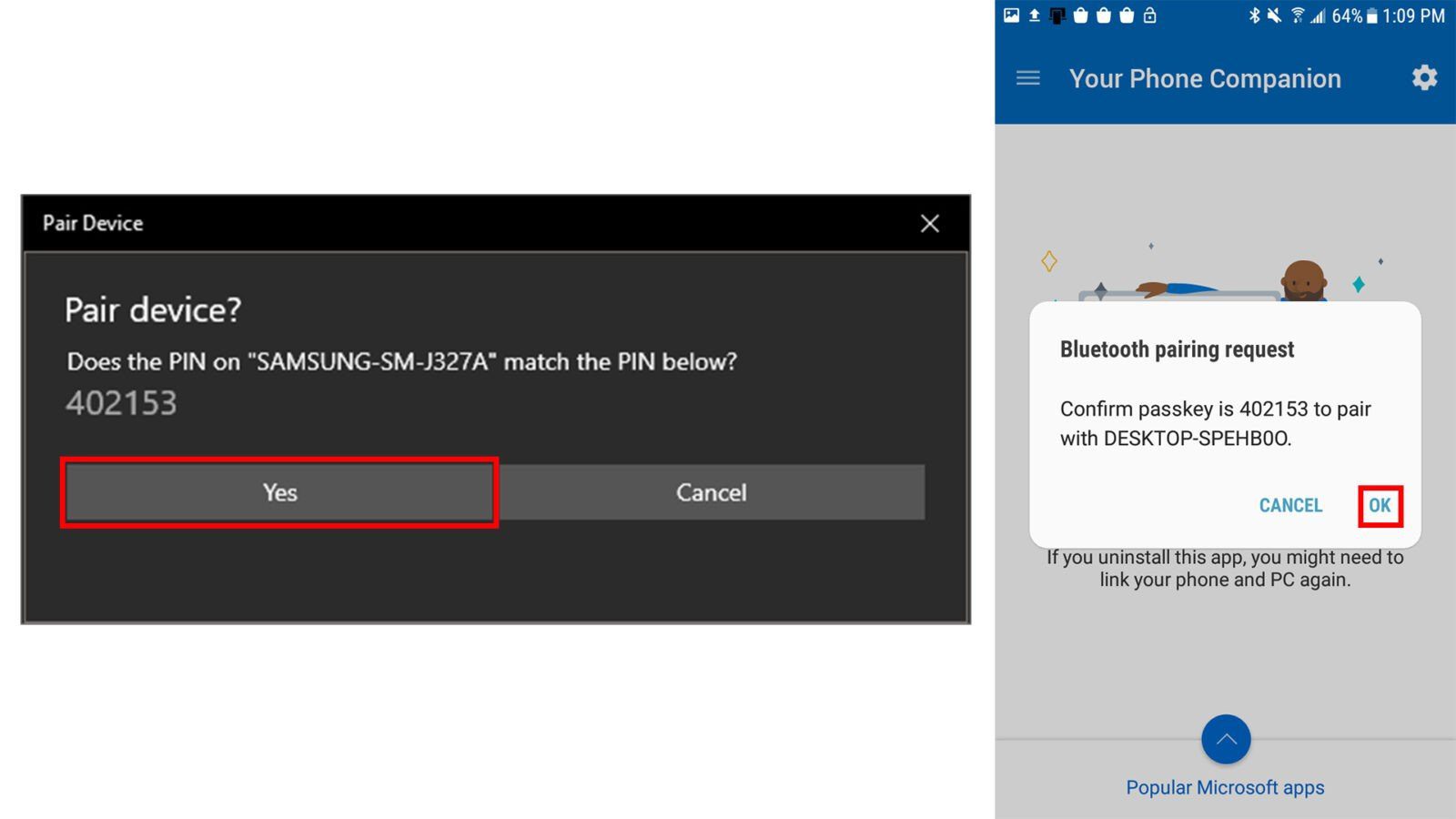
- Dial the number you wish to call or search your contacts. Use the number pad or type a name into the Search your contacts box. You can also see your notifications, text messages, and photos by clicking one of the other selections in the left sidebar.
- Finally, click the telephone icon at the bottom of the window to make a call.
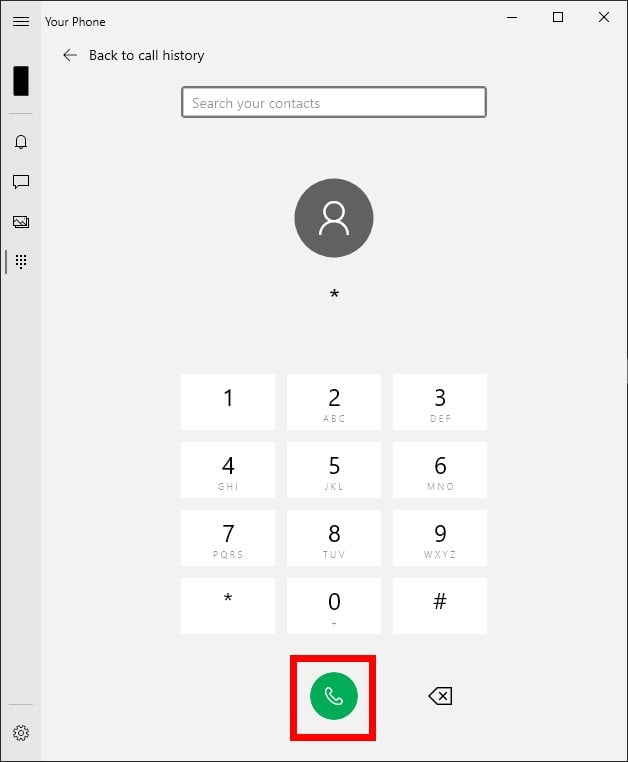
If you don’t have your phone on you, and you only need to send a text message, check out our article on how to text from a computer.
