If you’re tired of watching videos on your iPhone, you can easily mirror them to your Apple TV. Not only does this allow you to display your videos on your TV screen, it also lets you listen to music through your TV’s speakers, watch a slideshow of your photos on your TV, give a presentation, and more. Here’s how to mirror your iPhone to your Apple TV, and how to use AirPlay to mirror videos, photos, and music.
How to Mirror Your iPhone to an Apple TV
To mirror your iPhone screen to your Apple TV, open the Control Center on your iPhone and tap Screen Mirroring. Then select your TV from the list of devices and enter the AirPlay code that you see on your TV screen.
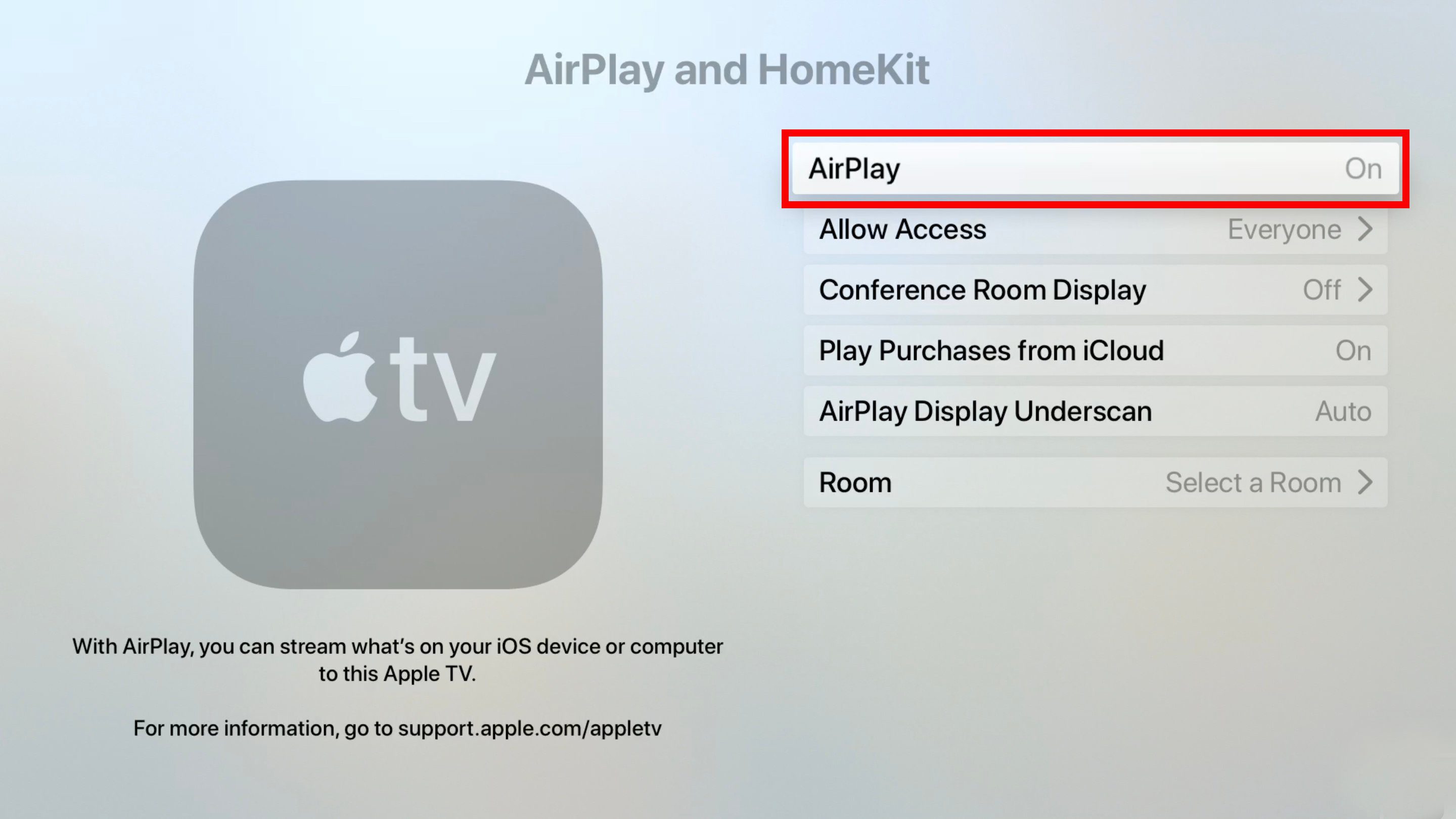
- Connect your iPhone and TV to the same WiFi network. To check what WiFi network your Apple TV is connected to, go to the home page and select Settings. Then go to Network, and you will see your WiFi network at the top of your screen.
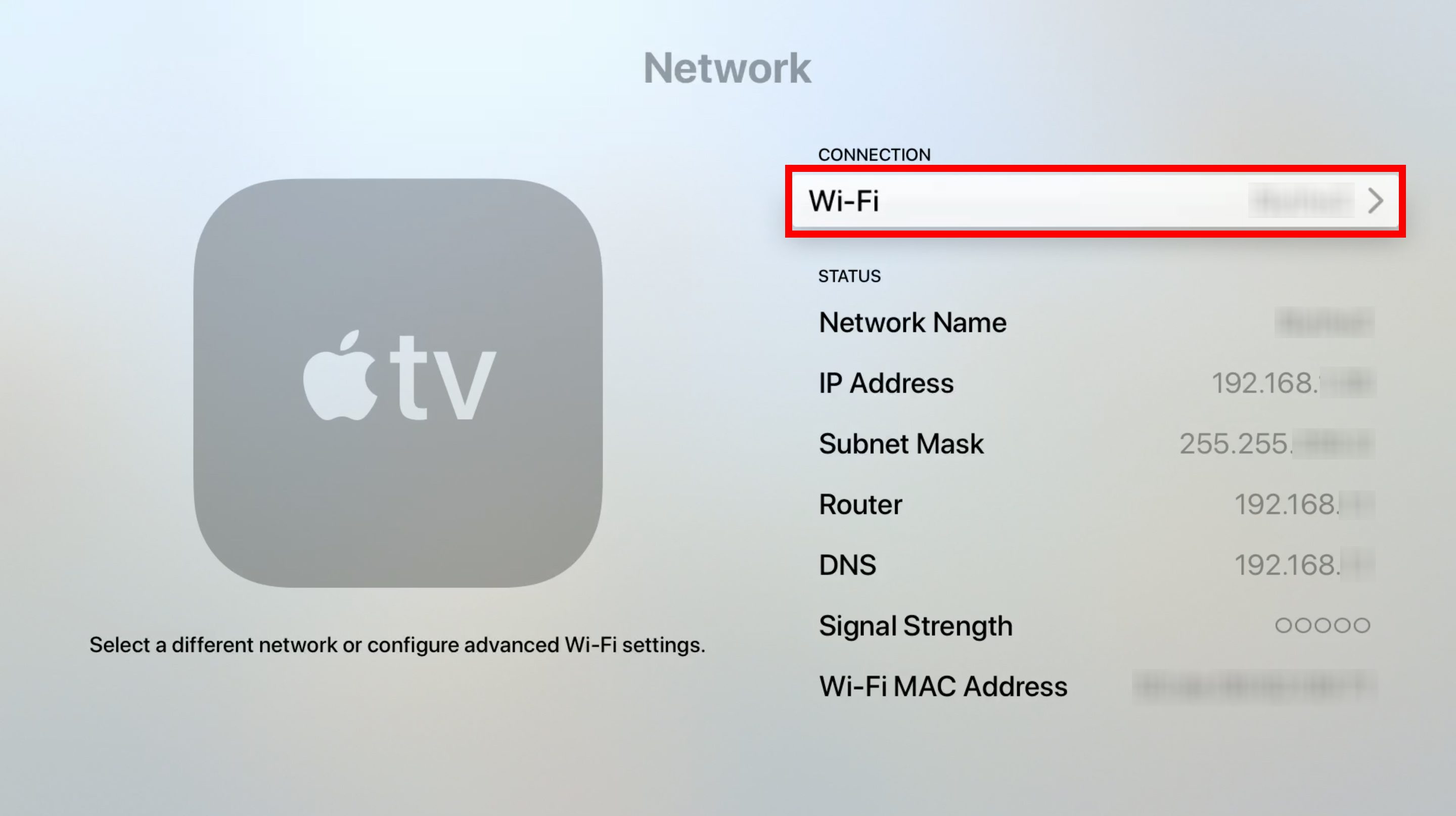
- Open the Control Center on your iPhone. To do this on an iPhone X or later, swipe down from the top-right corner of your screen. If you’re using an older iPhone, swipe up from the bottom of your screen to open the Control Center.
- Then tap Screen Mirroring. This icon looks like two rectangles on top of each other.
- Next, select your Apple TV device you want to mirror. If you’re not sure whether or not your TV can work with Apple AirPlay, check this list of AirPlay 2-enabled smart TVs.
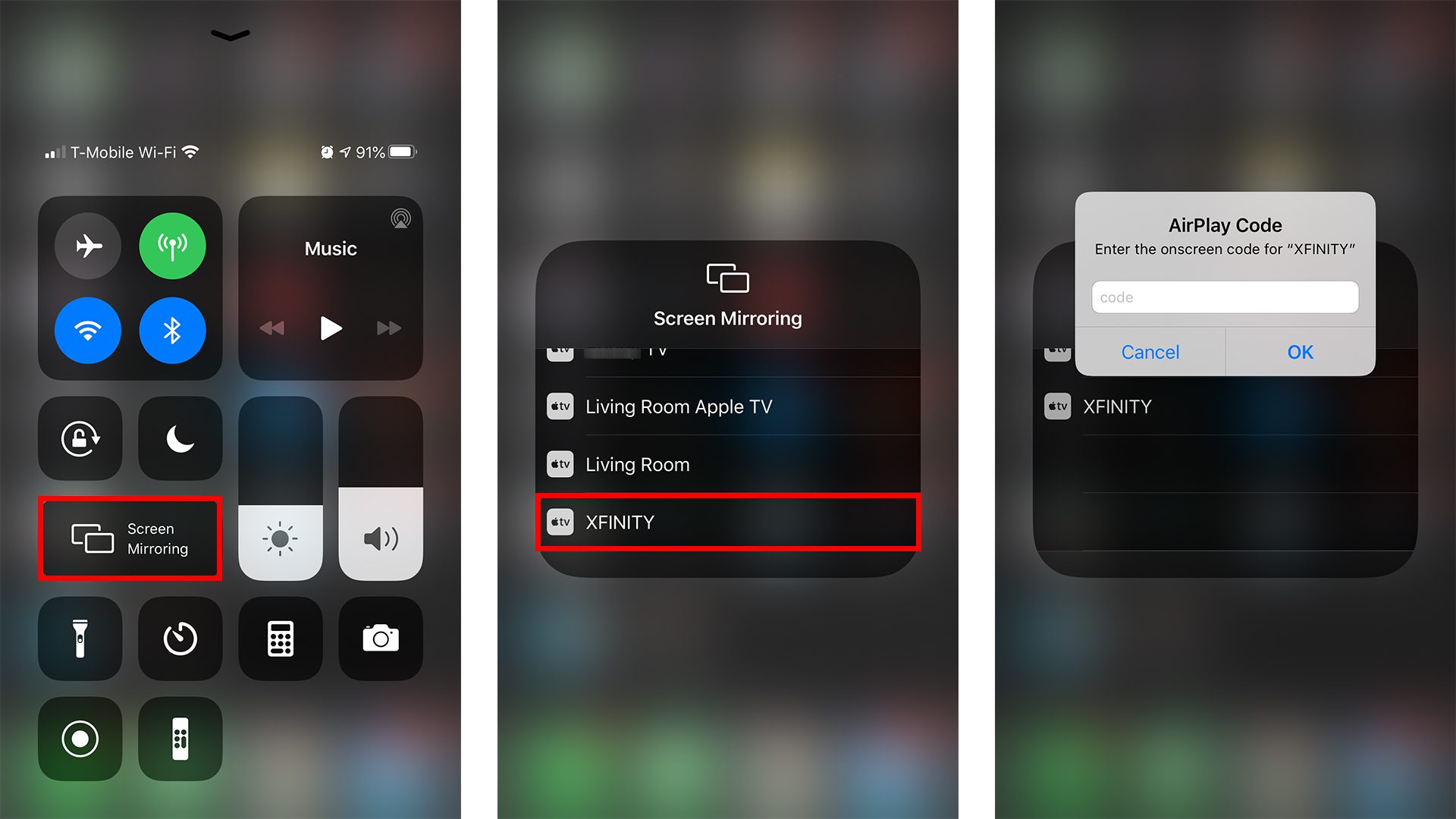
- Finally, enter the AirPlay passcode. You’ll find this passcode appearing on your TV screen.
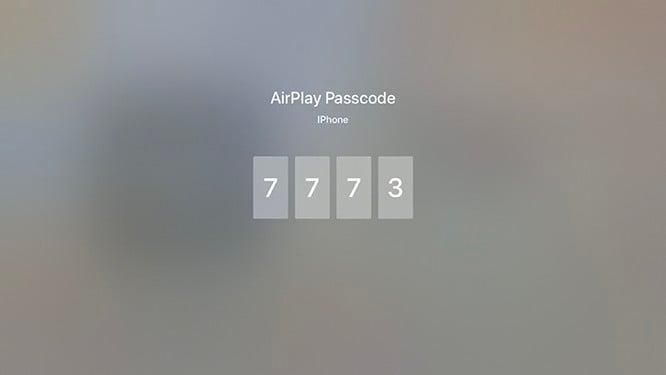
Once you enter the AirPlay passcode, your phone’s screen will appear on your TV, and your phone’s audio will play through your TV’s speakers. Depending on which app you are using, you can turn your phone sideways to see a full-screen landscape image.
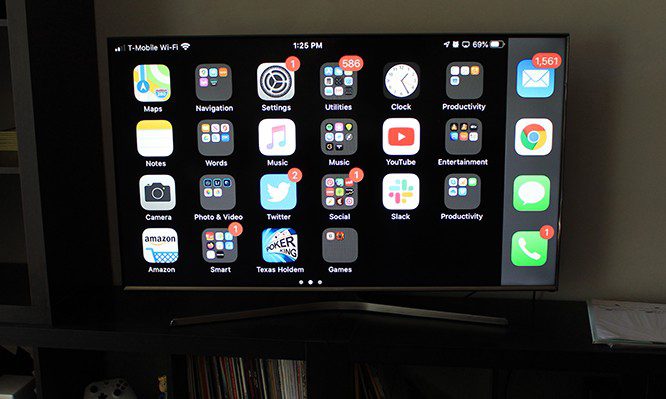
While mirroring your iPhone is great for some things, it won’t give you the highest quality image. If you want to mirror a movie or music from your iPhone to your TV, you might want to use AirPlay instead. Here’s how:
How to AirPlay From Your iPhone to a TV
To AirPlay photos and videos from your iPhone to your Apple TV, make sure AirPlay is enabled on your Apple TV. Then tap the AirPlay button on your iPhone and choose your TV. Finally, enter the code displayed on your TV.
- Connect both your iPhone and your TV to the same WiFi network.
- Then, select a video you want to mirror to your TV.
- Next, tap the AirPlay icon. This icon looks like the shape of a TV with a triangle at the bottom pointing up.
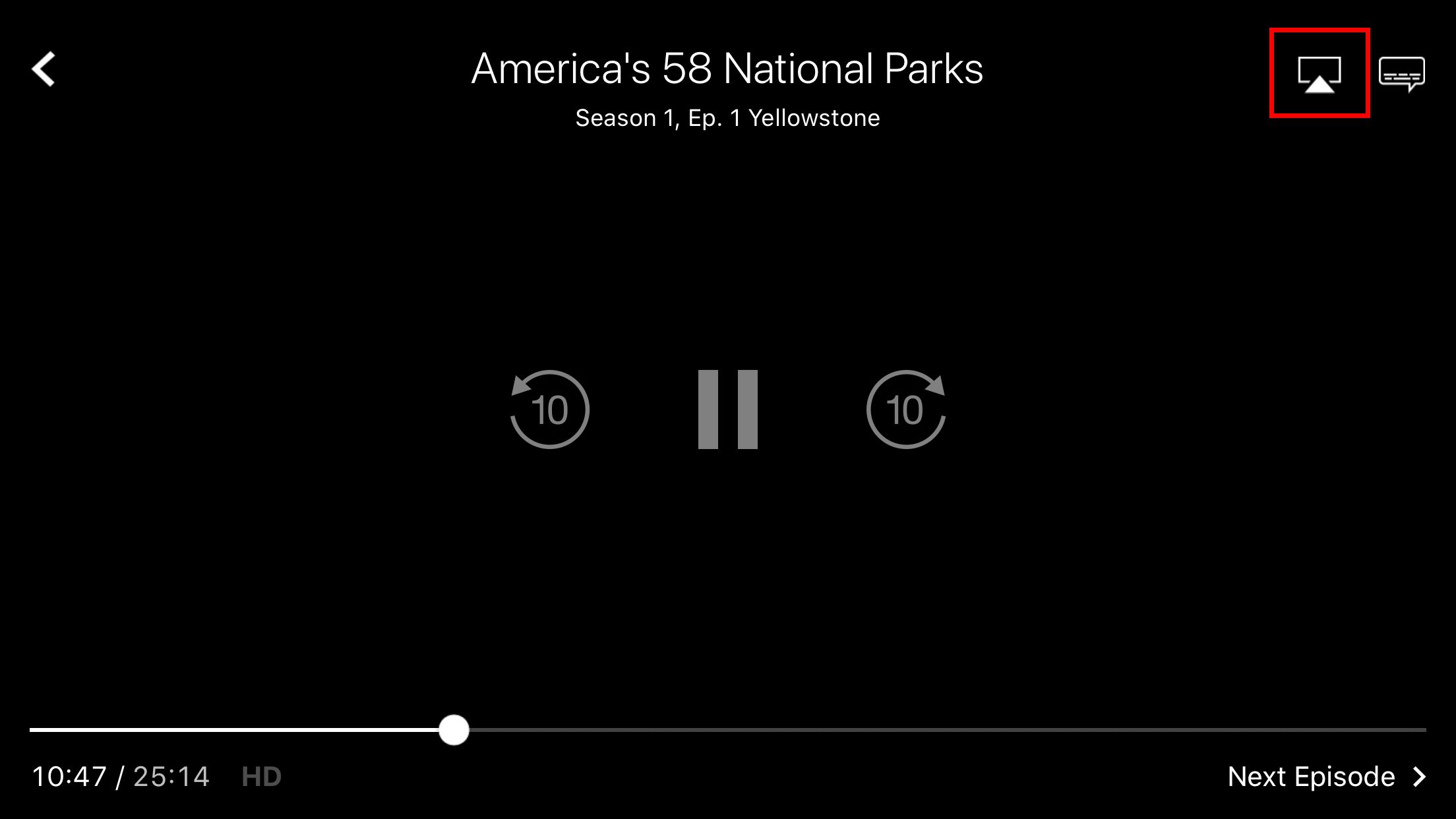
- Then select your TV.
- Finally, enter the AirPlay passcode. You’ll find this passcode appearing on your TV screen.
If you want to use AirPlay to mirror the photos and videos on your iPhones camera roll, go to the Photos app and select the image or video you want to mirror.
Then tap the share icon in the bottom-left corner of your screen with the arrow pointing up out of a box. Finally, scroll down and select AirPlay. Finally, enter the AirPlay code displayed on your screen.

You can then choose Slideshow from that same menu to see all your photos or a select album as a rolling slideshow with music.
If you want to AirPlay music from your iPhone to your TV, go to the Music app and select a song. Then tap the Airplay icon at the bottom of your screen that looks like a triangle with circles surrounding the top. Finally, select your TV and enter the AirPlay passcode.
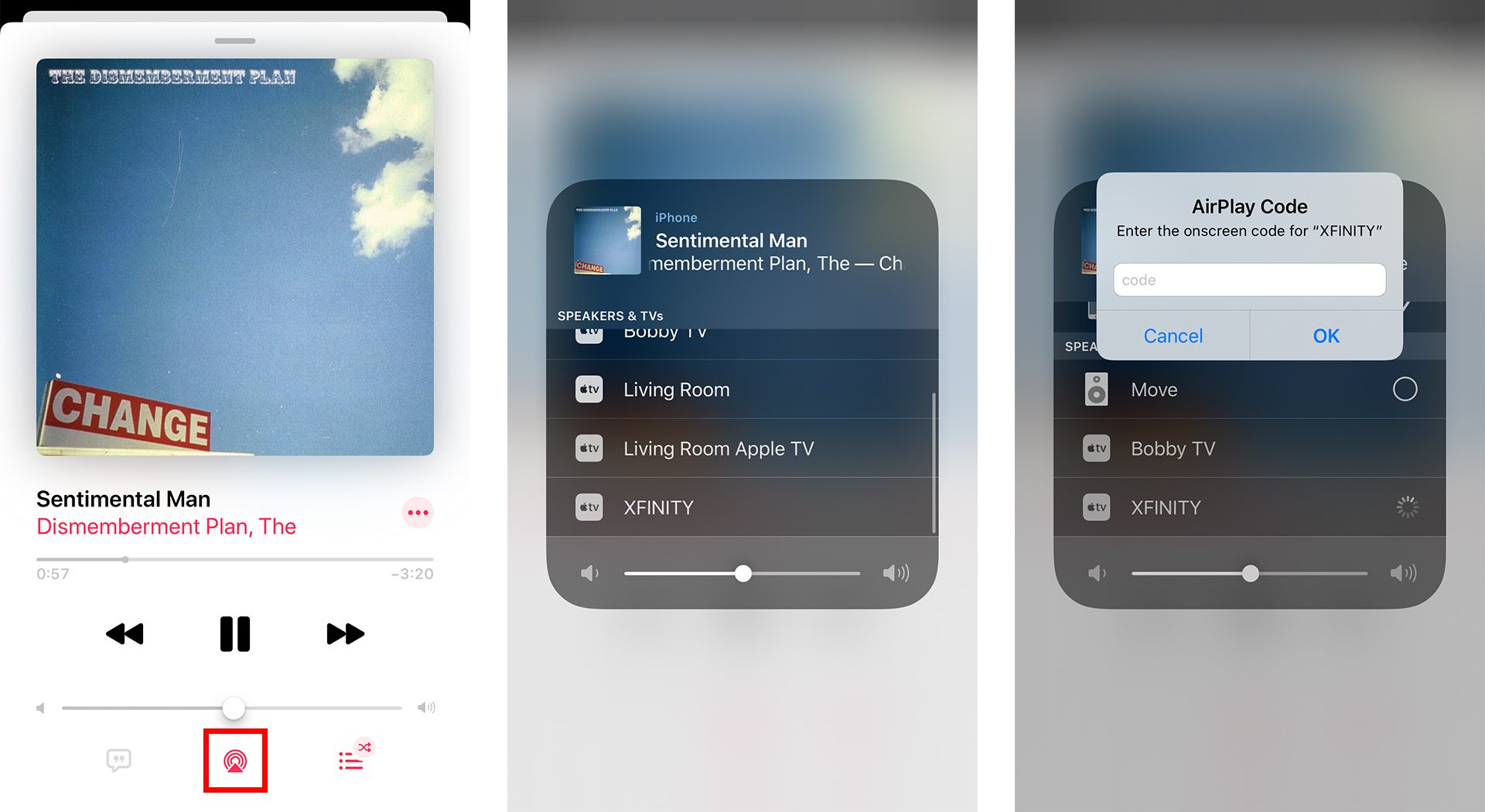
You will still have to control your TV’s volume with your Apple TV remote, not your iPhone.
If your video is choppy while mirroring your iPhone, check out our article on how to boost your WiFi signal here.
