Having more than one Apple ID can get confusing. Luckily, you can clean up some of your accounts by disconnecting them from your devices. If you plan on selling your iPhone or giving it away, here’s how to remove your Apple ID from an iPhone.
How to Remove Your Apple ID from Your iPhone
If you want to remove your Apple ID from an Apple device, you have to remove the Apple ID from your device and remove the device from the list of connected devices on your Apple ID.
- Open the Settings app on your iPhone. This is the gear-shaped icon on your home screen.
- Then tap your Apple ID at the top of the screen. If you’re not logged in yet, you have to sign in the Apple ID you want to delete.
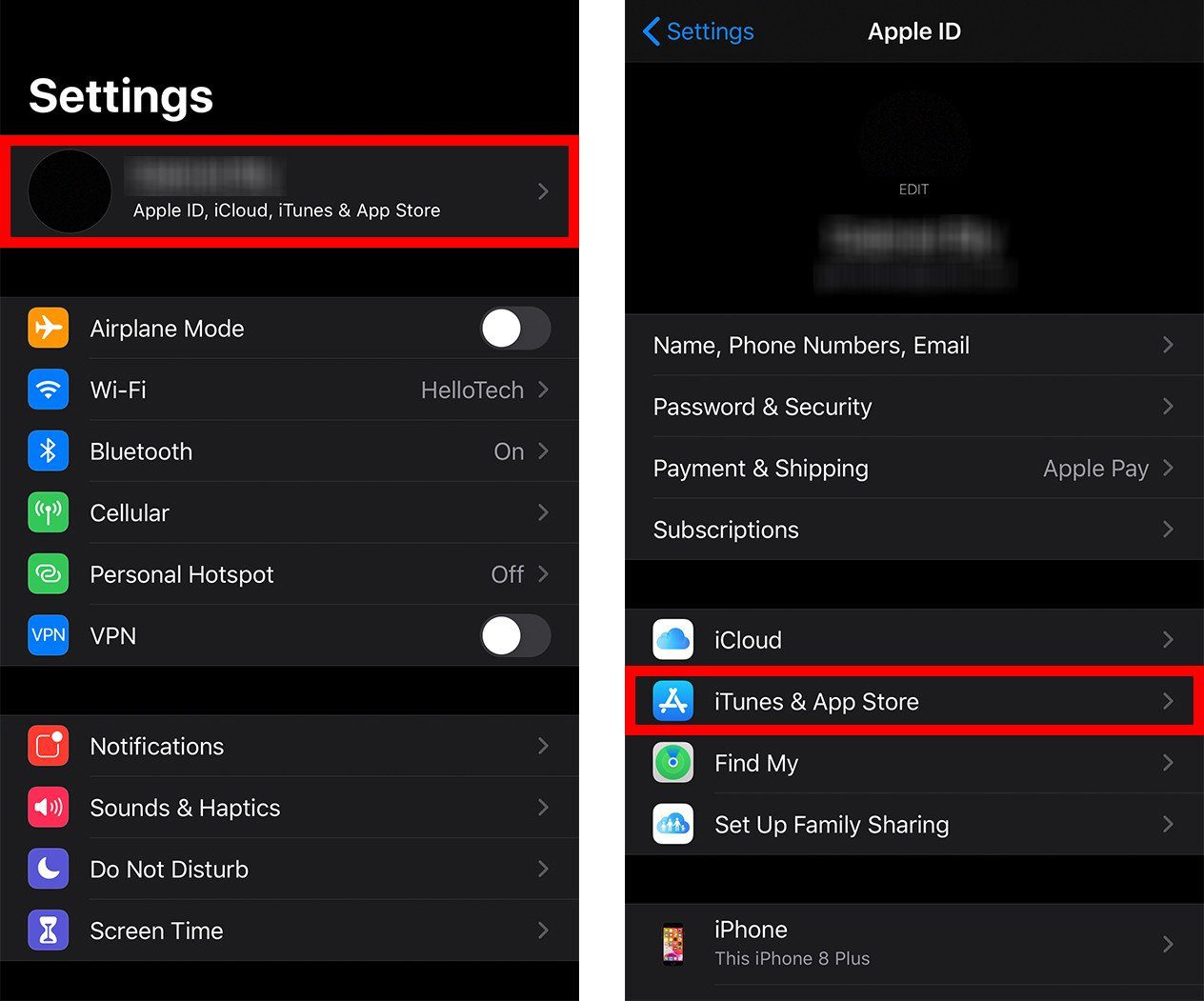
- Next, tap iTunes & App Store.
- Then tap your Apple ID at the top of the screen.
- Next, tap View Apple ID. Confirm the action when asked.
- Then tap Remove this Device. You will see this option under iTunes in the Cloud.
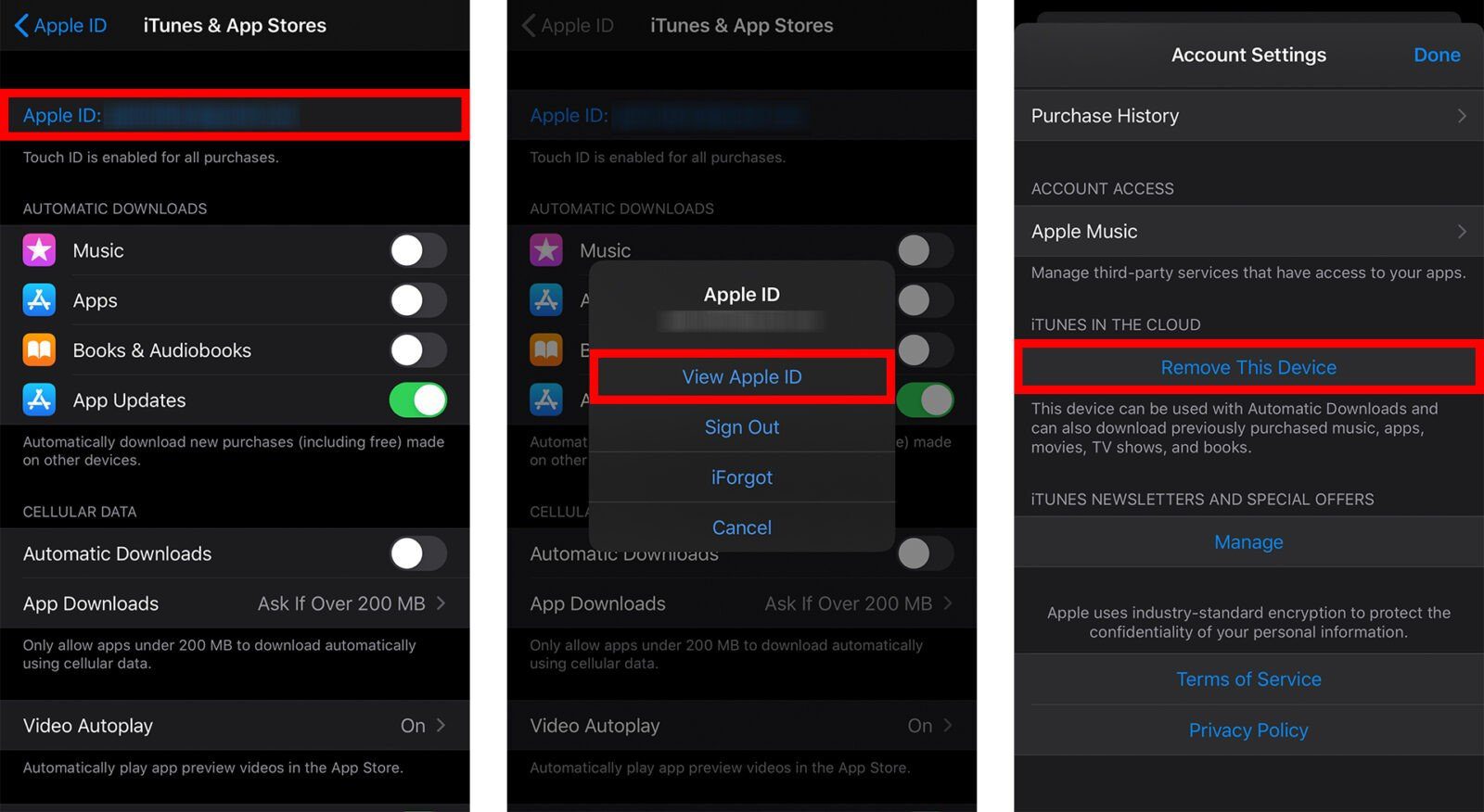
- Tap the back button to go back to your Apple ID page. This is the arrow in the top-left corner of your screen.
- Scroll to the bottom and tap Sign Out.
- Enter your Apple ID password.
- Then tap Turn Off to confirm.
- Finally, tap Sign Out. Then tap Sign Out in the pop-up window to confirm.
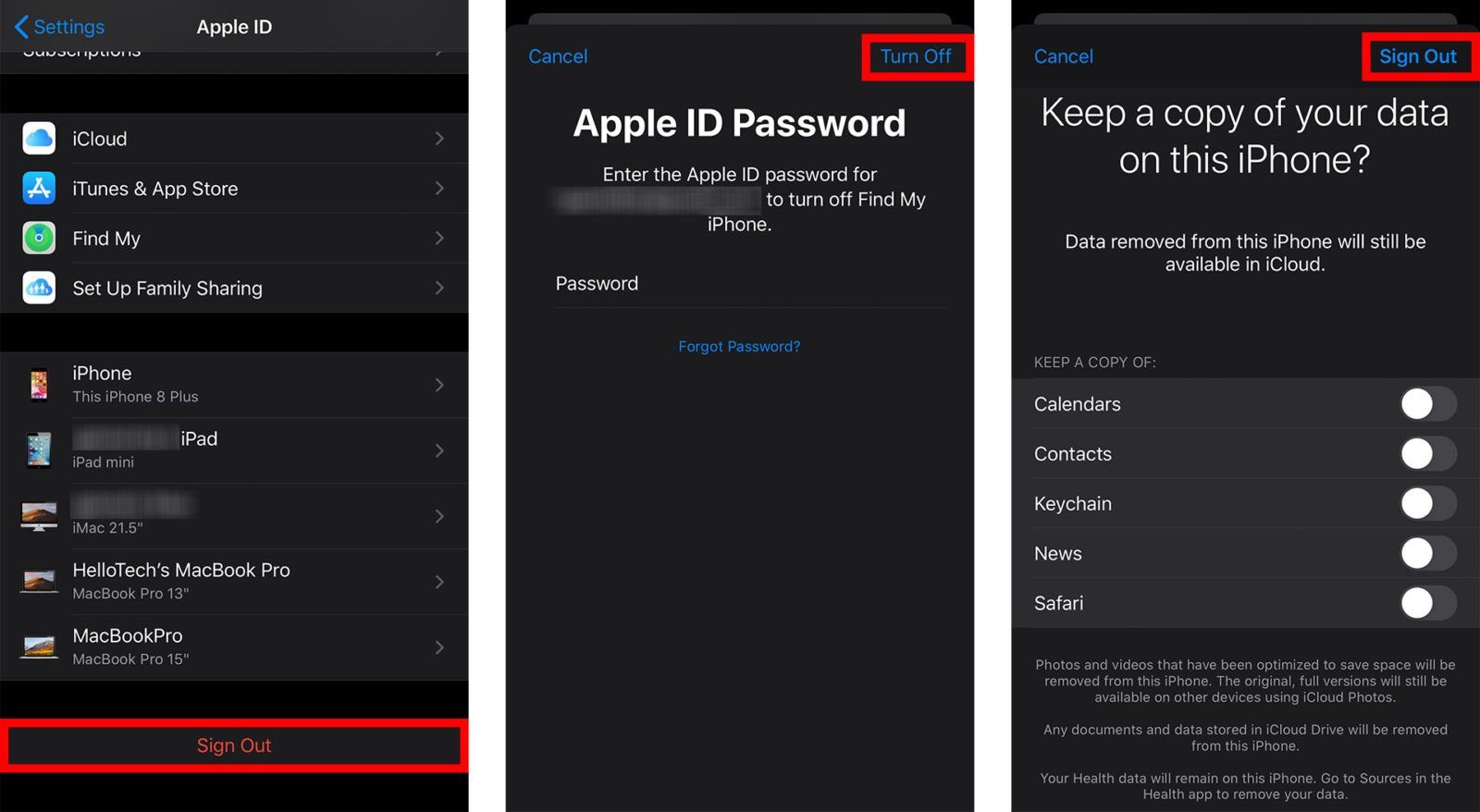
If you don’t have your iPhone handy, you can also remove your Apple ID from your device via any browser. Here’s how:
How to Remove Your Apple ID from a Browser
- Go to AppleID.apple.com. You can use any browser to do this.
- Enter your current Apple ID and password. Then click the arrow pointing to the right.
- Then enter your verification code. You can enter a verification code in many ways. If you don’t get a verification code, click Didn’t get a verification code? below.
- Then click a device you want to remove your Apple ID from.
- Finally, click Remove from account. Then confirm this by clicking Remove this iPhone.
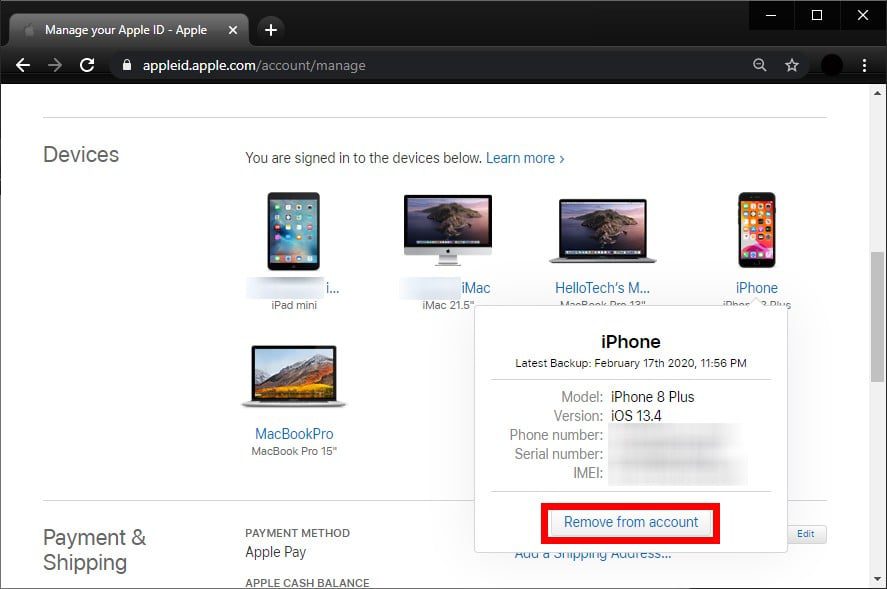
If you just want to learn how to change your Apple ID, check out our guide here.
