When your Echo smart speaker isn’t working, you can fix almost any issue by resetting it. You can also reset your Echo to factory settings to erase all your personal information before selling your device or giving it away. Here’s everything you need to know about how to reset any Echo smart speaker, with or without the Alexa app.
How To Reset Your Echo Speaker Using the Alexa App
To reset your Echo speaker, open the Alexa app and go to Devices. Then select the device that you want to reset and tap the gear icon in the top-right corner. Finally, scroll down, tap Deregister > Deregister and wait for your device to reset.
- Open the Alexa app. If you don’t already have it, you can find it on the App Store or the Google Play Store.
- Then, tap Devices. This is the light bulb icon at the bottom of your screen.
- Next, select the Echo device you want to reset. You can scroll down the list of devices to find the Echo speaker you want to reset.
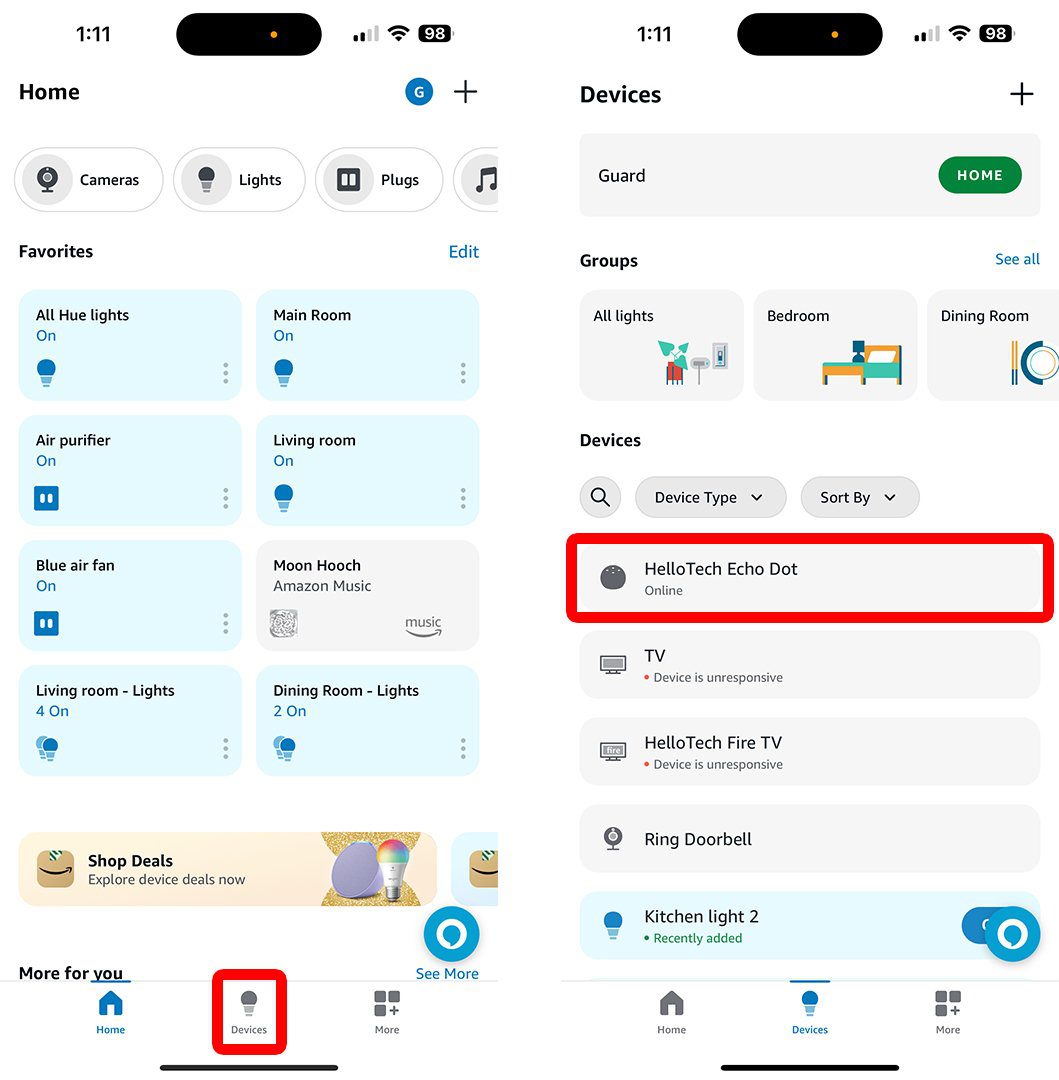
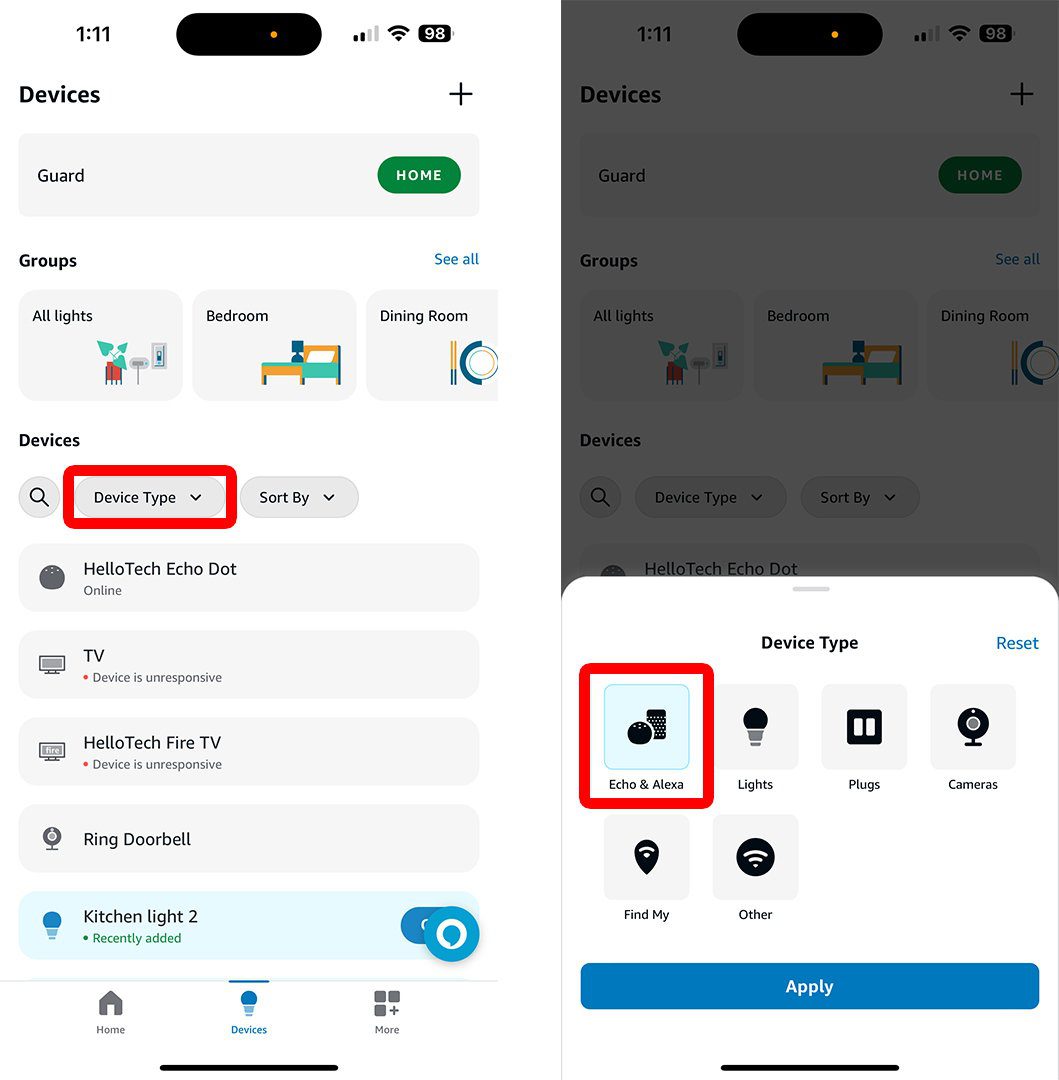
- Then, tap the gear icon. You will see this in the top-right corner of your screen.
- Next, scroll down and tap Deregister. You will have to scroll all the way down to the bottom of the page.
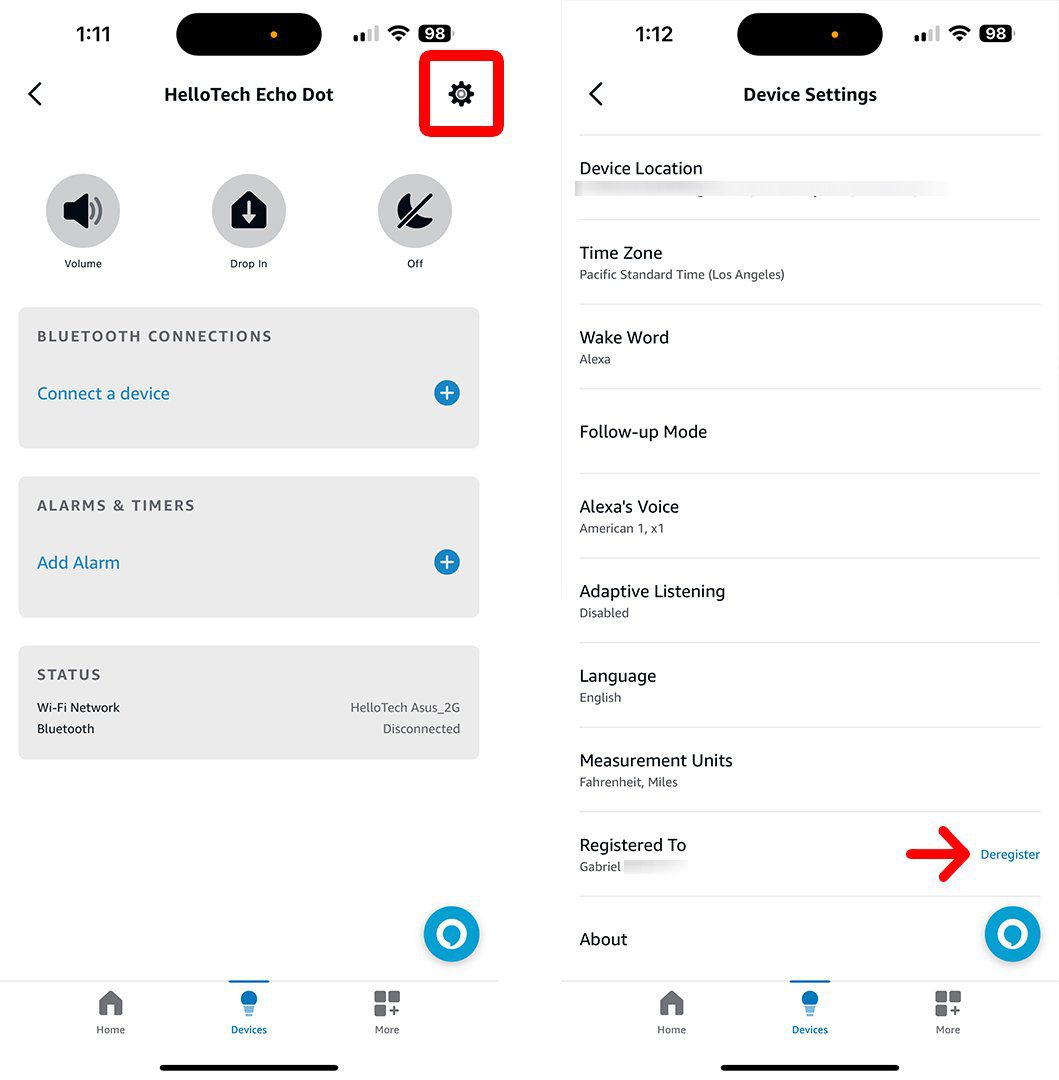
- Finally, tap Deregister to reset Alexa on your Echo device. Once you tap Deregister, your Echo speaker will restart, and Alexa will announce that your device is ready to set up.
Resetting your Echo speaker will erase all your data and settings. However, if you wait for your device to fully reset, and it’s able to remember your WiFi network, you will see a pop-up appear. Then you can select Agree & Continue to quickly set up your device again.
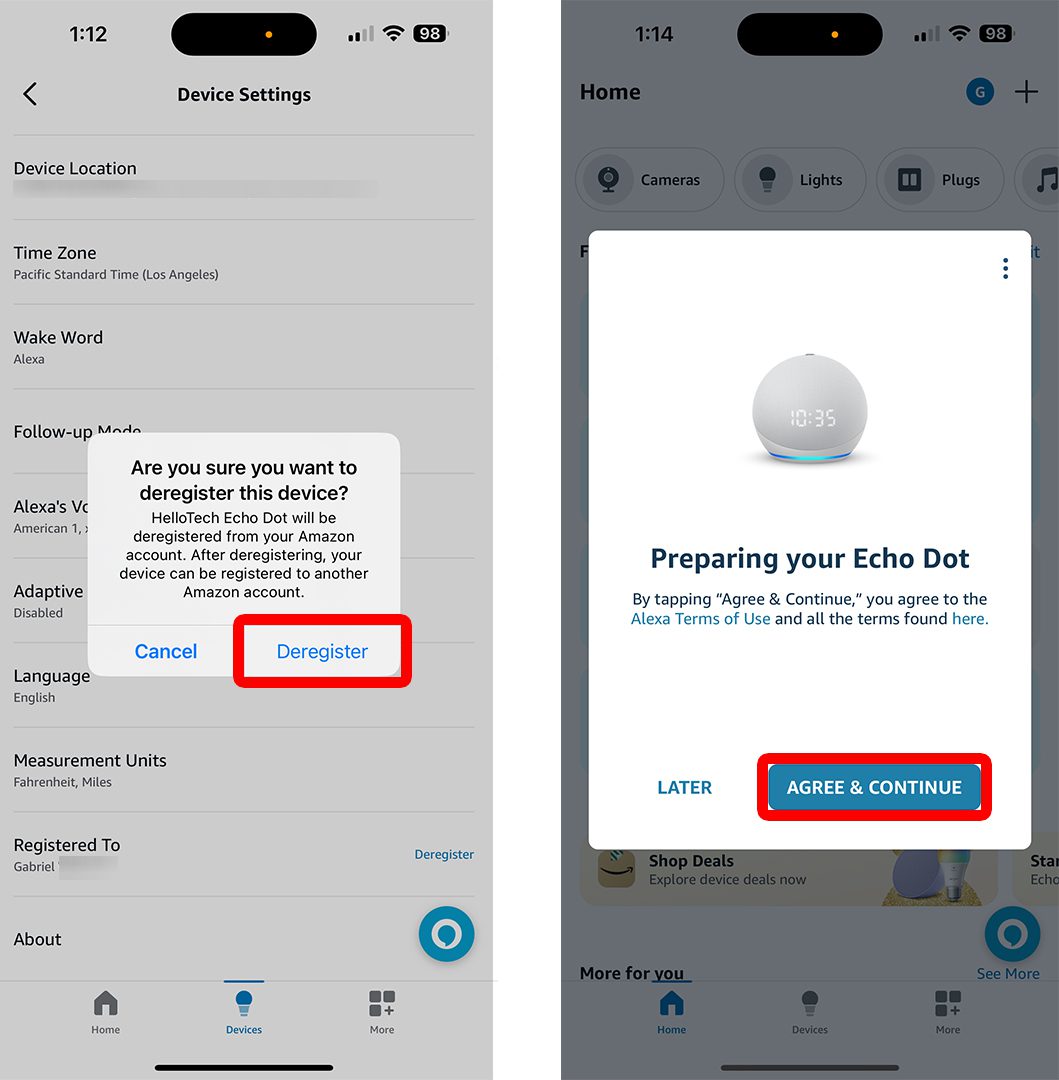
If you don’t see this option appear after resetting, you’ll need to set up your Echo speaker in the Alexa app by tapping the plus icon in the top-right corner. Then go to Add Device > Amazon Echo > Echo, Echo Dot, Echo Pop, and more. Finally, follow the on-screen instructions to set up your Echo speaker from scratch.
Read More: How to set up Alexa on your Echo smart speaker
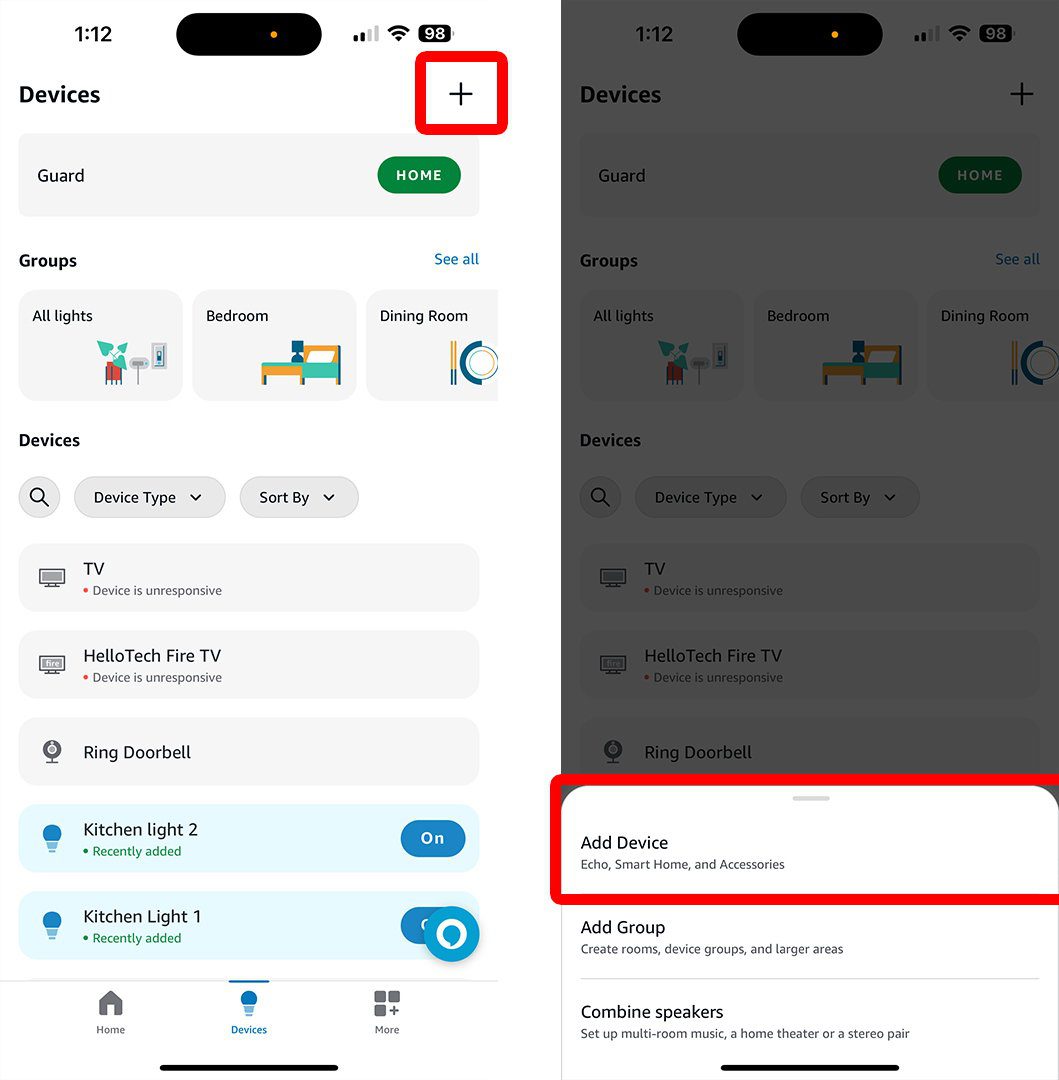
If you don’t have the app handy, you can also reset any Echo device manually. Here’s how:
How To Reset Your Echo Dot Manually
To reset Alexa on an Echo smart speaker, press and hold the Action button for 20 seconds. The ring light will turn orange, and Alexa will announce that the device is in “setup mode.” The Action button is the dot symbol on top of your device.
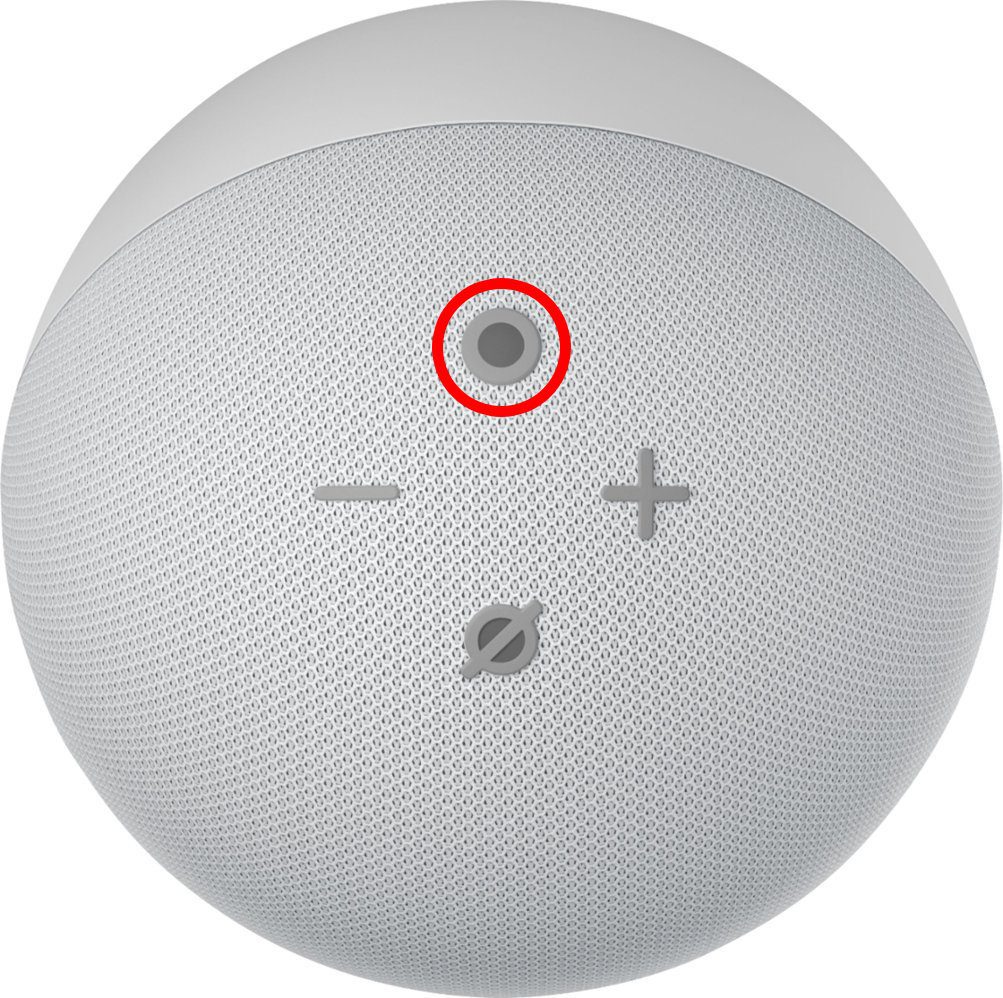
With this method, your device will still remember some settings and connections to your other smart home devices. So, you should not use this method if you plan to sell or give your device away.
How To Factory Reset Your Echo Dot
To reset your Echo smart speaker to factory settings, press and hold the Microphone Off and Volume Down buttons for 20 seconds. Then the light ring will turn off and on again. You will know it is reset when Alexa announces your device is in setup mode.
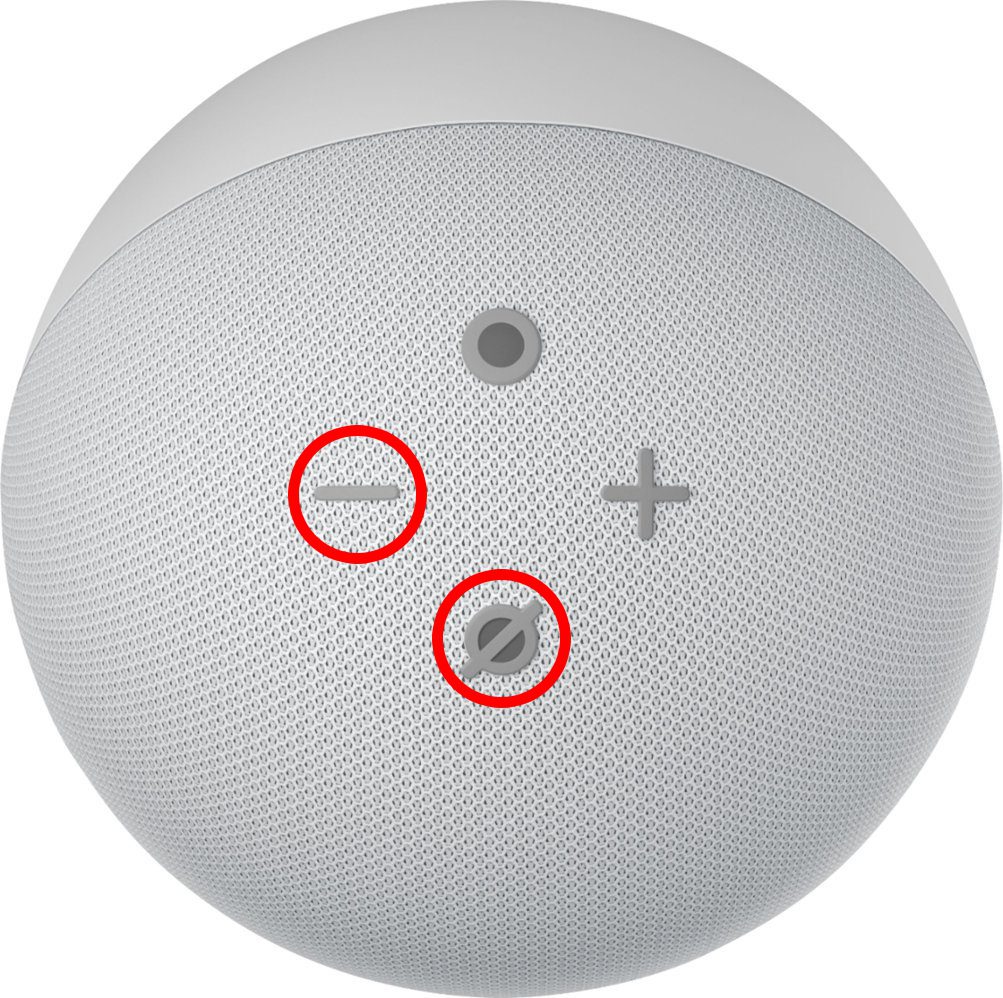
This method will erase all the settings from your device and any connections to your devices.
How To Reset Your Echo Pop
To reset an Echo Pop smart speaker, press and hold the Volume Up and Volume Down buttons at the same time for 15 seconds. Then wait for the lightbar to turn on and off again. You will know it has been reset when Alexa announces your device is in setup mode.
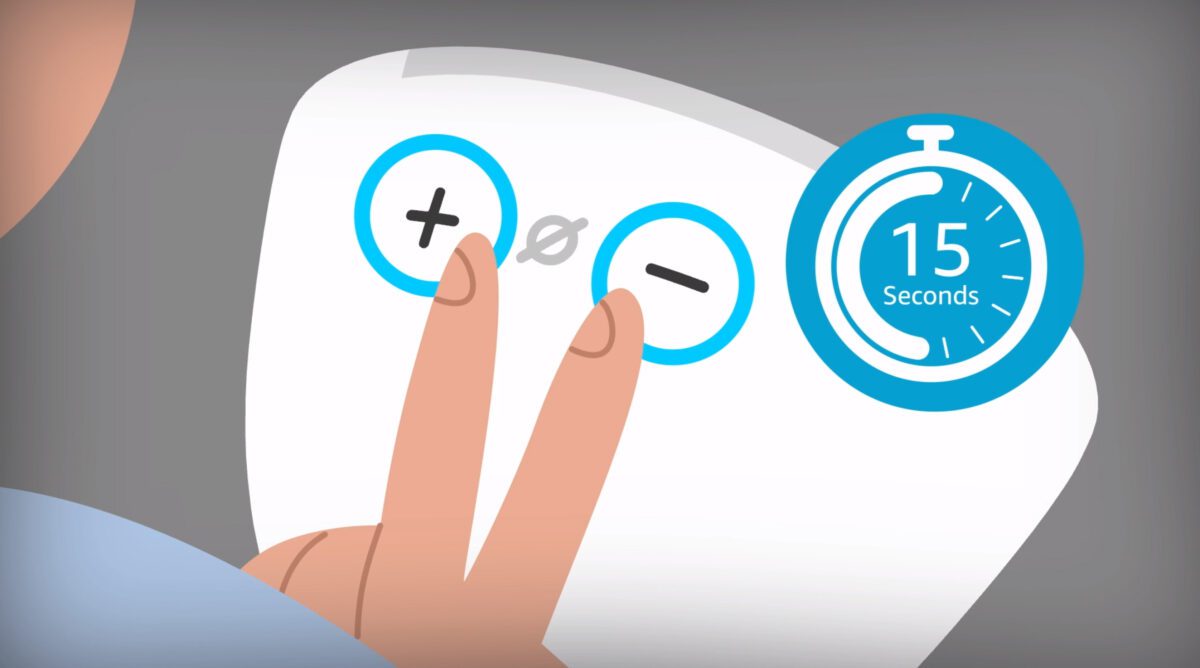
How To Reset Your 1st-Generation Amazon Echo
To reset a 1st-generation Amazon Echo Dot, use a long, thin object to press the Reset button underneath the device. Keep pressing the Reset button until your device lights up orange and then blue. Once the light ring turns off and on again, and starts spinning orange, that means it’s in setup mode.
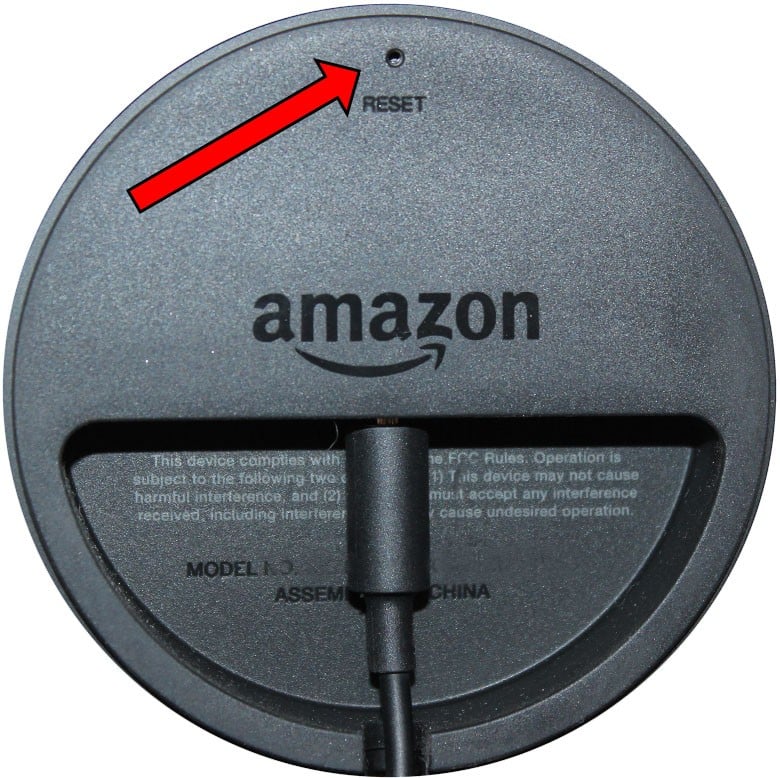
If you are still having problems with your Echo device, HelloTech can help. We have thousands of technicians across the country who can come to your door as soon as today to troubleshoot problems with any smart home devices in person.


