Ever upgraded your Windows computer only to lose your files in the process? This sounds like a nightmare, but there is a simple solution to this problem. If you know how to restore files from the Windows.old folder, you can upgrade without fear. The process is simple. Check out the steps below.
What is the Windows.old Folder?
When you upgrade your Windows, the computer will automatically create a Windows.old folder. This is a backup that will contain all the files and data from the previous Windows installation.
How to Restore Files from Windows.Old Folder
- Open the File Explorer window.
- Go to C:\Windows.old\Users\username.
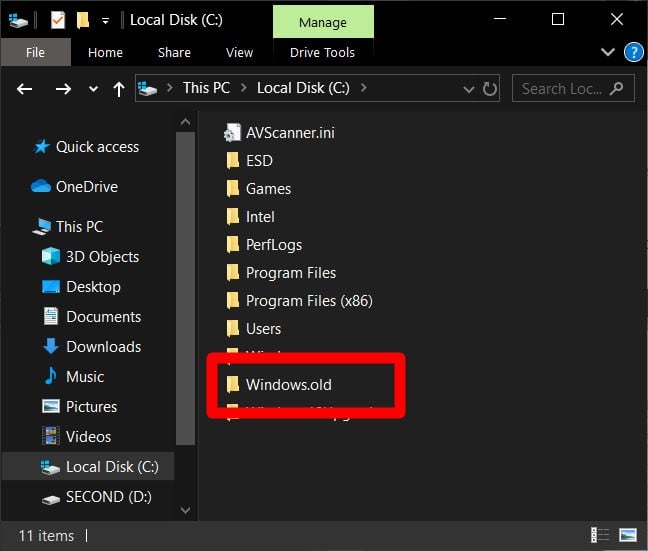
- Browse the files.
- Copy and paste the files that you want to restore into your current Windows installation.
After you have restored your old files, you might consider deleting the Windows.old folder since it will be taking up a lot of space in your system. Check out our guide on how to delete the Windows.old folder.
