Setting an automatic “out of office” reply for your emails is very helpful when you’re going away on vacation. This vacation responder lets people who email you know that you won’t be able to reply to them immediately. Here’s how to set an out of office reply in Gmail on your computer or using the app on an iPhone or Android device.
How to Set Up an Out of Office Reply in Gmail on Desktop
To set up an out of office reply in Gmail on your computer, go to Settings > Settings > Vacation responder. Then select Vacation responder on, write your message, and click Save Changes.
- Open your Gmail inbox.
- Then click the cog icon in the top-right corner of the page.
- Next, select Settings.
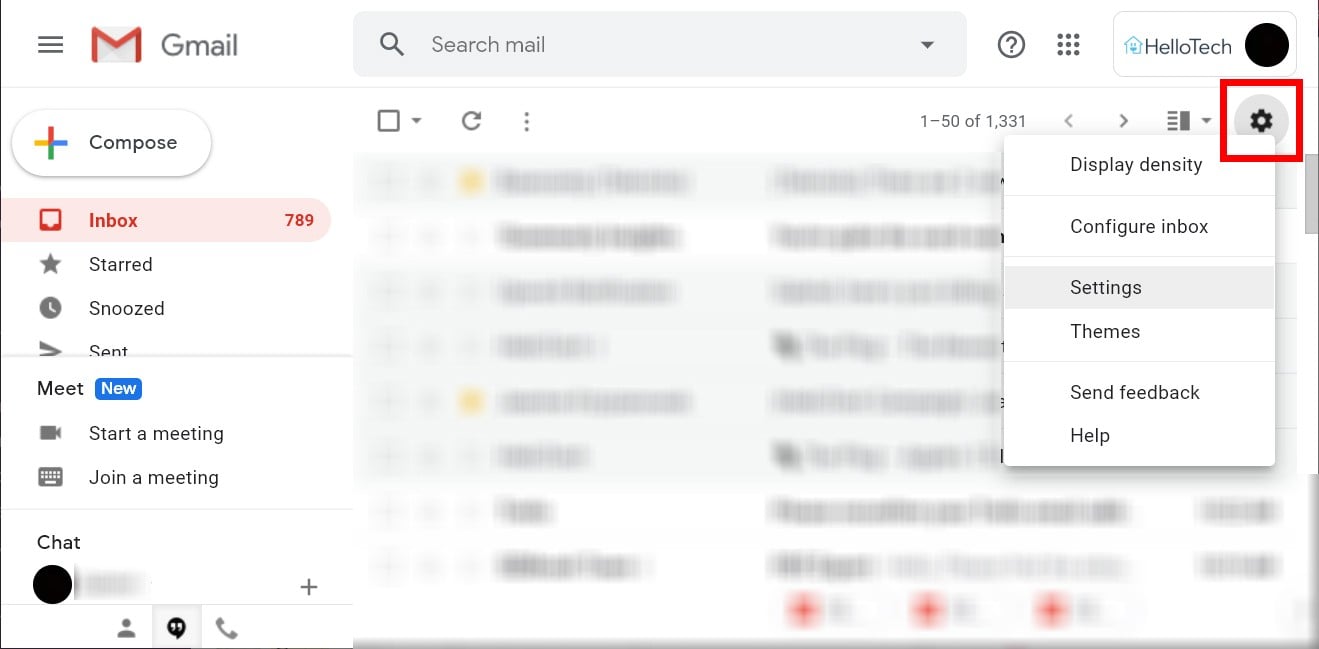
- Then scroll down and check the box next to Vacation responder on.
- Next, set your automatic reply dates. Check the Last day box and input the last day you want to send automatic replies. You can skip this step if you’re going to manually turn off automatic replies when you get back to the office. This might be more convenient if you’re not sure when you’ll be back.
- Then type your out of office message. This will be the automatic response sent to people from your company who email you while you’re away.
- Finally, click Save Changes.
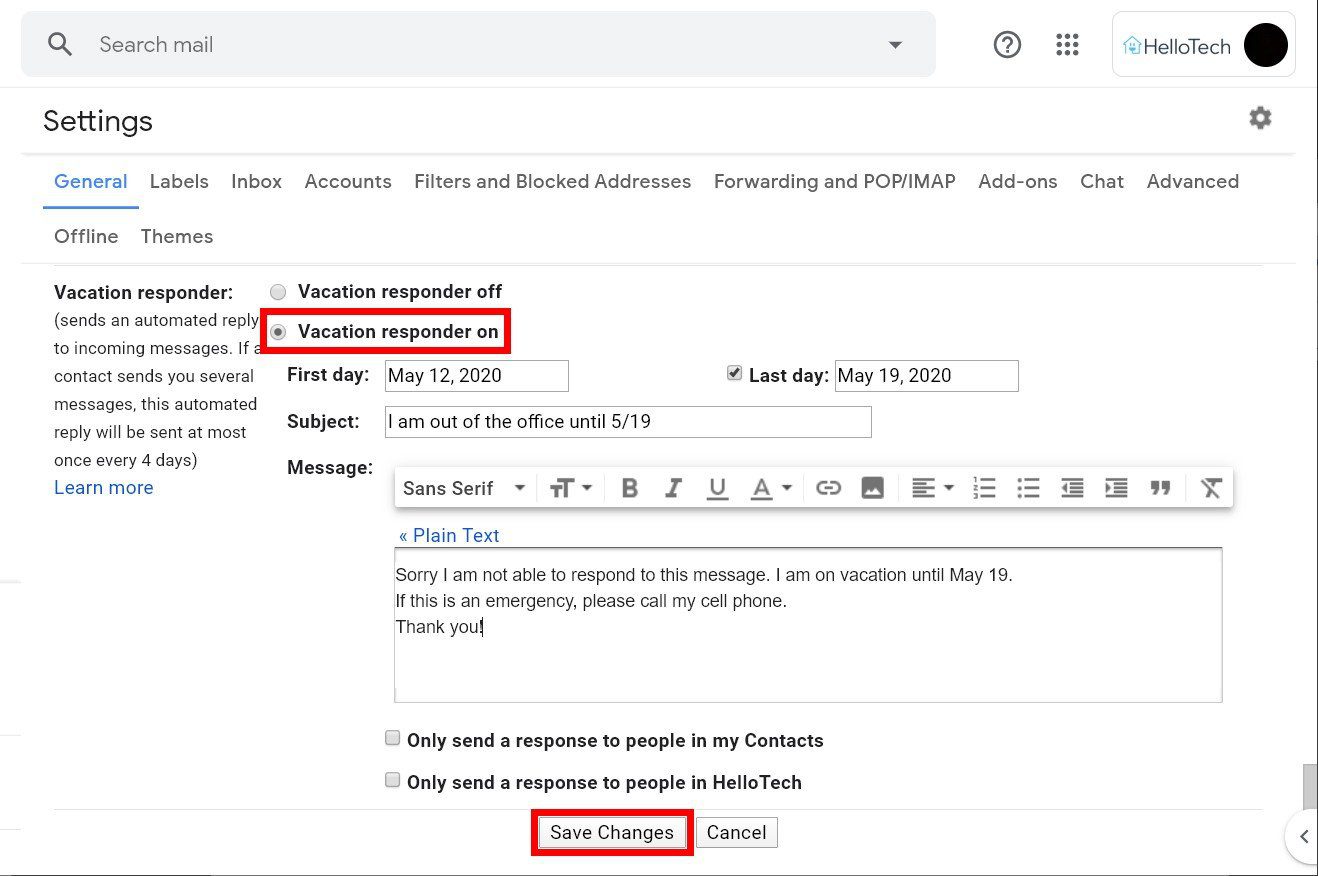
You can also check the box next to Only send a response to people in my Contacts box. If you don’t check this box, your out of office response will be sent to anyone who sends you an email. If you’re using a Gmail account from your company or school, you also have the option to send the automatic reply only to people in your organization.
How to Set Up an Out of Office Reply in the Gmail Mobile App
To set a vacation response in the Gmail app on your iPhone or Android device, simply go to Menu > Settings. Choose your account and go to Vacation responder. Then turn on Vacation responder, type in your message, and tap Done or Save.
- Open the Gmail app. If you don’t have the app, you can download it from the Apple App Store or the Google Play Store.
- Then tap the Menu icon. This is the three-line icon in the top-left corner of your screen.
- Scroll down and tap Settings. This will be near the bottom of the list.
- Select the account you want to set up your out of office reply for. You will see your email accounts at the top of your screen.
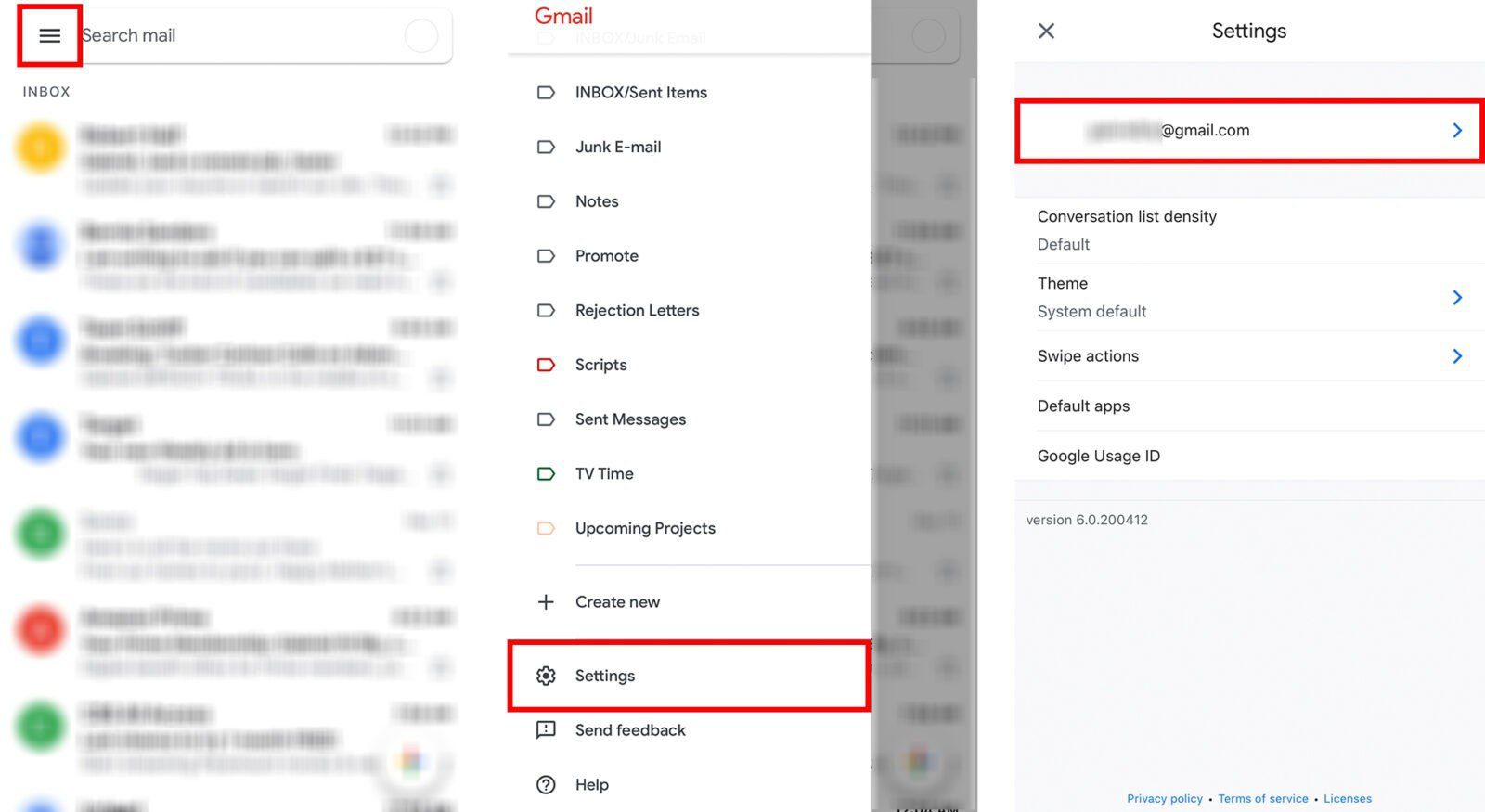
- Next, tap Vacation responder under the General section.
- Then tap the slider next to Vacation responder to turn it on.
- Set your automatic reply dates. You can select None for the Last Day if you want to manually turn off automatic replies when you get back to the office.
- Then type in your out of office message. This will be the automatic response sent to people from your company who email you while you’re away.
- Finally, tap Done on an Android device or Save on an iPhone or iPad. You can find this on the top-right corner of your screen.
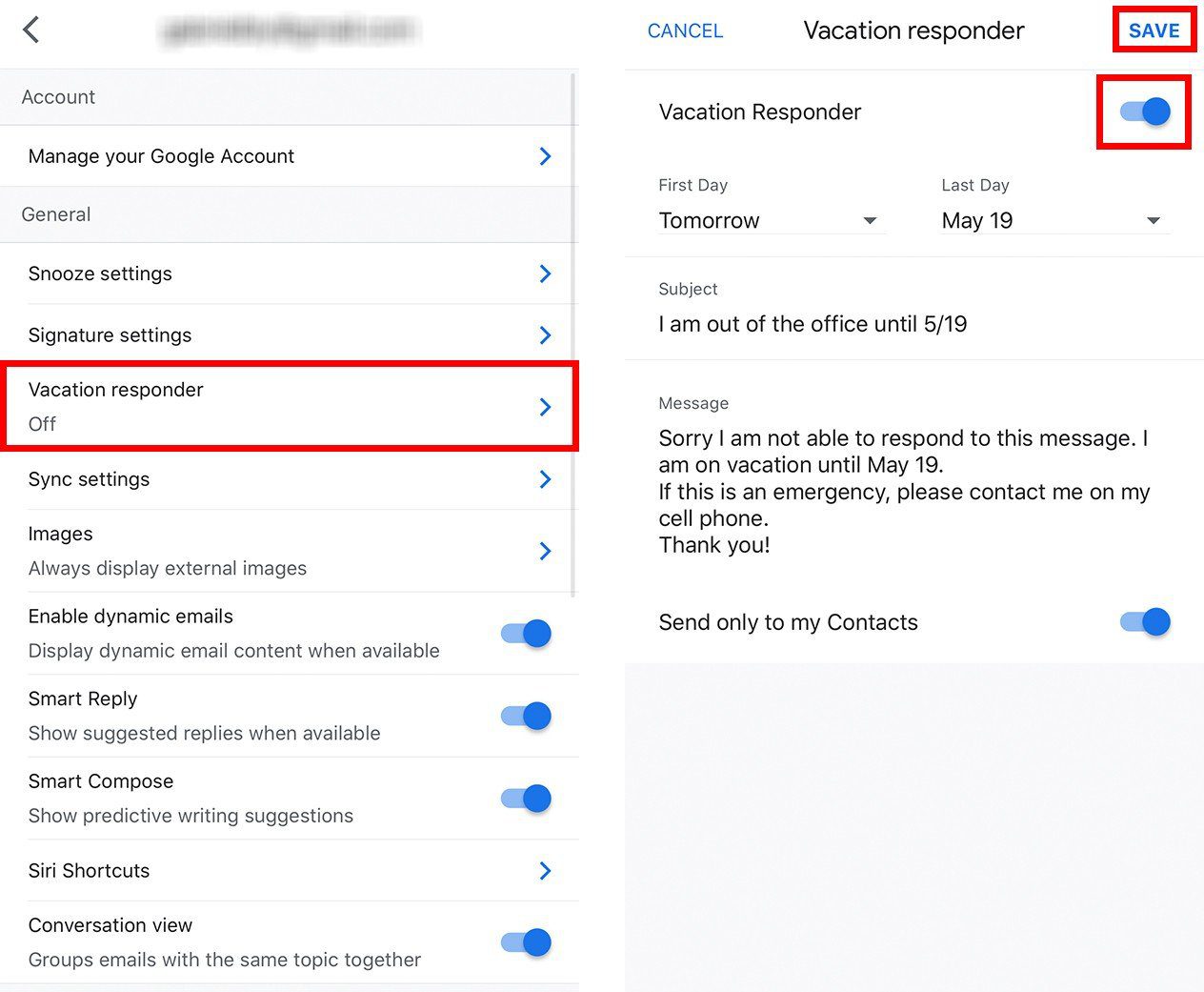
You can also tap the slider next to Send only to my Contacts. This lets Gmail send an out of office reply to your contacts only. But you can skip this if you want your vacation response sent to anyone. If you’re using a Gmail account from your company or school, you also have the option to send the automatic reply only to people in your organization.
Now that you know how to set up an out of office reply in the Gmail app, check out our guide on how to organize your Gmail inbox here.
