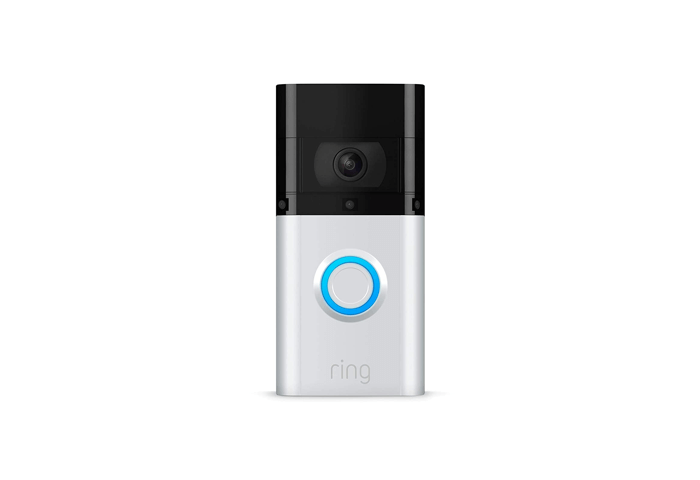Setting up your Ring doorbell is an easy process. If you recently got this smart video doorbell, follow the steps below to make the device work properly. All you need is the unit itself, a smartphone, and a WiFi connection. Here’s how to set up your Ring video doorbell:
- Download and launch the Ring app. The app is available for download on the Apple App Store for iOS devices and the Google Play Store for Android devices. Alternatively, you can also download the app directly from their website at ring.com/gettheapp.
- In the app, tap Create Account. Then follow the on-screen instructions to create a new account. This will involve entering your first and last name, your country, email address, and a password.
- Open your confirmation email and click verify.
- Sign in to the app and tap Set Up a Device > Doorbells.
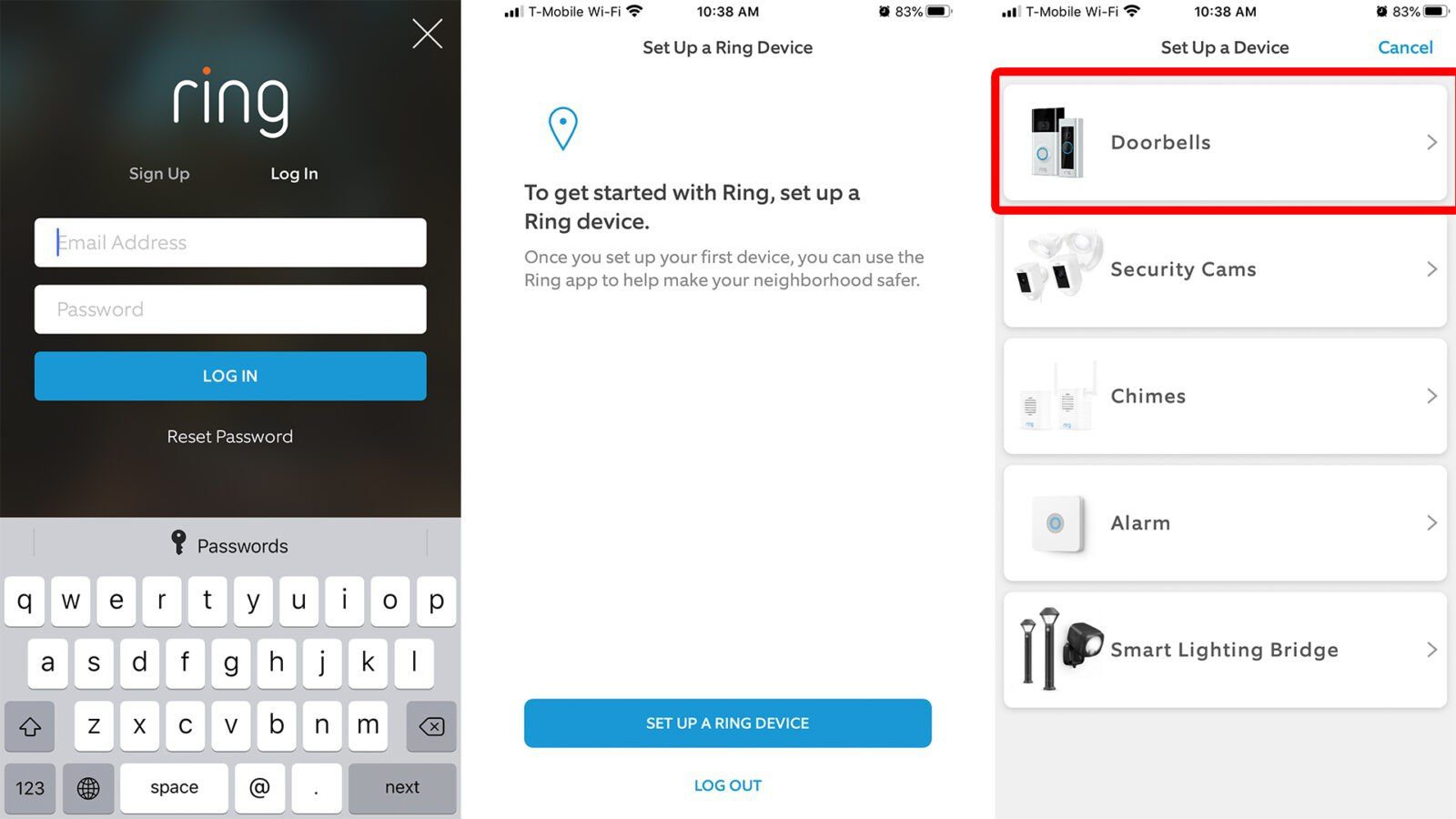
- Use your phone to scan the QR Code or MAC ID on the back of your Ring device. You can also find this QR code in the Quick Start Guide that came with the Ring device. When a green line or green box appears over or around the code, you can proceed to the next step.
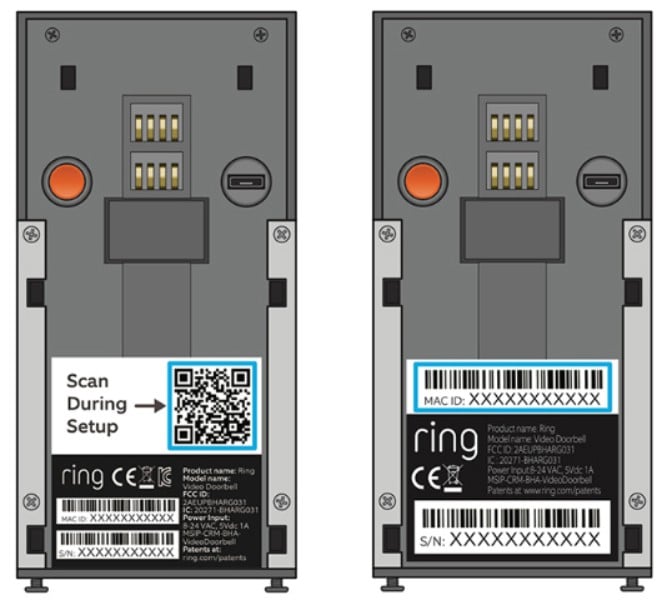
- Set your location. Type in your address and then confirm.
- Set up a name for your Ring doorbell. You can choose one of the set names or create a custom name.
- Press the orange button on the back of your Ring device. This will turn on Setup Mode on your Ring doorbell. You will then see a spinning white light on the front of your doorbell.
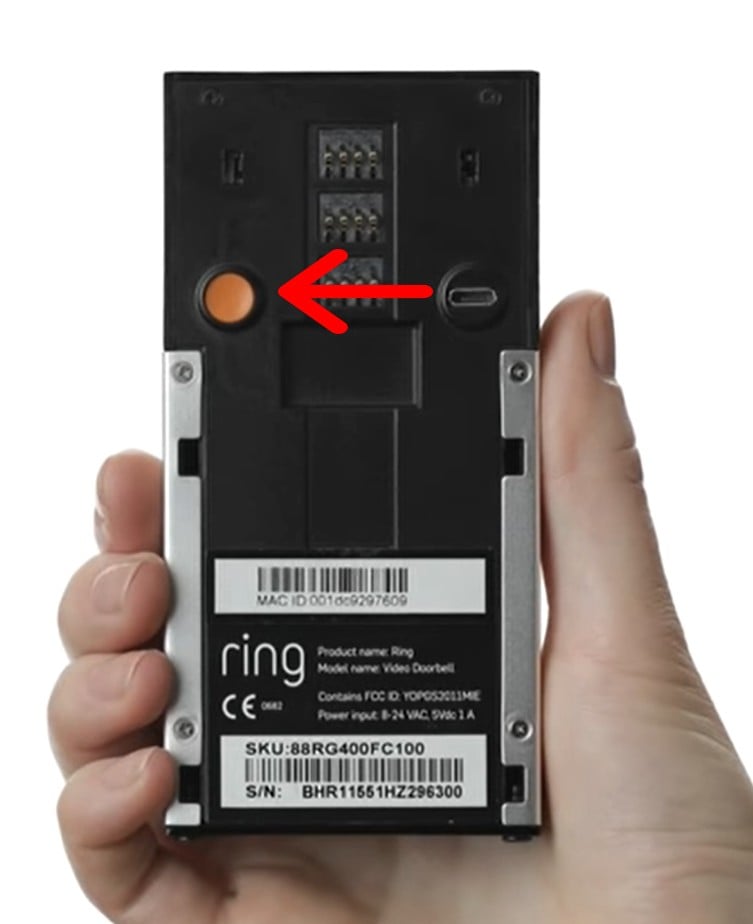
- Tap Continue on the Ring app.
- Connect your phone to your Ring WiFi network. On iOS devices, go to Settings > Wi-Fi > and tap the Ring WiFi network. If you’re using Android, swipe down from the top of your screen, tap WiFi, then tap the Ring WiFi network. The network will be named something like Ring-123456.
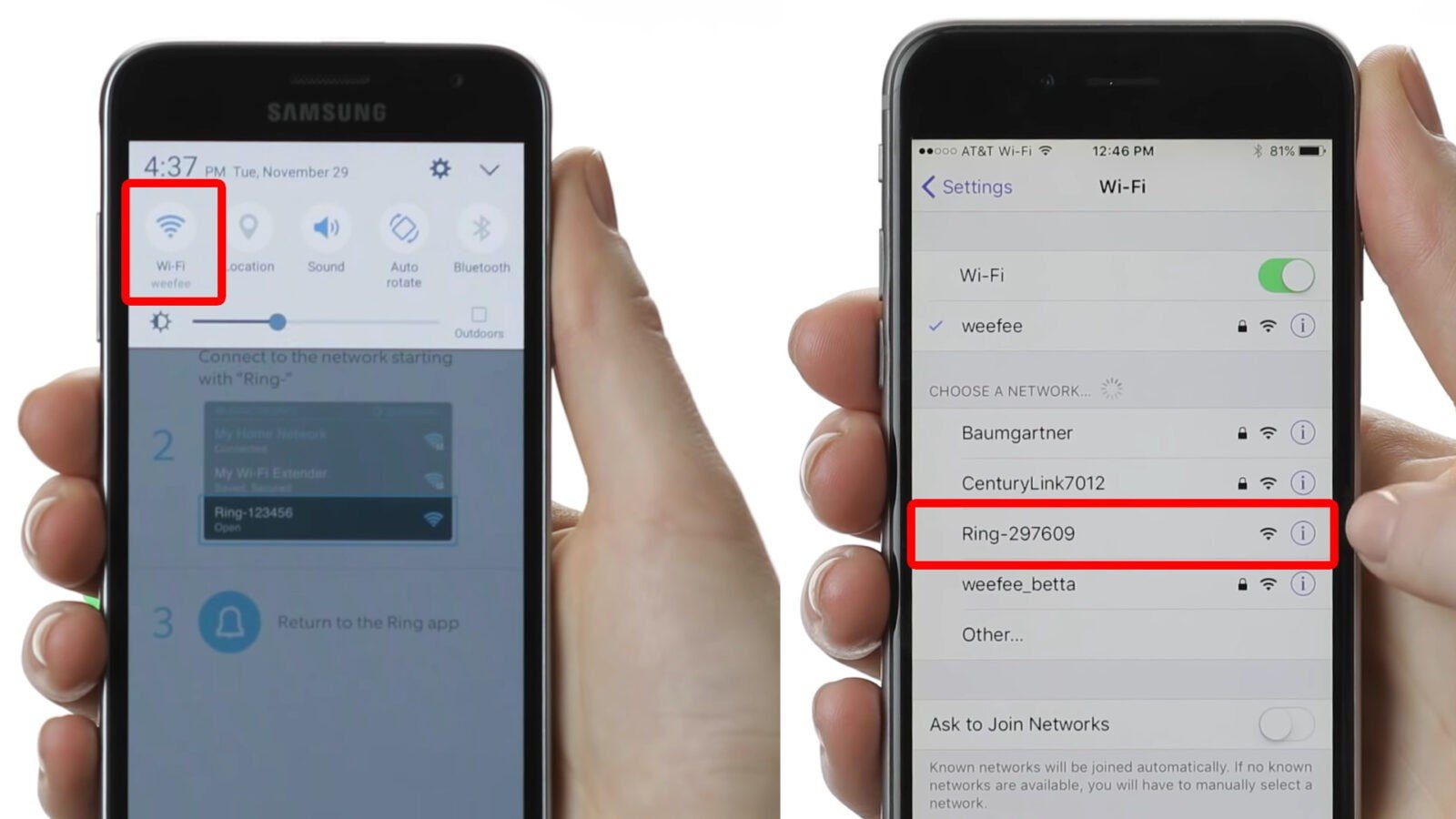
- Then connect the Ring doorbell to your WiFi. Make sure to connect to the WiFi network closest to where the Ring doorbell will be installed. Enter the password and connect when prompted.
- Test your doorbell once its update is complete. Push the front button to make a test call.
Now that you know how to set up your Ring Video Doorbell, also check out our guide on how to install a Ring doorbell without an existing doorbell.
Last updated on April 17, 2024 6:26 pm
HelloTech editors choose the products and services we write about. When you buy through our links, we may earn a commission.