Unlike a regular television, your Apple TV device doesn’t have a power button. So how are you supposed to turn it on or off? Instead of turning your device off, you can put it to sleep using your remote or via the Settings app on your device. Here’s everything you need to know about how to turn your Apple TV off and on, and how to set a sleep timer.
How to Turn Off Your Apple TV With the Remote
To turn off your Apple TV (4th generation or newer) with your remote, press and hold down the Home button for at least 3 seconds. Then select Sleep when you see the Control Center pop-up from the right side of your TV screen.
- Press and hold the Home button on your Apple TV remote for 3 seconds. The Home button is the one that has an icon of a TV screen.
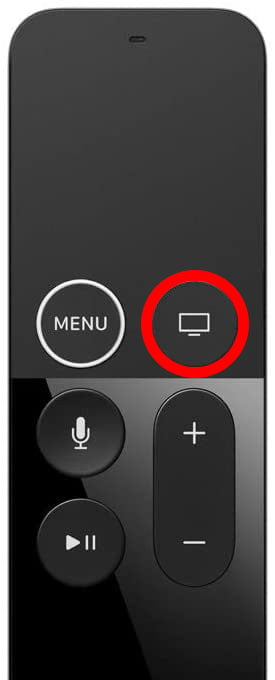
- Wait for the Control Center menu to appear. If you don’t see a menu pop up on the right side of your screen, press the Home button once. Then wait for a moment and press and hold the Home button for 3 seconds again.
- Then, select Sleep to turn your device off. This might also turn off your TV as well, depending on your setup.
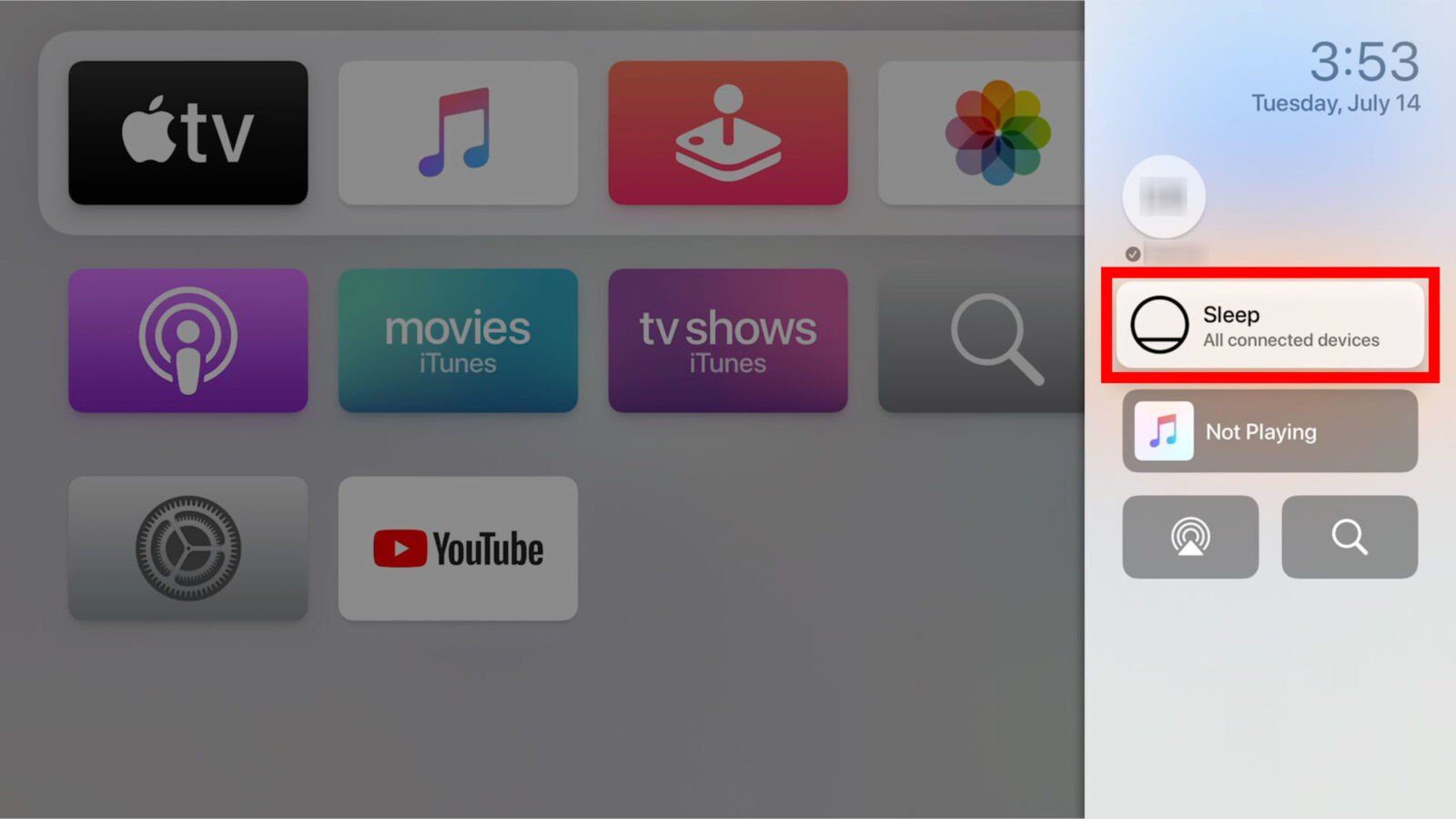
These steps will also work if you are using the Remote app from Apple. If you are using a universal remote, or you cannot use the Home button on your remote, you can also turn off your device via the Settings app on your device. Here’s how:
How to Turn Off Your Apple TV Via Settings
To turn off your Apple TV via the Settings app, go to the Home screen and select Settings. Then scroll down to the bottom of the menu, and select Sleep Now. This also works if you’re using a third-generation model or earlier.
- Go to the Home screen on your Apple TV.
- Then select Settings. This is the app with the gear-shaped icon.
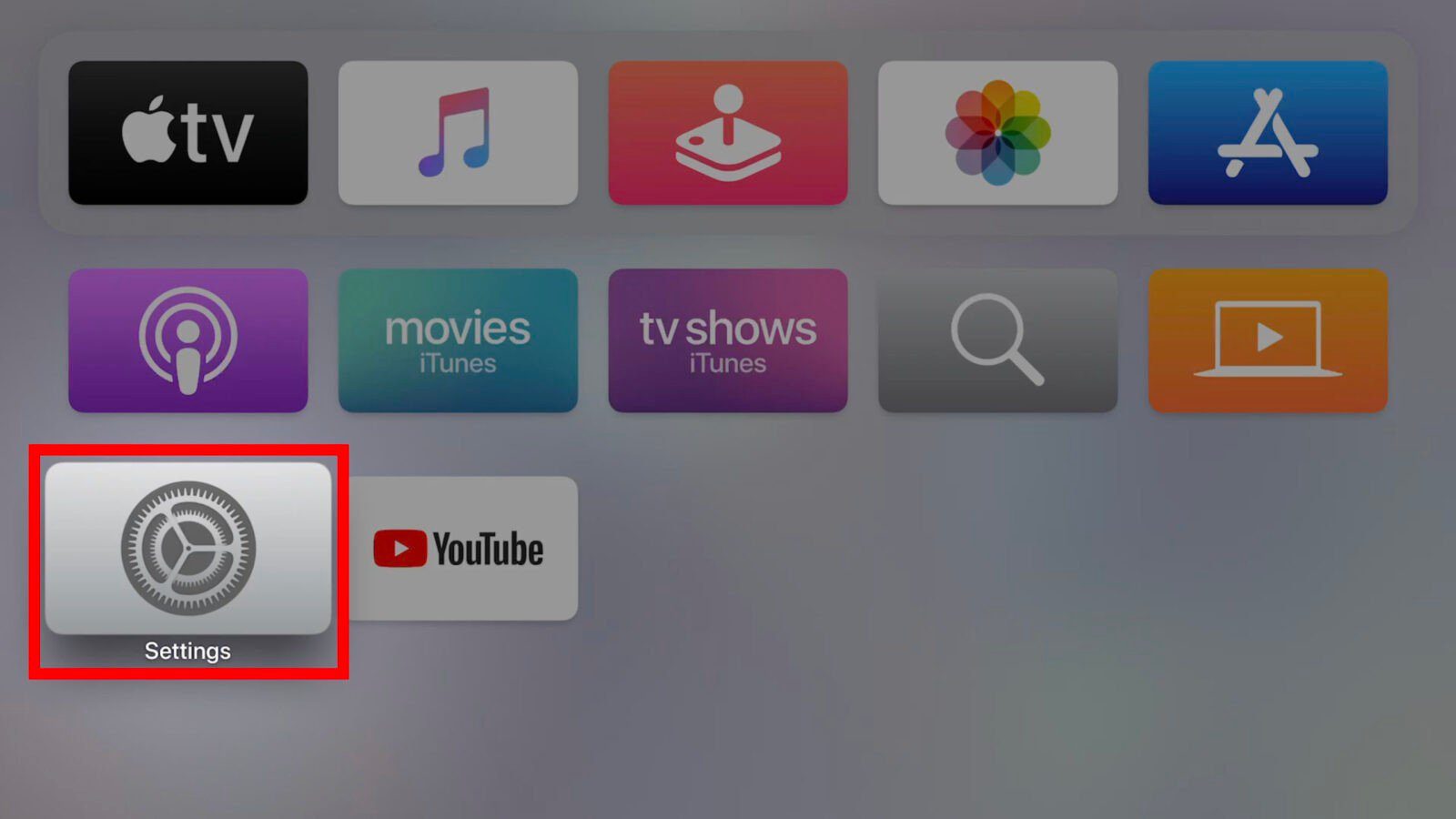
- Finally, scroll down to the bottom of the menu and select Sleep Now to turn your device off. This might also turn off your TV as well, depending on your setup.
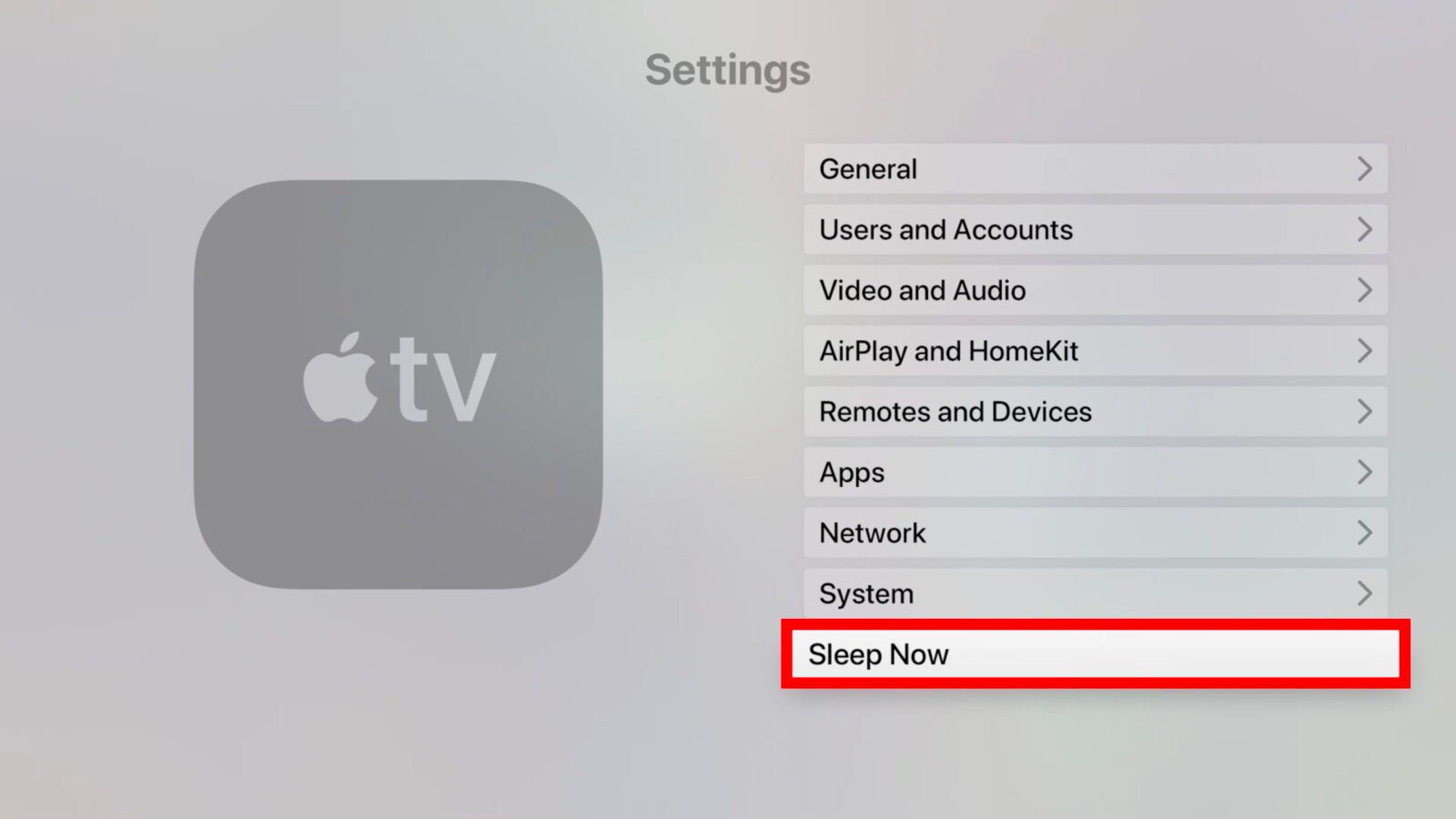
How to Set a Sleep Timer on Your Apple TV
To set up a sleep timer on your Apple TV, go to the Home screen and select Settings. Then go to General > Sleep After and how long it takes for your device to go to sleep. You can also turn the sleep timer off by selecting Never.
- Go to the Home screen on your Apple TV.
- Then select Settings.
- Next, select General.
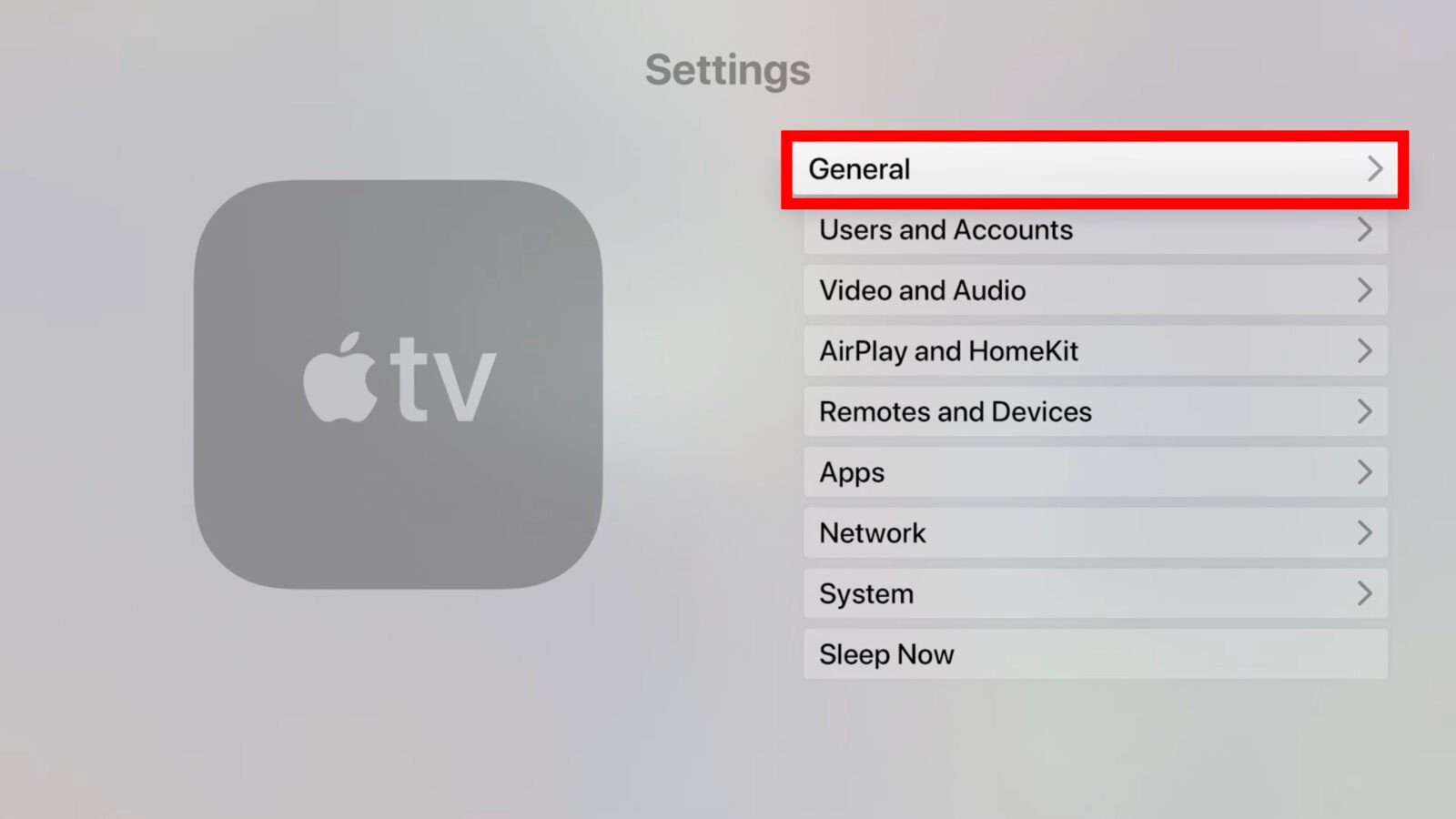
- Then select Sleep After.
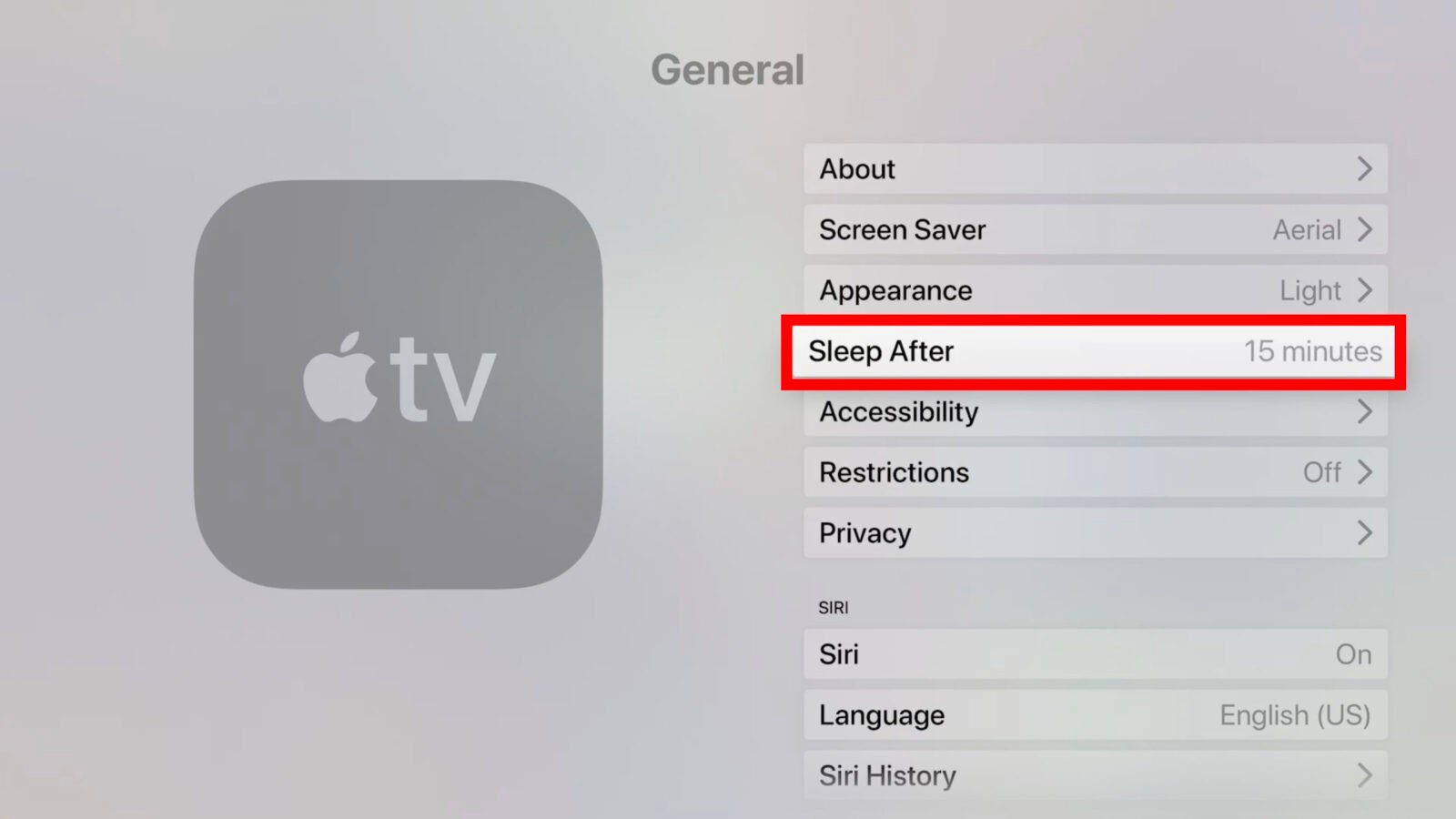
- Finally, select when you want your device to go to sleep. You have the option to select Never, 15 minutes, 30 minutes, 1 hour, 5 hours, or 10 hours. If you choose Never, your device will not go to sleep by itself, even after you’re done using it. But if you choose 15 minutes or more, it will go to sleep after that much time has passed since you interacted with it.
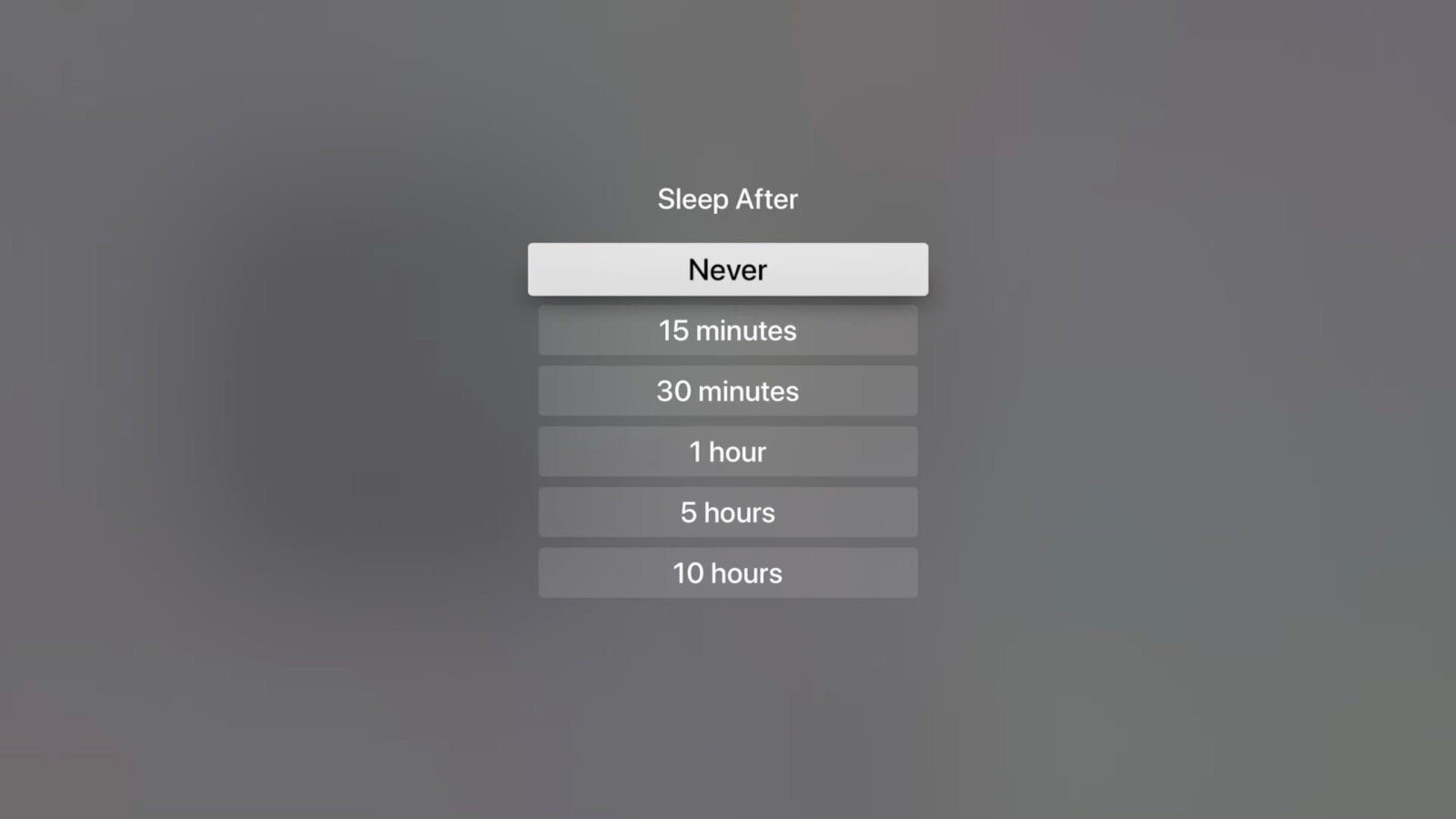
How to Turn On Your Apple TV
To turn on your Apple TV, all you need to do is press the Home or Menu buttons on your remote. This will work for new or old models. If you don’t have your remote, you can unplug your device and plug it back in to turn it on.
Now that you know how to turn your Apple TV on and off, check our previous article on how to mirror your iPhone to your Apple TV.
