Does staring at your iPhone all day make your eyes tired? Before you do irreparable damage, consider taking advantage of the new Dark Mode setting. Check out our guide below on how to enable Dark Mode on your iPhone.
What is Dark Mode?
Dark Mode, also known as night mode, is a setting that uses light-colored text or graphical elements over a dark background. If your iPhone has an OLED screen (iPhone X, iPhone XS, or iPhone XS Max), enabling Dark Mode will also help you conserve your battery.
How to Turn on Dark Mode on an iPhone
- Go to Settings on your iPhone. This is the app with the gear-shaped icon that comes with your iPhone.
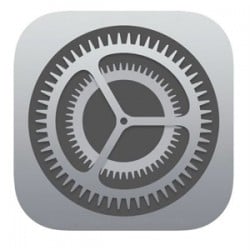
- Then tap Display & Brightness.
- Finally, tap Dark. You will see this under Appearance. This simple step will switch on Dark Mode immediately.
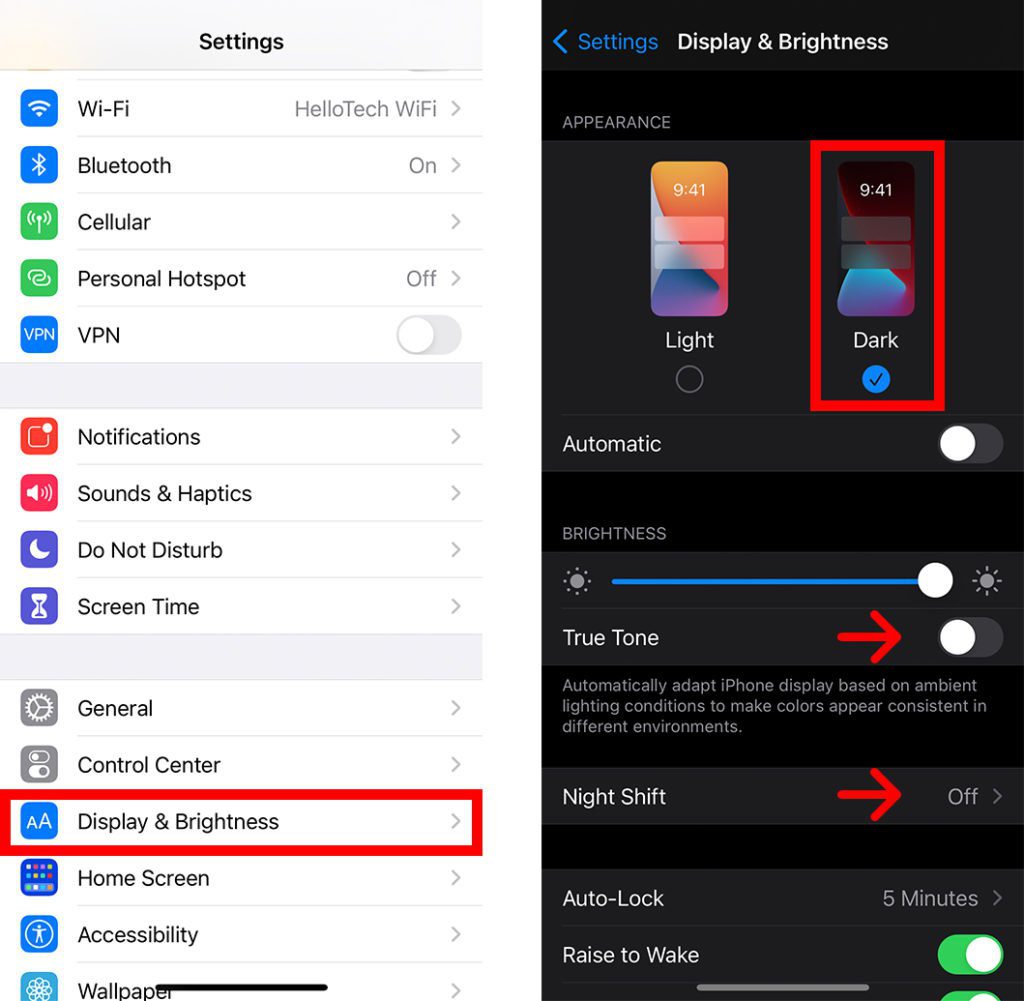
If Dark Mode is not dark enough for you, here are additional ways you can make your iPhone even darker:
- Tap True Tone to automatically adjust the brightness of your iPhone display depending on the ambient light around you
- Tap Night Shift to adjust the colors of your iPhone display, making your screen more yellow and less blue at night.
You can also tap the Automatic switch just below the Dark option to make your iPhone switch to Dark Mode at night and back to Light Mode during the day.
If you want to switch Dark Mode on or off quickly, you can do so from any screen any time. Here’s how:
How to Turn On Dark Mode Quicker
- Open the Control Center on your iPhone. To do this on an iPhone X or later, swipe down from the top-right corner of your screen. If you’re using an older iPhone, swipe up from the bottom of your screen to open the Control Center.
- Then tap and hold the brightness slider.
- Finally, tap the Dark Mode button in the bottom left. You can also turn on Night Shift and True Tone from this menu as well.
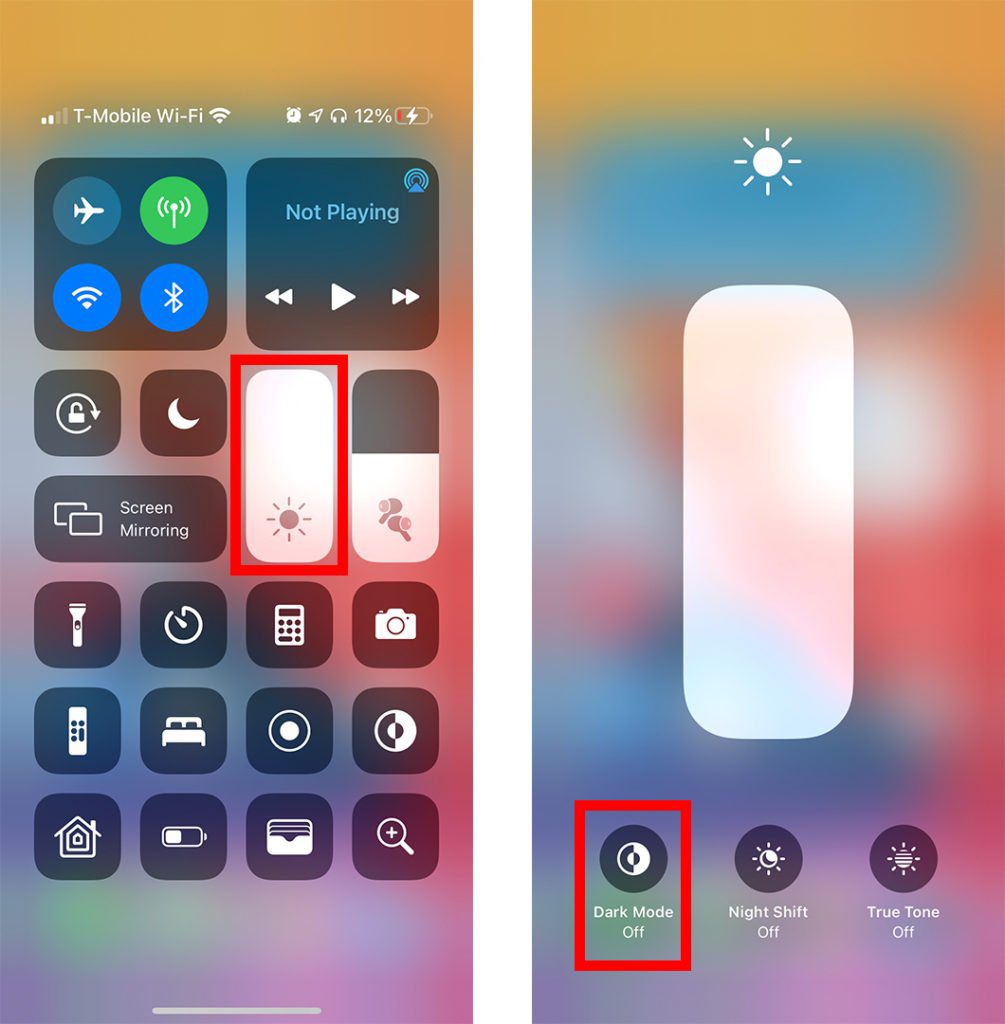
You can turn on Dark Mode even faster by tapping the Dark Mode icon right from the Control Center. If you don’t see this icon in your Control Center, go to Settings > Control Center and select the plus sign icon next to Dark Mode.
If you don’t like Dark Mode, you can easily switch back to Light Mode by following the steps below:
How to Turn Off Dark Mode on an iPhone
- Go to Settings on your iPhone.
- Tap Display & Brightness.
- Under Appearance, tap Light.
If you like Dark Mode, you can also get it on your Mac computer. Check out our guide on how to enable Dark Mode on a Mac.
