Streaming services have become a viable alternative for people who would like to cut their cable cord. Live TV subscription packages offered by Hulu, Amazon Prime Video, YouTube TV, and Sling TV give even more reason to say goodbye to traditional cable. If you’re considering making the switch, here’s everything you need to know about how to watch live TV on Hulu.
If you want to know more about what Hulu Live TV channels you can get, check out our article here.
How to Get Hulu Live
To get Hulu Live, you need a supported device, the latest version of the Hulu app, and a stable internet connection. You will also need a US-issued debit or credit card or other digital payment methods like PayPal, Venmo, or Hulu gift cards. Live TV subscribers also need to set up their Home network within 30 days after signing up.
System Requirements
You can use Hulu Live with select Android and iOS devices, including Android TV and Apple TV. You can also use most streaming devices, including Fire TV, Chromecast, and Roku. Hulu Live will also work with certain smart TVs from Vizio, Samsung, LG, and more. And you can watch Hulu Live TV on your Mac or PC computer, or with modern Xbox, PlayStation, and Nintendo gaming consoles. For a full list of compatible devices, go to Hulu’s help center.
For the best experience, Hulu recommends you have an internet connection of at least 3Mbps for streaming most of their content. However, you will want speeds of 8Mbps for live streams and 16Mbps for 4K content.
How to Sign Up for a Hulu Account
- Go to hulu.com/live-tv on your browser. If you want a Live-TV-only plan, go to signup.hulu.com/go/live-only.
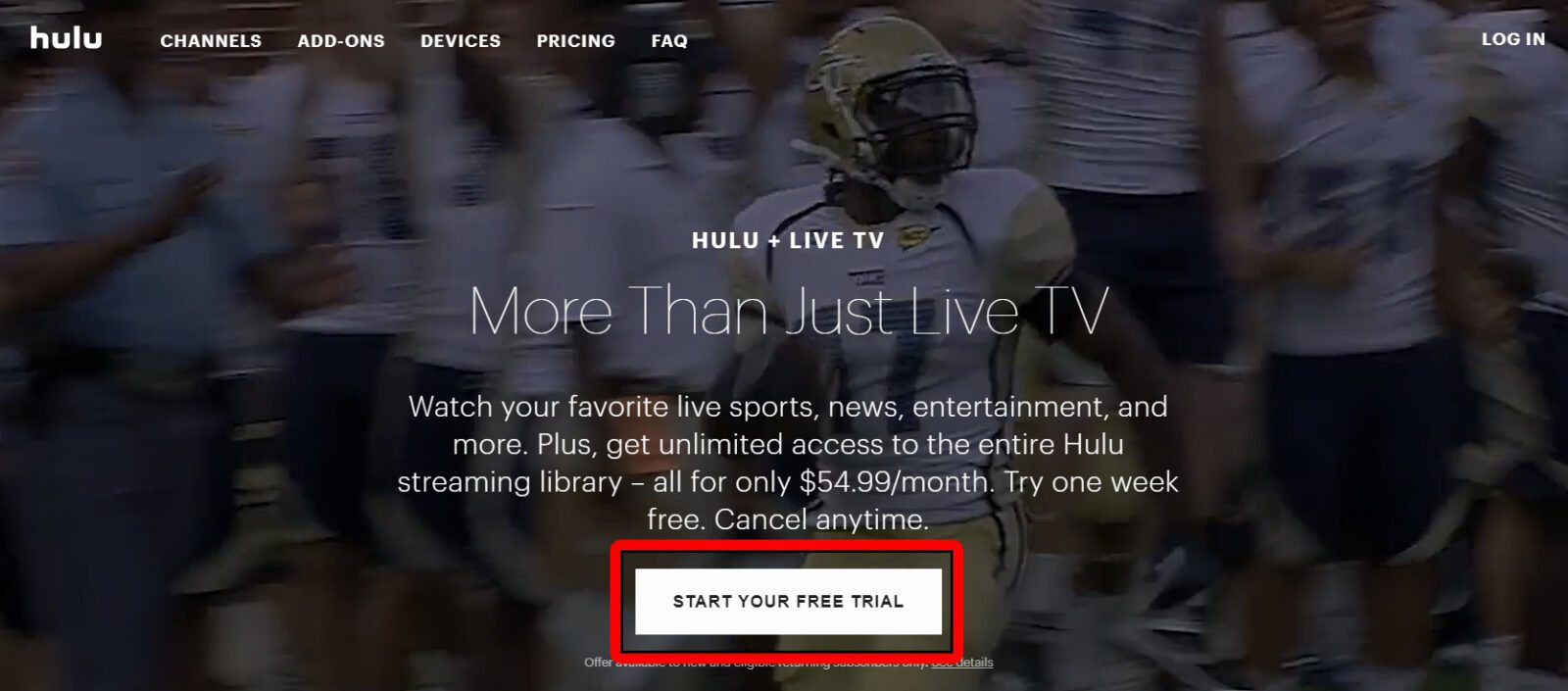
- Click on the Start Your Free Trial button. If using the Live-TV-only sign-up link, click on the Select button for the Live TV only plan.
- Fill out the information on the Create Your Account page.
- Click Continue.
- Fill out your payment information.
- Finally, click Submit.
If you’re an existing Hulu subscriber, you can get Hulu + Live TV or Hulu (No Ads) + Live TV by following these steps:
- Go to hulu.com/welcome.
- Then click Log In. You can find this in the top-right corner of the window.
- Enter your login credentials. You can either fill in your Facebook credentials or your Hulu username and password.
- Hover over Settings. This is the circular button with your initials in the top-right corner of the window.
- Click Account.
- Scroll down to the Your Subscription panel, and click on Manage Plan. It will show your current plan and other plans you can switch to.
- Turn on the toggle for Hulu + Live TV plan you would like to switch to.
- Click on Review Changes to confirm.
Setting up Your Home Network
If you’re a Hulu Live TV subscriber, you need to set up your Home network, since this will determine the local and regional channels you can watch. To set up a Home network, you need a residential, non-mobile internet connection.
To set up your Home network, log in from your supported device or visit your Hulu online account. Under the Privacy and Settings section, click Set or Change Home.
How to Watch Live TV on Hulu
To watch live TV on Hulu, simply select the Live TV icon on the Hulu home screen on any supported device. You can use the Live Guide to find current and upcoming shows, as well as select a particular channel you want to watch.
How to Watch Live TV on Hulu Online or through the Hulu app
- Launch the Hulu app.
- On the Home screen, click Live TV. This will be in the upper-left side of the screen. It will show you the live stream of the channel you last watched.
- Then click on the three-line icon in the lower-left corner of the player bar during playback on Hulu.com. If using the mobile app, tap the exit full-screen icon or turn your device vertically during playback.
- Select the channel that you want to watch.
- Then Hulu will load the Live TV channel you have selected.
How to Watch Live TV on Hulu on Apple TV or Roku Device
- Launch the Hulu app on your smart TV.
- Navigate to the Live TV icon at the top of the screen. On your Roku remote, click on the Up button, then the Right arrow button. Afterward, hit the Down button. For Apple TV, swipe up during playback to access the Live TV Guide.
- Hulu will load the Live TV guide. On the left-hand side of the screen, you will see a menu for All, Recent, My Channels, Sports, News, Movies, and Kids.
- Navigate to the channel you want to watch, then click OK on your remote.
- Hulu will load the Live TV channel you have selected.
