So you just went on a vacation with friends, and they’re asking for copies of your photos. You visited so many places that you decide to organize them into folders. But then, how exactly are you going to upload the folders as attachments in an email? Well, the easiest way to do that is to turn them into a ZIP file. Here’s how to zip a file or folder on a Mac or a Windows PC.
What is a ZIP file?
Unlike regular digital files, a ZIP file is a collection of files that have been compressed into a single file. It’s like a bunch of coins put into a single pouch and zipped closed, so it can be easily moved, transferred, or sent. Aside from being able to easily transport or email several files at once, zipping a file will also decrease the size of the files and offer you password protection.
Mac and Windows computers have their own built-in compression features that can easily zip files or folders.
How to Zip a File on Mac
If you need to email several files, you can spare yourself the hassle of attaching each file individually to your email. You can create a ZIP file or zip a bunch of files and attach them in batches.
If you’re using a Mac computer, you can create zip files by following these steps:
- Put all the files you want to zip in the same folder. You can simply drag-and-drop files and folder into one location. It doesn’t matter if it is comprised of both files and folders, as long as they are in the same location.
- Next, right-click on the folder containing your files and folders you want to zip. This will open a pop-up menu. You can also use Control-Click to open the contextual menu as well.
- Click “Compress (folder name).” This will automatically activate the built-in compression feature to compress your selected files/folders. By default, your compressed file will have the same name as your folder, but with a “.zip” at the end. You’ll find your zip file in the same folder as your original folder.

How to Zip a File in Windows
If you’re using a Windows PC, and you want to create a zip file for easy transport, or you plan to email several files, follow the steps below:
- Put all the files you want to zip in the same folder. Make sure they are in the same location.
- Next, right-click on the folder containing your files and folders you want to zip. If the files or folders are not next to each other, tap and hold the Ctrl key and left-click to highlight or select files/folders you want.
- Finally, click Send to, then Compressed (zipped) folder. Your system will then create a zip file, which will have the same name as the folder, but with a “.zip” at the end.
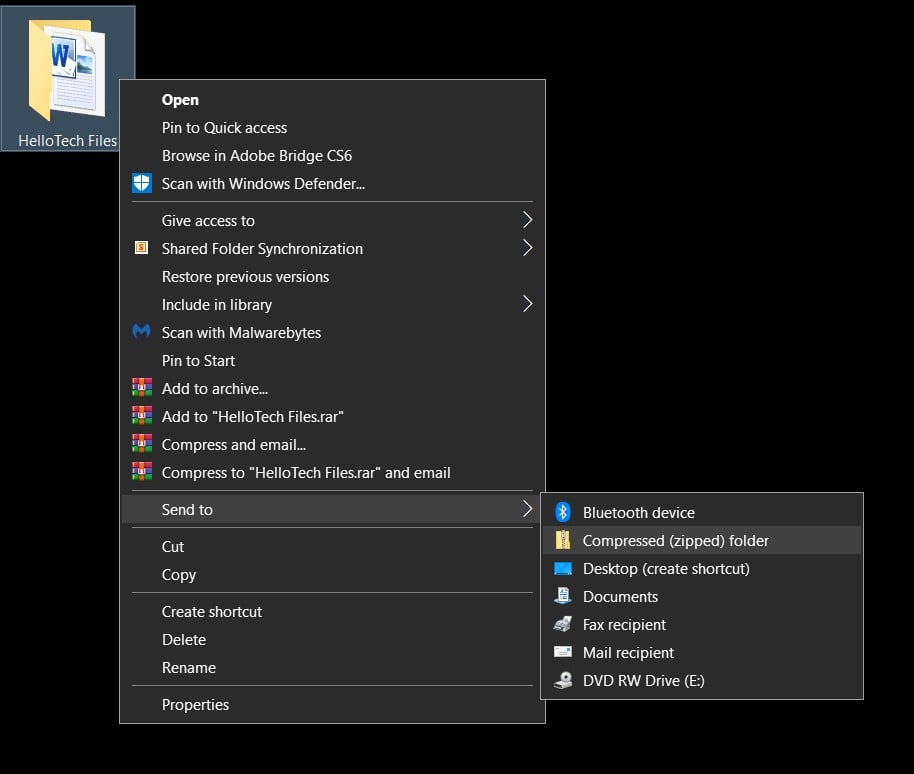
If you want to know how to open a zip file on a Mac or PC, check out our guide here.
