Netflix recently announced a new way to personalize your homepage. Now, you can hide movies and TV shows that you have already watched or never plan to watch. Here’s how to remove a show from the Continue Watching section in Netflix on your TV, in the app, or using a web browser.
How to Remove Shows from Continue Watching in Netflix Using a TV
To remove a show from the Continue Watching section, open the Netflix app on your smart TV or streaming device. Then scroll down to the Continue Watching section and select the show you want to remove. Finally, scroll down the menu in the bottom-left and select Remove from Continue Watching.
- Open the Netflix app on your TV. You will have to sign in to your account and choose your profile.
- Then scroll down to the Continue Watching section.
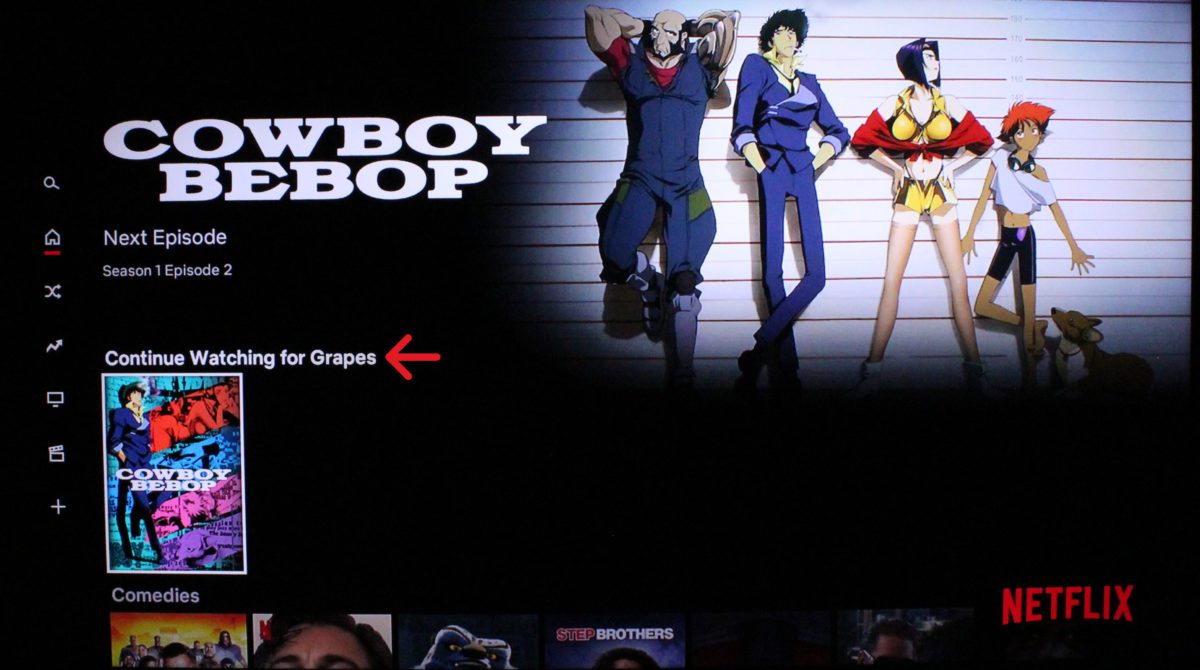
- Next, select the show you want to remove. Once you select a movie or TV show, it will start playing in the background, but there will also be a menu in the bottom-left corner.
- Finally, scroll down select Remove from Continue Watching.
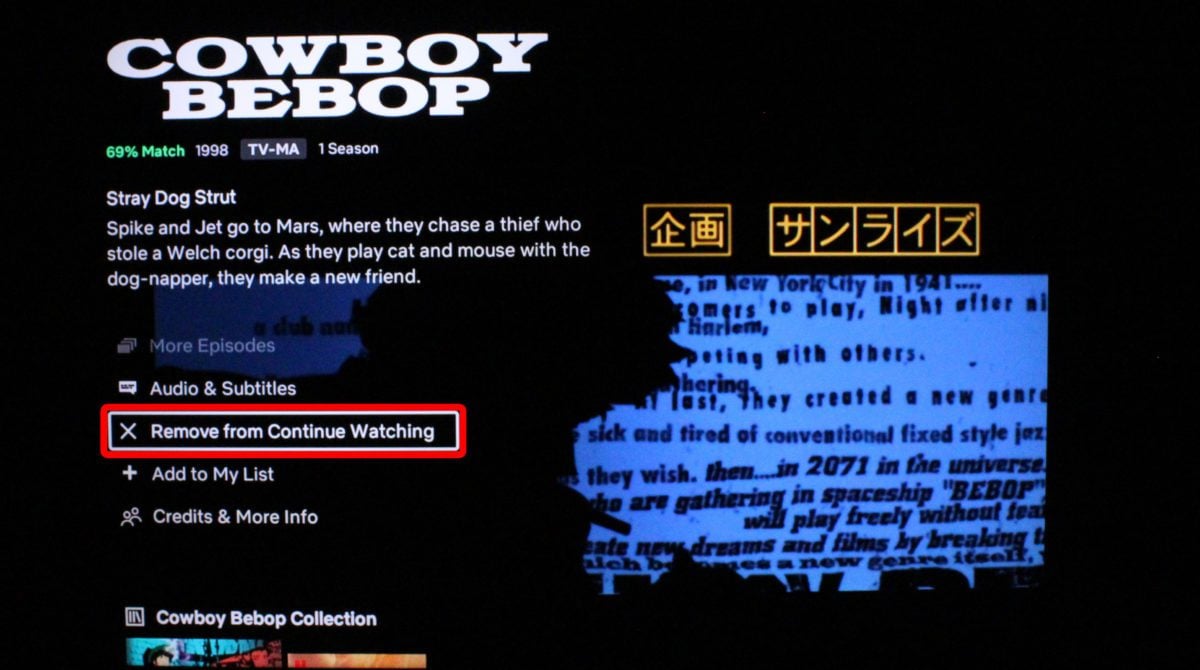
If you accidentally remove a show that you wanted to keep, you can select Undo Remove to add it back to the Continue Watching section.
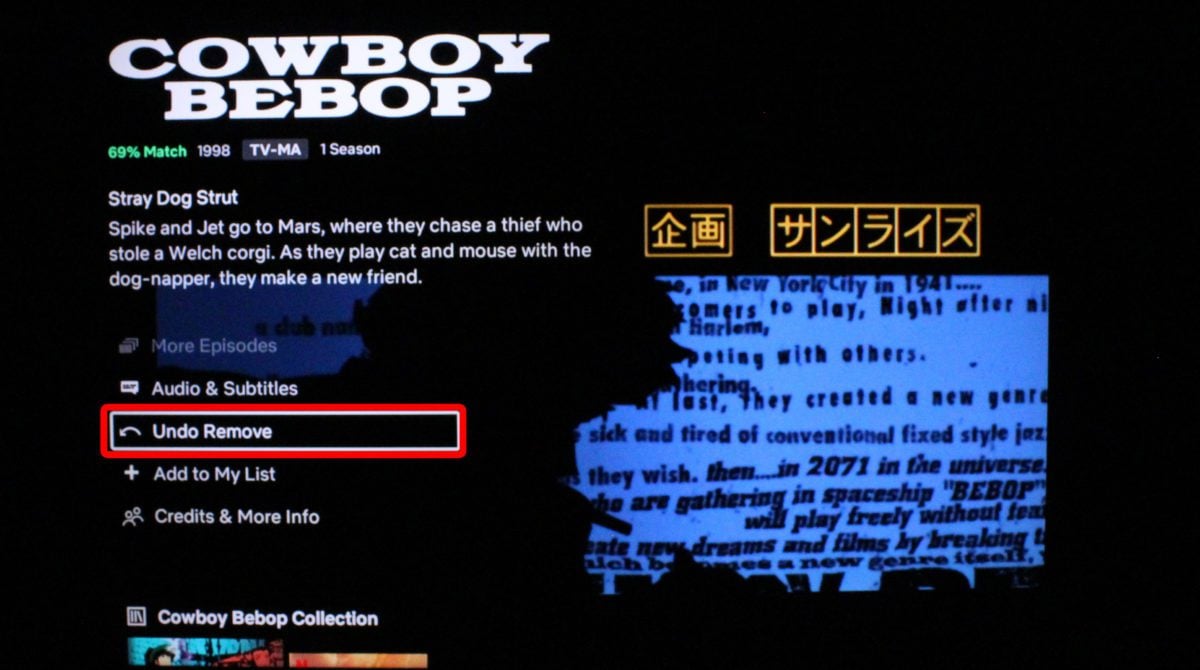
Read More: How to log out of Netflix on all your devices at once
How to Remove Shows from Continue Watching in the Netflix App
To remove a show from your homepage, open the Netflix app and scroll down to the Continue Watching section. Then select the three-dot icon in the bottom-right corner of the show you want to remove. Finally, select Remove from Row and tap Remove in the pop-up window.
- Open the Netflix app. If you don’t already have it, you can download it from the Apple App Store or the Google Play Store.
- Then scroll down to the Continue Watching section.
- Next, tap the three-dot icon under the show you want to remove. You will see three dots below the image of any shows or movies in your Continue Watching section.
- Next, select Remove from Row. This will be at the bottom of the pop-up window.
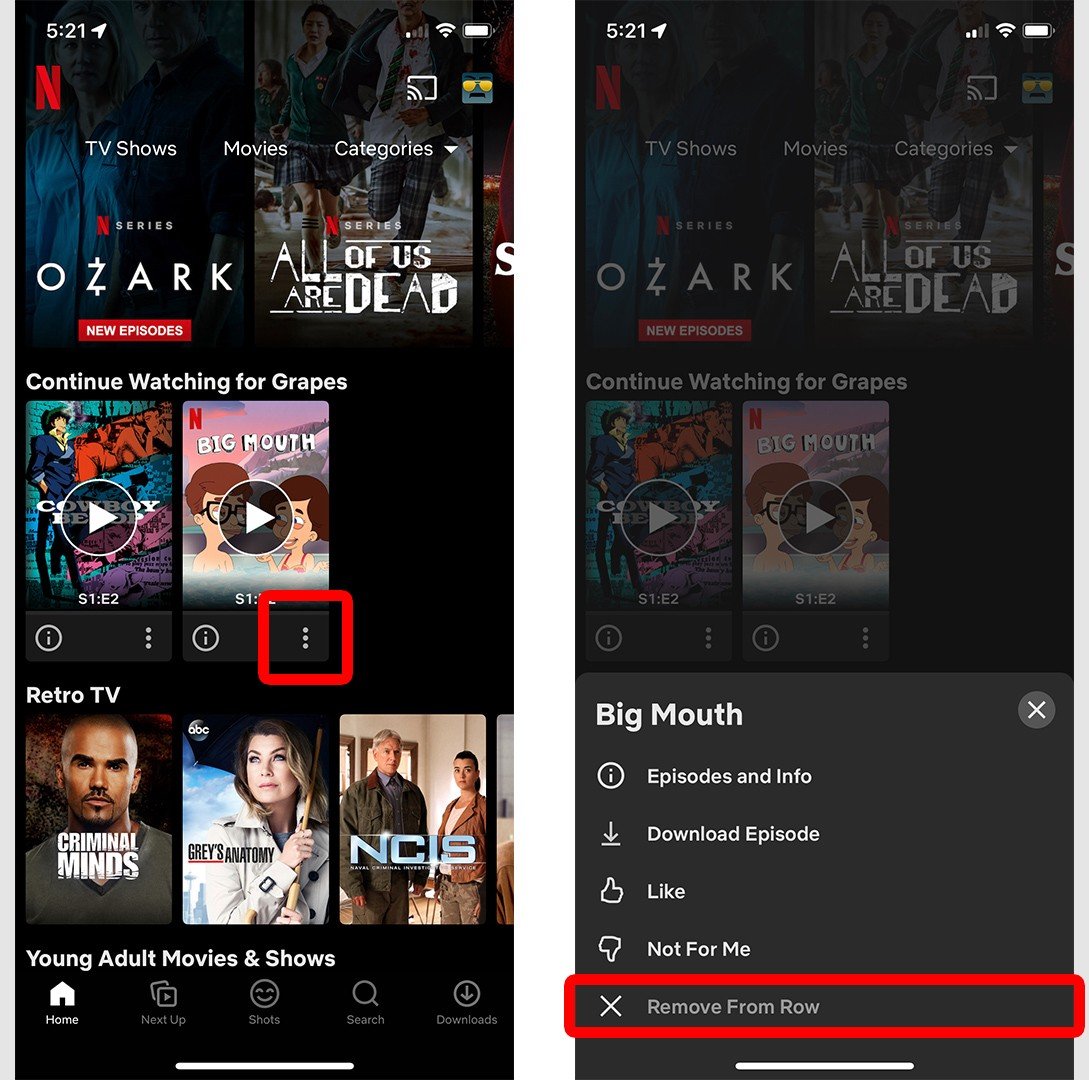
- Finally, tap Remove.
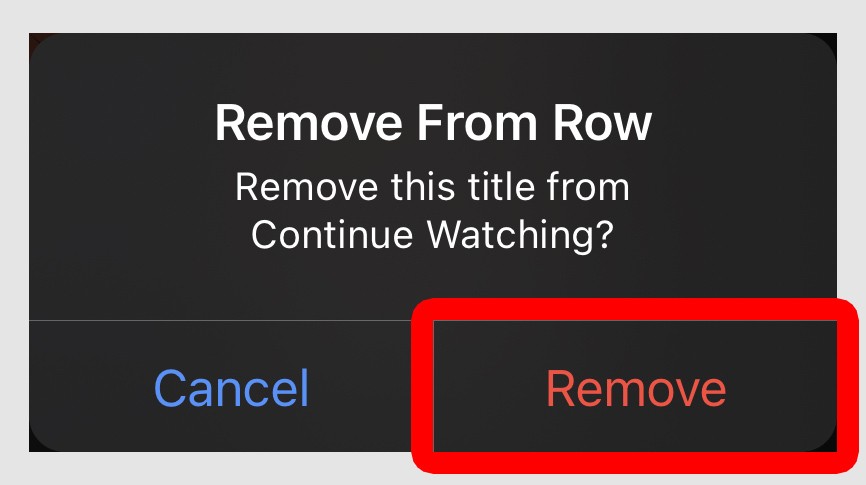
Once you remove a show from the Continue Watching row, you cannot undo it in the app.
How to Remove Shows from Continue Watching in Netflix Using a Web Browser
To remove a show from the Continue Watching section on a web browser, go to Netflix.com and sign in. Then scroll down to the Continue Watching section and hover your mouse over the show you want to remove. Finally, select the “x” icon below and choose a reason you want to remove the show.
- Go to Netflix.com and sign in to your account.
- Then scroll down to the Continue Watching section.
- Next, hover your mouse over the show you want to remove.
- Then click the “x” icon. You will see a series of buttons appear below the image. The “x” icon will remove the show from your Continue Watching section.
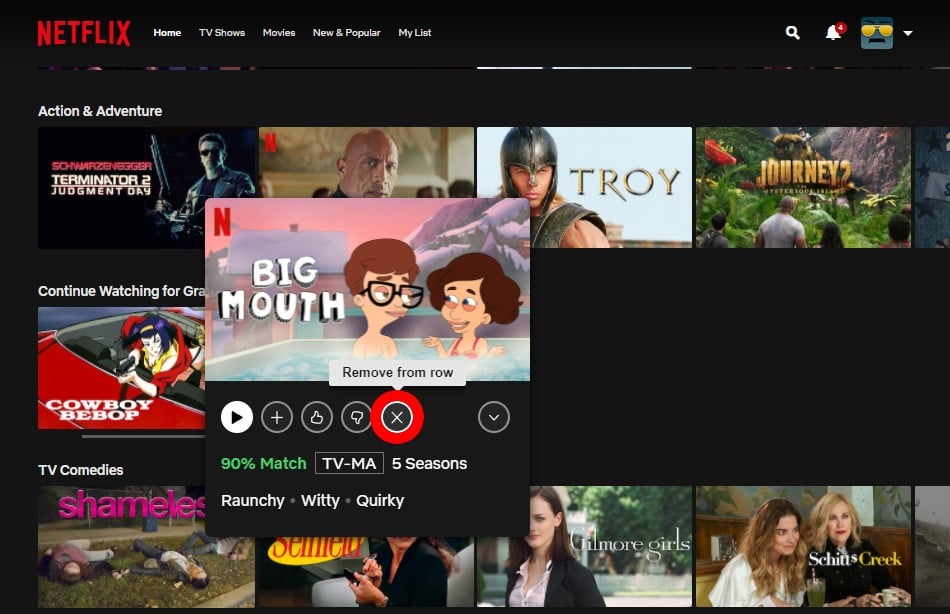
- Finally, choose a reason you want to remove the show from the Continue Watching section. Depending on the reason you choose, it might change which movies and shows Netflix recommends to you in the future.
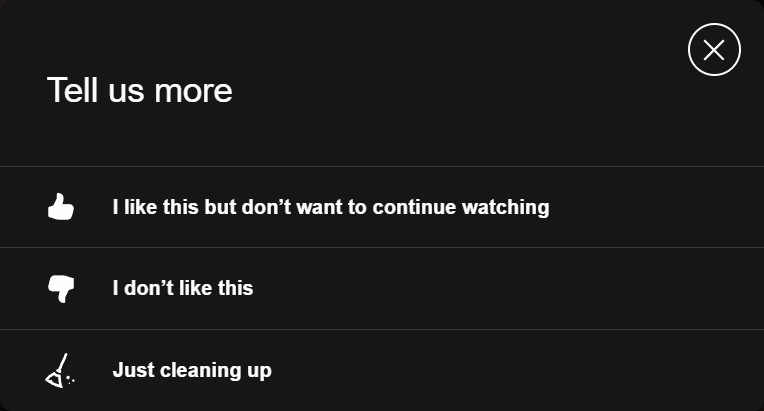
If you accidentally removed a movie or show from your Continue Watching section, you can click Undo in the pop-up banner at the bottom of your browser.
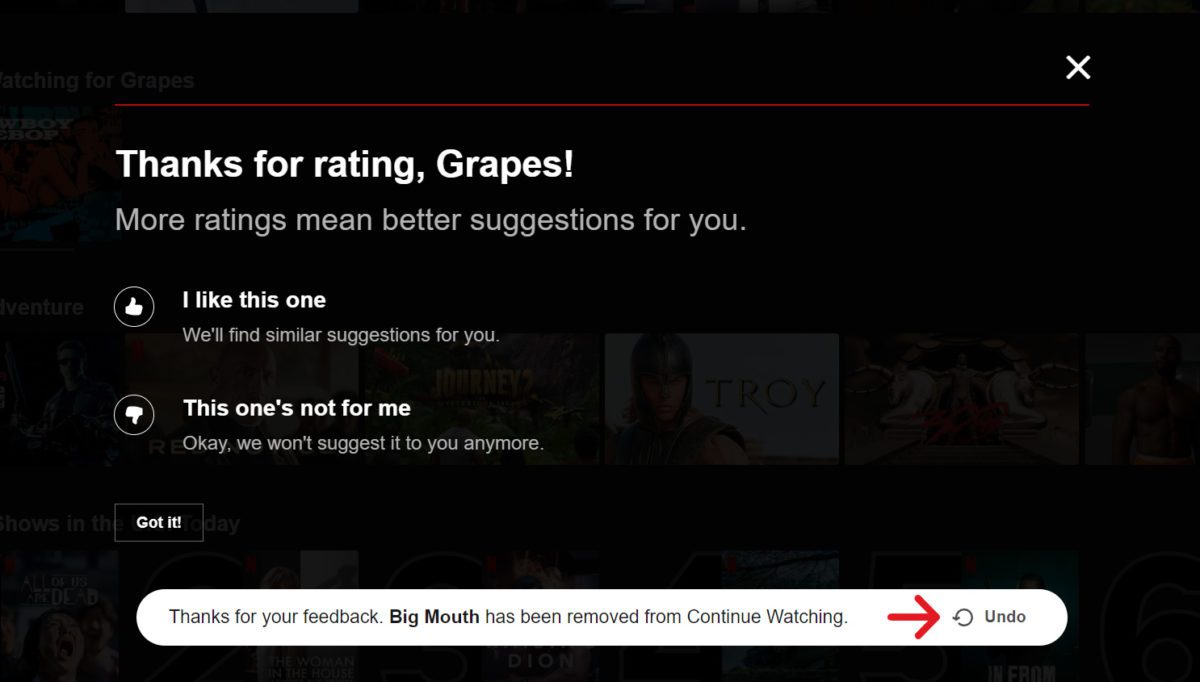
Read More: How to watch something random on Netflix
