Printing a document or web page on a Mac is pretty easy, and you can do it from almost any application. You can also print in black and white, color, or double-sided on a Mac. Here’s how to print on a Mac using the Apple Menu Bar or keyboard shortcuts.
How to Print on a Mac
To print a document or web page on a Mac, you can either click File > Print from the Apple Menu Bar or use the Command + P keyboard shortcut. Then choose your printer from the drop-down menu at the top of the pop-up window and select Print.
- Open the document or web page you want to print on your Mac.
- Then click File in the Apple Menu Bar. You will see this in the top-left corner of your screen next to the Apple icon.
- Next, click Print at the bottom of the drop-down menu.
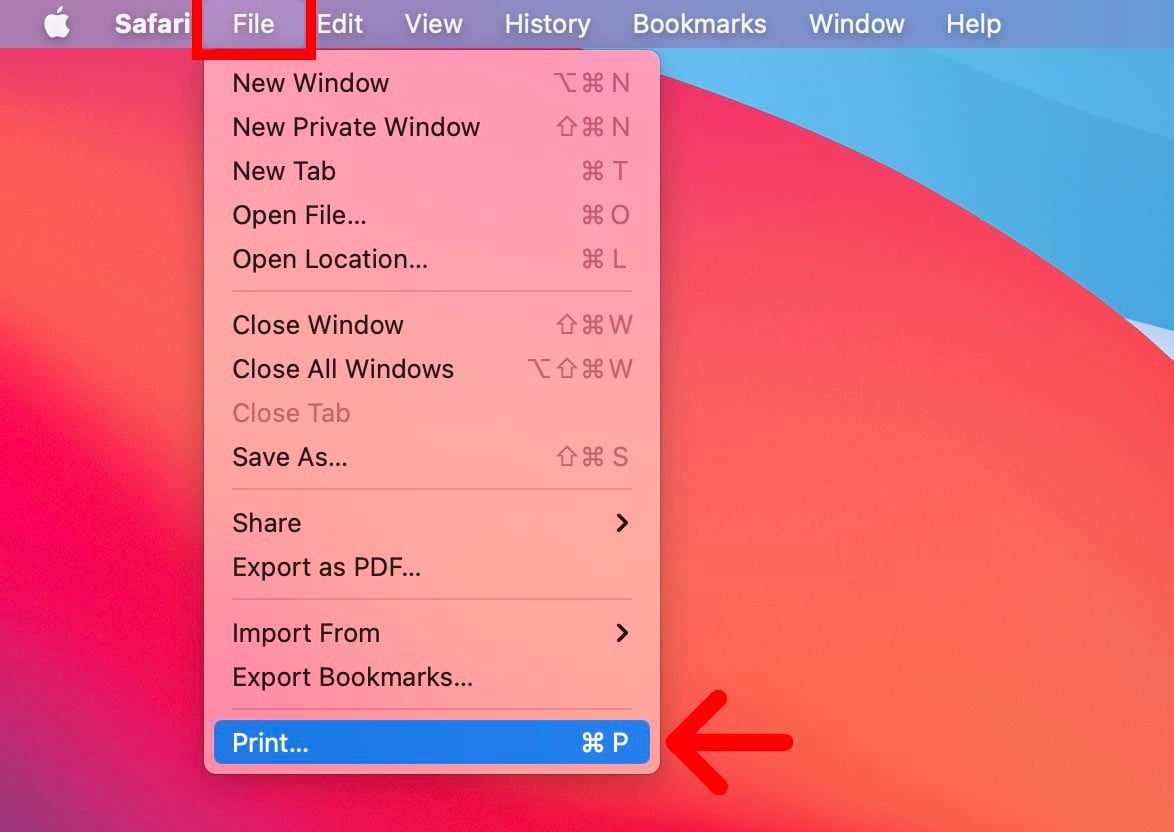
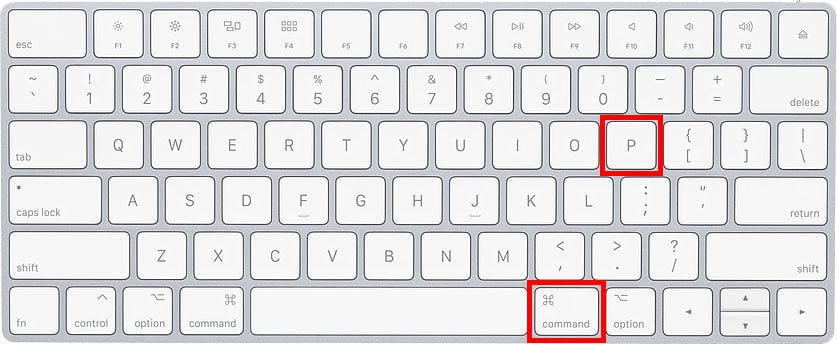
- Then choose your printer from the pop-up window. You will see this drop-down menu in the top-right corner of the pop-up window next to Pinter.
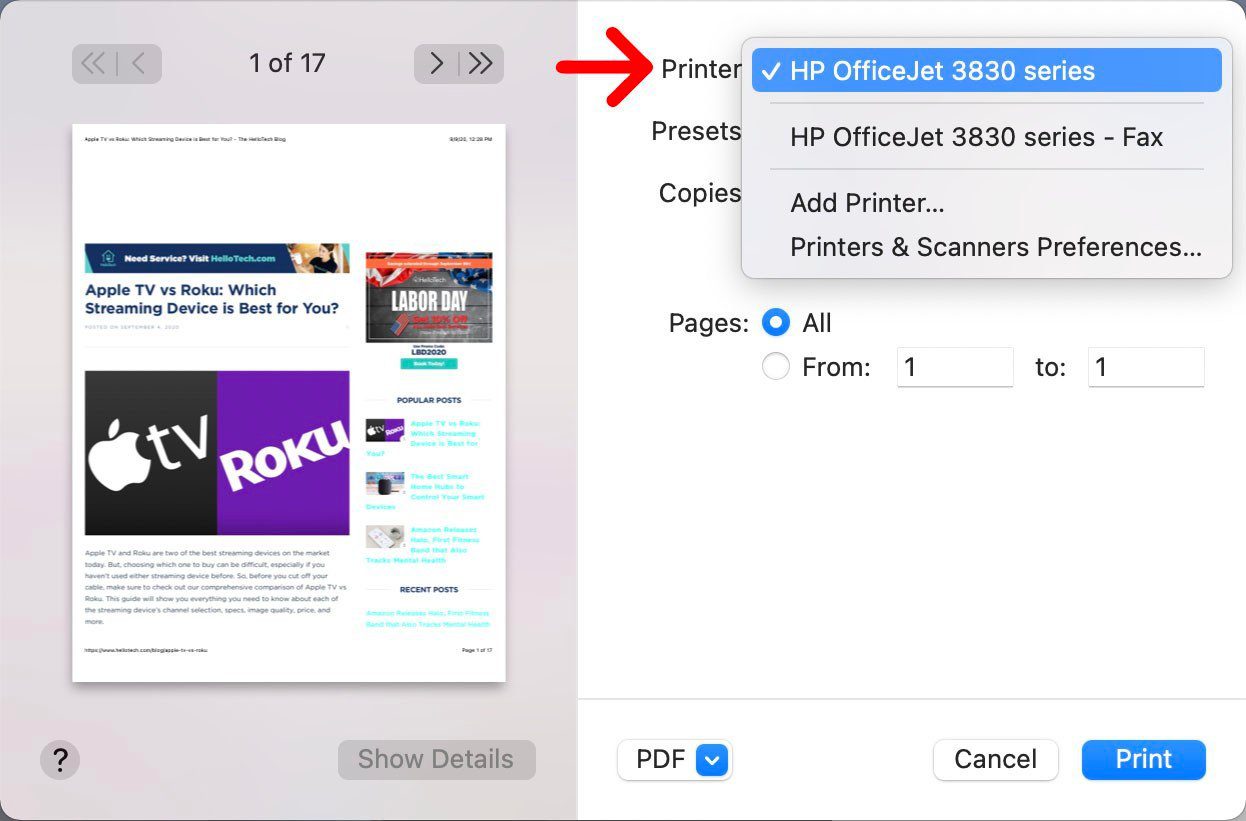

- Next, select the number of copies and pages. After you select your printer, you can change the number of copies you want to print by typing a number in the field next to Copies. Then you can select which pages to print by clicking the circle next to From under Pages. You can also check the box next to Black & White if you don’t want to print in color.
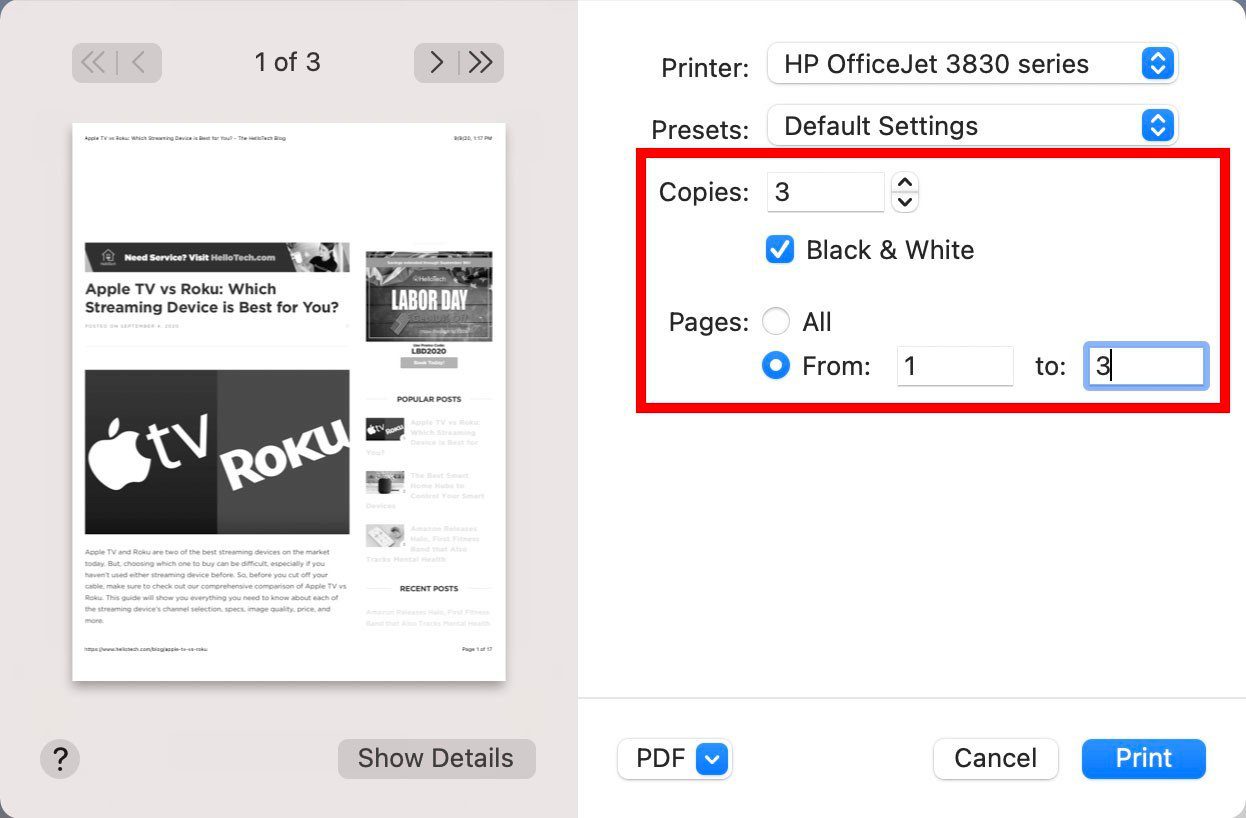
- Finally, click Print. You will see this blue button in the bottom-right corner of the pop-up window.You can also hit the Enter key on your keyboard instead.
If you have a printer that is capable, here’s how you can print double-sided on a Mac:
How to Print a Double-Sided Document on a Mac
To print a double-sided document on a Mac, click on File > Print from the Apple Menu Bar. Then click Show Details in the pop-up window and select the drop-down menu with the app name. Finally, select Layout and check the box next to Two-Sided.
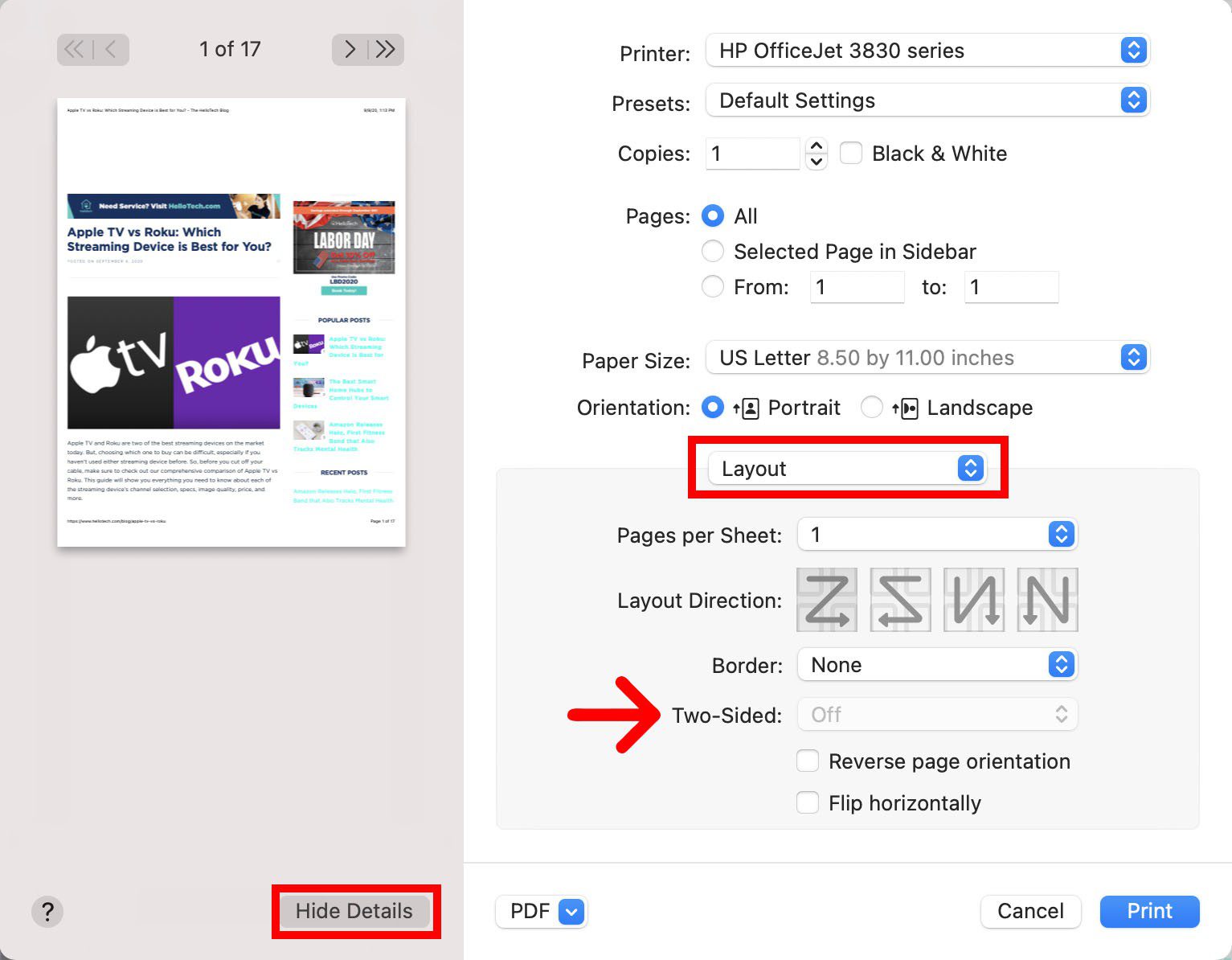
If you plan on printing several documents with the same settings in the future, you can save a preset. To do this, click on the Presets drop-down menu and select Save Current Setting as Preset. Then name your preset and click OK.
