Have you ever wanted to watch videos in portrait mode? Or maybe you want to read your Twitter or Facebook feed in full screen. If you are a programmer, and you want to see your computer screen vertically, here’s how to flip or rotate a computer screen on a Windows 10 PC.
To rotate your screen on a Windows 10 PC, all you have to do is open the Windows search bar, type “rotate screen,” and click Open. Then click the Display Orientation drop-down menu and

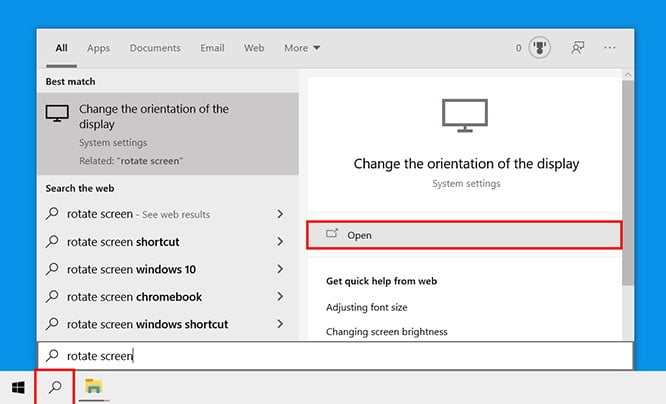

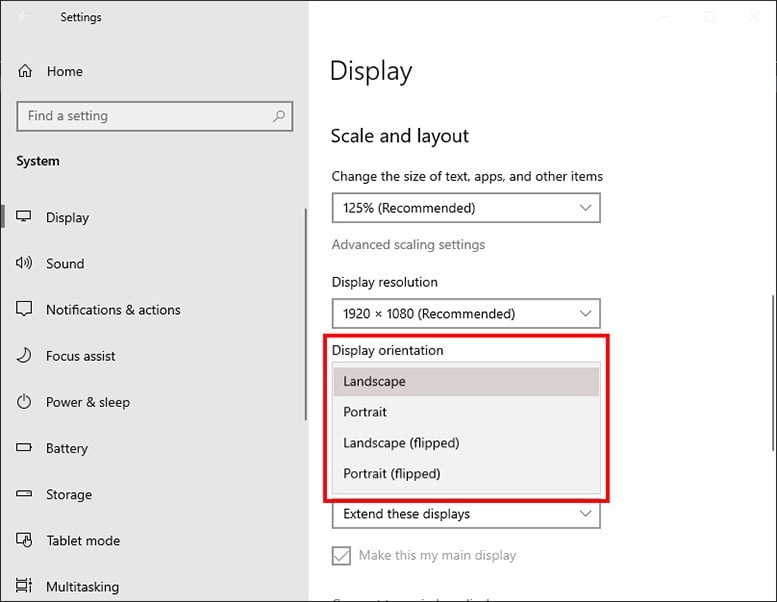
You can choose between any of the following options:
You can rotate your Windows 10 PC screen with keyboard shortcuts. To rotate your screen, hit the Ctrl + Alt + right/left arrow keys at the same time. To flip your screen, hit the Ctrl + Alt + up/down arrow keys at the same time.
If these shortcuts don’t work for you, right-click on your desktop and select Intel Graphics Settings. Then click Options and Support > Hot Key Manager. If you don’t see the screen rotation shortcuts, they are not available on your PC.
Now that you know how to rotate your computer screen, check out our article on how to rotate video on your iPhone.
Learn how to take a screenshot on an iPhone X, and any other model of… Read More
Learn how to forget a WiFi network on your Mac, so your computer won’t automatically… Read More
Learn how to set up a guest WiFi network for the next time you have… Read More
Whether you want to record a video you found online or you need to show… Read More
With a Windows 10 PC, you can easily fill your entire screen with two different… Read More
Learn how to connect your smart plug to Alexa. Also, what a smart plug is… Read More
This website uses cookies.