Did you know you can add attachments to emails on your iPhone? It’s easy to attach photos, videos, documents, and other files to an email using the iPhone’s native Mail app. Here’s how to add an attachment to an email on your iPhone in two ways.
How to Attach a Photo to an Email on Your iPhone
You can attach a photo to an email on your iPhone by opening the Mail app, composing a new email, and tapping the “<” symbol in the format bar. Then tap the photo icon and select the photos that you want to attach.
- Open the Mail app on your iPhone. This is the email app with the blue and white icon that came with your iPhone.
- Tap the Compose icon. This is the square and pen icon in the bottom-right corner of your screen.
- Then tap anywhere in the body of the email.
- Next, tap the “<” icon in the format bar. You will see this symbol in the middle of your screen just above the on-screen keyboard.
- Then tap the image icon. You can also take a photo and attach it by tapping the camera icon. Once you take the photo, tap Use Photo in the bottom-right corner of your screen to attach it.
- Finally, select the photos that you want to attach. You will know the photo is attached when it has a blue checkmark in the bottom right corner. You can also tap All Photos to browse your entire library of photos and videos.
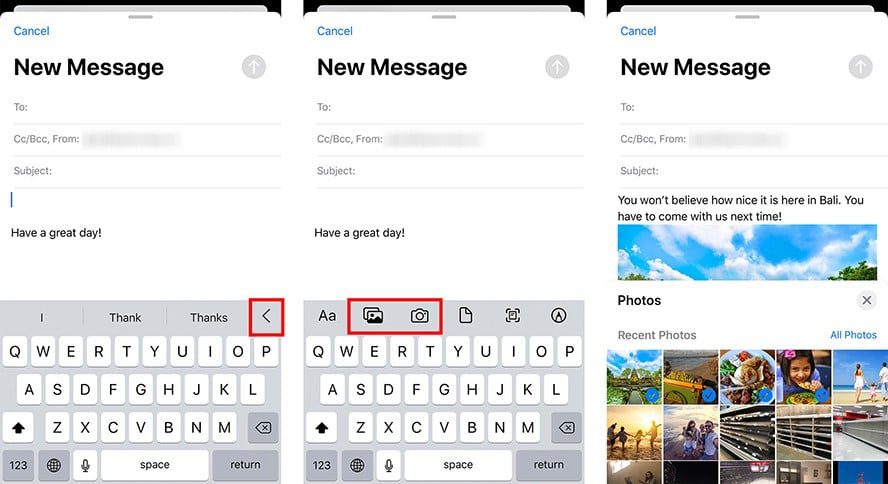
How to Attach a File to an Email on Your iPhone
To attach a file to an email on your iPhone, open the Mail app, compose a new email, and select the body of the email. In the pop-up menu, tap the right arrow button and select Add Document.
- To attach a document on your iPhone, tap anywhere in the body of the email. This will cause a pop-up menu to appear.
- Then tap the right arrow key in the pop-up menu.
- Next, select Add Document. You also have the option to insert a photo or video, scan a document, or insert a drawing in this menu.
- Finally, select a document from the Recents list to attach it. You can also search for a document using the search bar at the top of your screen or tap the Browse icon in the bottom-right corner of your screen.
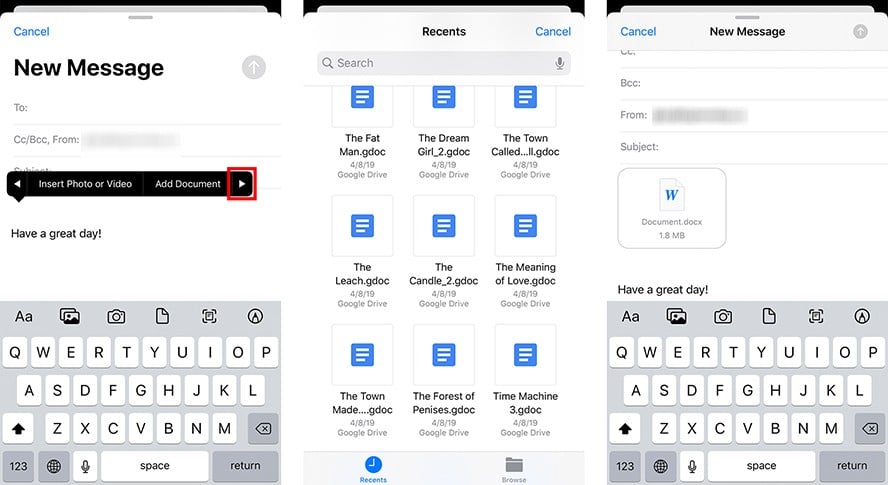
If you want to find out how to add Word documents and more, check out our article on the Microsoft Office app for iPhones here.
