These days, it can be hard to remember all the apps and services you’re paying for. Thankfully, Apple makes it easy to find and cancel all your subscriptions right from your iPhone. Here’s how to cancel a subscription on your iPhone:
How to Cancel Subscriptions on Your iPhone
To cancel a subscription on your iPhone, open the App Store app and tap your profile icon in the top-right corner. Then tap Subscription and select a subscription service under Active and tap Cancel Subscription. Finally, tap Confirm.
- Open the App Store app on your iPhone. If you can’t find it, swipe down from the middle of your home screen and type App Store in the search bar.
- Then tap your profile icon. You will see this in the top-right corner of your screen. If you’re not logged on yet, you will need to do so before you do the following steps.
- Next, tap Subscriptions. This will show you all the active and expired subscriptions tied to your iPhone.
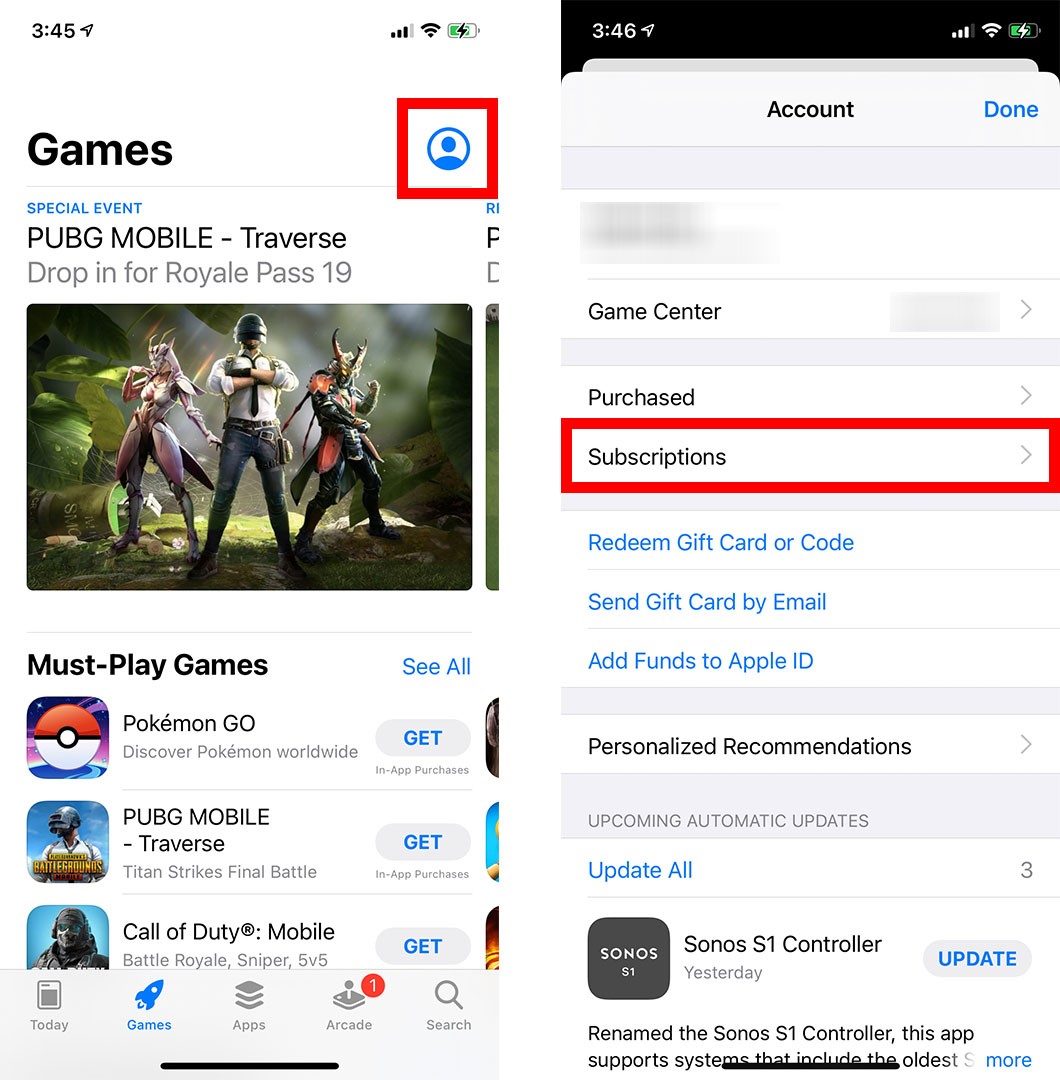
- Then select a subscription service under Active.
- Next, tap Cancel Subscription or Cancel Free Trial.
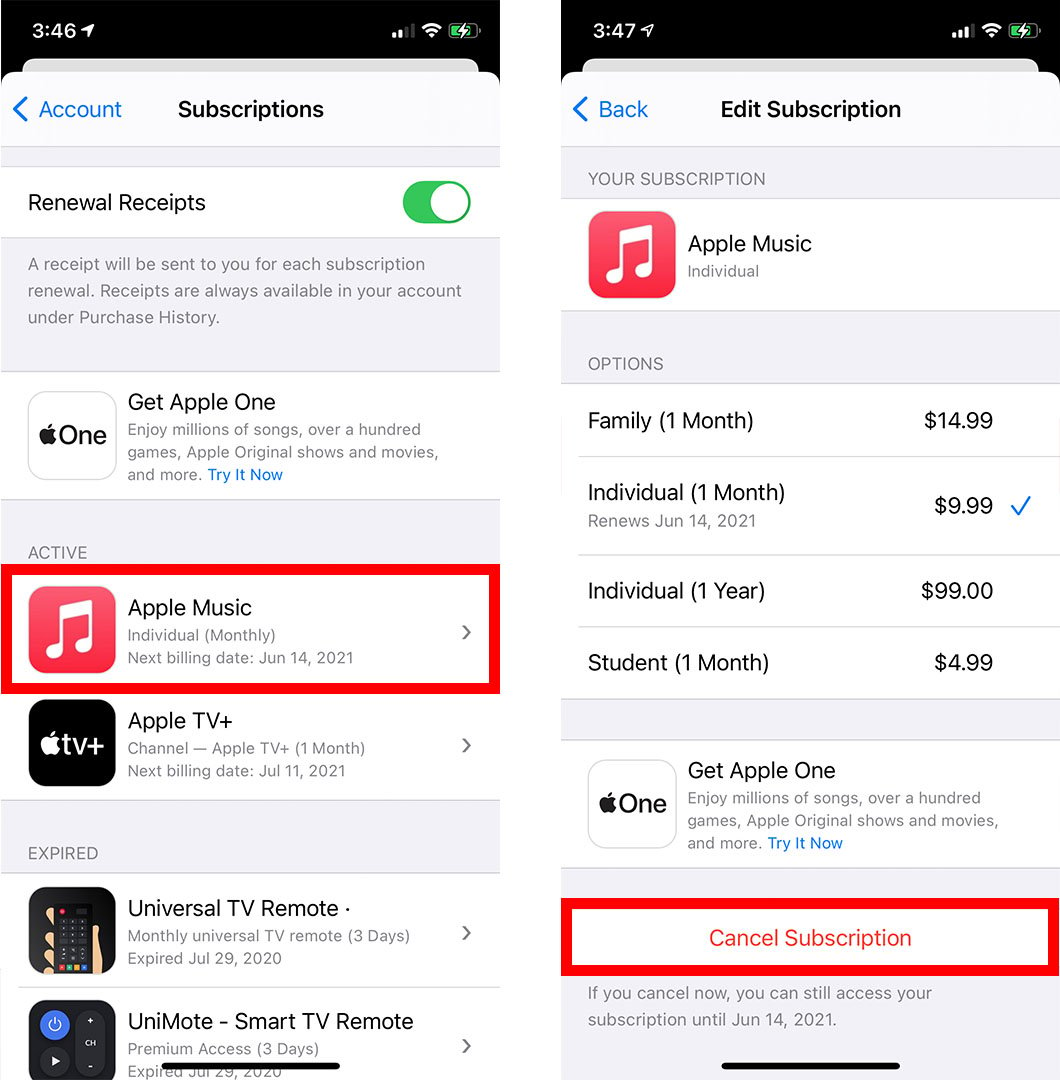
- Finally, tap Confirm.

If you feel like you made a mistake, and you want to re-subscribe to a service you canceled, follow the steps below:
How to Re-subscribe to Your Canceled Subscription
To re-subscribe to a service on your iPhone, go to the App Store and tap the profile icon in the top-right corner. Then tap Subscriptions and select a service under Expired. Finally, select a subscription plan and confirm that you want to make a payment.
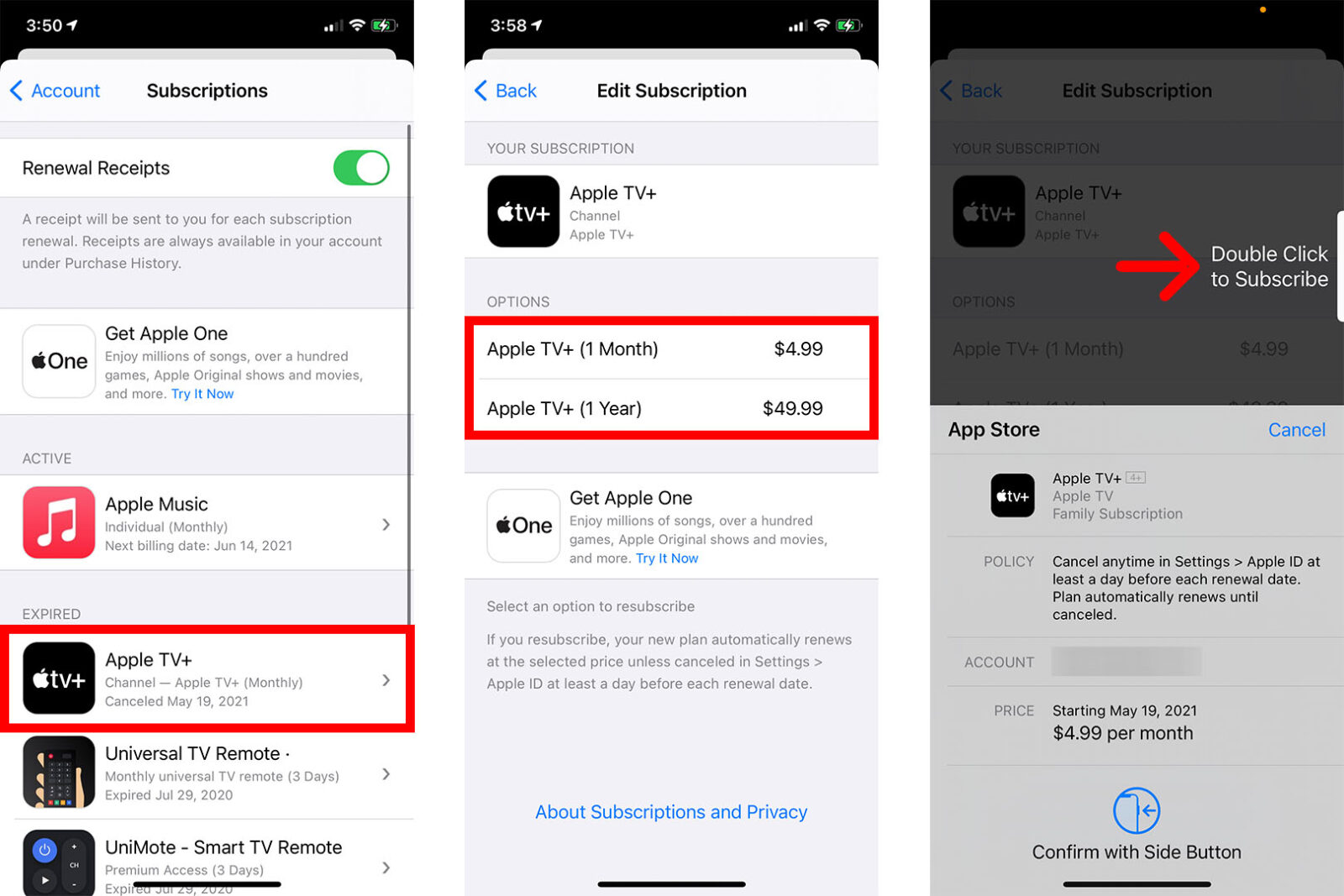
Now that you know how to cancel a subscription, check out our step-by-step guide on how to delete apps on your iPhone to complete the process.
