If your Amazon Fire TV streaming device has been slow lately, and you want to know what’s causing the problem, a good place to start is by doing a WiFi speed test. This will tell you if your Fire TV device can handle 4K video or just HD resolution, as well as any other problems you might be having. Here’s everything you need to know about how to do a WiFi speed test on Fire TV Stick.
Read More: How to reset Fire TV
How to Quickly Test Your WiFi on Fire TV
To quickly check the WiFi signal strength on your Fire TV Stick, go to Settings > Network and select your WiFi network. Then press the Play button, select Run Speed Test, and wait for the results. Finally, you will see your WiFi speed under Network Download Speed.
- Turn on your Fire TV and go to Settings. You can do this by pressing the right directional button on your remote (the right side of the ring on your remote) until the gear icon is highlighted.
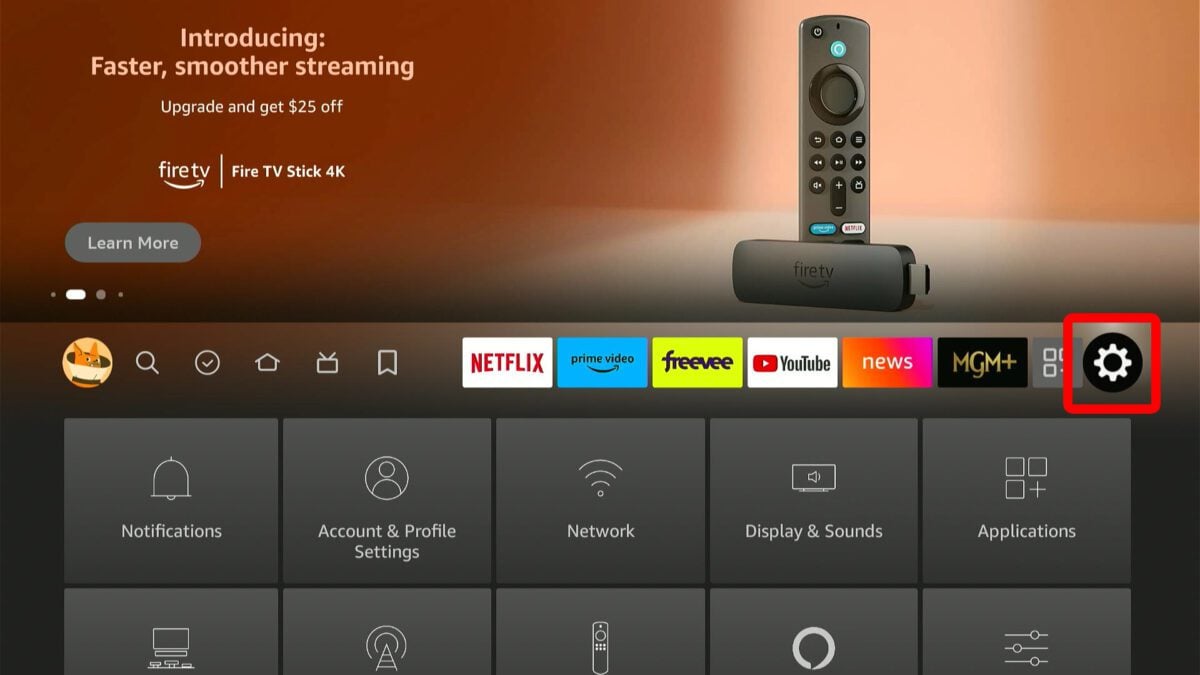
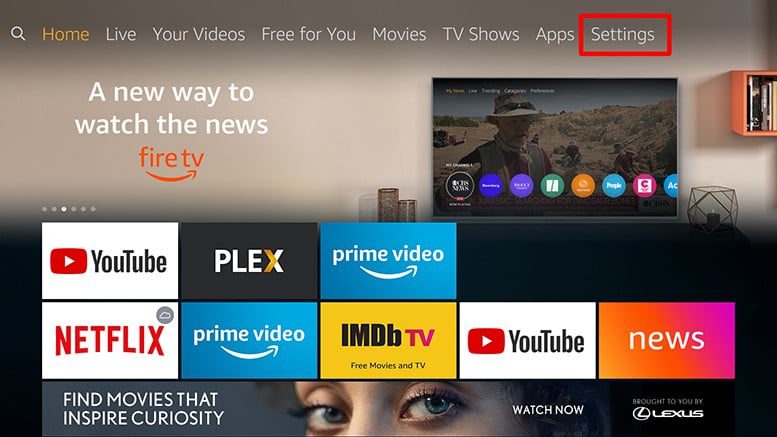
- Then select Network. You have to click the down button (the bottom of the big circle on your remote) to access the Settings options.
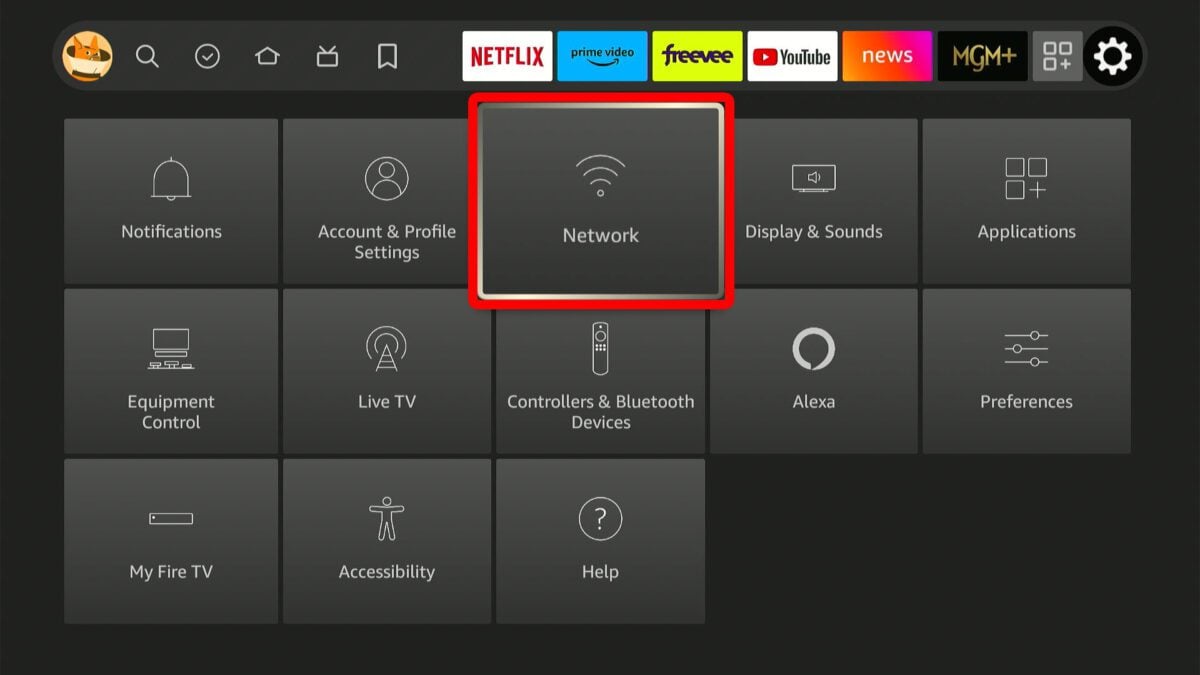
- Next, select your WiFi network. In most cases, this should already be selected. If not, use the up and down directional buttons to highlight your WiFi network.
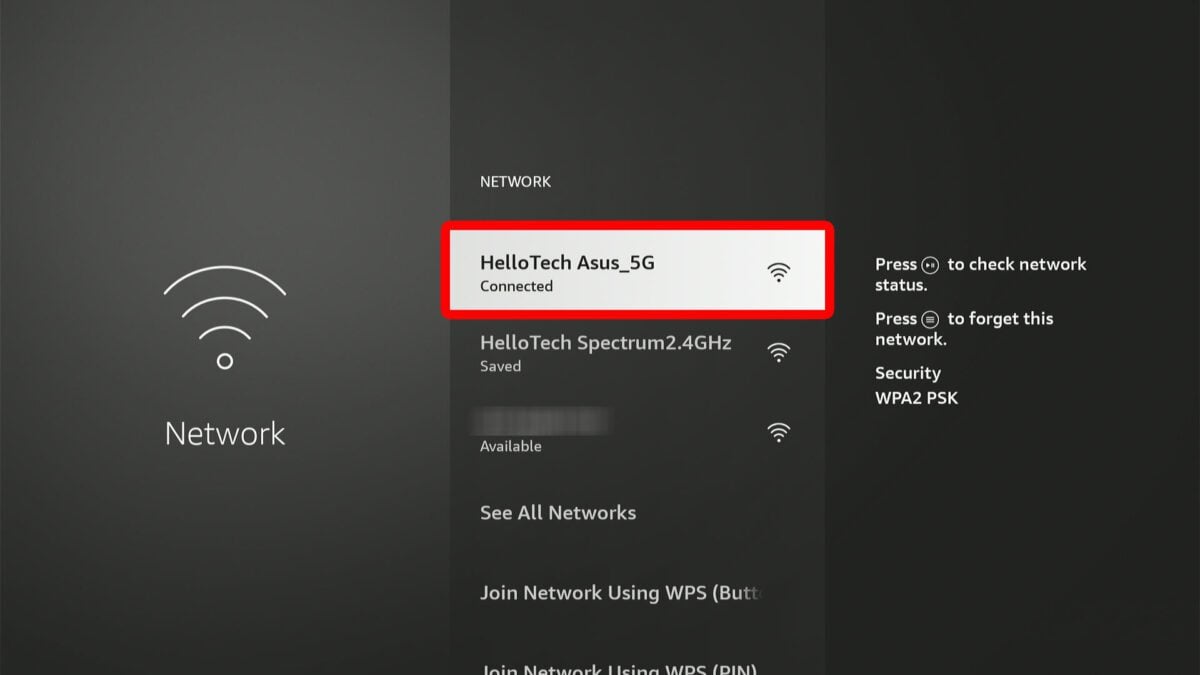
- Then press the Play button on your remote.
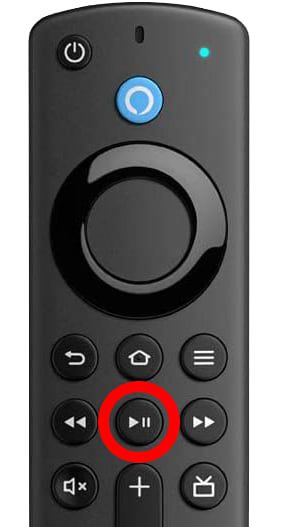
- Next, select Run Speed Test.
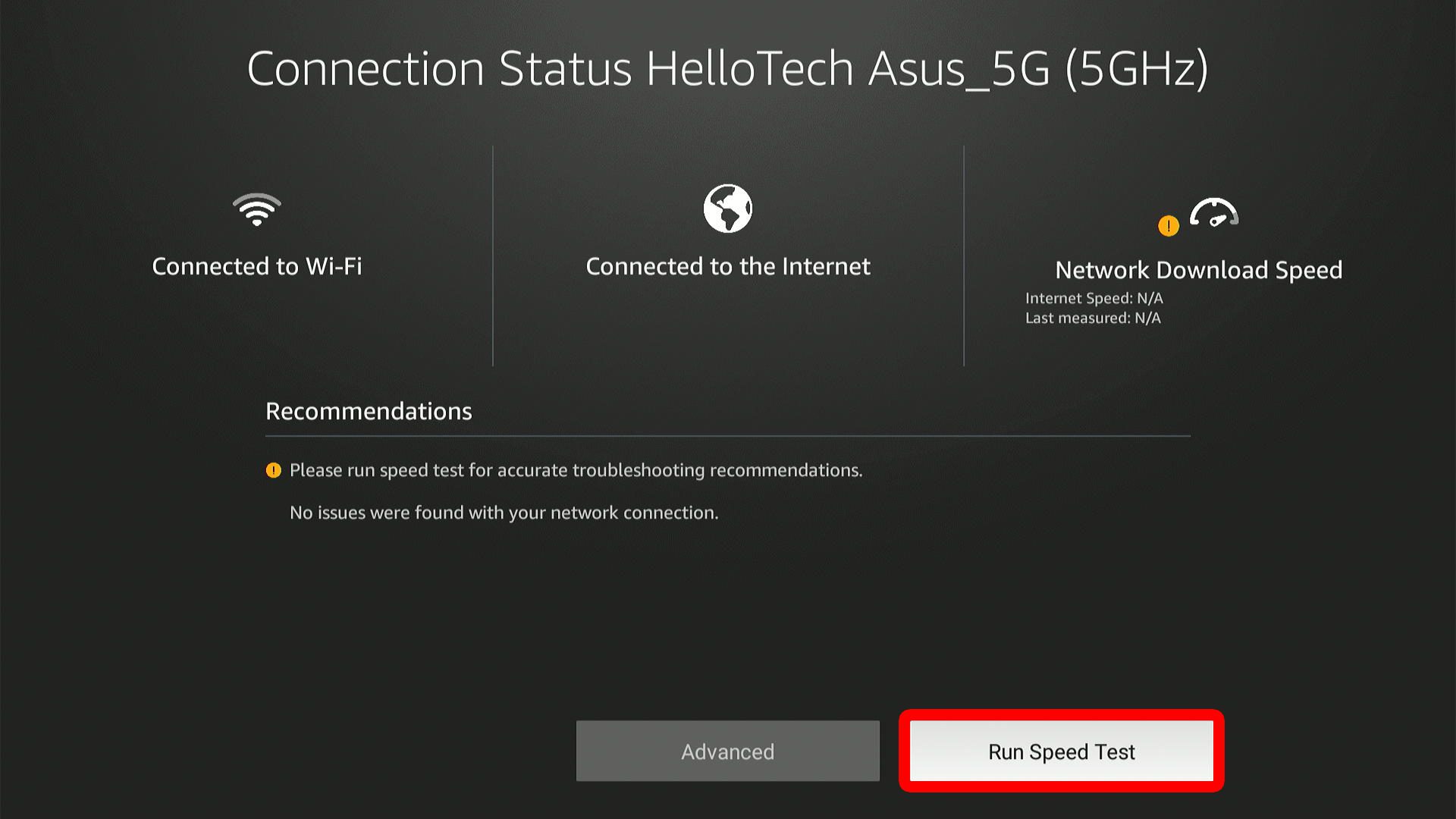
- Then select Continue and wait for the results. Depending on the speed of your WiFi network, or any other problems, this might take several minutes to complete.

- Finally, you will see your WiFi speed under Network Download Speed. You will also see more information under Recommendations. This will tell you the maximum resolution you can stream on your Fire TV Stick, as well as any issues your WiFi signal might have.
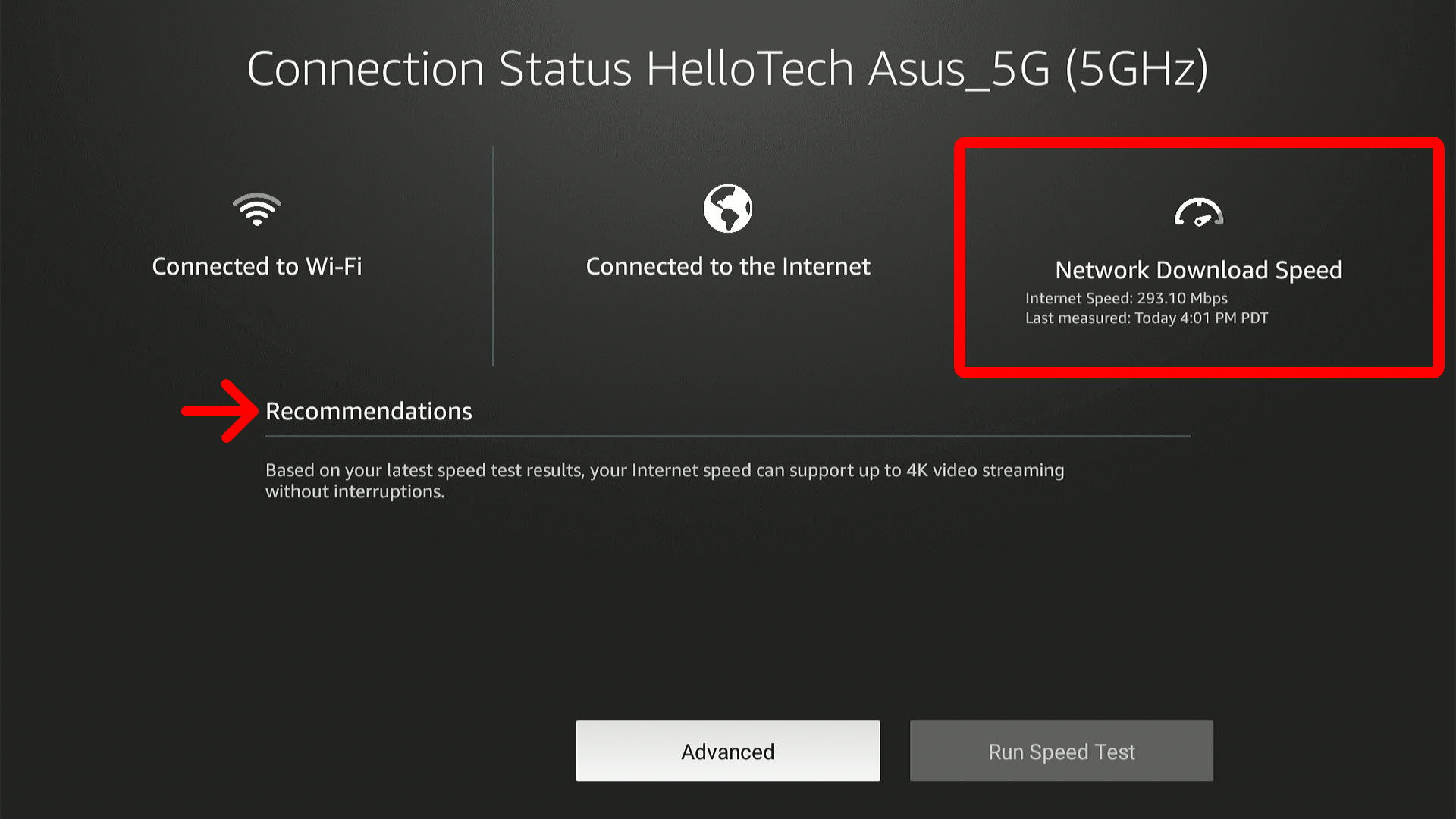
You can also see more information about your WiFi connection by selecting the “Advanced” button at the bottom of the screen.
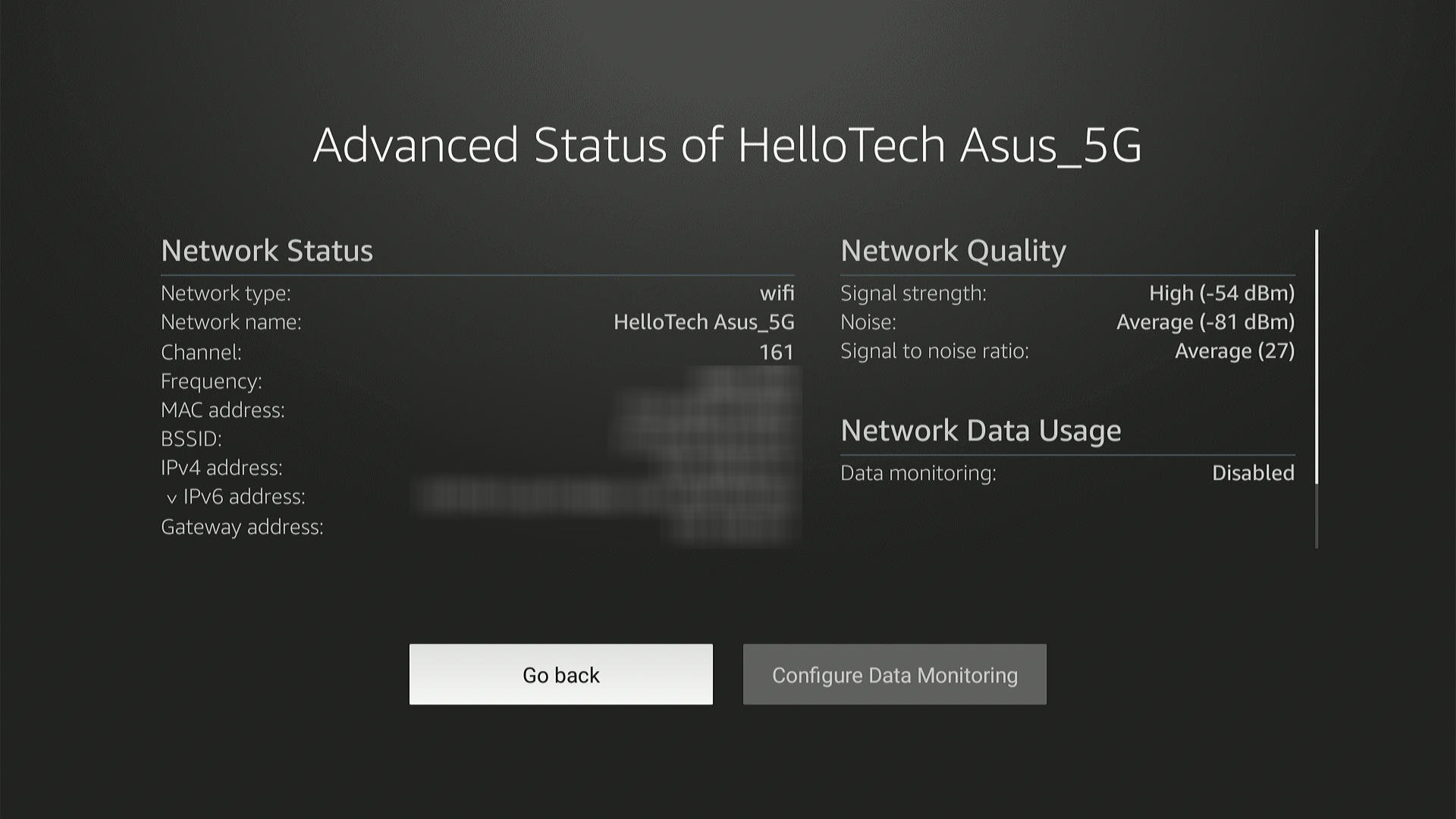
Read More: How to stop your Firestick from buffering
How to Do an Exact Speed Test of Your Fire TV Stick
If you want to see exactly how fast your internet speed is on your Fire TV Stick, you can do a speed test by installing the Silk browser on your device. Then use the search bar to go to fast.com and just wait for the WiFi speed test results.
- Launch your Firestick and select the magnifying glass icon. You can find this in the menu bar by pressing the right-directional button on your remote. Then press the down directional button to select the search bar.
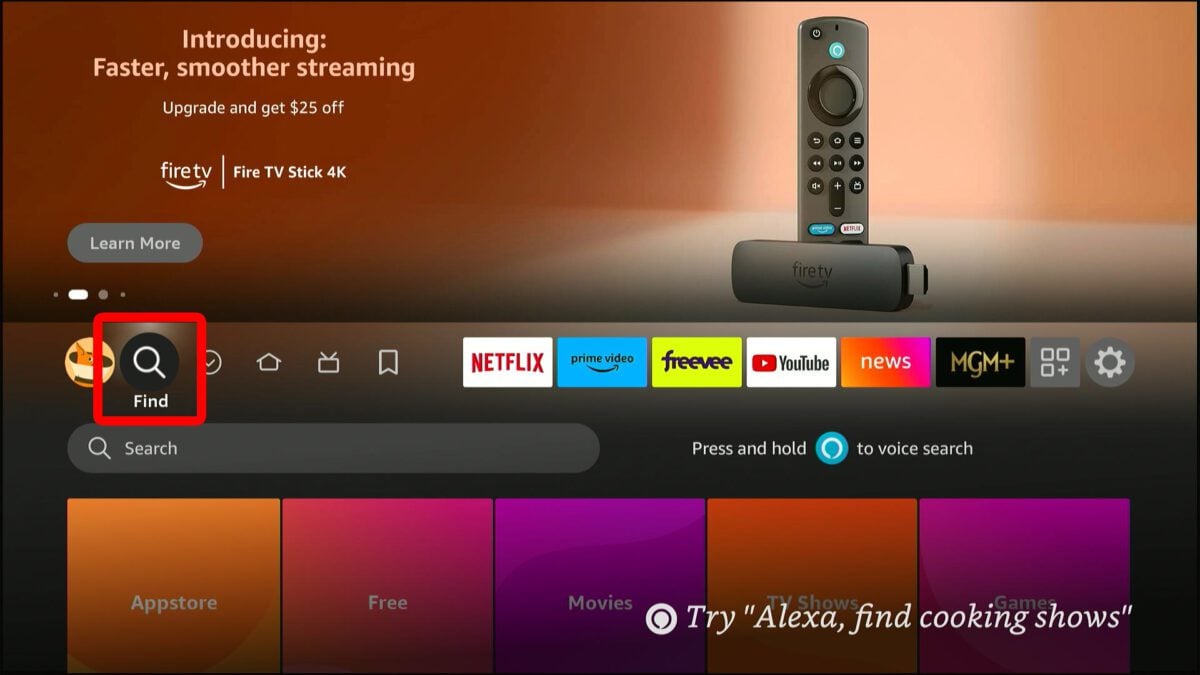
- Then select the search bar. Press the down directional button and then the select button in the middle of the ring on your remote to select the search bar.
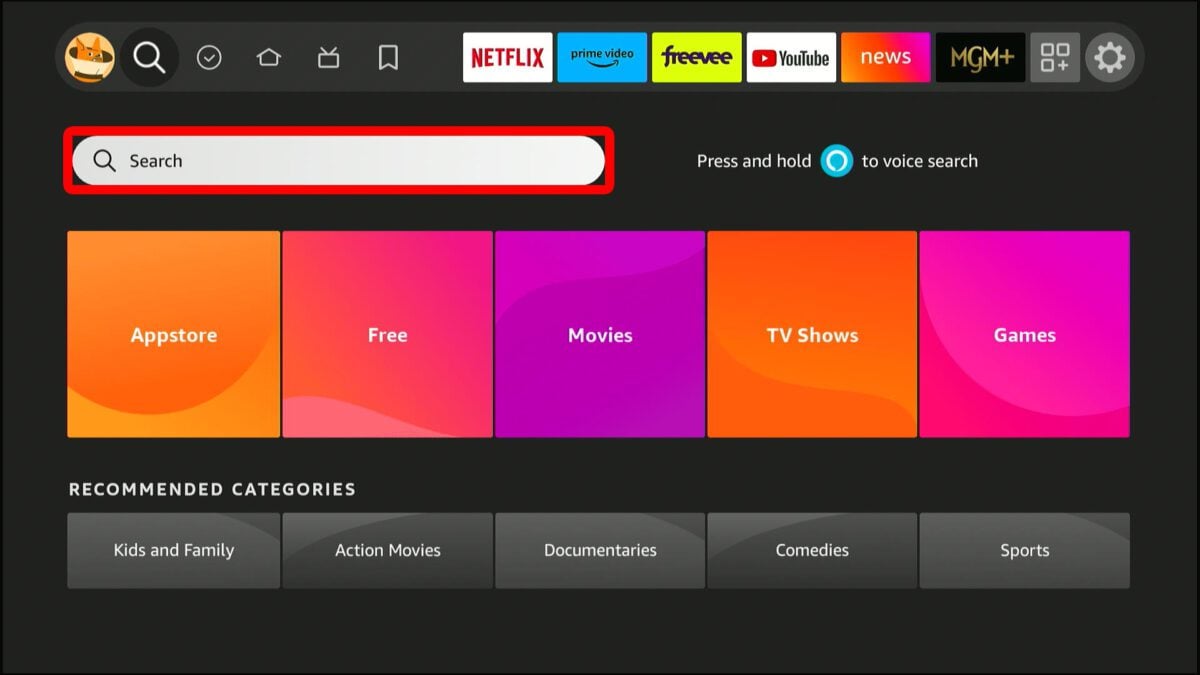
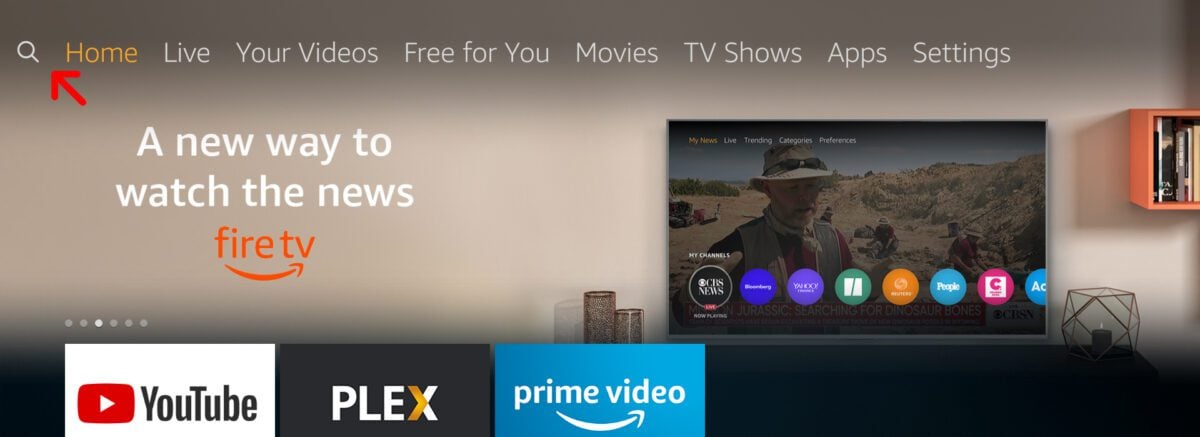
- Then use your remote to search for Silk. You can either type each letter in using your remote or use the Alexa button to search for “Silk” with voice commands.
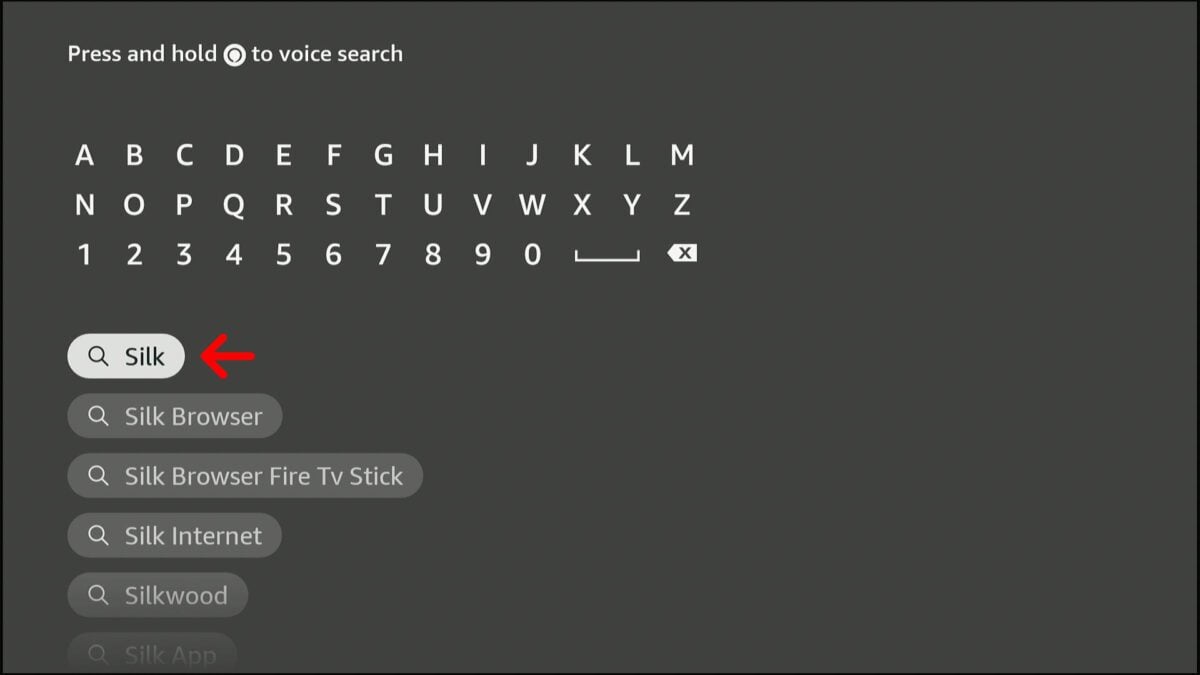
- Select the Download or Get button. You will see the Download button if you have downloaded the app in the past. You will see the Get button if you have never downloaded the app before.
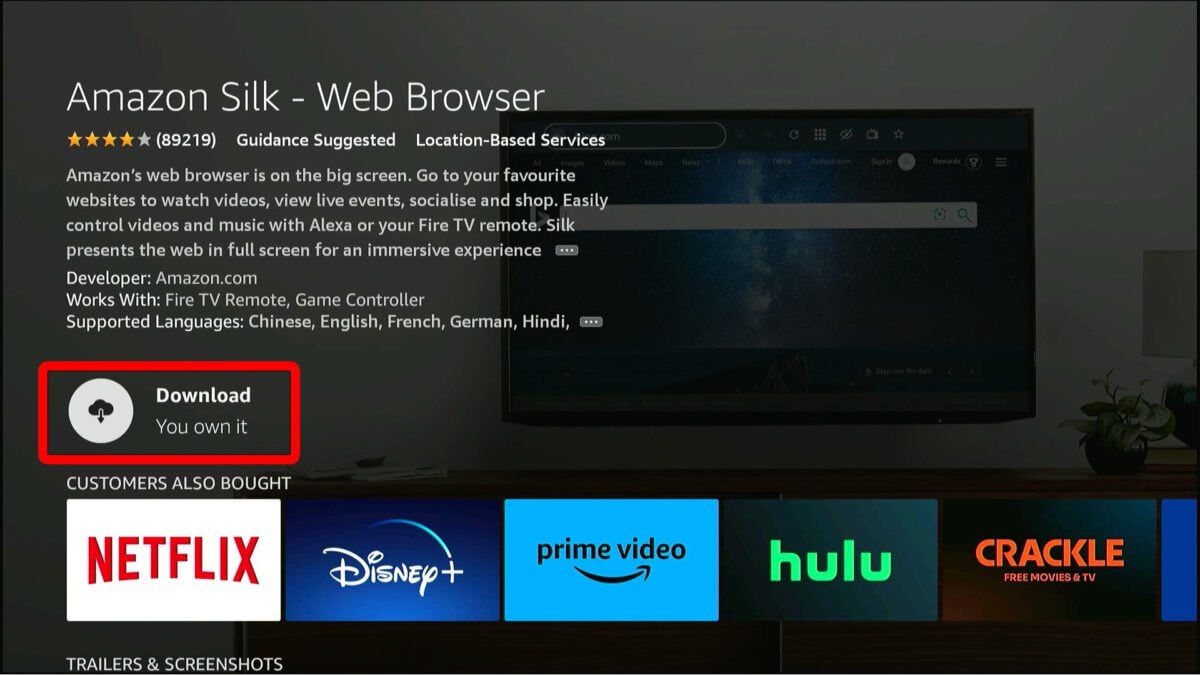
- Then select Open.
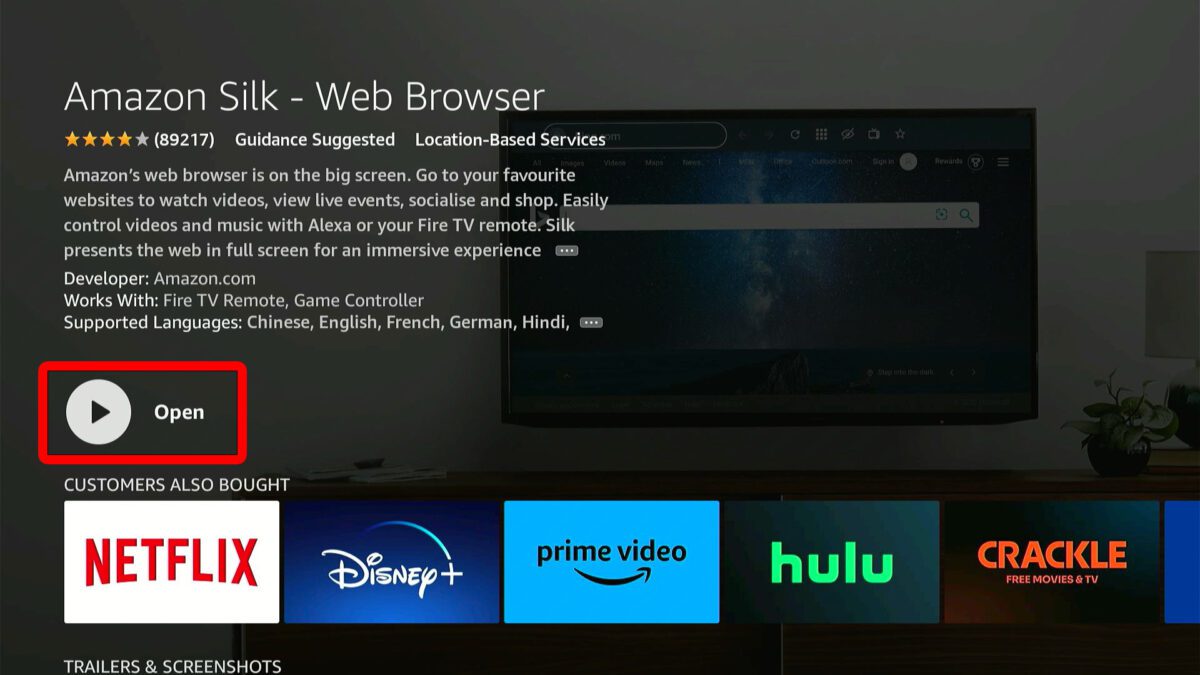
- Next, select Search the web or enter URL. If you have never used the Silk browser before, you can also select the big orange button labeled Search the web or enter URL at the top of the screen.
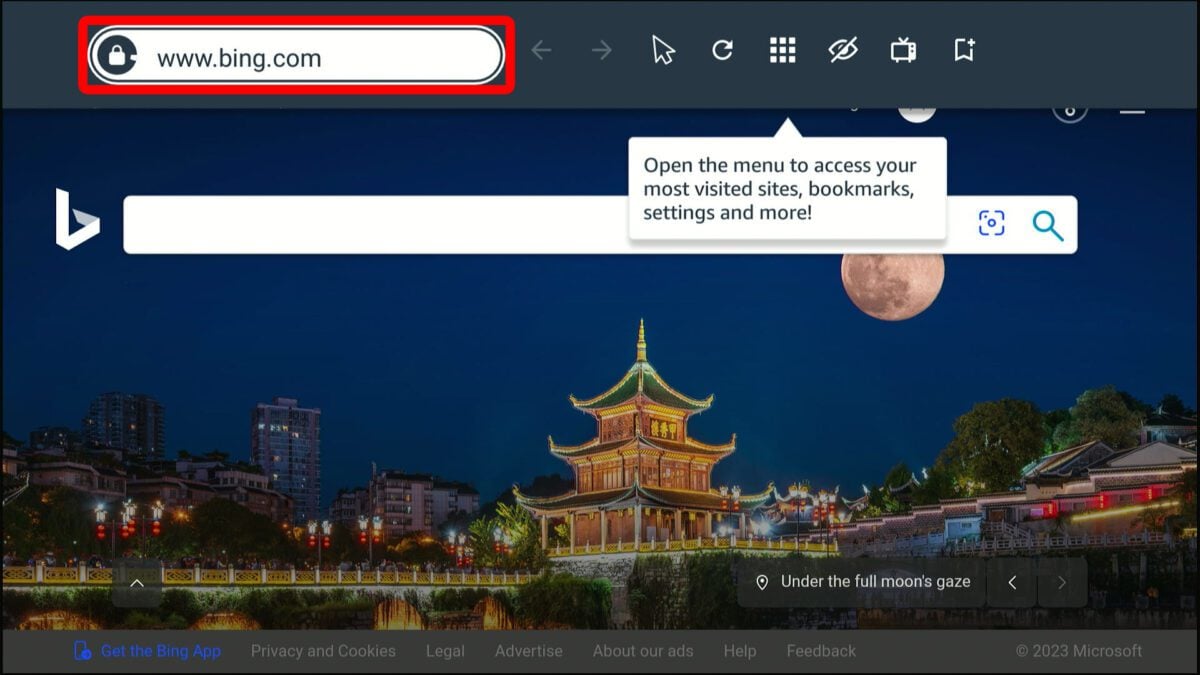
- Then type “fast.com” and select Go. This is a site powered by Netflix, which is specially made for testing the WiFi speed for streaming devices. The website will immediately start testing your WiFi speed.
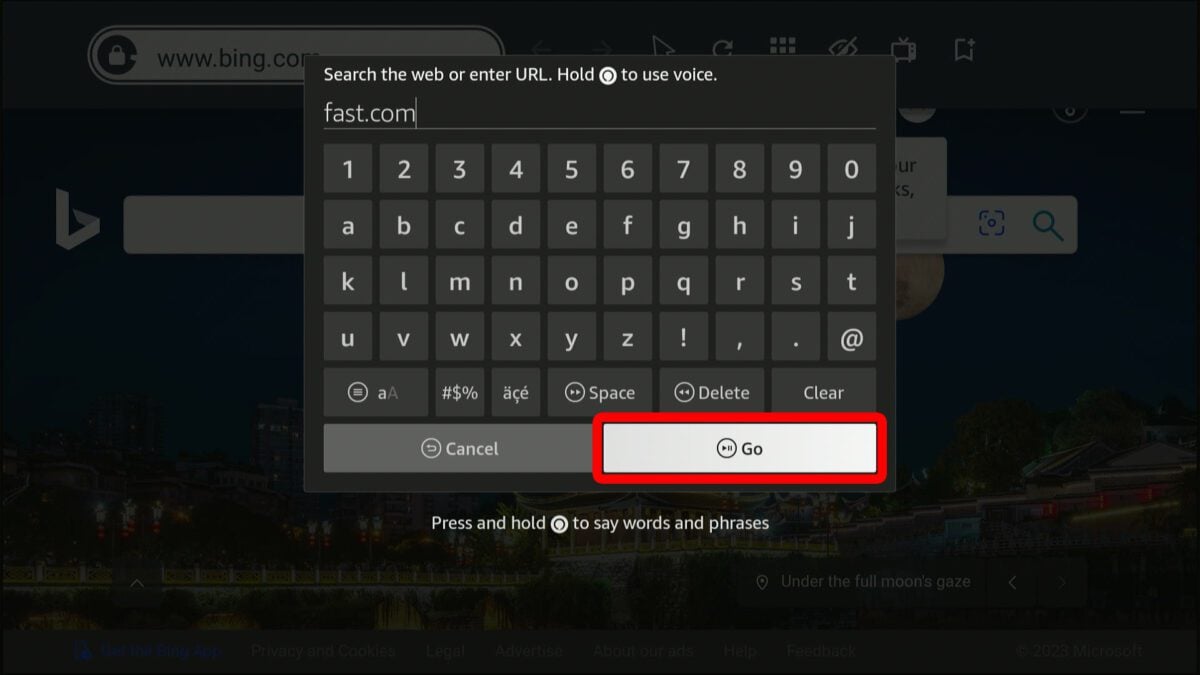
- Finally, wait for the speed test to finish. Your results will show you the download speed in Mbps (megabits per second) that your Firestick has. You can repeat this test over time to find out what your average speed is.
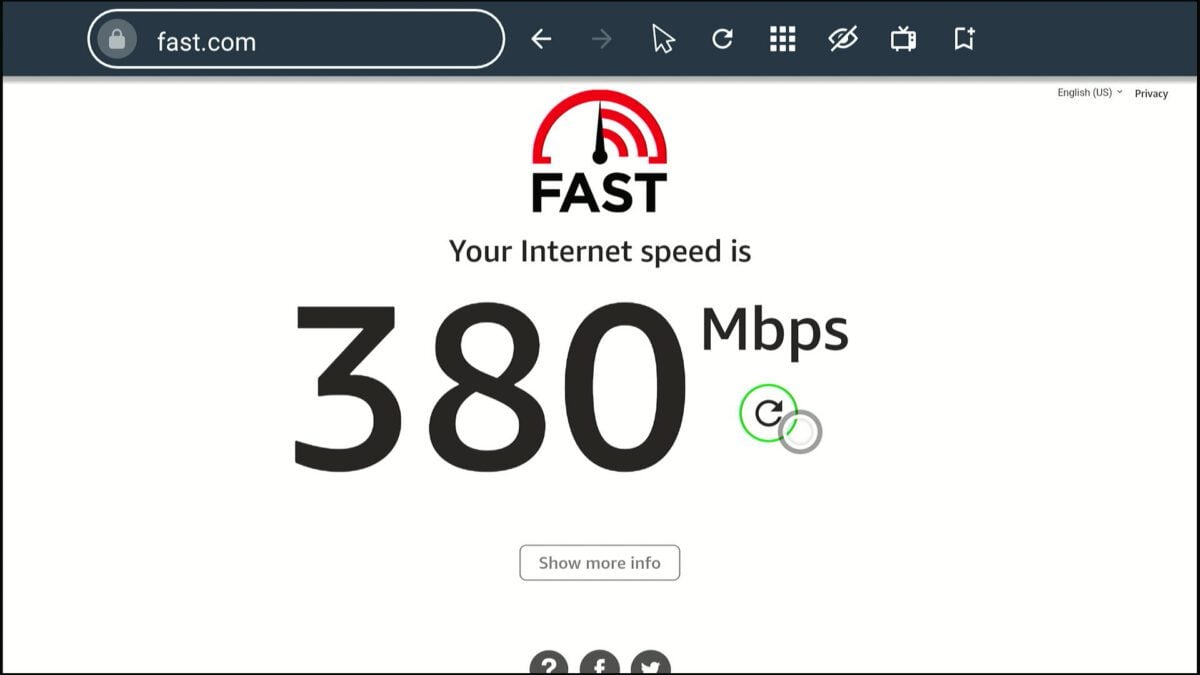
What Are Good Internet Speed Test Results?
Netflix recommends that you have a download speed of at least 15 Mbps to stream 4K video. However, you only need 5 Mbps to stream high-definition video, and 3 Mbps to stream content in standard-definition.
However, it’s important to note that the more devices you have, the higher your download speed needs to be to accommodate all of them at once. So, if you want to be able to watch a 4K movie on Netflix while browsing the web on your smartphone, it is recommended that you have a download speed higher than 15 Mbps. Otherwise, your web pages might load slower, or you might experience buffering issues.
Read More: How to do a WiFi speed test anywhere in your home
HelloTech editors choose the products and services we write about. When you buy through our links, we may earn a commission.


