If you share an Amazon account with someone, there may be times when you want to hide certain orders from them. Otherwise, you might spoil the surprise when you want to buy them a birthday present. Here’s how to hide an order on Amazon and delete your Amazon search history.
How to Hide an Order on Amazon
To hide an order on Amazon, you need to archive it. To do this, open a web browser on your computer and go to amazon.com. Then log in to your account and then click Returns & Orders. Then click Archive order for every item that you want to hide.
- Go to amazon.com on any web browser. You can’t hide an order on Amazon using the smartphone app.
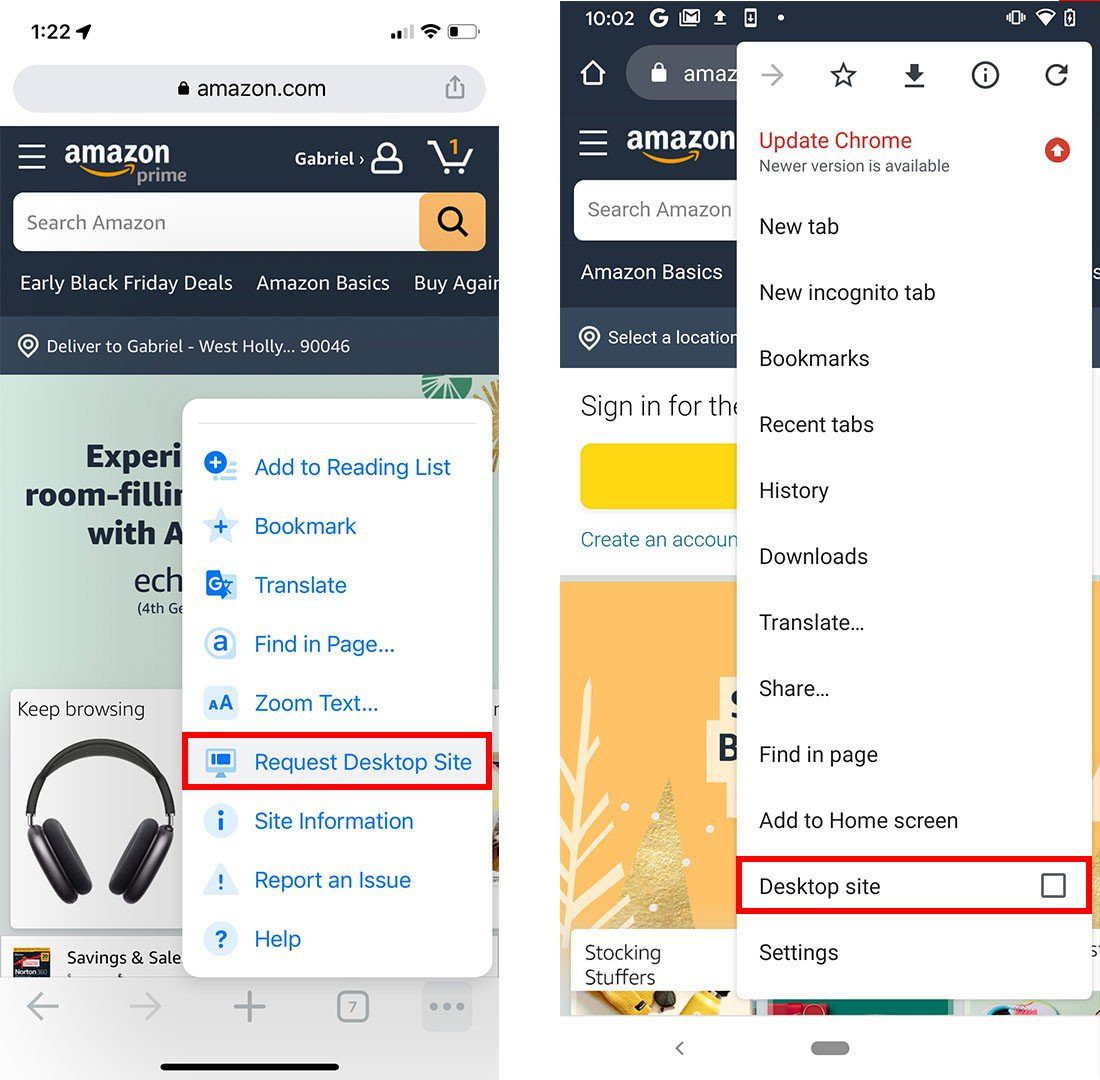
- Then click Returns & Orders. You will see this in the top-right corner of the browser window next to the shopping cart icon.
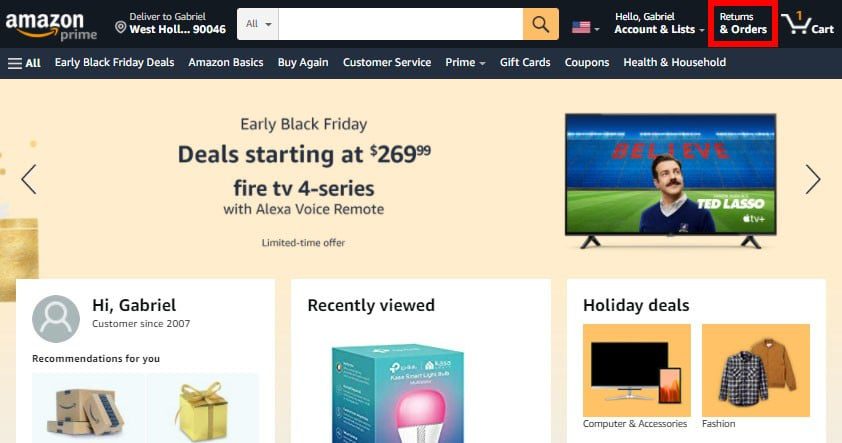
- Next, find the item you want to hide. You can scroll down to see all the orders you placed in the past three months. To see older orders, click the “past 3 months” dropdown and select a different time range.
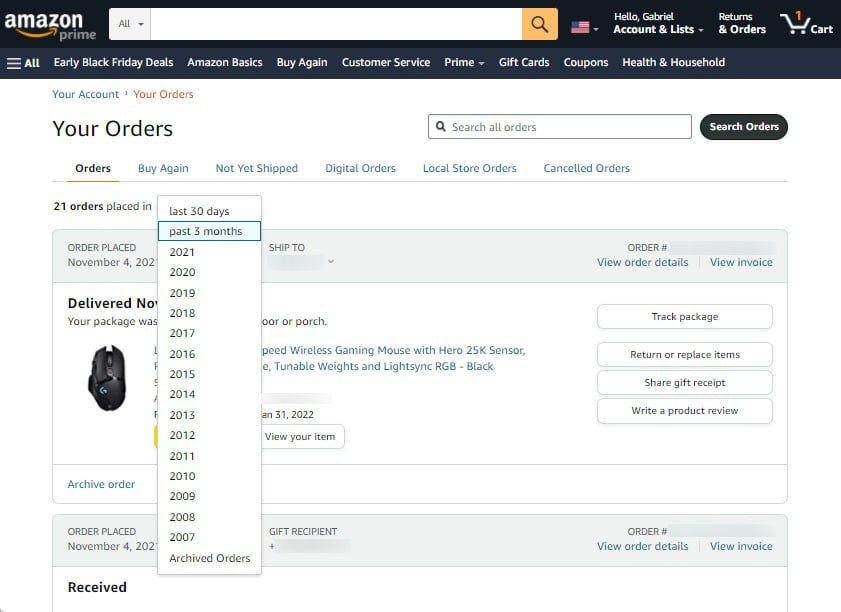
- Then click Archive Order. You will see thislink just below the picture of the item.
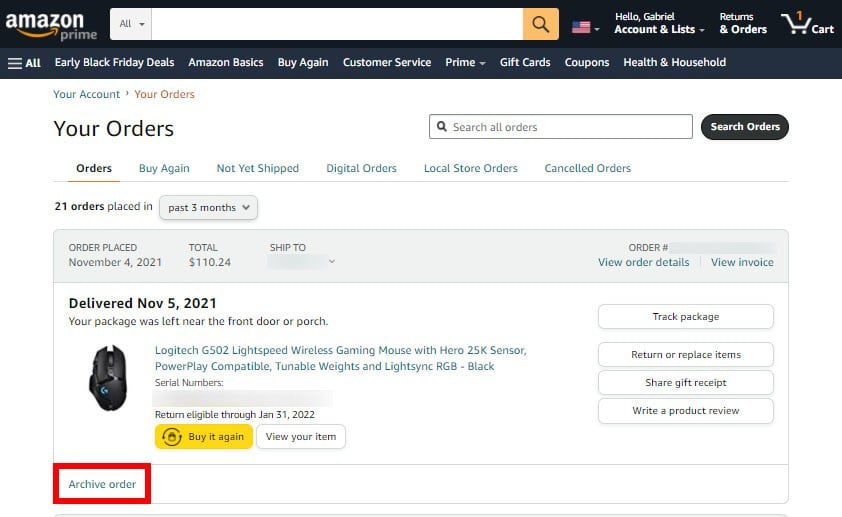
- Finally, click Archive order in the pop-up window.
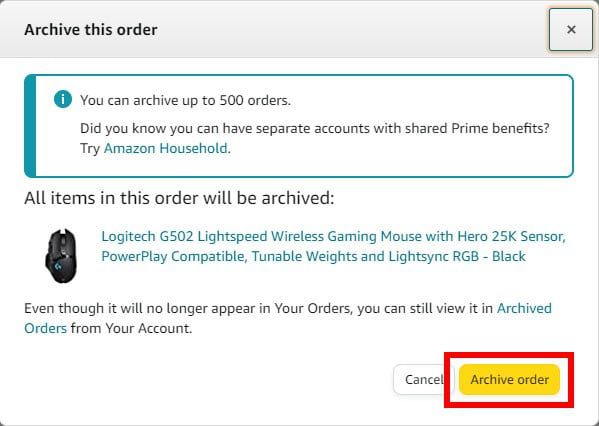
Archiving your orders will not delete them from your account. When you archive or hide an order, it will just remove them from the default order history view, but you can still find them by going to Accounts & Lists > Archived Orders.
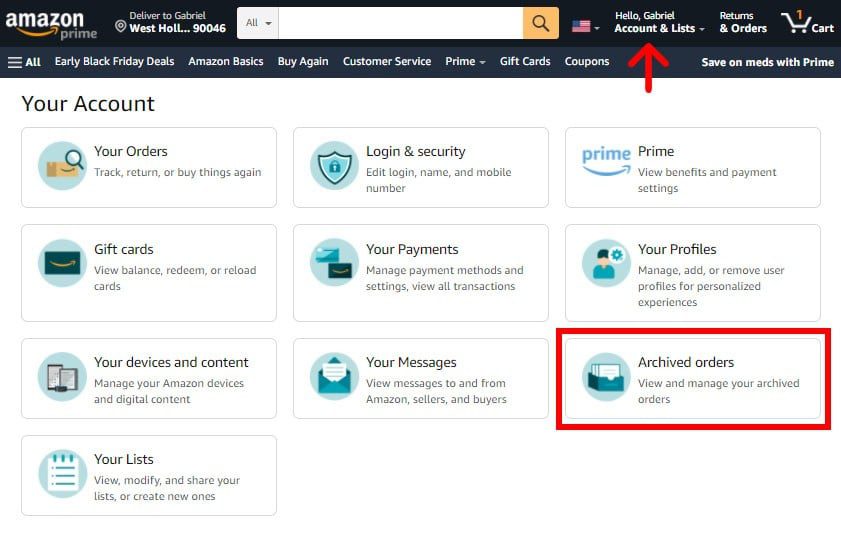
From here, you can restore an item by selecting Unarchive Order.
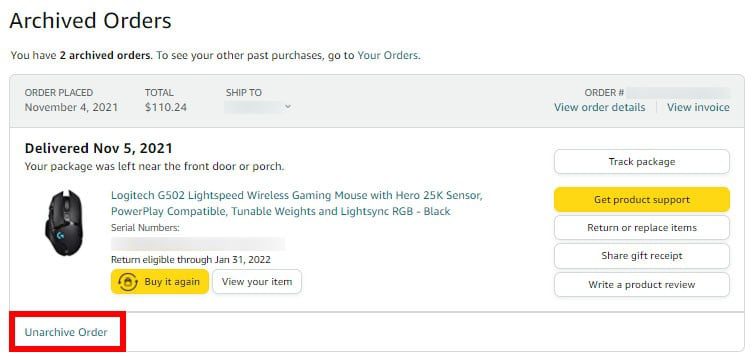
This will bring back the orders you have archived to the main Orders page of your account. Unfortunately, you cannot completely delete any order from Amazon, but you can delete your Amazon search history. Here’s how:
Read More: How to send someone a gift on Amazon with just their phone number or email address
How to Delete Your Amazon Search History
To delete your Amazon search history, go to amazon.com and hover your mouse over Accounts & Lists. Then select Browsing History and click Remove from view to delete an item from your search history.
- Go to amazon.com on a web browser.
- Then hover your mouse over Accounts & Lists.
- Next, select Browsing History.
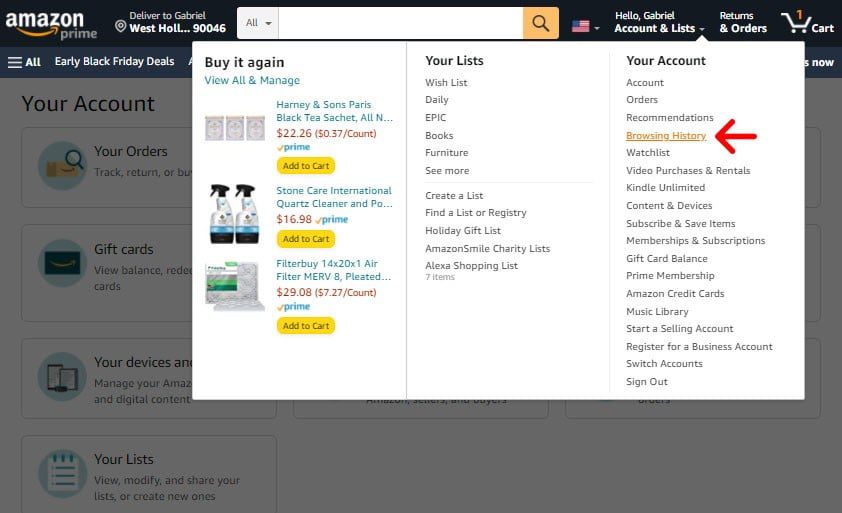
- Finally, select Remove from view to delete an item from your search history. You will see this button just below the item you want to delete.
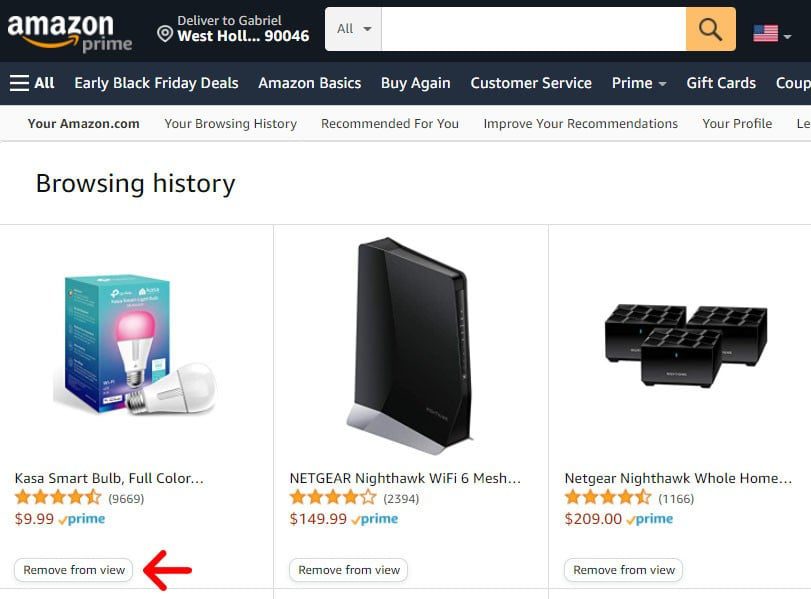
You can also delete your entire Amazon search history at once by clicking Manage history and selecting Remove all items from view. Then you can also tap the slider next to Turn Browsing History on/off to stop Amazon from adding any future searches to your account.
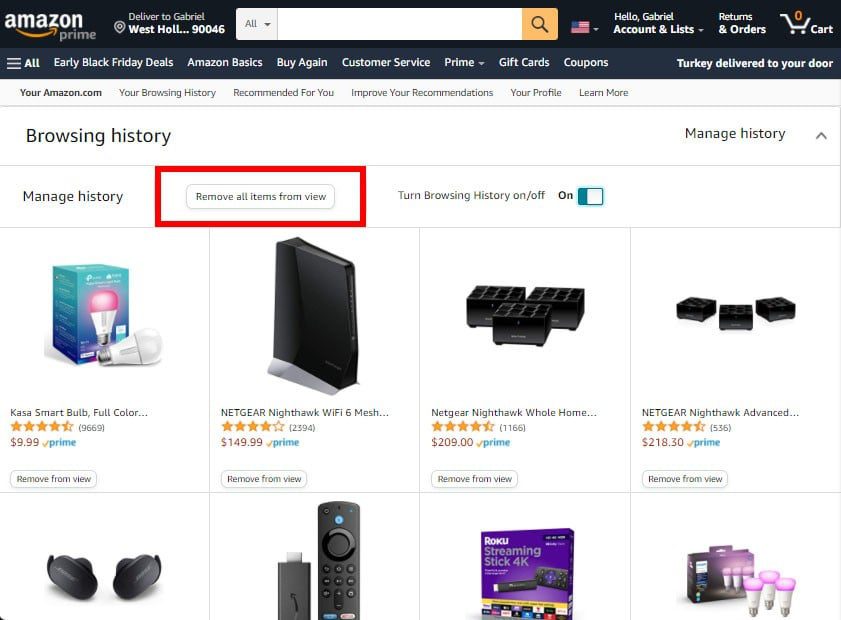
You can also keep your Amazon orders hidden by setting up an Amazon Household account. With Amazon Household, two adults can both get the benefits of a shared Amazon Prime account, but they won’t see each other’s orders or search history.
