Your iPhone is equipped with a Global Positioning System (GPS) chip, which can transmit your phone’s location in real-time. This feature is helpful when you’ve lost your phone, or if you want someone to know where you are. Here’s how to share your location on your iPhone using the Find My app, Messages, or Contacts.
How to Share Your Location on an iPhone
Before you can share your location on an iPhone, you first have to enable Location Services. To do this, go to Settings > Privacy. Then tap the slider for Location Services. Finally, tap Share My Location and turn on the slider.
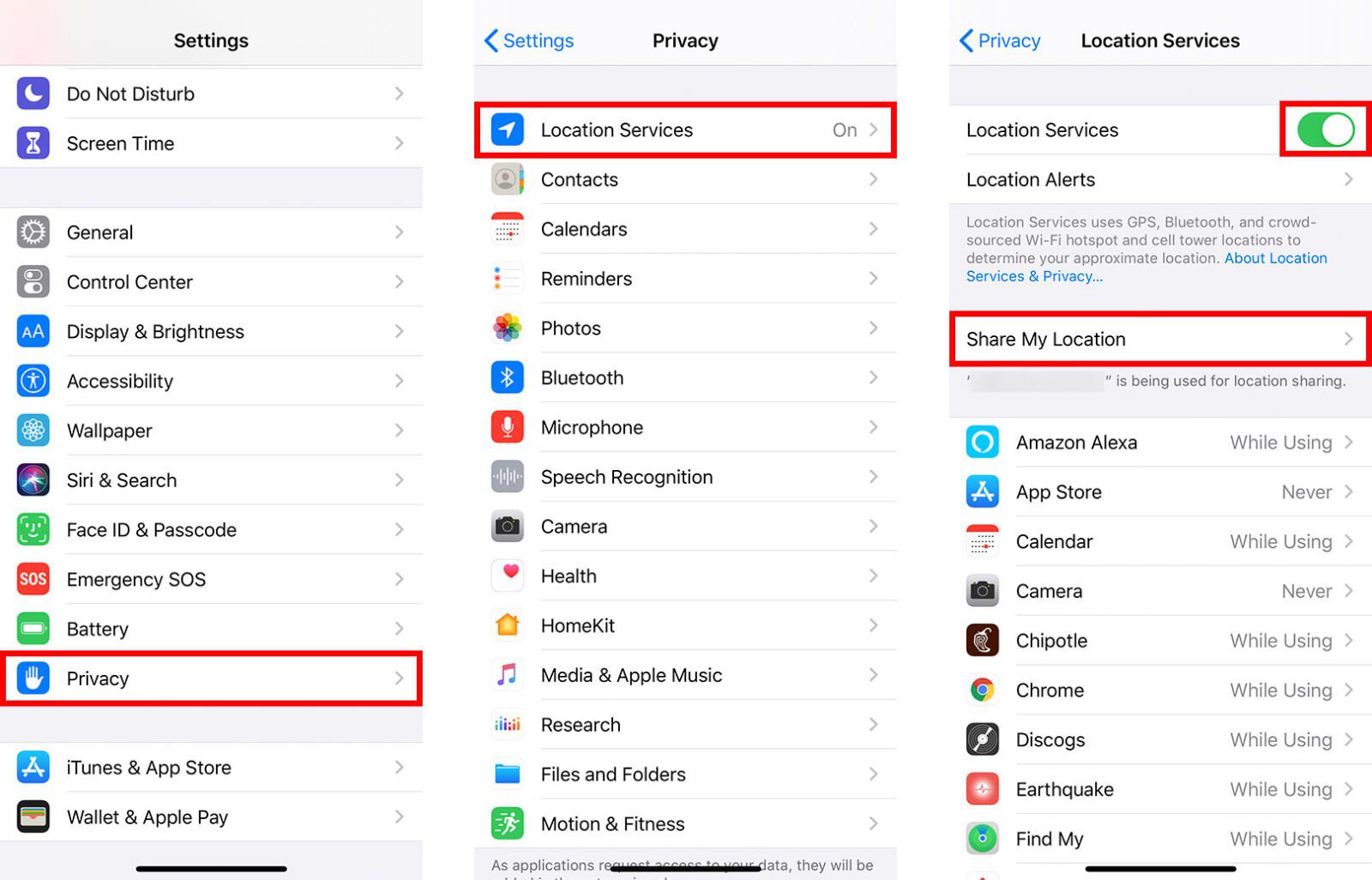
Once you enable Location Services and turn on Share My Location, you can use the Find My app to start sharing your location. Here’s how:
How to Share Your Location on iPhone Via Find My App
The Find My app is an easy-to-use app that helps you find your iPhone and other iOS and Apple devices when you’ve misplaced them. It can also help locate other Apple users who have shared their location with you. Here’s how you can use the app to share your location:
- Open the Find My app. You can find this app on your home screen.
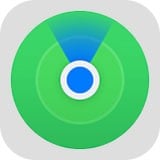
- Then select the People tab. You will see this in the bottom-left corner of your screen.
- Next, tap the Start Sharing Location. If you have already enabled this feature before, it might also be labeled as Share My Location.
- Enter the phone number or contact name of the person you would like to share your location with.
- Then select Send.
- Next, choose how long you want to share your location. You can choose One Hour, Until End of Day, or Share Indefinitely.
- Finally, tap OK. Your contact will then receive a notification, asking them if they would also like to share their location with you.

You can also share the locations you frequently visit. To do this, open the Find My app and select the Me tab. Scroll down to Edit Location Name. You can then add your Home, School, Work, Gym, or name your own location. To do this, select Add Custom Label, add a name, and tap Done.
If you don’t want to continually share your location, you can use the Messages app to send a map with your current location to any of your contacts. Here’s how:
How to Share Your Location on iPhone Via Messages
To share your location using Messages on your iPhone, open the app and tap on an old conversation, or start a new one. Then select the contact’s profile picture and tap the “i” icon. Finally, tap Send My Current Location.
- Open the Messages app on your iPhone. This is the app with the green speech bubble that you would use to send someone a text message.
- Then open a conversation. You can do this by tapping on an old conversation or starting a new conversation by tapping the blue pen and paper icon in the top-right of the app.
- Next, select the contact’s name at the top of the app. This will open a menu below their profile picture.
- Then tap the information icon at the top of the app. This is the icon that looks like an “I” in a circle.
- Finally, select Send My Current Location. Your contact will now be able to view your location on the map.
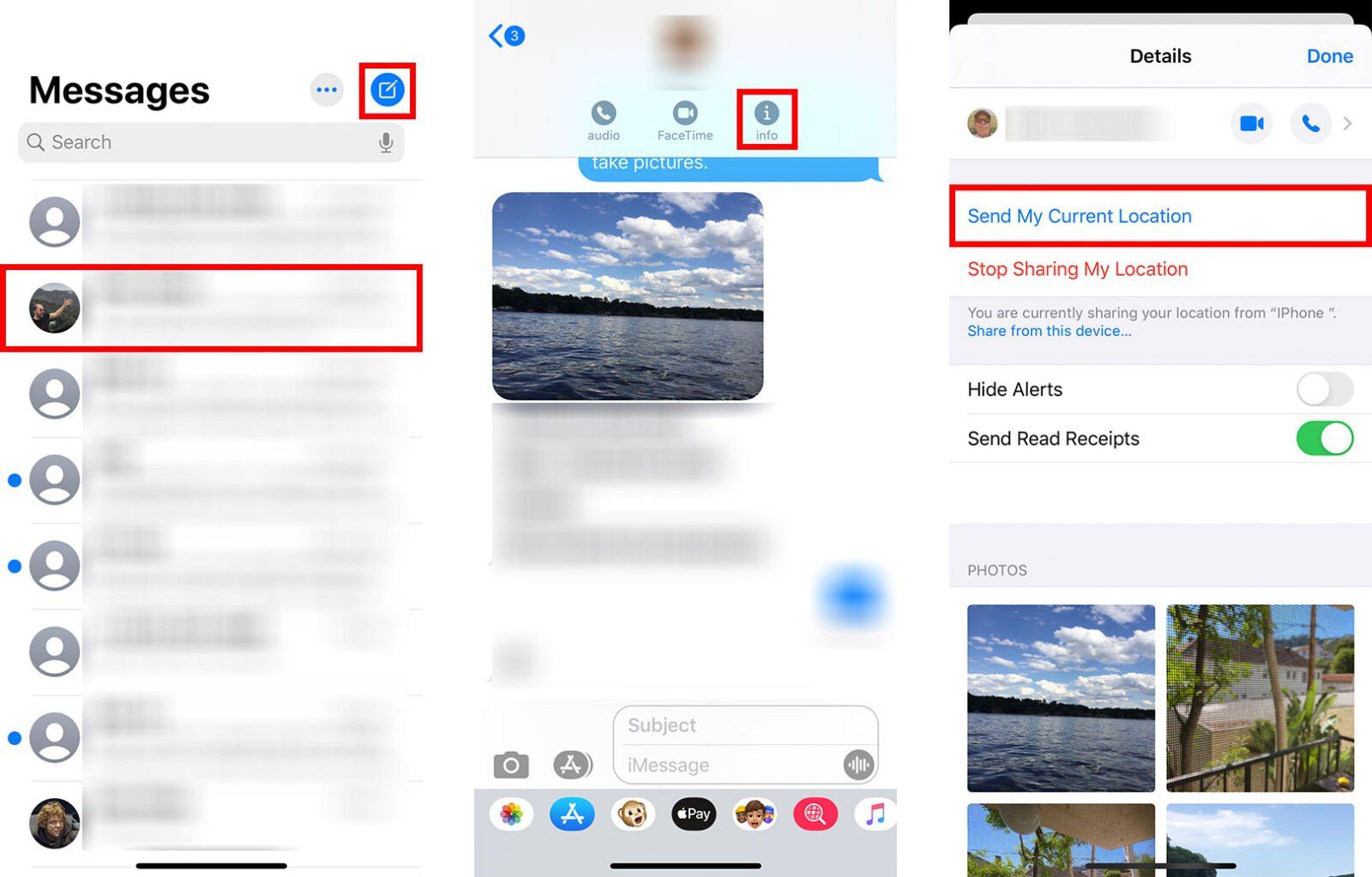
If you don’t already have a conversation started with another user, and you don’t want to start one, you can share your location with them via the Contacts app. Here’s how:
How to Share Your Location on iPhone Via Contacts
You can also share your location using the Contacts app with these easy steps:
- Open the Contacts app on your iPhone.
- Then select one of your contacts.
- Next, tap on Share My Location.
- Finally, choose how long you want to share your location with that user.
If you’re looking for more ways to see where your kids are, check out our list of the best GPS tracking apps for kids here.
