Unlike older models, pushing the power button doesn’t actually turn off the iPhone X, 11, or 12. When you turn off your iPhone, it will help you save battery. Or you can quickly restart your iPhone to it run faster and smoother. This step-by-step guide will show you how to turn off your iPhone X, 11, or 12, and how to force it to restart when it’s not working.
To turn off your iPhone X, 11, or 12, press and hold the Side button and either one of the volume buttons at the same time. Then release the buttons once you see “slide to power off.” Finally, drag the slider to the right to turn off your iPhone.

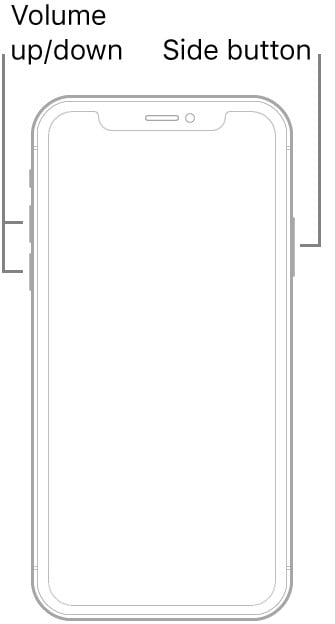

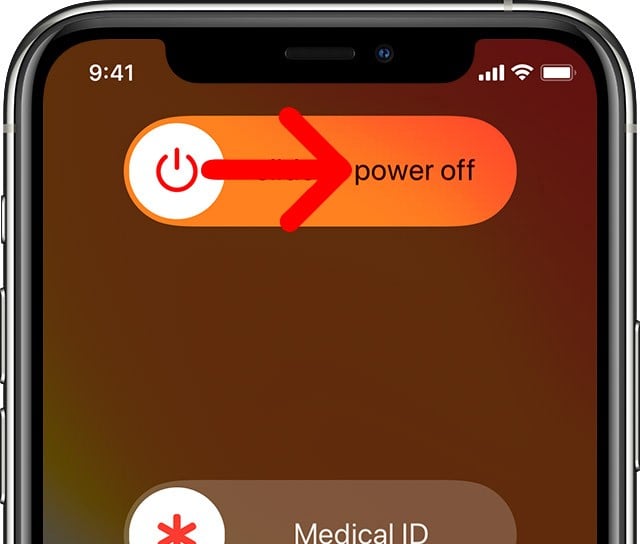
If the side buttons aren’t working for any reason, you can also turn off your iPhone from the Settings app. Here’s how:
To turn off your iPhone X, 11, or 12 without using the buttons, go to Settings > General. Then scroll down until you see Shut Down at the bottom. Finally, drag the slider to the right to turn off your iPhone.
To turn on an iPhone X, 11, or 12, all you need to do is press and hold the Side button for two to three seconds until the Apple logo appears. Apple suggests waiting 30 seconds after turning an iPhone off before turning it back on again.
If your iPhone doesn’t turn on or off regularly, you can try to force restart it. Here’s how:
To force restart your iPhone X, 11, or 12, quickly press and release the Volume Up button. Then press and release the Volume Down button. Finally, press and hold the Side button for 5-15 seconds until you see the Apple logo appear.
Note: You should only have to hold the Side button for five seconds to force restart an iPhone when it is turned off. However, you might have to hold the Side button for more than 15 seconds if the iPhone is turned on.
If you are still experiencing problems with your device, check out our step-by-step on how to reset your iPhone to factory conditions.
If your iPhone has been damaged by water, you might have to replace it. Check out Amazon’s iPhone page to find one that works best for you.
Learn how to take a screenshot on an iPhone X, and any other model of… Read More
Learn how to forget a WiFi network on your Mac, so your computer won’t automatically… Read More
Learn how to set up a guest WiFi network for the next time you have… Read More
Whether you want to record a video you found online or you need to show… Read More
With a Windows 10 PC, you can easily fill your entire screen with two different… Read More
Learn how to connect your smart plug to Alexa. Also, what a smart plug is… Read More
This website uses cookies.