Your Mac computer is set to go to sleep after a certain amount of time in order to help conserve power or your laptop’s batteries. However, it can be annoying if your computer is going to sleep when you don’t want it to. Here’s how to turn off sleep mode on a Mac using System Preferences and keep it awake with third-party apps.
How to Turn Off Sleep Mode on a Mac Using System Preferences
To turn off sleep mode on a Mac, go to System Preferences > Energy Saver. Then tick the box next to Prevent computer from sleeping automatically when the display is off and drag the Turn display off after slider to Never.
- Open the Apple menu. You can do this by clicking the Apple icon in the top-left corner of your screen.
- Then select System Preferences.
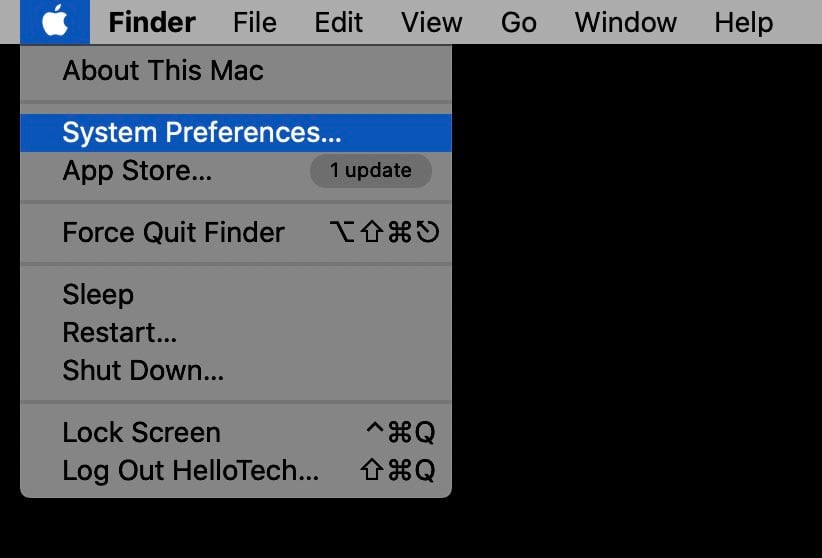
- Next, select Energy Saver. This is the icon that looks like a light bulb.
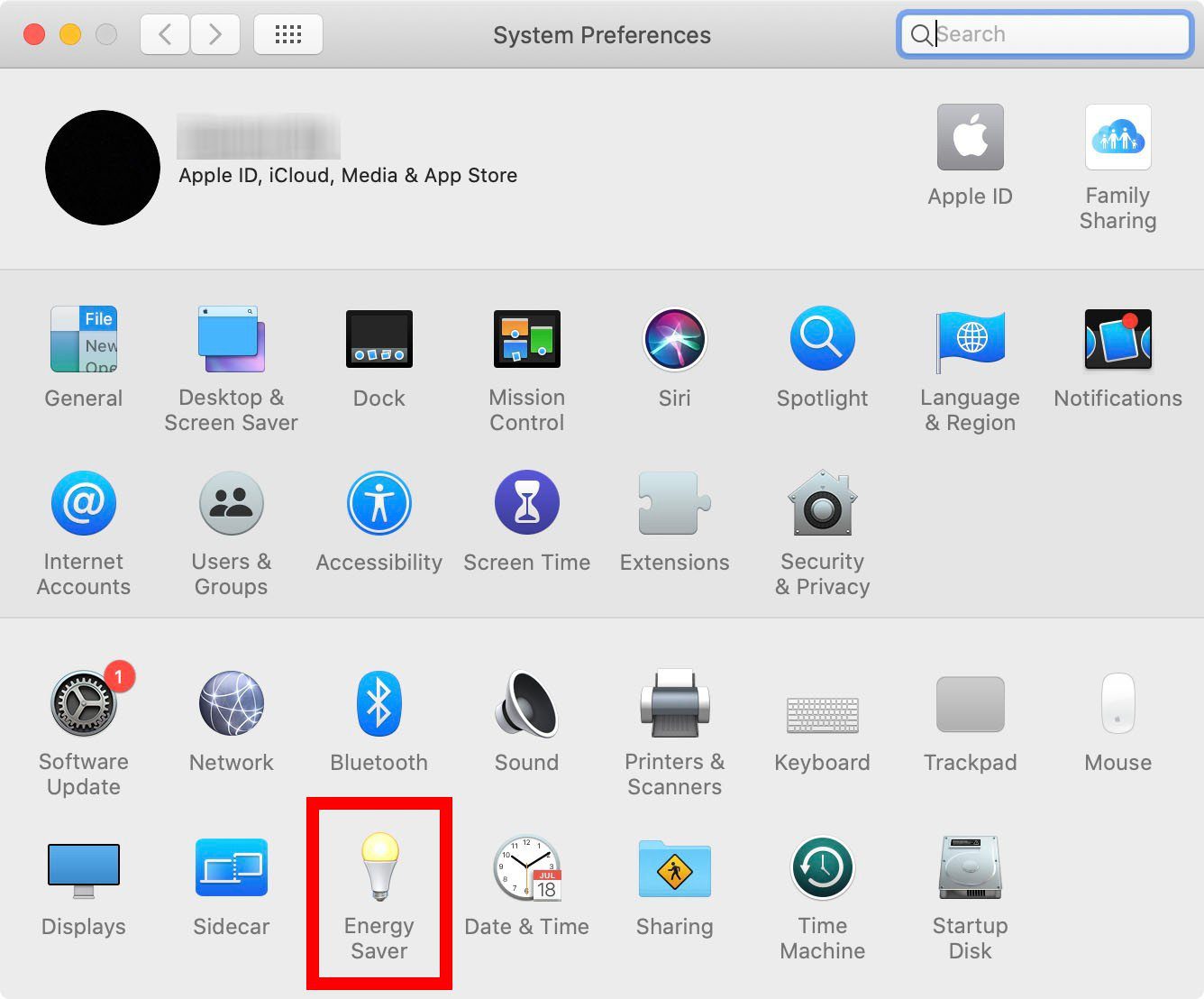
- Tick the box next to Prevent computer from sleeping automatically when the display is off.
- Then untick the box next to Put hard disks to sleep when possible.
- Finally, drag the Turn display off after slider to Never.
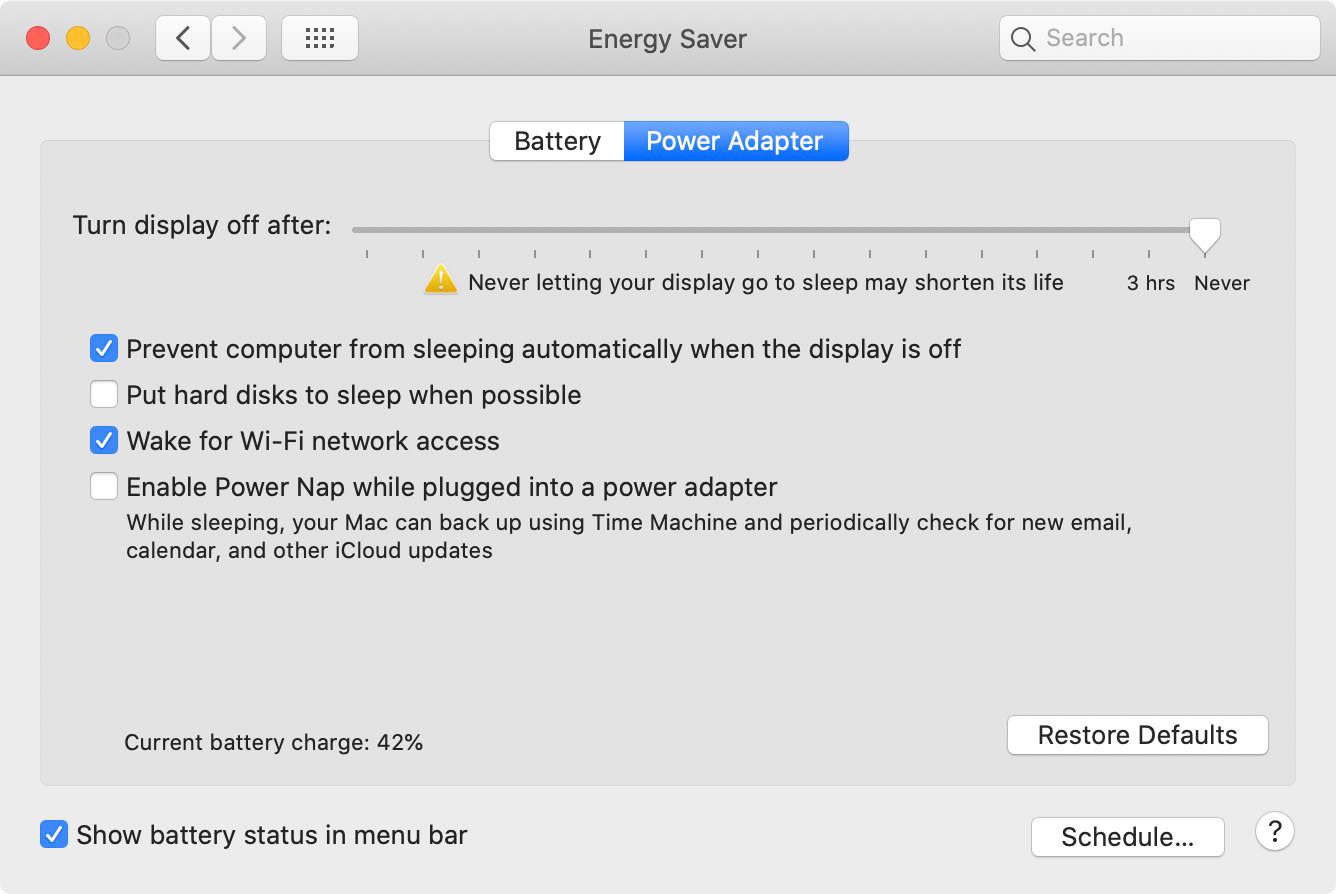
How to Turn off Sleep Mode on a Mac Using Apps
While it is easy for most people to prevent their Macs from going into sleep mode following the steps above, there are apps available that let you tweak your sleep settings even more.
Amphetamine
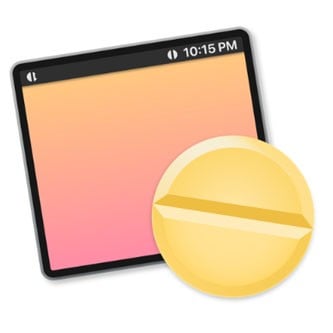
Amphetamine is an app designed to keep your Mac wide awake by using triggers. You can easily set up the triggers to keep your Mac awake when an external display is plugged in, a specific app is running, and more. Then you can also toggle the on/off switch in the main interface to stop the triggers. You also have full control of how your computer behaves when you’re away, whether it goes to sleep, activates the screen saver, and many other actions.
Owly

If you want to control your Mac’s sleeping preferences with a simple interface, then the Owly app is your best bet. This app features a small icon that lives in the Menu Bar at the top of your screen. Clicking it will open up a menu that lets you prevent your Mac from sleeping for a set amount of time.
Now that you know how to turn off sleep mode on your Mac, check out our guide on how to turn off sleep mode on a Windows 10 PC.
