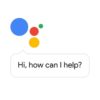Windows is one of the most commonly used operating systems today. Since it made its way into the PC market, it is reported that about 90% of PCs run on a Windows OS. Since the release of the first version in 1985, there have been plenty of other versions in the market. Each version carries unique characteristics that make them suitable for PC users of various levels.
If you are new to using a Windows PC, here are a few things you might want to know about it. Make sure you learn about how to utilize your device to the fullest to exploit its features. Take note of the tips and tricks listed below.
1. Data Backup

The popularity of Windows as an operating system has its pros and cons. One of the advantages is that there are several super useful apps developed for this particular OS. The downside is that it can also be an easy target for hackers and malicious programs. When your operating system is infected by a virus, all of your computer files may be deleted without warning or held hostage.
Since there is no way to predict when a virus infection may occur, make it a habit to always back up your data.
2. Transfer of Large Data
Transferring large files from one device to another is a neat feature that is available to PCs with a Windows operating system. From movies to music files, you can easily manage the transfer of files no matter how big they are. All you need is a tool to facilitate the transfer, including USBs, external hard drives, and the internet (specifically the cloud).
3. Anti-Virus Software
As mentioned above, there are plenty of malicious programs out there that target Windows computers. So, having an anti-virus software installed is your best means of protecting your device against malware. There is plenty of free-to-use options, such as Avira and Avast. In fact, Microsoft has its own free antivirus for Windows users. There are also paid programs offering more tools for protection.
4. Keyboard Shortcuts

There are a few keyboard shortcuts that you can master when using a Windows PC. Here are some of the most commonly used ones:
- Windows Key + E = Launch File Explorer
- Windows Key + R = Launch Run Program
- Windows Key + D = Minimize All Open Windows
- Ctrl + F = Find a specific word in a text body (for word or text documents)
- Alt + F4 = Close an open window
- Ctrl + Shift + Esc = Open the Task Manager
- Alt + Tab = Toggle between multiple windows
- Prtscr = Take a screenshot of the window you are working on
- Ctrl + C = Copy a particular text
- Ctrl + V = Paste the copied text to a specified destination
5. Recovering Lost Files
Losing files can be the most frustrating thing that could happen to anyone when using a Windows PC. You accidentally delete your files and go into panic mode! However, all is not lost. There is a way to restore the file you just deleted.
You can use various free recovery software programs for emergency file restorations. To prevent the same problem from recurring, always make it a habit to save and back up your data.
6. Delete Your Computer Files
If you want to delete all of your files so as no one can recover them, then don’t just do the usual “Delete” method. The files can still be stored on your computer and recovered. To ensure that everything is completely deleted from the system, you need software like Eraser. You won’t have to worry about anybody else gaining access to sensitive data on your computer.
7. Task Manager
The Task Manager is a handy tool that enables you to organize your computer processes. As the name implies, you can access it to perform specific actions on your Windows PC. For example, if a program is not running properly, you can cancel the action from the Task Manager.
You can also see from the Task Manager which program is consuming the highest RAM percentage (which causes your computer to run slow). Using this information, you can close programs as needed to improve the processing speed of your Windows PC.
8. Dealing with Junk
Do you have any programs that you downloaded but no longer use? Even though you are not using those programs, they still consume valuable RAM space. The more RAM space that is in use, the slower your computer gets.
If there are any software programs you no longer intend to use, remove those programs from your Windows PC. You can do so by going through the “Uninstall” process. This will dramatically improve your computer speed.
9. Removing Duplicate Files
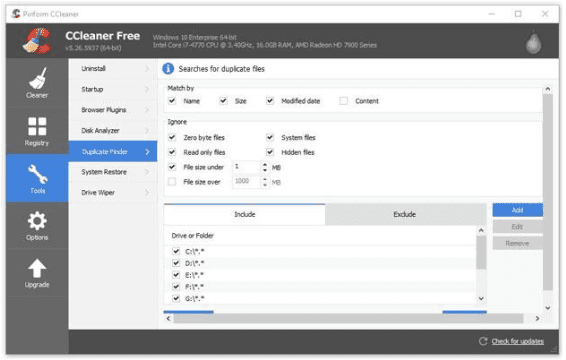
Aside from unused programs, duplicate files or programs can also cause your Windows PC to slow down. The key here is to find duplicate files so you can remove the ones you do not need.
10. Customized Lock Screen
This feature is available for Windows 8 and above versions only. It is a neat feature that you can surely put to good use. When you boot your PC or put it into Sleep mode, you will be able to display helpful information on the display screen. Some of the information that can be displayed includes date, time, and any important notifications (such as email, social network, or calendar). You will then be able to determine if there is anything important you’ve missed while your computer is not in use. You can save time by not having to log into your account in order to check them.
By knowing these important Windows PC-related tips, you are on your way to making the most of your device!