People tend to be creeped out by the idea that Alexa is listening to them at all times. If privacy issues are keeping you from buying a smart speaker, you might change your mind after finding out about these new features.
Recently, Amazon has made changes to its privacy settings. Now you can delete your voice recordings or disable Alexa from sending your recordings back to Amazon. If you’re an Alexa user who’s worried about your privacy, here are some tips to keep Amazon employees out of your living room.
Does Alexa Record Everything You Say?
Alexa is always listening for her wake word. Otherwise, you would have to walk across the room to push a button, which would kind of defeat the purpose. But Alexa only starts recording after she hears her wake word, which is set to “Alexa” by default.
When Alexa records your voice, she sends those recordings to Amazon’s cloud. When your questions are in the cloud, they are put through algorithms that spit out the right answers.
How to Know When Alexa is Recording You
You will know right away because when your Echo’s blue ring lights turn on, that’s the sign. The moment Alexa hears her wake word, the blue ring will automatically light up on your Echo device. The indicator is designed to let you know when it’s recording you.
If you accidentally wake your device, Alexa will wait for a moment before turning off. If she thought you gave a command, she might ask you to repeat what you said.
How to Delete Alexa Recordings
You also have the choice to remove all of your voice recording history with Alexa, and it will only take 30 seconds.
Follow the deletion steps below:
- Open the Alexa app. If you don’t have the app, you can download it for iOS or Android
- Tap the menu icon. This is the icon shaped like three horizontal lines in the upper left corner of your screen.
- Then select Settings.
- Tap Alexa Privacy.
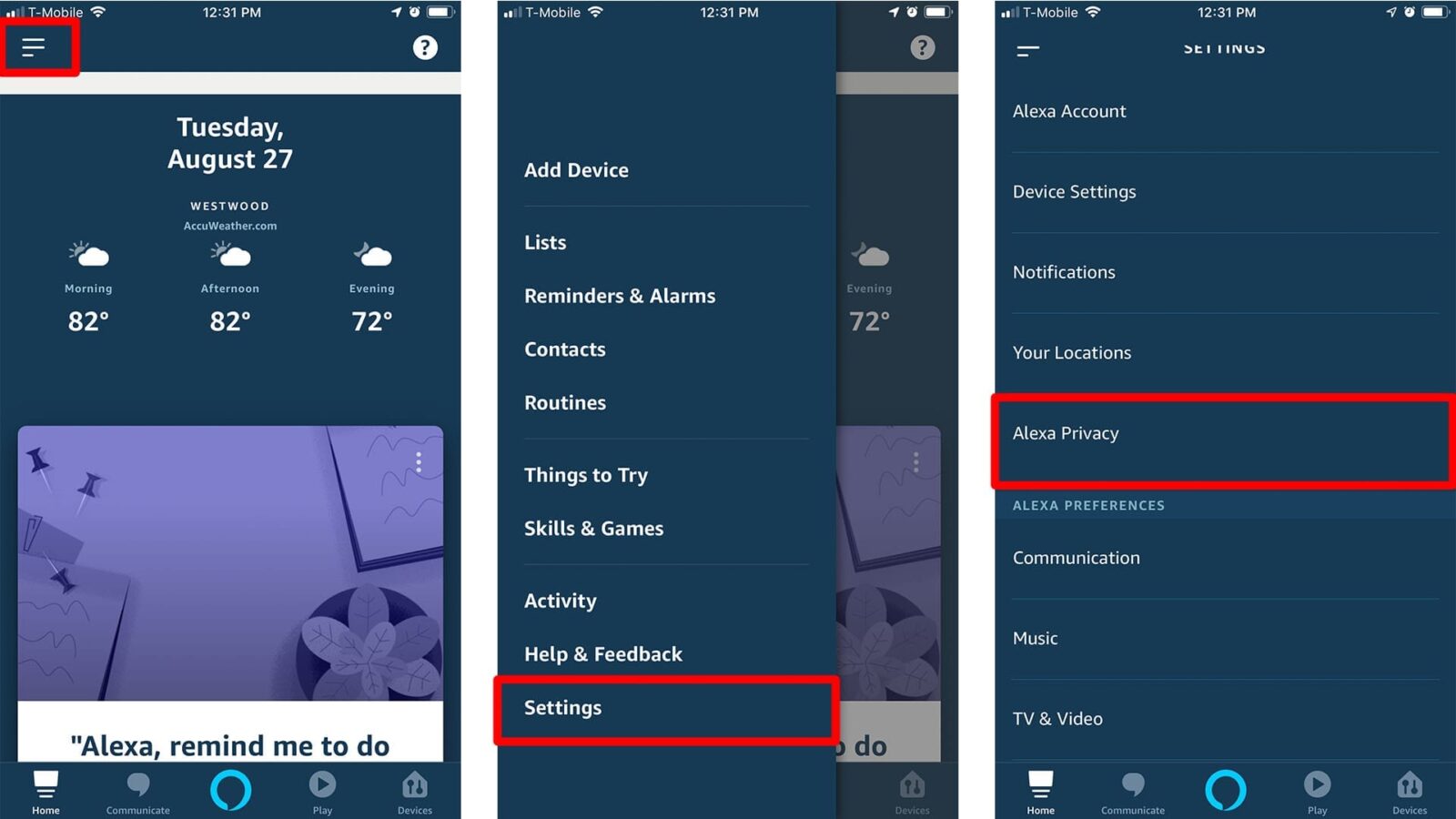
- Next, tap Review Voice History.
- Choose a date range from the drop-down menu.
- Finally, tap Delete Recordings.
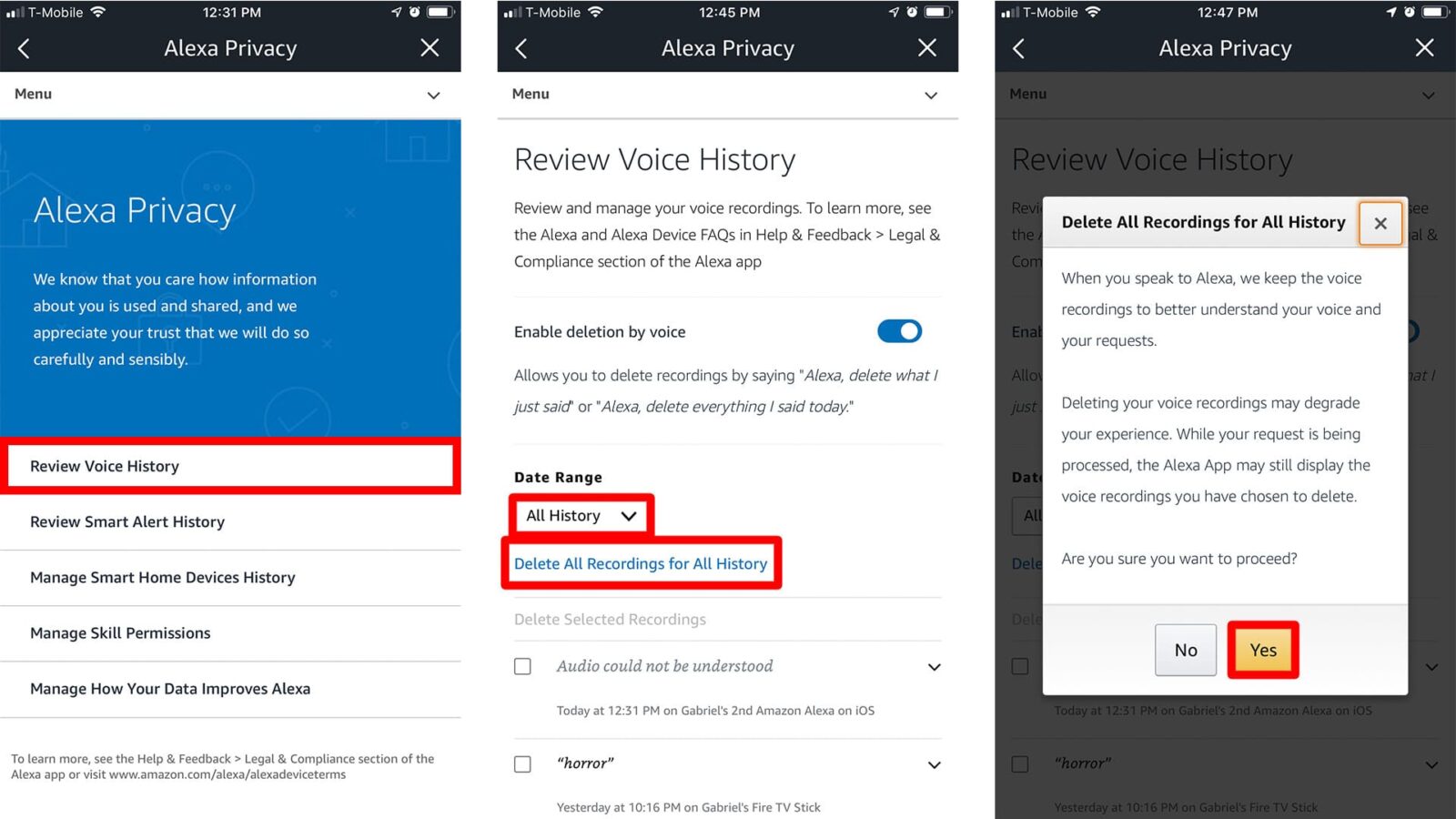
While you are in the Alexa Privacy menu, you can also “enable deletion by voice” by tapping the slider in the middle of the screen. Once this is enabled, you can quickly delete your voice recordings just by saying:
“Alexa, delete what I said today.”
You can also remove the command you recently said by saying:
“Alexa delete my recent command.”
How to Delete Stored Data of Third-Party Apps
Alexa has access to information from third-party accessories, such as your smart home devices or your smartwatch. Alexa remembers whenever you use a smart device to switch your lights at a specific time, or set your smart thermostat’s temperature. This information transfers to your device automatically. Here’s how to disable third-party apps from keeping your information.
- Open the Alexa app.
- Tap the menu icon.
- Then tap Settings.
- Next, tap Alexa Privacy.
- Then tap Manage Smart Home Devices History
- Finally, tap Delete Smart Home Device History.
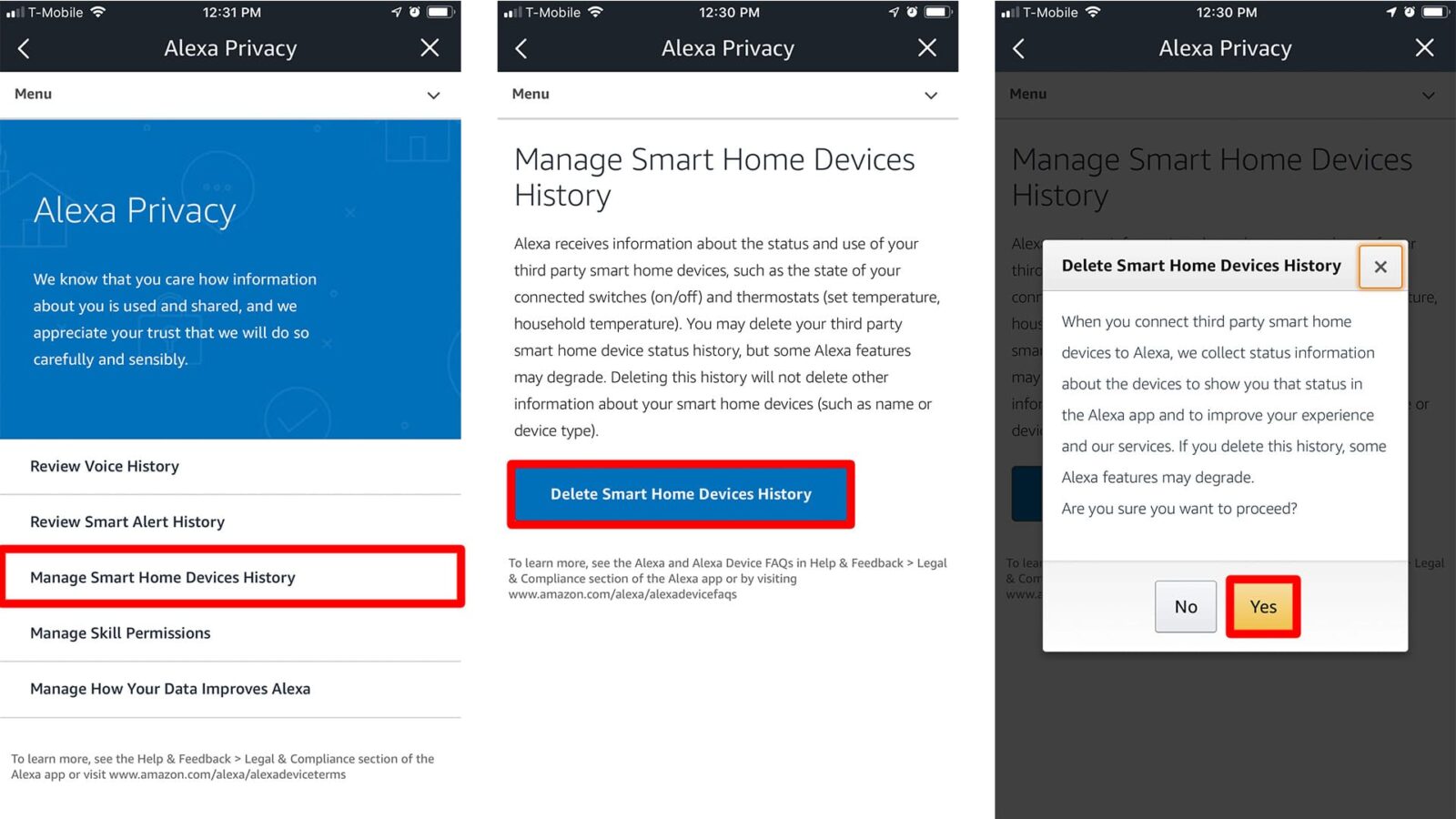
How to Delete Stored Data of Alexa Skills
Keep in mind that when you use an Alexa skill, you are potentially giving other apps private details like your home address or phone number. The good thing about Amazon is that they allow users to manage what information you give to certain skills. Here’s how:
- Open the Alexa app and tap the menu icon.
- Go to Settings > Alexa Privacy.
- Then tap Manage Skill Permissions.
- Select a permission to manage.
- To remove the access, click and switch the skill of your choice to the OFF setting.
How to Disable Human Review of Alexa Recordings
Amazon employees use your recordings to help the company develop features and improve the accuracy of their devices. To keep Amazon employees from listening to your recordings, check out our previous article on how to disable human review of Alexa recordings here.
Unplugging and Muting the Alexa Device Anytime
When all else fails, you can mute your device by tapping the Mic button found on top of the speaker (when the ring turns red, it means the device is on mute). Or, if you want to ensure that you are not being recorded, you can always unplug your device.
Note: Unplugging your device does not mean you will have to enter the Wi-Fi password again.


