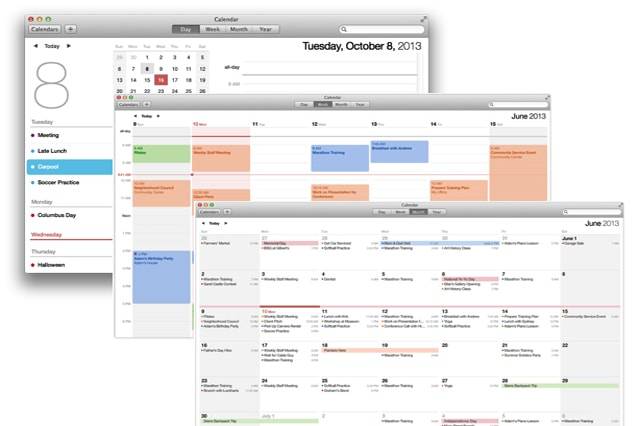UPDATE: To help Apple work out a fix sooner, report the calendar spam you received to the newly introduced “report junk” option in the iCloud calendar web app. It comes with the added bonus of deleting the reported invite across all synced calendars.
We bet you’ve received a bunch of spammy invites from some random Chinese users on your iCloud calendar lately. We did, too. Ask around and you’ll realize that many have reported the same calendar spam problem to Apple.
Let’s all put a stop to such annoying calendar spam by ourselves. Here is what you do to keep yourself from getting bothered by spammers on your iCloud calendar:
Decline the calendar invites
Do this to quickly get rid of the spam and forget you ever received one. Typically, the events disappear from your calendar after you pass on them. When they don’t, check your calendar app settings and see if you disabled “Show Declined Events” option.
The downside to this method is that spammers can glean a few important details about you. First, it proves to them that you viewed the invite. Second, it tells them that your iCloud email address is valid. And lastly, they’ll know you use your calendar. As it turns out, these facts should give them enough reason to keep sending you spammy invites in the future.
Redirect future invites to your email
Wondering why we’re suggesting this? It’s simple—emails are less intrusive than calendar alerts. Plus, your email client does a much better job at filtering so calendar spam invites are kept where they’re really supposed to: in your spam folder.
To do this, open the Calendar web app when you go to iCloud.com on your notebook. Click on the gear icon, open Preferences, and then go to the Advanced tab. From there, you select the option to receive calendar invites as emails.
The unfortunate thing about this option is that you won’t receive any push notification for genuine calendar events.
Disable the calendar sync
When you normally don’t use iCloud for your calendar, the workaround is as simple as disabling synchronization. On your iPhone or Mac, open the Settings app > iCloud settings. Once you’re there, disable calendars to stop iCloud from syncing event invitations in the future.
Turn off iCloud Photo Sharing
In case you’re getting photo-sharing spam, avoid them by turning off iCloud Photo Sharing. You can do this on either iCloud or iOS Photos and Camera settings. It may be an annoying trade-off not to be able to share your photos with friends and family, but this may be the only way until Apple gets a spam blockade in place soon.
Dump calendar spam into a “Spam Calendar”
This is your best choice when you want to divulge as little personal info as you can to spammers. They’d neither know whether your iCloud email address is valid nor would they be able to tell if you ever saw their spammy invite. It’ll be a long-winded route, though, so you better pay close attention.
To begin, open the Calendar app on your iOS device. Tap Calendars at the bottom of the screen and then select the Edit button in the top-left corner. In the iCloud section, select Add Calendar and name the new one “Spam” (or whatever you’d like to name it) and tap Done. Afterward, go back to the main calendar and then select the calendar spam invitation in the Inbox. Tap “Add to Calendar” option under the invitation name and choose your newly made “Spam” calendar. Once again, return to the main calendar, click on the Calendars button, and then Edit. In the iCloud list, select Spam, scroll down to click on Delete Calendar and then confirm the action. Don’t forget to press “Delete and Don’t Notify” once you get a prompt.
These options should help keep calendar spam invites at bay. Some methods may come with unwarranted consequences, but they’re temporary inconveniences for the most part. As soon as Apple is able to address the issue and effectively block suspicious senders, we may all go back to using our iCloud calendars the way we’re accustomed to.