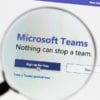If you’re having trouble sleeping at night or your eyes are feeling strained, it might be because your computer screen is too bright. The white light coming from our computer monitors, smartphones, and tablet screens was designed to look like sunlight. So, staring at our screens all day is kind of like staring at the sun all day. However, it’s the blue light coming from our screens that causes the most discomfort. Using dark mode on your computer or smartphone will take your bright white background and turn it black, which will reduce glare and help your eyes adjust to surrounding lights.
The contrast and colors used in dark modes also make it easier to watch videos on YouTube or Facebook. Here is our list of best dark mode extensions that can reduce the blue light coming from your screen:
Best Dark Mode Extensions for Chrome, Firefox, and Safari
Dark Reader
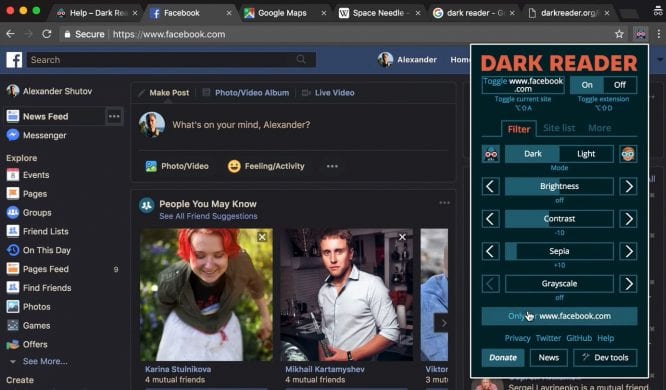
Dark Reader can make any website darker, but unlike most dark mode extensions, it doesn’t just invert the colors on your screen. This extension also lets you adjust the brightness and contrast of any webpage and save those settings for later. This is especially helpful if you are just starting to use dark mode and it’s too much of an adjustment for your eyes.
Dark Reader also comes with a sepia filter that takes out even more blue light, as well as font settings that make it easier to read the text. And, if you only want to use night mode on certain websites, it comes with an ignore-list that you can quickly populate.
Dark Reader is available for Chrome, Firefox, and Safari on Mac and PC.
Available for: Chrome | Firefox | Safari
Dark Mode
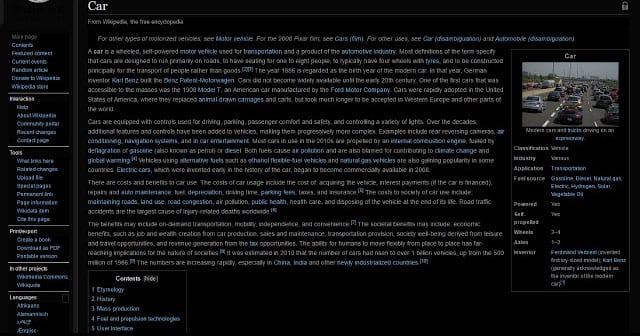
Available for both Firefox and Chrome, Dark Mode lets you enjoy easy browsing no matter which browser you use. It’s one of the easiest dark mode extensions to use, with a button that serves as an on/off switch.
Additionally, you will be able to choose from a vast array of dark mode themes, or even write your own! You can also go through the list of supported websites and decide to exclude some that you don’t want the extension to make dark.
Available for: Chrome | Firefox
Super Dark Mode
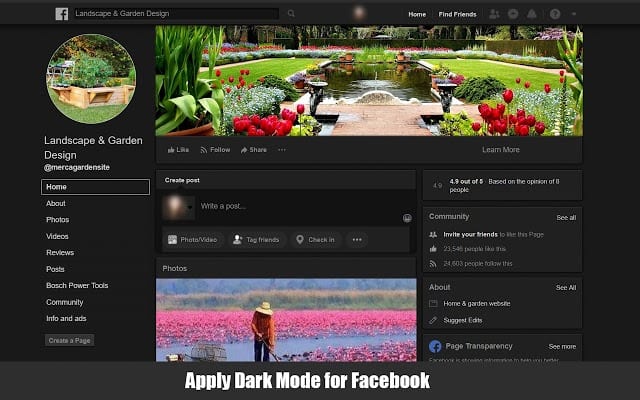
Another easy-to-use extension that will switch your browser into dark mode is Super Dark Mode. It can darken any websites, and it comes with added features too. With Super Dark Mode installed, you can customize the colors of websites, include or exclude specific web pages for showing night mode and adjust brightness or contrast accordingly.
Super Dark Mode also comes with a scheduling option if you don’t wish to use night mode for all hours of the day.
Available for: Chrome | Firefox
Best Dark Mode Extension for Facebook
If you spend a lot of time on certain websites, you might not need to toggle dark mode on for the entire World Wide Web. Or perhaps certain dark mode extensions don’t work on your favorite websites. To turn dark mode on for YouTube, Facebook, and other social media websites, check out the following extensions:
Dark Theme for Facebook
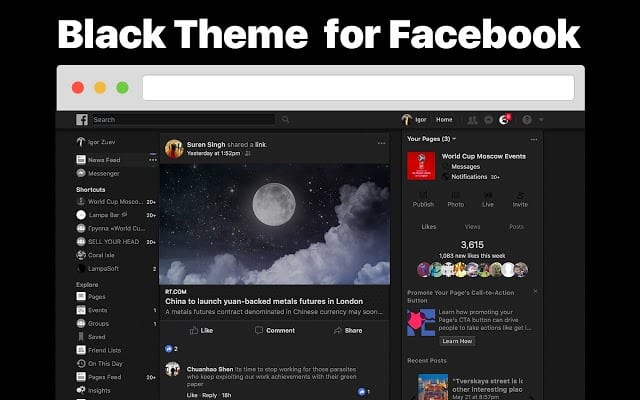
As the name of the extension suggests, this particular add-on only enables dark mode for Facebook. There are several themes that you can choose from and several ways to customize each one. And, if you’re feeling creative, you can you make your own dark theme, too.
Available for: Chrome
Best Dark Mode Extensions for YouTube
Enhancer for YouTube
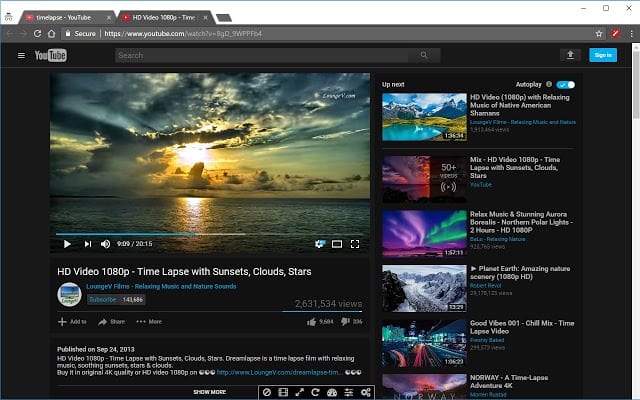
Made to enhance YouTube, this extension works for both Chrome and Firefox. You can customize your YouTube viewing experience with the dark themes provided or create your own. Plus, Enhancer for YouTube also allows you to watch videos in cinema mode or through a separate pop-out player, so you don’t have to look at any of YouTube’s suggested videos or other user’s comments.
There are many more settings that this extension lets you change that have nothing to do with dark mode. So, if you’re on YouTube all the time, be sure to check this extension out.
Available for: Chrome | Firefox
Turn Off the Lights for Video Websites
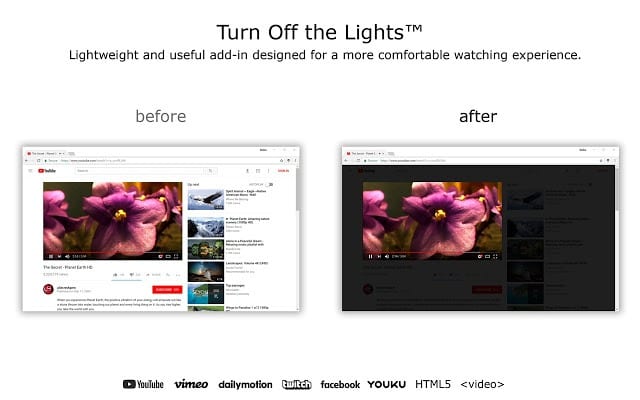
Whenever you go to the movies, they always shut the lights off before the previews start. So why not do the same when you’re about to enjoy a video on your computer screen? This is basically what the Turn Off the Lights extension does for almost any website that has a video.
This extension comes with a little lamp button that dims the page around a video with a single click. Then, when you’re done watching your video, you can click the button again to turn the lights back on.
Turn Off the Lights works for YouTube, Vimeo, Dailymotion, Hulu, Twitch, and many other sites.
Available for: Chrome | Firefox | Safari
Best Dark Mode Extensions for Other Social Media Sites
Night Mode for Instagram
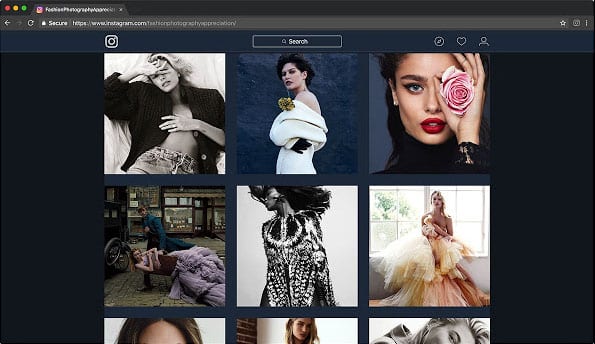
Sure, most people check Instagram from the mobile app, but sometimes you end up browsing the social media site on a computer too. If so, Night Mode for Instagram should be of great help. This social media dark mode extension is easy to install and a joy to use.
Available for: Chrome
Most of these dark mode extensions work with major web browsers. So you won’t have any problems with the installation process. If you’re using an iPhone, you can also get dark mode for websites and apps when you upgrade to iOS 13.
Go ahead and add one or two of these dark mode extensions. Your eyes will thank you!