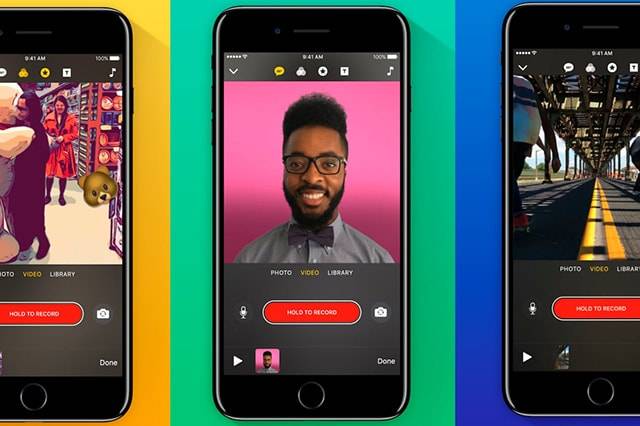Making share-worthy videos has never been this user-friendly. Look around and you’ll see that most of the popular apps at the moment (e.g. Facebook, Snapchat, and Instagram) are all about video. Noticing how more and more people consume videos than ever before, Apple thought about getting a piece of the pie with their new Clips app.
What is the Clips App?
The Clips app allows you to create a polished video without excessive effort. You can splice photos and videos, add effects, captions, and filters. Not to mention that it allows you to add a soundtrack to your visuals.
Curiously, though, the Clips app is just one of the many video creations tools that Apple already offers on its mobile platform. From iMovies (iOS, macOS) to Final Cut Pro (macOS), Clips may just be an alternative, free option that is meant to fill in the gaps.
What sets it apart from most video creation apps on Apple’s platform is its social media capabilities. Right after cutting up a video, you can send your masterpiece to others via SMS, Facebook, and email.
Is the Clips App Easy to Use?
At first try, you’ll realize there’s a bit of a learning curve before you can fully enjoy the Clips app. An intuitive design would’ve been helpful, but most of the features you’ll need to make a decent montage are all in there.
Don’t be too surprised if your first video takes a bit of time to perfect. That may be necessary for you to be familiar with the app’s process. After your first attempt, things should get a bit easier.
For an even shorter learning curve, it’ll help to learn a few tricks early on. For instance, simply swipe the screen from right to left instead of awkwardly holding the red button the whole time you’re recording a video
Sounds Like Snapchat, Yes?
There are obvious similarities between the two. For instance, both offer all sorts of fun effects that you can overlay onto your video (e.g. speech bubbles, animated posters, comic filters, and shapes). The two also offer dozens of soundtracks that can automatically adjust to match your video’s length. The Clips app differs in some ways, though. Unique to Clips is its Live Titles feature that lets you create captions or animate just using your voice. Sounds cool? Well, you’ve got to thank Siri for it.
How to Get Started with the Clips App?
Recording
Have you ever made videos on Vine or Instagram? If you have, you’ll easily figure out how to record and edit videos in Clips. Simply hold down the record button to capture a video; let it go after and repeat the entire process for your next recording. After recording, you may now drag clips and photos into order, add filters, emoji, icons, titles, etc. All of these should take you a minute or two to accomplish.
Using Live Titles
If you wish to have subtitles added into your video, Apple can make it happen. The Clips app initially kicks in by asking you to choose any text you want on the screen. You’ll see a prompt to speak, of course. From there, whatever you say will automatically be transcribed and coded in the video as the words are spoken.
Since this feature is mostly powered by Siri, techies worry that hiccups with the subtitles may occur. Siri, admittedly, has difficulty understanding what you say, sometimes. To get the captions right, speak slowly and enunciate clearly when you begin recording. When you’re confident with your voice output, play your video back and tap pause whenever your Live Text appears on the screen. Tap the caption and you’ll be able to edit Clips’ transcription.
Sharing
Once you’re done making your video masterpiece, Clips allows you to share it directly to video sites (e.g. YouTube, Vimeo, etc.) and social media platforms (e.g. Facebook, Instagram, etc.) Sharing them with your Apple friends? Simply send the media via iOS’ Messages app.
Verdict: Worth a Try
By the looks of it, the Clips app surely has a lot of potential. While it might not yet be on the same level as Instagram, Facebook Stories, or Snapchat, you’ll like the fact that it effortlessly makes high-quality videos you can share in all those social networks.
It does seem overwhelming when you start using Clips the first time, though. Nevertheless, we’re confident you’ll easily get used to it over time.
Where Can I Download It?
The app is now available in the Apple App Store and is compatible with iPhone 5s and later models. Yes, that includes the new 9.7-inch iPad and iPad Pro models. You’ve got to make sure your device is running iOS 10.3, though.
Have we mentioned that it’s absolutely free?
Besides Clips, you might want to check out these 6 under-used features that make your iPhone more awesome than it already is.