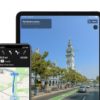Facebook recently unveiled its new Off-Facebook Activity tool and Privacy Checkup tool to give users more transparency and control over their data. Founder and CEO Mark Zuckerberg made the announcement on January 28, just in time for Data Privacy Day.
The Off-Facebook Activity tool records your activity for the past 180 days on apps or websites that use Facebook tools. Then, it gives you a summary of that information and details about how these apps or websites share your interactions with Facebook.
Facebook first released the tool for users in Ireland, South Korea, and Spain in August of 2019. Now, it will be available to over 2 billion Facebook users around the world. Last year, Zuckerberg promised to give users an off-Facebook activity tracker. This was after the company’s data collection processes came under fire with the Cambridge Analytica scandal.
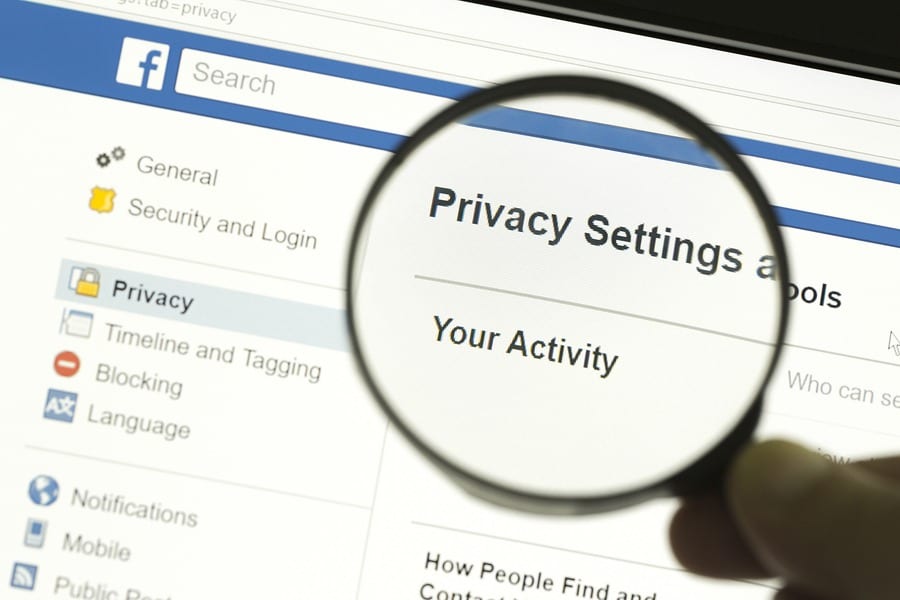
Off-Facebook Activity includes data collected from sites and apps that use Facebook business tools. Businesses send Facebook information about your activity, and Facebook uses that data to target you with ads or recommendations.
Facebook collects data about you when you update an app or site, and from apps or websites where you use your Facebook log-in. They also collect data when you interact with an app or website, such as opening the app, viewing content, buying an item, and more. To manage off-Facebook activity, follow the steps below.
How To Use Off-Facebook Activity Tool
- Log in to Facebook.
- Then go to Facebook.com/off_facebook_activity/. You can also access this page in a browser by clicking the blue arrow button in the top-right corner of the window and selecting Settings > Your Facebook Information > Off-Facebook Activity. On the mobile app, you can tap the three-line icon in the bottom-right corner of your screen and select Settings & Privacy > Settings > Off-Facebook Activity.
- Select Manage Your Off-Facebook Activity in the right panel. You will need to re-enter your Facebook password. You can skip this step on the mobile app.
- Form here, you can select Clear History or Manage Future Activity, or change your settings for a specific app.
- Click on the Clear History button. This will disconnect your activity history from your Facebook account.
- Click on Manage Future Activity from the right panel. Select Manage Future Activity again in the pop-up menu that appears. Turn off the toggle for Future Off-Facebook Activity. This will disconnect future activity tied to your account. Your changes will take effect after 48 hours.
- Click on an app or website. You can turn off future activity for an app or website or give feedback about the activity.
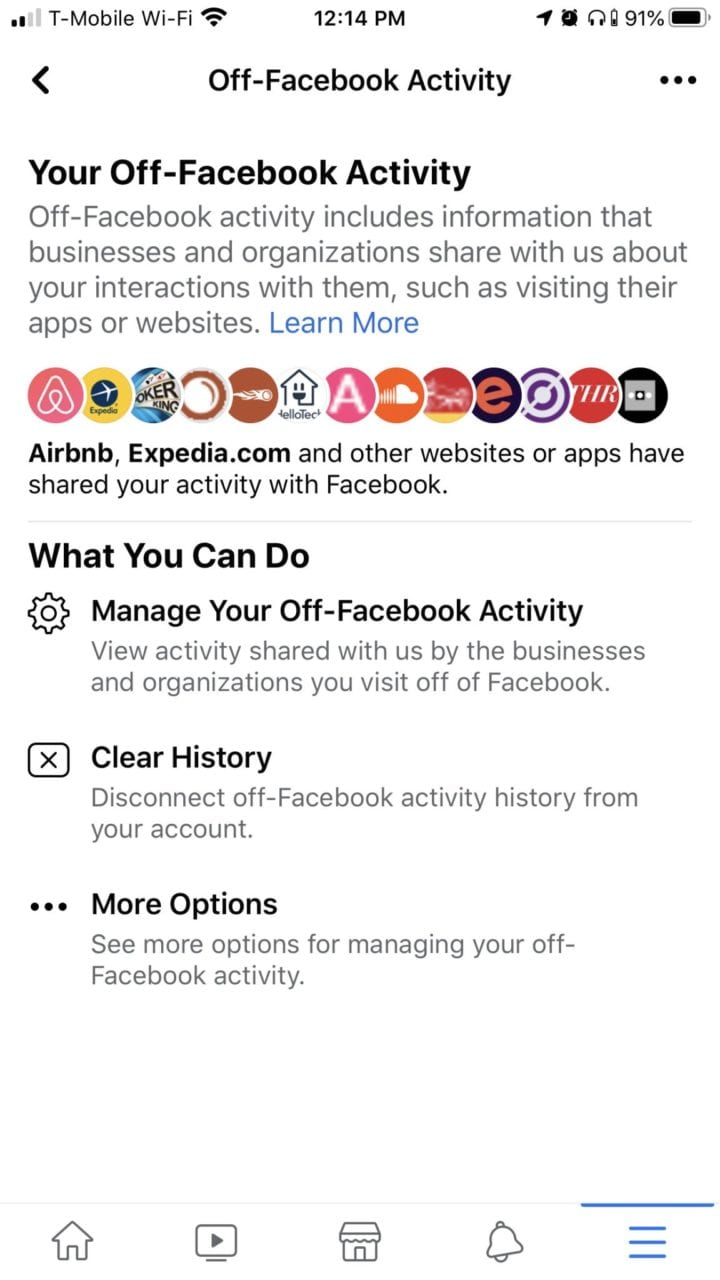
There are a couple of things to remember about clearing your off-Facebook activity history or disconnecting future activity. For one, this will log you out of apps or websites that you use your Facebook log-in.
Also, clearing your off-Facebook activity does not mean that your activity will be deleted off Facebook. This will just un-linked your account. However, businesses will still be able to use anonymous data about your activity to analyze or improve the performance of their apps, website, or ads.
Lastly, you will still see the same number of ads as you did before. The difference is that they will be less personalized this time.
How to Use Facebook’s Privacy Checkup Tool
Facebook also introduced the Privacy Checkup Tool to let you take control of your data that businesses share with Facebook. From here, you can remove specific apps and websites where you used your Facebook log-in. Follow the steps below to ensure the privacy of your data settings.
- Log in to Facebook.
- Click on the Quick Help button in the top-right corner of the window. Using a web browser, this appears as a question mark enclosed in a circle. If you are using the mobile app, you can find this by tapping the three-line icon in the bottom-right corner of your screen and selecting Settings & Privacy > Privacy Shortcuts > Review a few important privacy settings.
- Then select Privacy Checkup.
- Next, select Your data settings on Facebook.
- Then click Continue.
- Click the Remove button for specific apps or websites. This will stop it from requesting private information about you from Facebook.
- Check the applicable tick boxes for removing your data. You can delete all posts, photos, and videos that sites and apps have posted on your timeline. You can also opt to send a notification to the app or website that you removed it.
- Finally, click Remove.
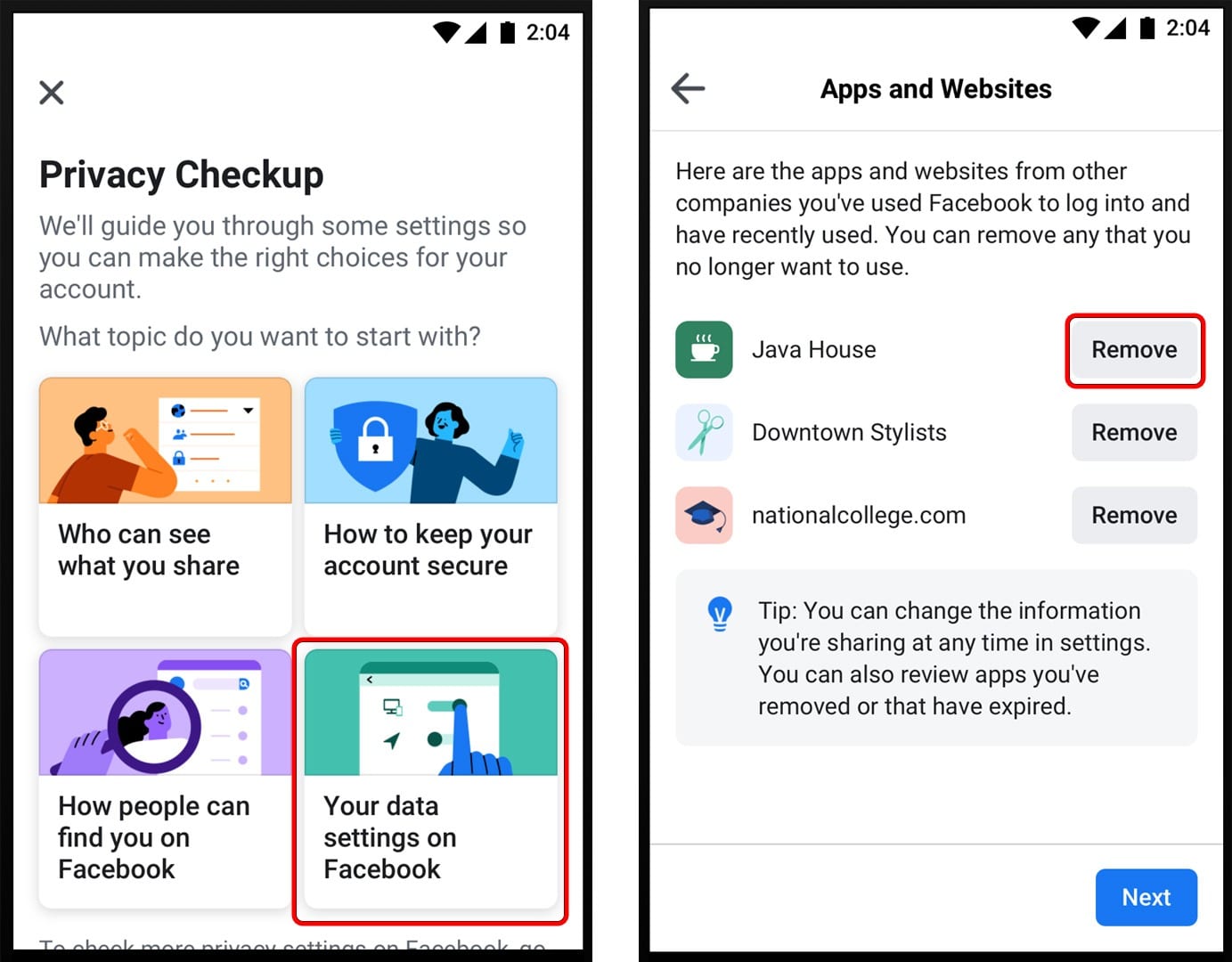
The focus on privacy has been part of the company’s plans since last year. Take a look back at Facebook’s latest features and products announced at its F8 Developer Conference.