
There are plenty of reasons why your Windows PC performs slower than usual. And if you’re using Windows 10, you’re probably one of the many users who complained about their experience with the new OS.
Good thing there are utilities that will help meet your needs if the desktop platform can’t.
MacType
If you want Windows 10 fonts to look as polished as fonts on a Mac, this utility lets you achieve this. It has front rendering capabilities that attach to existing applications and then override the existing process.
The result is font types that look elegant and visually appealing on Windows. For best results, run MacType as a service instead of just a regular EXE.
Eartrumpet
This is a free volume control app that lets you adjust volume levels for different apps and to set custom inputs and outputs. When you open the System Tray, you will find a list of open apps and corresponding volume controls. You can adjust the volume individually to the desired level.
You can use it to control the default audio device with two clicks. The System Tray utility can be adjusted to match the look and feel of Windows.
ShareX
ShareX is a free utility that you can use for screenshots. It is a lot less elegant than Lightshot but is more customizable and powerful. With Microsoft set to improve its screenshot tool later this year, ShareX is at risk of being obsolete.
Then again, it is up to you which tool you prefer to use.
ShareX comes with at least 20 tools and functions for each category. Capture, for example, allows screen recording, scrolling capture, and the addition of a watermark. Productivity, on the other hand, includes image effects, a QR code creator, and a screen color picker.
Geek Uninstaller
Windows has a native uninstaller that does its job but often leaves behind files in the registry and the AppData folder. It also leaves software remnants in the Program Files folder. All these occupy space that could be used for more important files.
Geek Uninstaller is a free powerful tool that scrubs any trace of an uninstalled app from your system. Apps that have become corrupted can be uninstalled using the utility as well. It removes both Windows Store apps and desktop apps.
Featuring a simple and easy-to-use interface and color coding for app management, navigating the utility is easy. Update to PRO version to access a range of other features.
IObit Advanced SystemCare
This paid Windows PC program boosts speed and security with just a few clicks. The free version allows you to quickly run a system scan, protect your device from hacking, monitor performance, and automatically capture faces of potential intruders using the FaceID.
The premium version offers a full security suite.
What is great about this extensive toolkit is that some of its tools don’t have an effect on system performance. It is negligible, at least.
fSekrit
This is a note management tool that works like Evernote or OneNote. The only difference is that it can protect highly-classified information with its encryption and password-protection feature.
It has an interface that is similar to a simple text editor but anything you type in the editor will be encrypted and protected with a password. When it is time to decrypt the confidential notes, you can do so without the parent app.
This utility gives you the confidence to save confidential files in an external storage device and carry it around. Unencrypted notes are never saved in the hard-drive as well.
LockHunter
Files or programs that are locked are usually deployed by malware, ransomware, and other computer viruses. But not all. Some of them could be important files.
Windows does not offer a native tool that can help you track down the cause of the lock. This utility will unblock and delete files even when they are blocked by another app. It will also kill locking processes, remove locking processes from your hard drive, copy or rename locked files, and unload DLLs from processes.
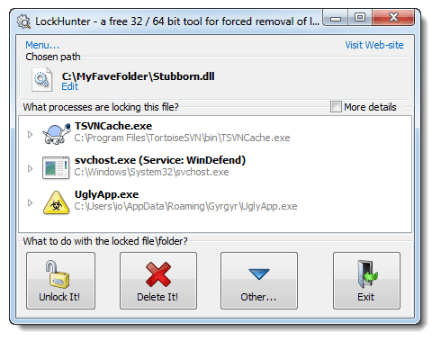
All unlocked files will be sent to the recycle bin for review before permanent removal from your system.
TidyTabs
This is the answer to the lack of tabbed app management for Windows PC. Unlike some of the alternatives in Windows Explorer, TidyTabs is not app specific.
Use it to place different apps in different tabs in one window. For example, one window can have 3 tabs for Word, PowerPoint, and Excel.
It automatically determines which apps can have tabs but you can override the utility by offering a blacklist and whitelist. With this utility, you can organize your apps and flick between tabs.
QuickLook
As the name suggests, this free utility lets you take a quick look at all the files in the file explorer. You basically have a preview of the file content without the need to launch the relevant app.
This feature has been available on Mac as a native tool but remains unavailable in Windows for some reason. Windows 10’s Seer is a similar app, but many prefer the features and UI of QuickLook.


