If you use USB devices often, you are familiar with the “Safely Remove Hardware” icon in the task bar.
You see this icon as a reminder that it is now safe to eject the USB drive. While this is a ubiquitous feature, not everyone realizes its significance. So its high-time we answer the question, “Do I really need to eject USB drives?” In short, the answer is YES.
What Does Safely Ejecting Media Mean?

One of the primary reasons to safely eject the USB drive is to avoid corrupting data contained within it. When you insert the USB into a port, there is potentially loads of data being written onto that drive.
Ejecting the USB drive even before the process is completed can result in the data being compromised. However, even if the USB is not in active use, there is still a danger of corrupting the files. Most operating systems use a caching process. This means that the data is not written immediately onto the USB drive. Some of this information could still be stored on your computer’s RAM.
When you perform a copy command, the computer (depending on the operating system) might perform a series of requests. This can lengthen the process of transferring data from the computer to the USB. This is especially true when you are handling a large amount of data or files. Therefore, you need to wait for the USB drive’s command to safely eject the hardware before you do so.
When Windows Refuses to Eject a USB Drive
When your computer refuses to eject the USB drive, you might feel the urge to yank it out of the port. However, this is not recommended as it can damage the entire USB. You can follow these steps if you want to eject USB drives successfully:
- Click on the Safely Remove Hardware icon on the Windows taskbar. Wait for a message to pop up and then click on “Safely Remove Hardware.” Once a message pops up, you can remove the USB drive. Do not remove the USB when it says “This device is currently in use.”
- Manually check the device. Are any of the files saved on your USB currently running? If so, close that program and try the first step again.
- Log off and then on again. Logging off will automatically close any program running in the background. You can then try manually ejecting the USB drive again.
Importance of Ejecting USB Drives
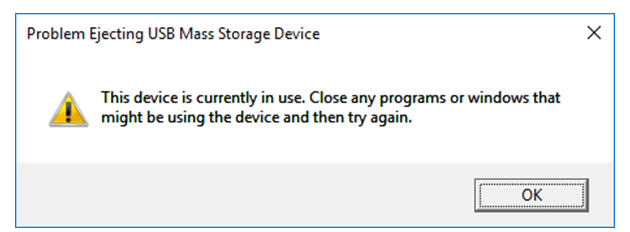
Since you are dealing with important files or data on your USB, it is a must to properly eject it. Here are some of the reasons why it is considered a must:
- You are at risk of losing important data. Wait for the system to handle the requests before you remove the drive from the USB port.
- Even if your data is transferred from the computer to USB, it can be corrupted when the drive is not ejected properly.
- It can damage the entire USB drive altogether if you fail to eject properly.
Whether you’ve played it fast and loose in the past with your USB usage, given the potential risks described here, it is highly recommended that you follow the proper procedures in the future.


