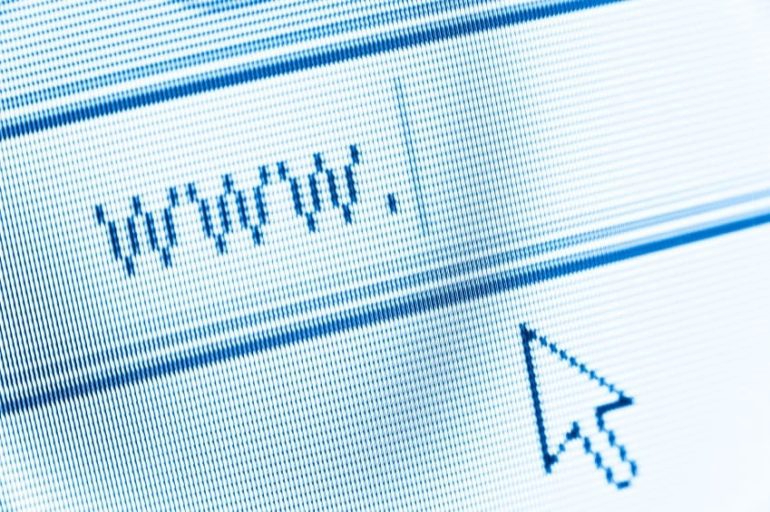Do you prefer Chrome, Internet Explorer, or Firefox? Maybe you use a different browser for different things? Having multiple browsers in your computer can be a great thing especially when you’re a heavy Internet user. They give you better flexibility and efficiency that can’t be done with only a single browser. Nevertheless, you must have a favorite among them. Here’s how you can set a default browser for opening links and websites.
Windows
Open the Control Panel in the desktop, type default in the search field and select Default Programs. In the Default Programs window, click Set your default programs. Wait for your computer to list all available programs, including your installed Web browsers. Select your default browser in the Programs list box and click Set this program as default. Now, all associated file types and protocols should be opened by your favorite Web browser.
You can also choose specific file types and protocols to be opened by different browsers. For instance, you might want to open .XHTML files and the FTP protocol with Google Chrome, whereas you’d like Mozilla Firefox to handle .HTM and .HTML files. To do so, select a browser in the Programs list box and click Choose defaults for this program. Mark the checkboxes of specific extensions and protocols that you want to be opened by your default browser. Click Save. Find your other browsers in the list box and repeat.
Mac OS X
If you have a Mac with OS X Yosemite, click the Apple menu and select System Preferences. Click General, click the Default web browser drop-down list and select your favorite browser.
If you have a Mac with OS X Mavericks or an earlier version, launch the Safari browser. Click the Safari menu and select Preferences. Go to the General tab, click the Default web browser drop-down list and select your favorite browser.