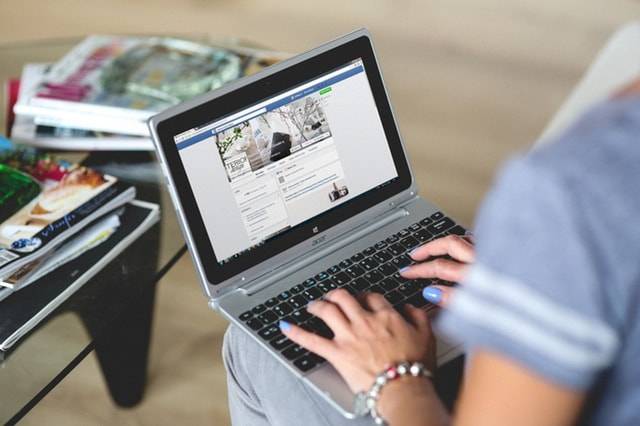Often times our normal internet use causes our computers to slow its performance and harm the long-term life of the system. How? By simultaneously opening several tabs at once, your computer has to work extra hard to give you the output you are expecting. If you don’t want to be stuck with slow web browsers and lagging computers, here are a few tips you can follow to turn things around:
Cut Down on Your Web Browser’s Extensions
We all have plugins and extensions installed on our internet browser, even without some of us realizing it. Sure, they improve a webpage’s readability and functionality, and block pesky pop-ups, but at what cost? Remember that each active plugin uses up CPU and RAM so your PC ends up suffering a dip in performance.
If your machine has been slowing down every time you surf the web, it may be time to uninstall every browser plugin you don’t really need. If you don’t feel like saying goodbye to your favorite weather plugin just yet, try disabling it instead. The goal here is to keep as many unnecessary plugins from using up your computer’s resources as you can.
Get Rid of Excess Cache
Sure, your computer stores cache to speed up browsing. Having too much cache, though, isn’t good for your machine’s speed. When you’ve got several years’ worth of cache and browsing history stored, your browser spends more time digging for data to load up every time you open a website.
Because a computer’s cache is most effective when it’s not filled to the brim, clean it out every once in a while. On Chrome, just press Ctrl + shift + Del to clear browsing data, including cookies, browsing history, cache, etc. You’ll be made to tick off data you want to keep, though. In Firefox, click the menu button, choose Options, and then click on the Advanced panel. From there, click on the Network tab and scroll down to the Cached Web Content section where you can find the Clear Now button. And if you are using Internet Explorer, go to Tools, then click Internet Options. Look in the General tab and click Browser History. Click Delete, and check the boxes for Temporary Files, Cookies, and History boxes.
Keep Tabs to a Minimum
Using tabs makes it a whole lot easier to check out several websites all at once. It makes you feel like you’re accomplishing more in one sitting. The downside to having too many of them open? You’ll consume more RAM than necessary, which means that you also slow down your computer considerably.
But even if you understand the repercussions of opening too many tabs, we’re sure it’ll take more than willpower to change your browsing habits. To help you get into the habit of using tabs more judiciously, you may want to try these tricks/extensions:
7 Tricks for Optimal Web Browsing
Keep Tabs in a Queue
Instead of opening all your favorite websites in several tabs, why not put them in a queue? That’s what you can do with Chrome extensions like Tabs Limiter with Queue.
When you exceed the number of open tabs allowed in your browser, the extension puts the link in a queue. The link will automatically load up only when there’s enough space in the active window. It seems like a great help to anyone who easily gets distracted by all the noise on the internet.
Browse in Full Screen
Drift away less when there’s something you need to finish on one site (e.g. composing replies to emails, creating online reports, etc.) by opening websites in full-screen mode. It’s definitely one effective way to cut out online and offline distractions all at once.
On Mozilla Firefox, hit the full-screen mode by pressing Cmd + shift + F on Mac and F11 on Windows. On the other hand, use Cmd + Ctrl + F on Mac and F11 on Windows to access the same mode in Google Chrome.
Limit to One Tab
Having a little difficulty keeping open tabs in the single digits while surfing? You may have to resort to stricter measures and give OneTab a try. As its name implies, this plugin (available for Firefox and Chrome) limits your web browsing to a single tab. That way you can stay focused on what you need to do, as well as save on system memory while you’re on the Internet.
Use Read-It-Later Services
With these services like Pocket and Instapaper at your disposal, you can easily save links for later reading so you browse the Web uninterrupted. The good thing about these virtual tools? You can catch up with the stuff you intended to read on your iPhone or Android phone.
Get Rid of Tabs Altogether
The best way to surf the web while leaving the least amount of memory footprint is to use a browser that ditches tabs altogether. Because most browsers (if not all of them) uses tabs, this might sound like an improbable idea. Not anymore.
We’ve recently heard about Colibri from a colleague and learned that this new browser boasts of an uncluttered browsing experience. Its claim to fame? It completely got rid of tabs. In case you come across a web page that’s worth checking out, the browser lets you put it in a links bucket for later viewing. So far, it’s only accessible to macOS users.
Eliminate Distractions Altogether
When the problem is that you get distracted too easily, bring yourself into line with productivity extensions like StayFocusd (Chrome) and BlockSite (Firefox). They keep you off domains that have nothing to do with work so you get more done.
For instance, StayFocusd restricts the amount of time you spend on time-wasting sites. You may still be able to check out your Twitter and Facebook, but once your allotted time runs out, those sites will be blocked the rest of the way.
Strip Websites to Bare Essentials
Every web page you visit comes with a lot of excess data and codes besides the actual content. Restrict those extras and you may be able to load up pages faster without biting off precious RAM. That’s the concept behind uBlock Origin, a content-filtering plugin.
Available for Firefox and Chrome, this ad-blocking extension strips websites down to their most essential elements so you get to the heart of the site straight away. To read more about ad-blockers, we’ve got this interesting post on the pros and cons of using ad blockers.
Tabbed browsing may have changed the way we surf the web, but we may all be guilty of abusing this tool too much—so much so that our browsing experience and computer speed are severely affected. Correct such vicious browsing habits or your machine could be giving up on you real soon.