By default, all Amazon Echo speakers will constantly listen for their wake word, “Alexa.” When your device hears this word, it will wake up and listen for questions and commands. However, if you have someone named “Alexa” or “Alex” in your home, or you just don’t want to say “Alexa” anymore, you can always change it. Here’s everything you need to know about how to change Alexa’s name in the app or by using a simple voice command.
Read More: How to Turn Off Alexa Notifications
How to Change Alexa’s Name Using the App
To change Alexa’s name, open the Alexa app and tap More in the bottom-right corner. Then go to Settings > Device Settings and select your Alexa speaker. Next, tap the gear icon in the top-right corner and select Wake Word. Finally, choose a new name for Alexa and tap OK to change it.
- Open the Alexa app. If you don’t already have the app, you can download it from the Apple App Store or the Google Play Store.
- Then tap More. You will see this three-box icon in the bottom-right corner of your screen.
- Next, tap Settings.
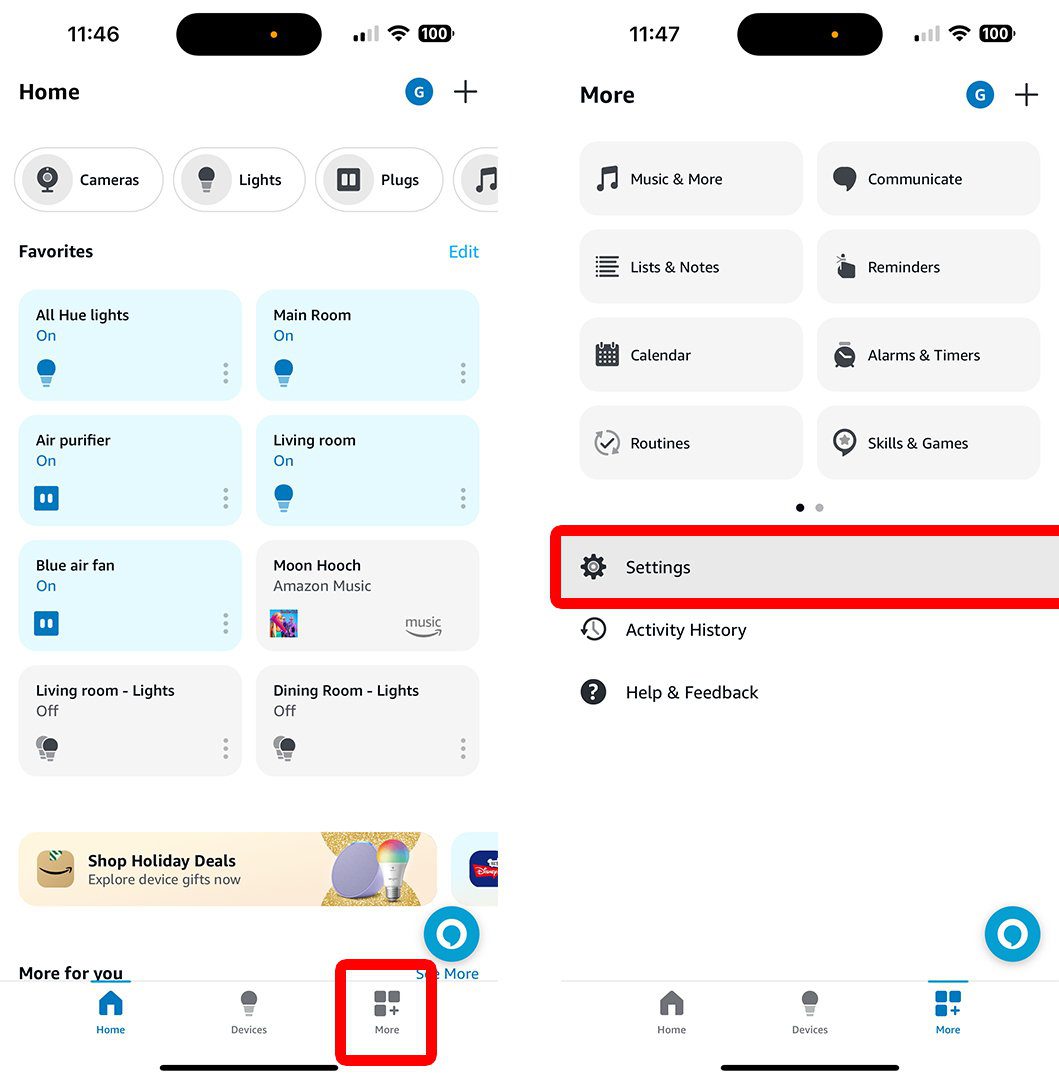
- Then, go to Device Settings.
- Next, select your Alexa smart speaker. You can scroll down to see all the devices connected to your Alexa account.
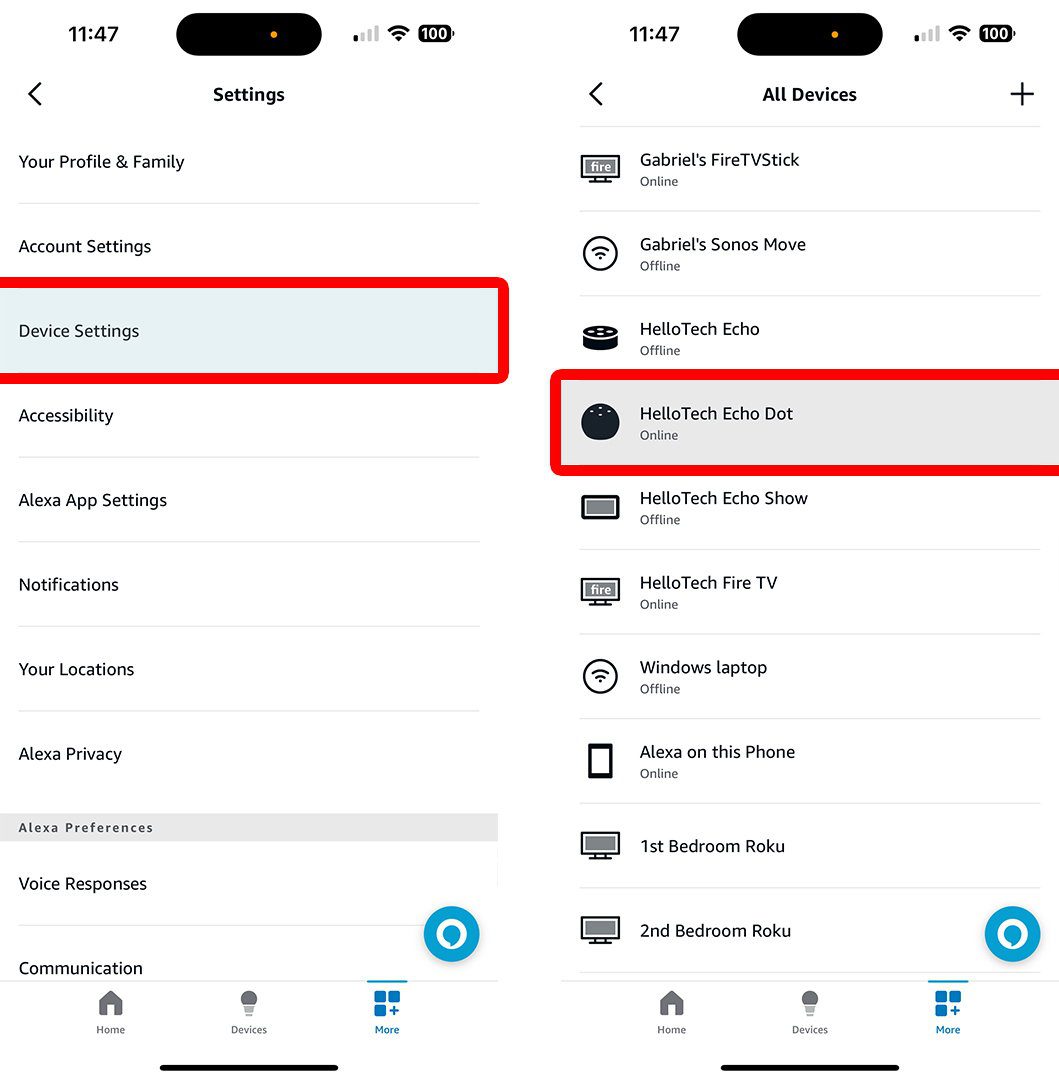
- Then, tap the gear icon. You will see this in the top-right corner of the screen.
- Next, select Wake Word.
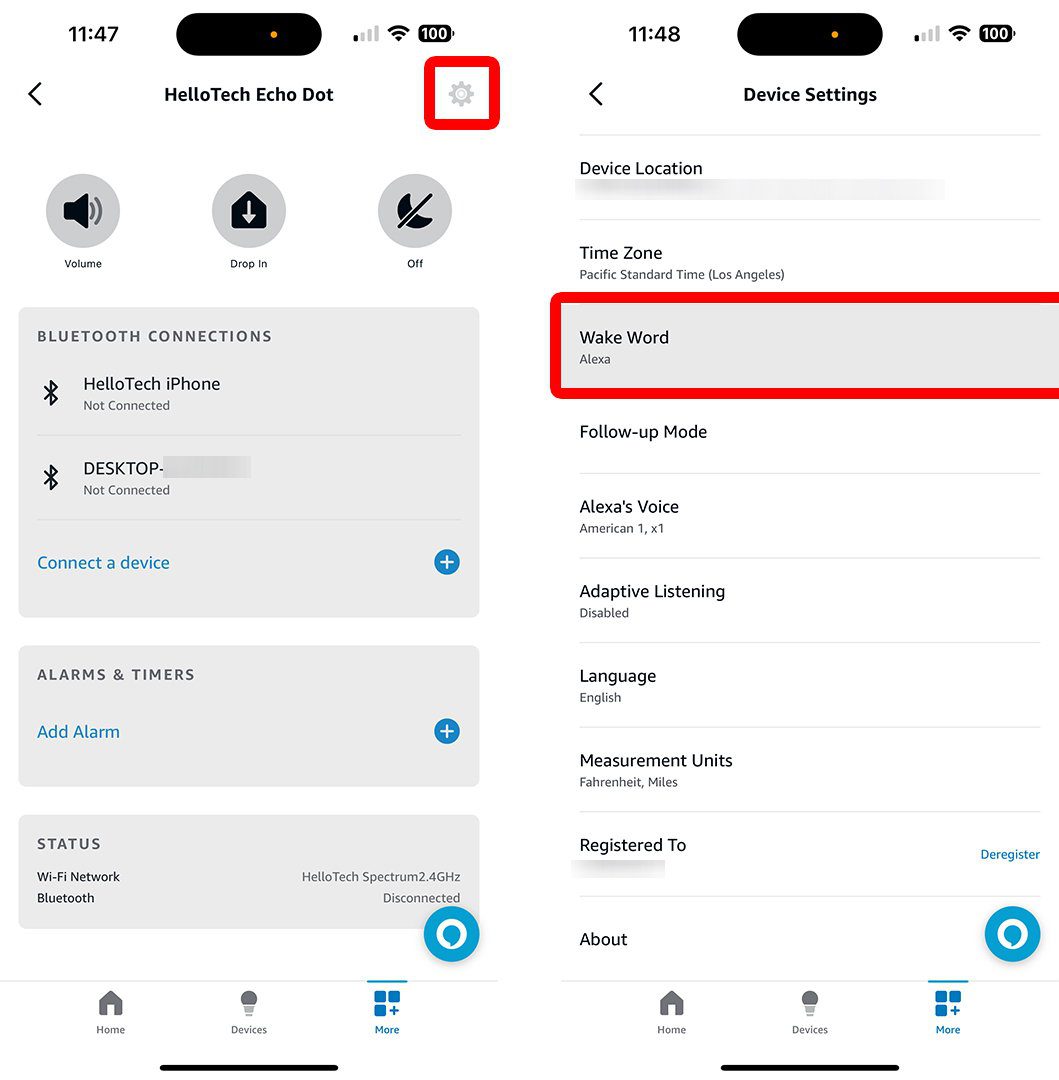
- Then, select a new wake word. You can choose between Alexa, Amazon, Computer, Echo, or Ziggy.
- Finally, tap OK to change Alexa’s name. This process will take a few minutes, but you can continue to use the old wake word until it is done.
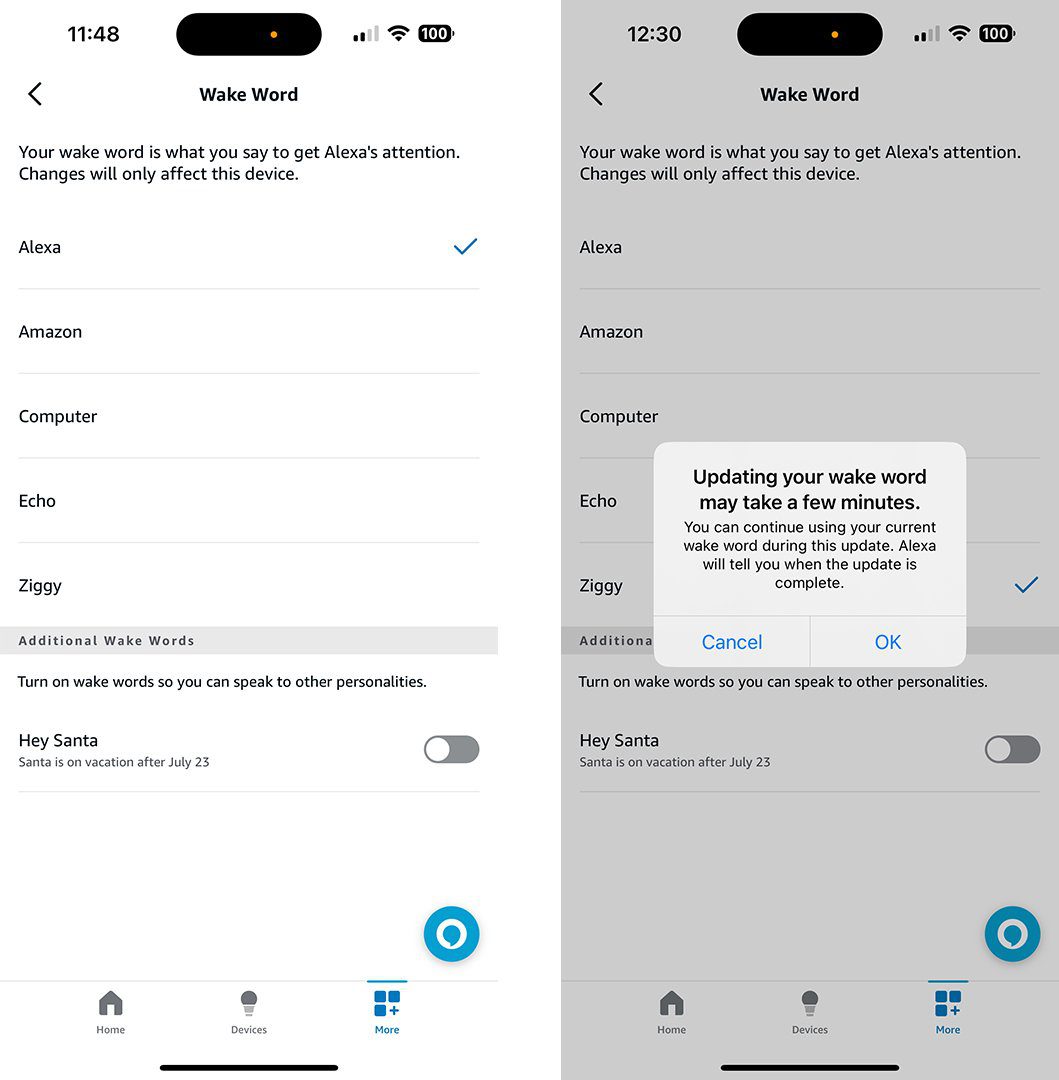
If you have other Echo devices, you’ll need to repeat the steps above to change the wake word for Alexa on each device as well.
You can also change Alexa’s name on your Amazon Echo device without having to log into the app. Here’s how to change Alexa’s name only using your voice:
How to Change Alexa’s Wake Word Without the App
- Ask: “Alexa, can we change your name?”
- Alexa will ask you to choose a new wake word. You can set the new wake word as either “Amazon,” “Alexa,” “Computer,” “Echo,” or “Ziggy.”
- Finally, respond by saying the new name you prefer.
This process will take a few seconds. You can still use the old wake word until your device updates.
If you want to know how to change Alexa’s voice, check out our step-by-step guide. You can also reach out to a HelloTech agent for assistance with any of your smart home devices.
