Roku streaming devices and TVs give you access to thousands of movies and TV shows, but only when connected to the internet. Whether your Roku device can’t get a good signal, or you changed your WiFi network from the last time you used your Roku, there are ways to get your device working again. Here’s everything you need to know about how to connect your Roku to a new WiFi network, with or without the remote.
Read More: How to boost your WiFi
How to Connect Roku to WiFi (With a Remote)
To connect a Roku device to a WiFi network, press the Home button on your remote and go to Settings > Network > Set up connection. Then, choose Wireless and select your WiFi network from the list. Finally, enter your WiFi password and press Connect.
- Press the Home button on your Roku remote. This is the button that has a house-shaped logo at the top of your remote. This will take you to the home screen, with the menu bar on the left side of the screen.

- Then, go to Settings. After you press the Home button, you can access Settings by pressing the up-direction button on your remote once. Then, press the right-directional button or the OK button to access the Settings menu.
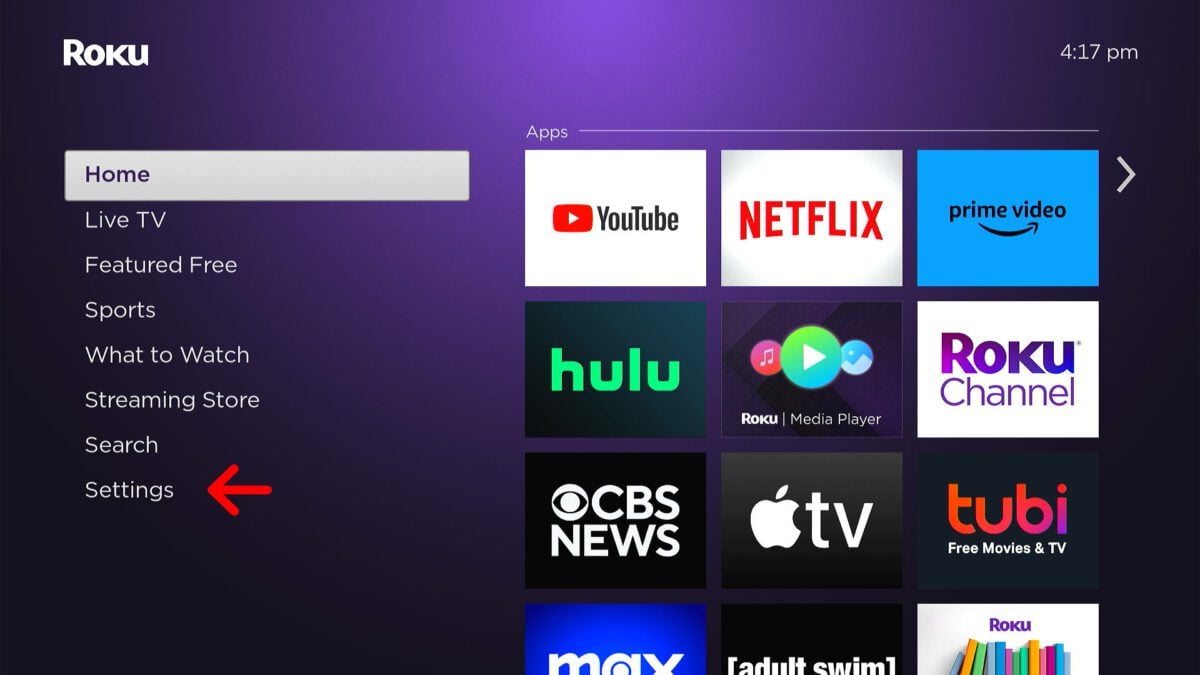
- Next, select Network. Press the right directional button or the OK button on your remote when Network is highlighted.
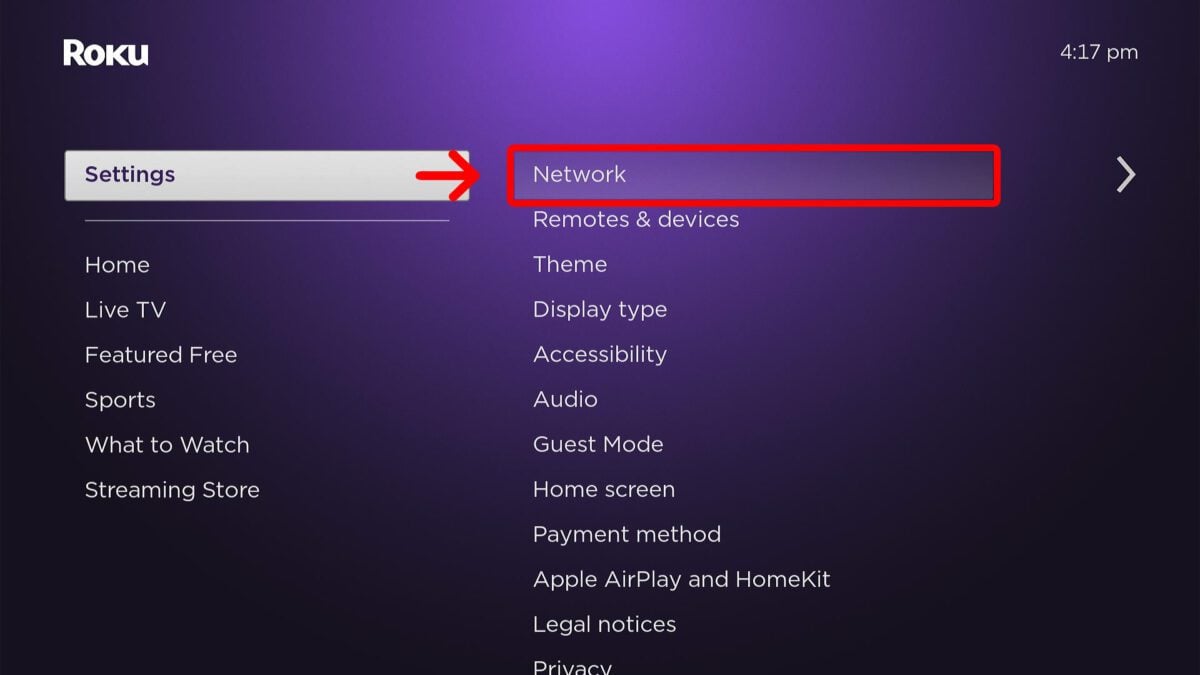
- Then, go to Set up connection.
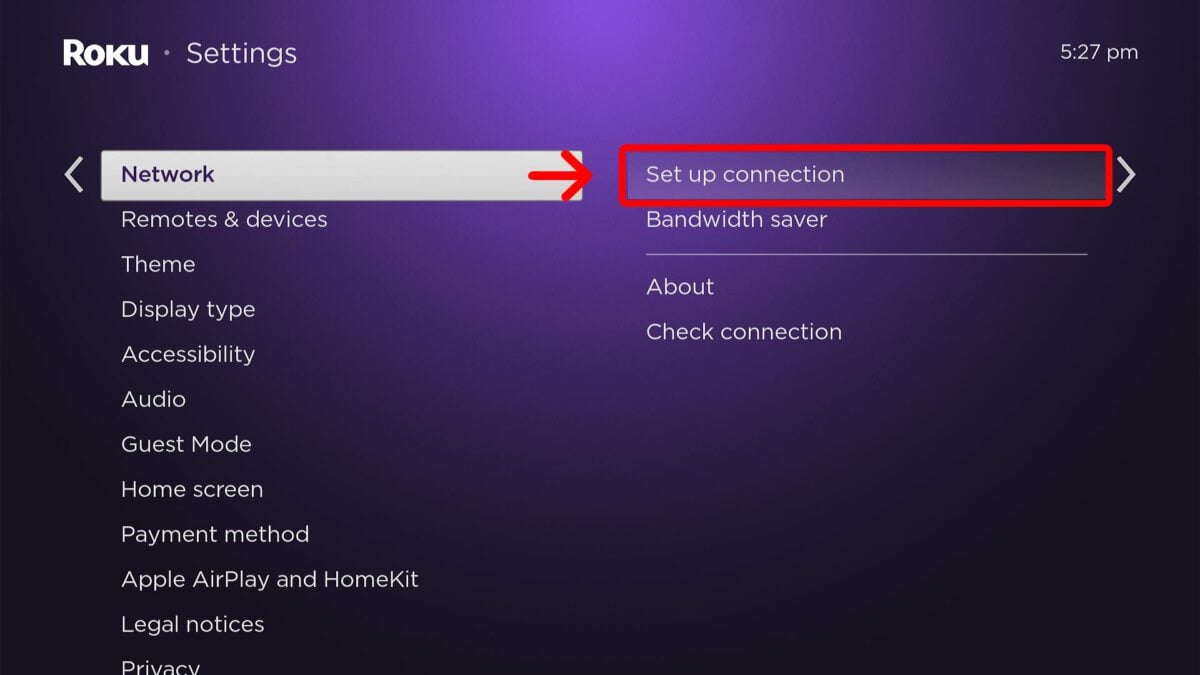
- Next, choose Wireless. Your Roku device will then scan all available WiFi networks.
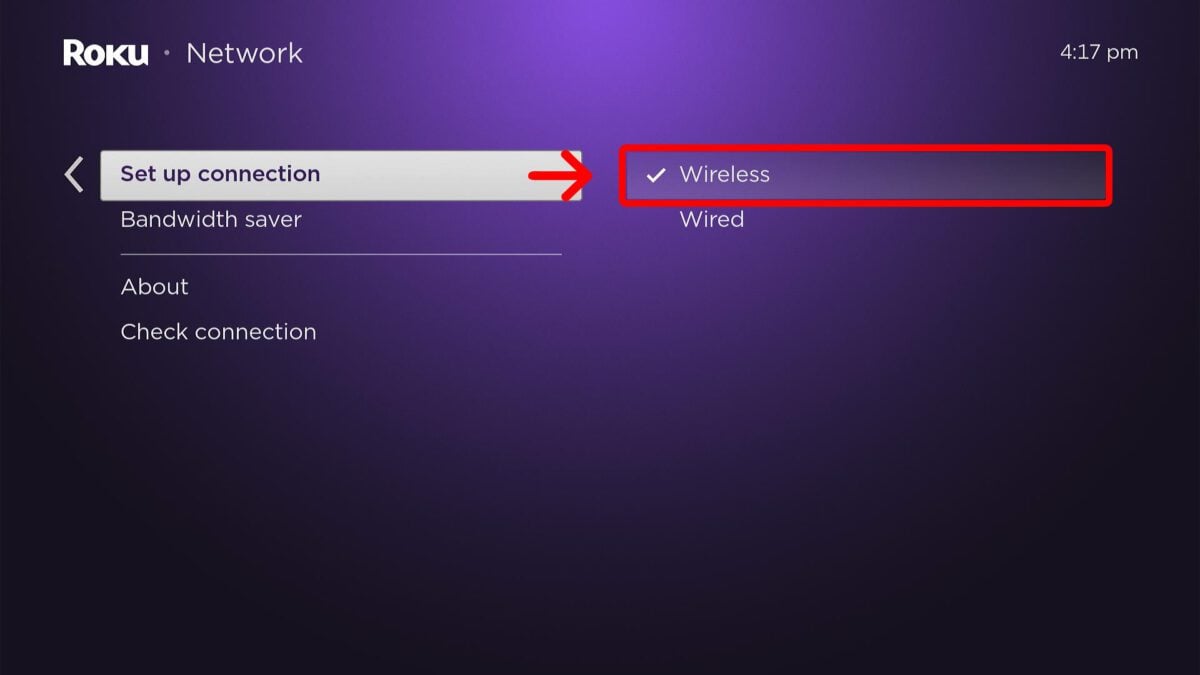
- Then, select your WiFi network. If you don’t see your network listed, you can select Scan again to see all networks.
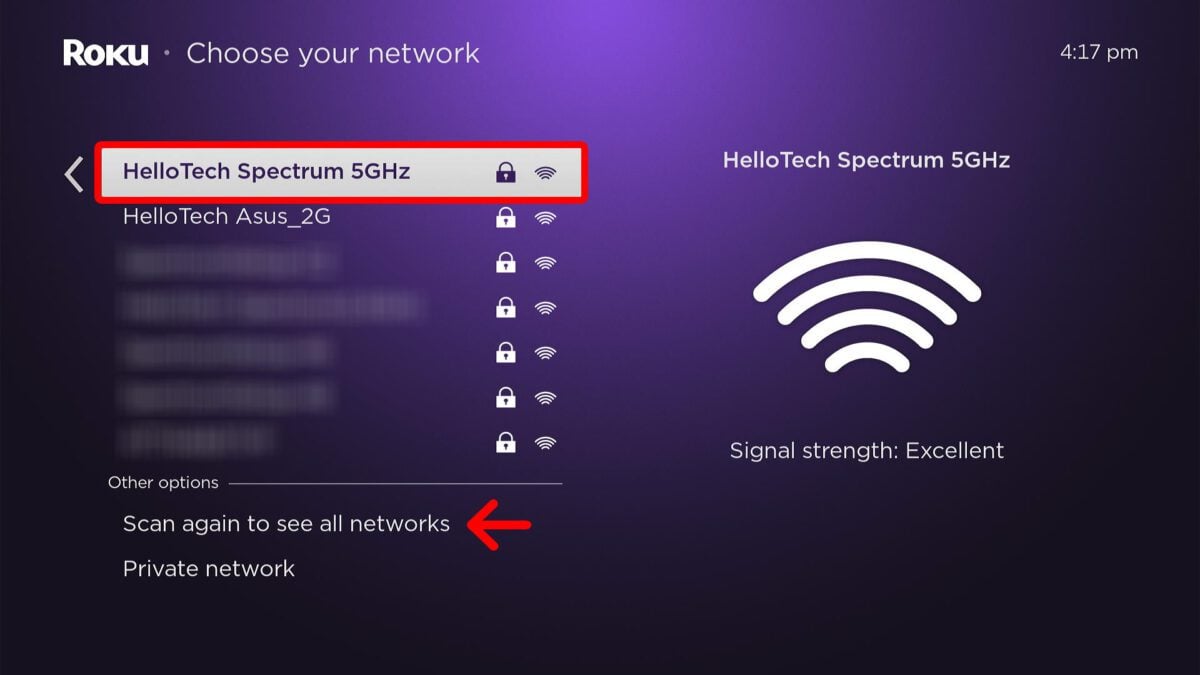
- Finally, enter your WiFi password and press Connect. You’ll need to use your remote to enter your WiFi password one character at a time.
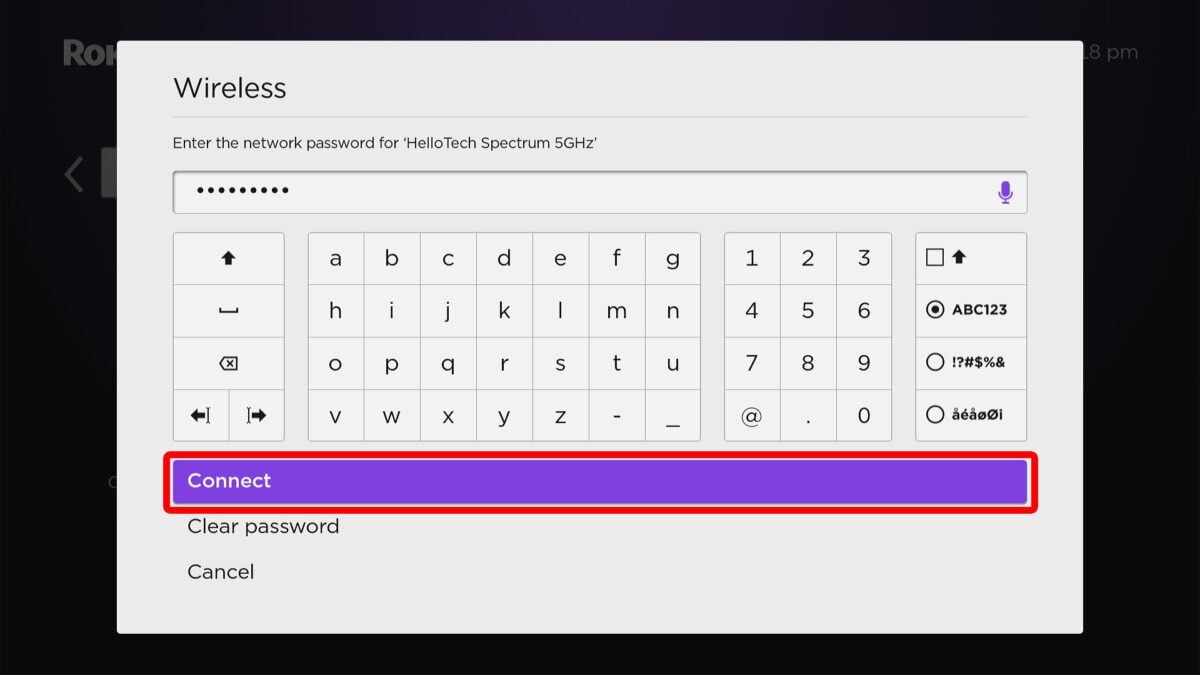
Once you have successfully connected your Roku device to a WiFi network, you can select Check connection to make sure your WiFi network is working properly. Then, you can also select About to see how strong your WiFi connection is and your exact download speed.
Read More: What is a good WiFi download speed?
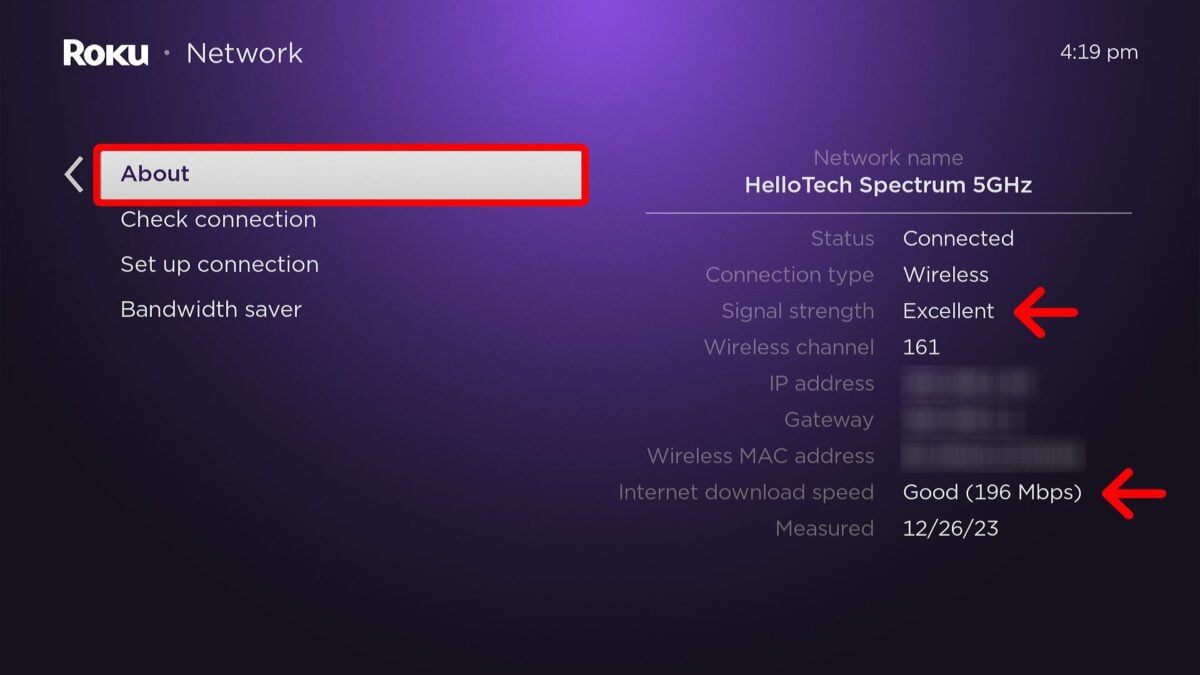
How to Connect Roku to WiFi (Without a Remote)
If your remote isn’t working, you can use the Roku app to connect your device to WiFi. In the Roku app, go to Devices and choose your Roku device. Then select Remote and use your smartphone to go to Settings > Network > Set up connection. Finally, choose your network and enter your password to connect your Roku device.
Read More: How to change your WiFi name and password
- Open the Roku app. If you don’t already have it, you can download it from the Apple App Store or the Google Play Store.
- Then go to Devices. You will see this in the bottom-right corner of your screen.
- Next, select your Roku device.
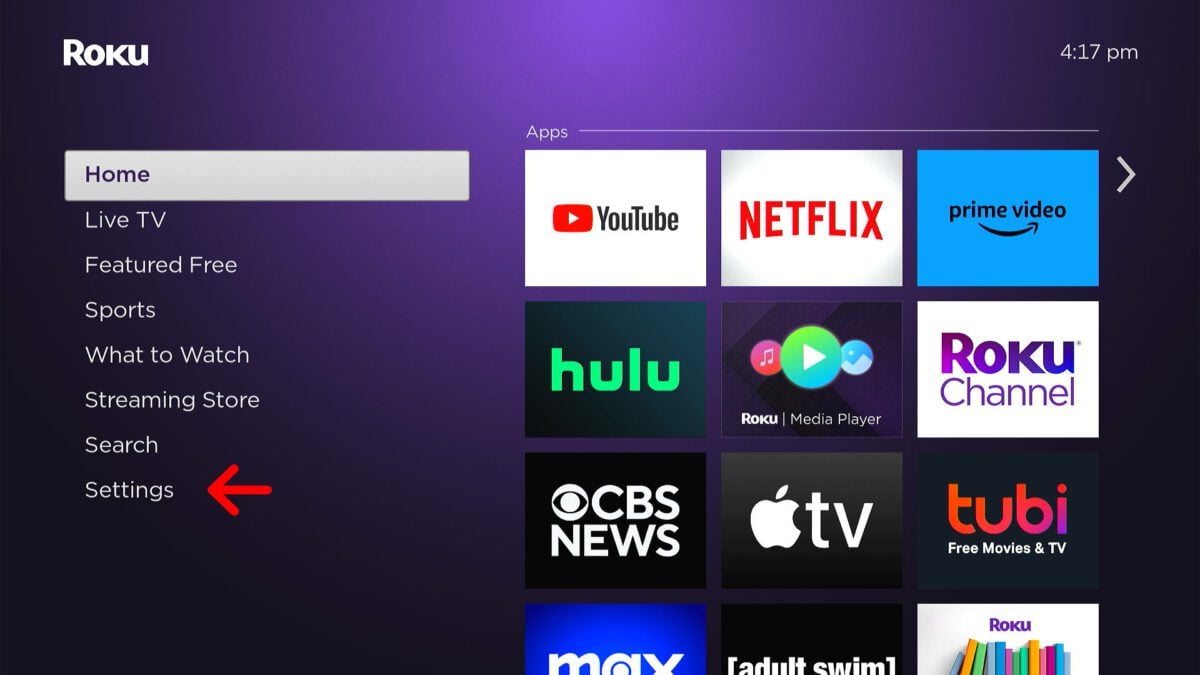
Read More: How to factory reset your Roku device
- Next, tap Remote.
- Then, tap the Home button on the app remote.
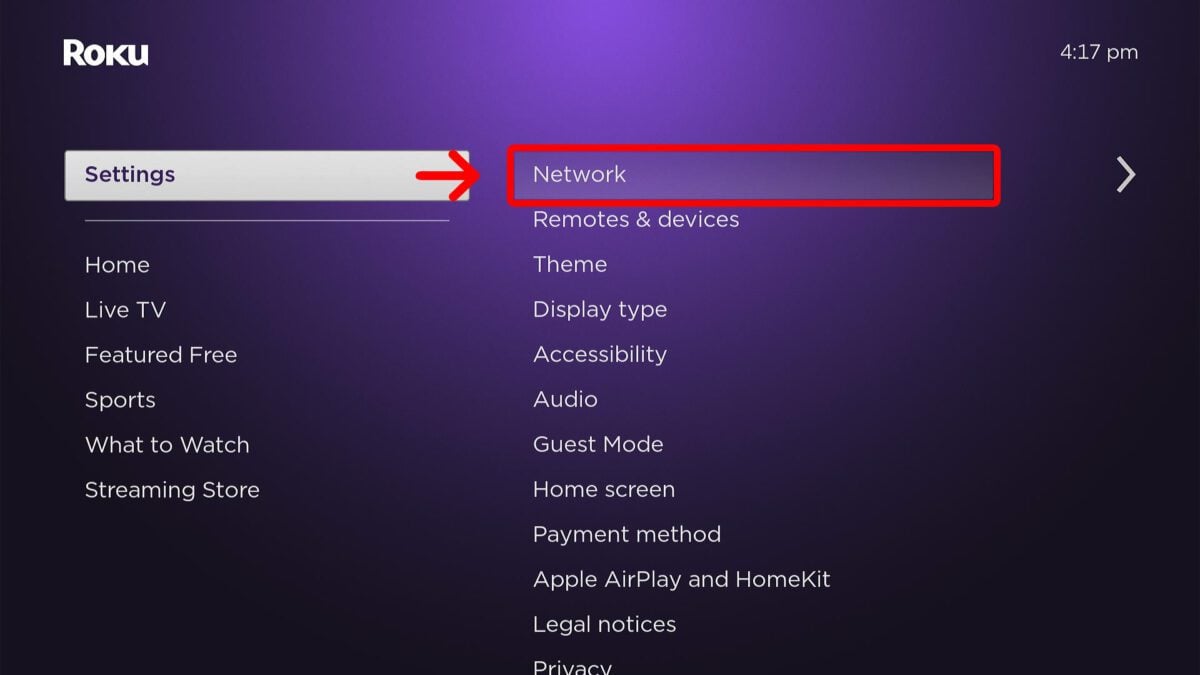
- Then, go to Settings.
- Next, select Network.
- Then, go to Set up connection.
- Next, choose Wireless.
- Then, select your WiFi network. From here, you can change your WiFi network and connect your Roku device to a new network.
- Finally, enter your WiFi password and press Connect.
HelloTech editors choose the products and services we write about. When you buy through our links, we may earn a commission.

